Overview
Templates in UnifyApps are versatile tools that allow you to create reusable text-based content for various communication channels, including emails, SMS, WhatsApp, and AI prompts.
Getting Started with Templates
Accessing Templates Manager
Navigate to the
Platform Toolssection in the UnifyApps dashboardClick on
Templates ManagerSelect "
+ New Template" to begin creating a template
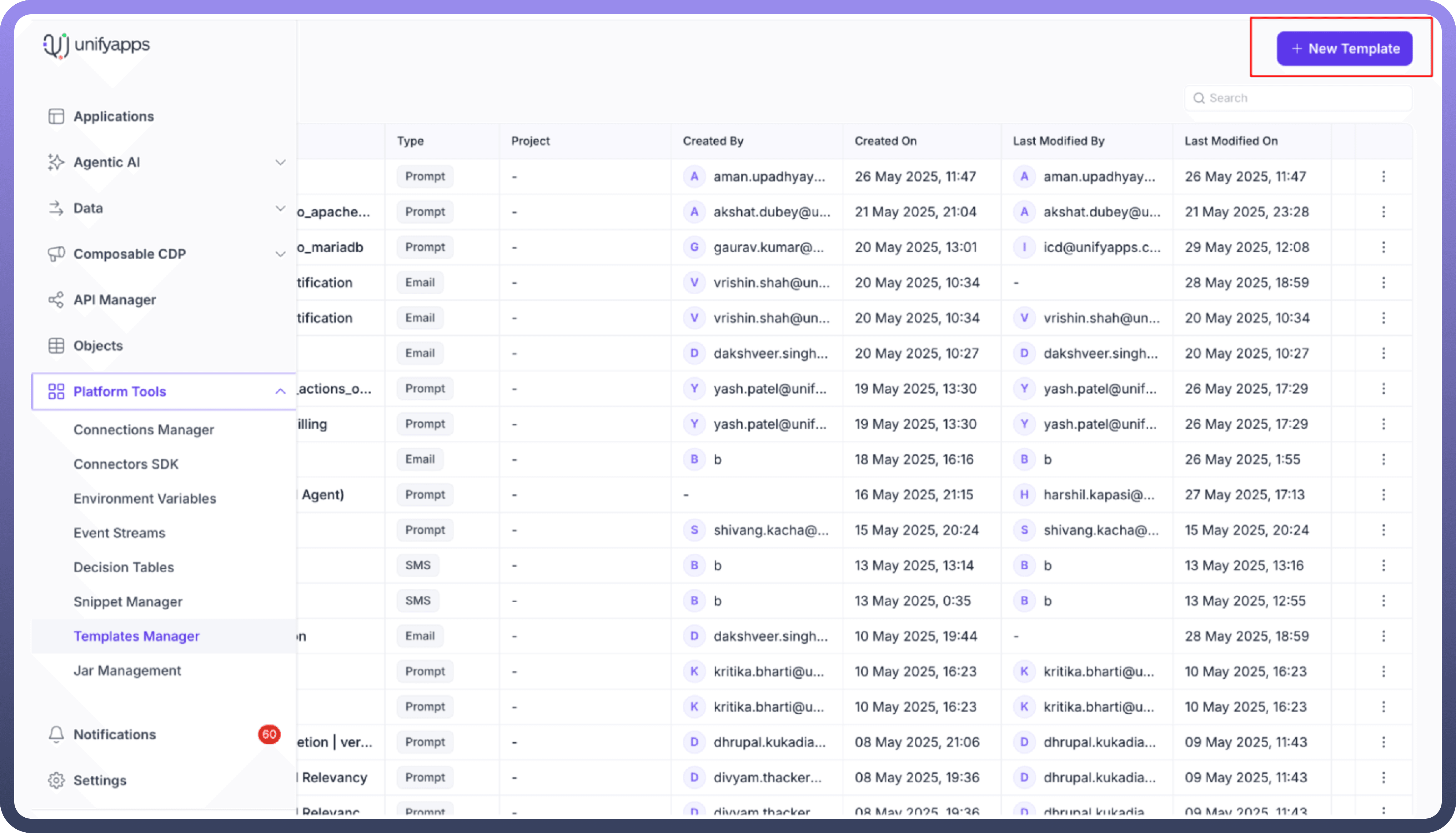
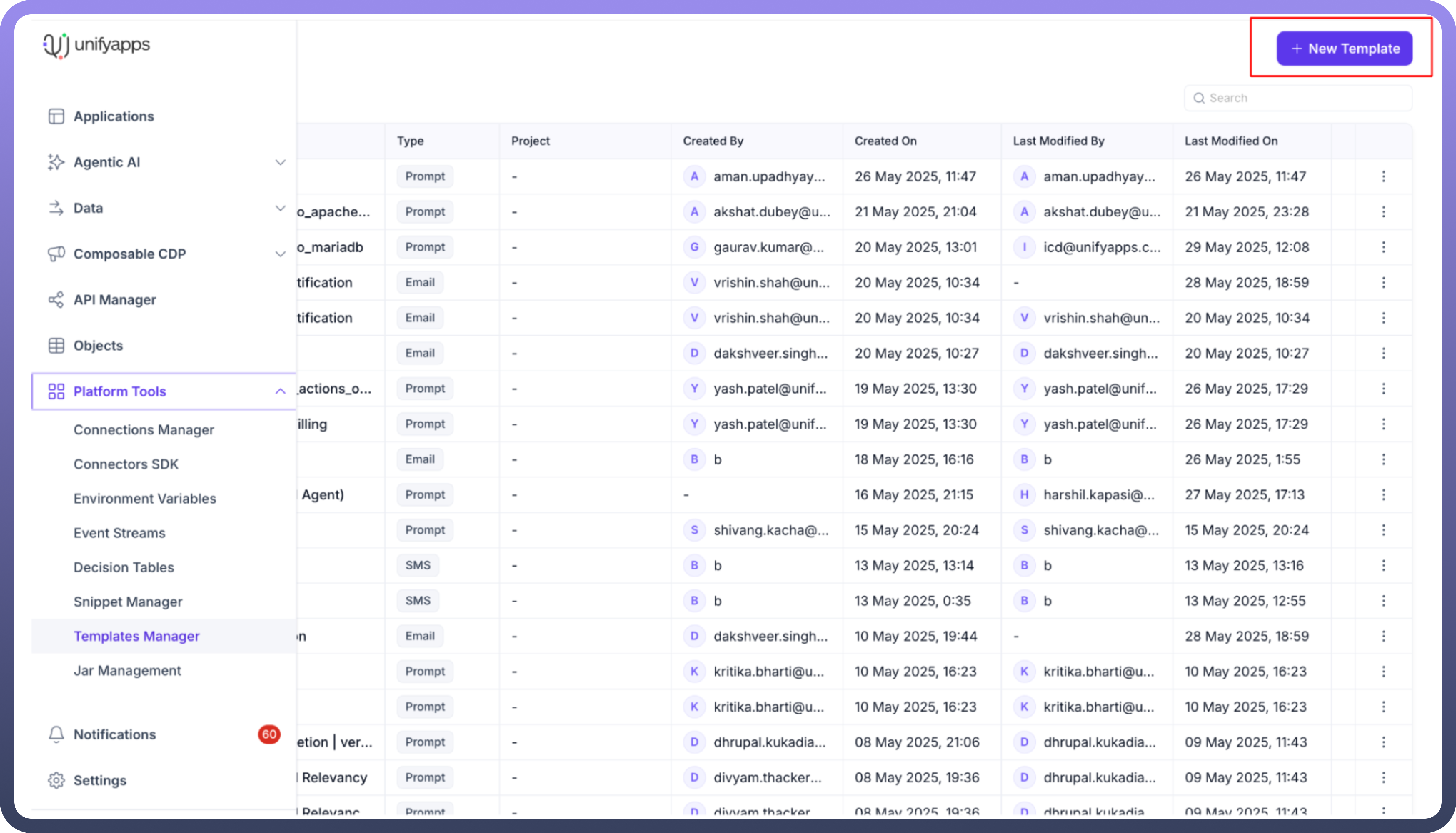
Creating a New Template
When creating a new template, you'll need to configure several key settings:
Template Basics
Name your template: Provide a descriptive name (e.g., "Daily update email")Project(optional): Select the relevant project from the dropdownType: Choose the communication channelEmail (highlighted in screenshots)
WhatsApp
SMS
Prompt

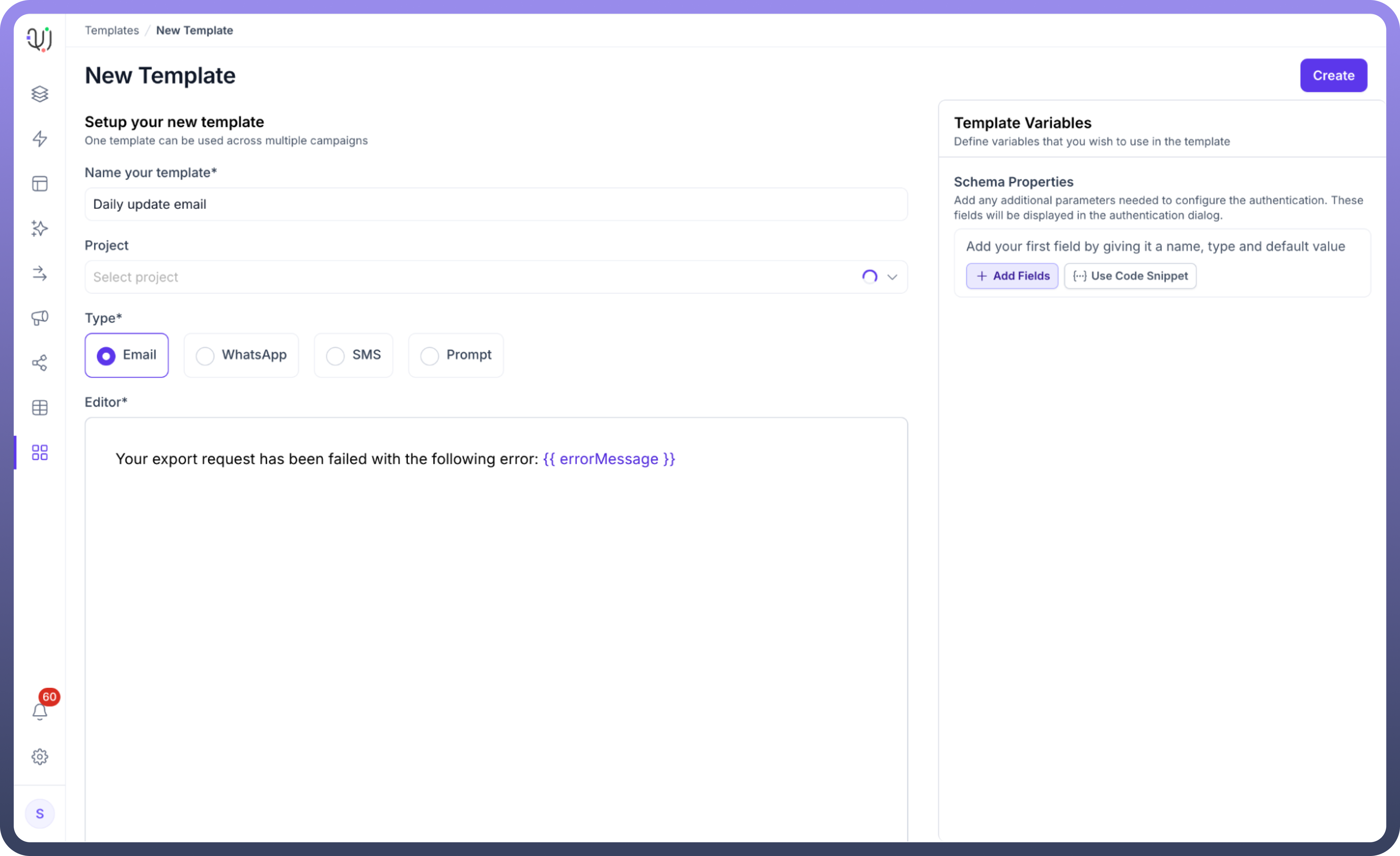
Template Variables
Use the "
Template Variables" section to add dynamic fieldsClick "
+ Add Fields" to include variables like:Error Message
Custom parameters specific to your use case
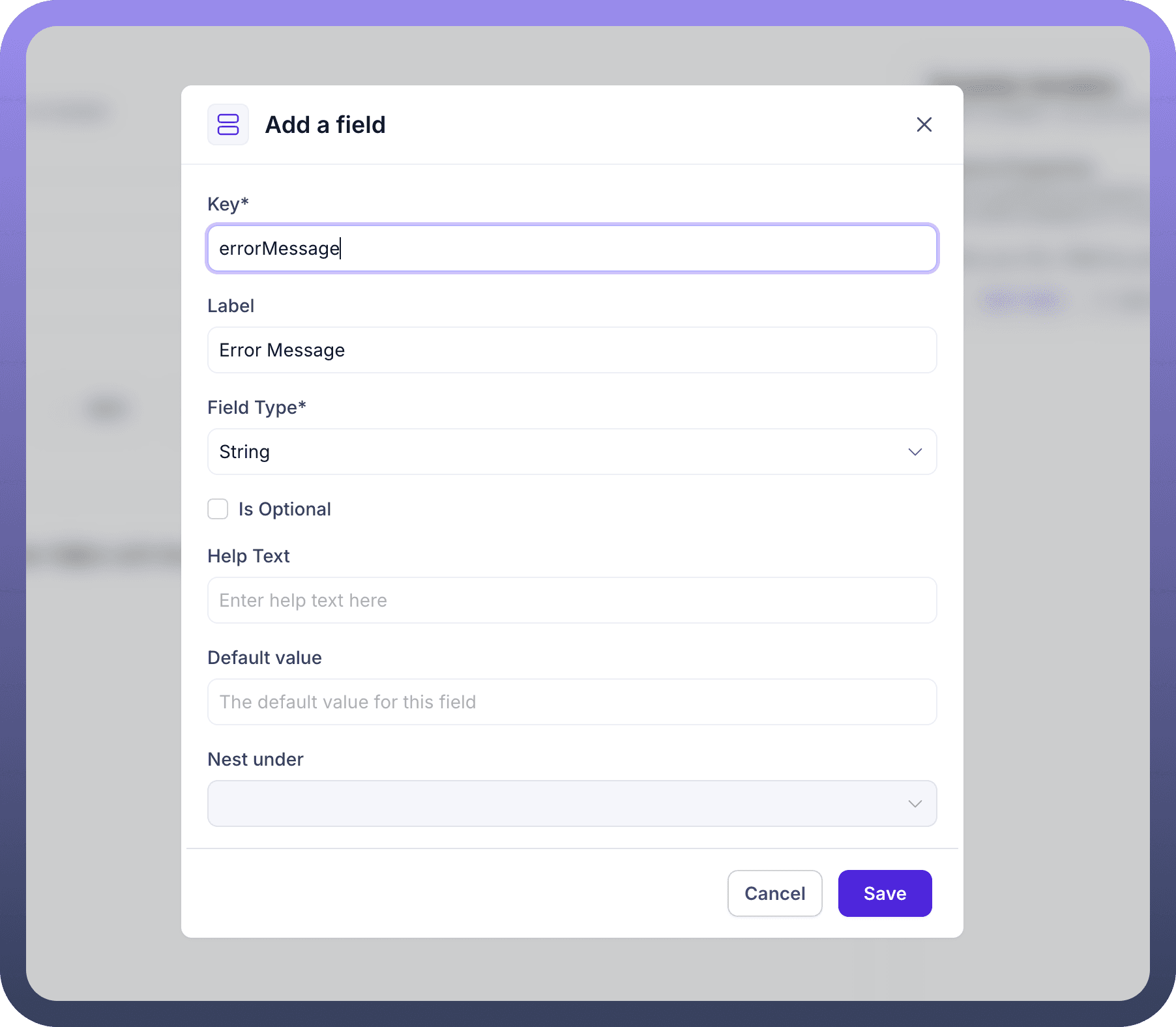
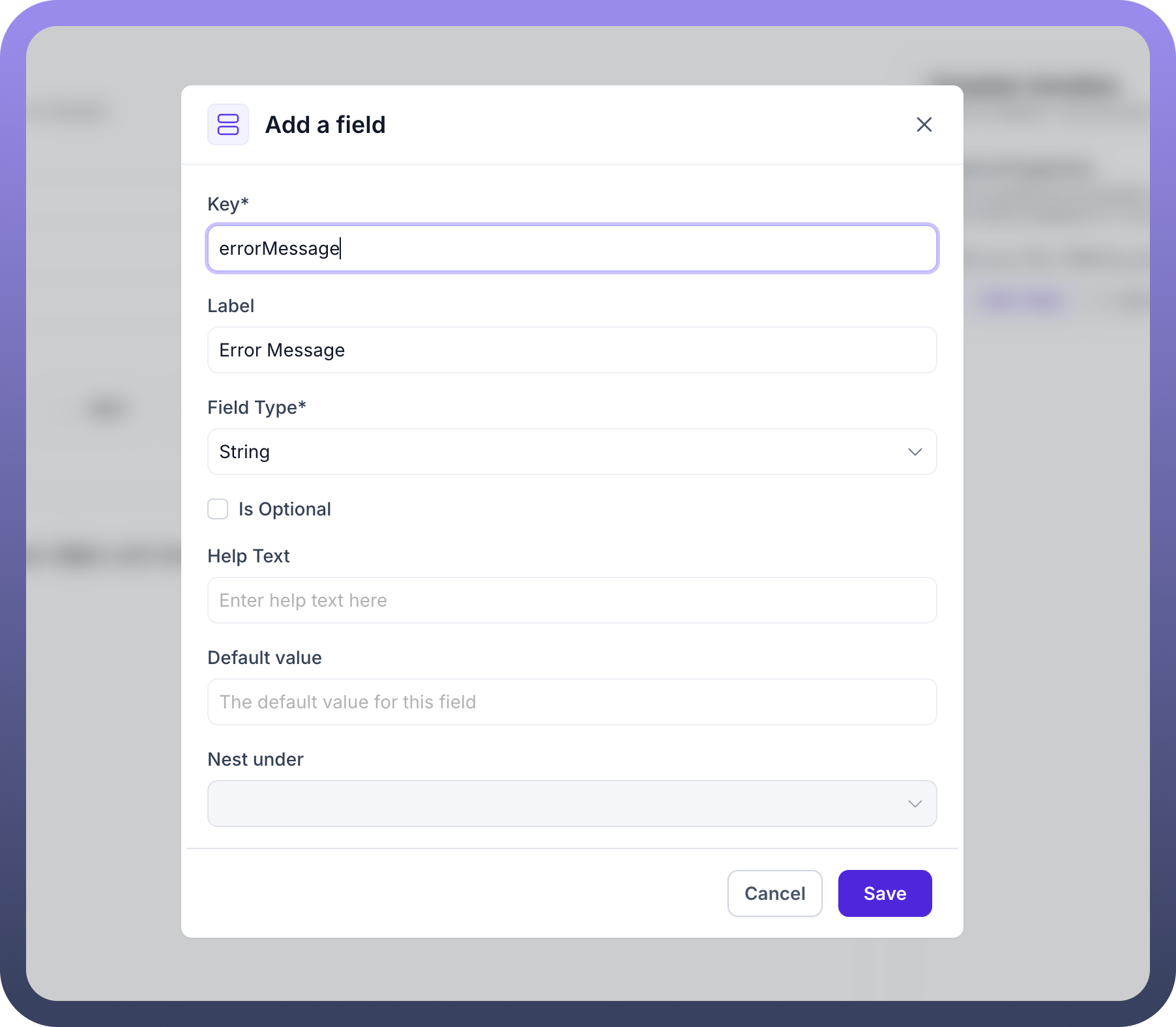
Adding Template Content
Use the editor to write your template content
Incorporate variables using {{ }} syntax
For error handling templates, you can add conditional logic
Example Template Scenarios
Email Template
Daily update email with dynamic content
Include error handling messages
SMS and Whatsapp Template
Short, concise messages
Incorporate variable data
Prompt Template
AI-driven templates with specific instructions
Flexible input for different use cases
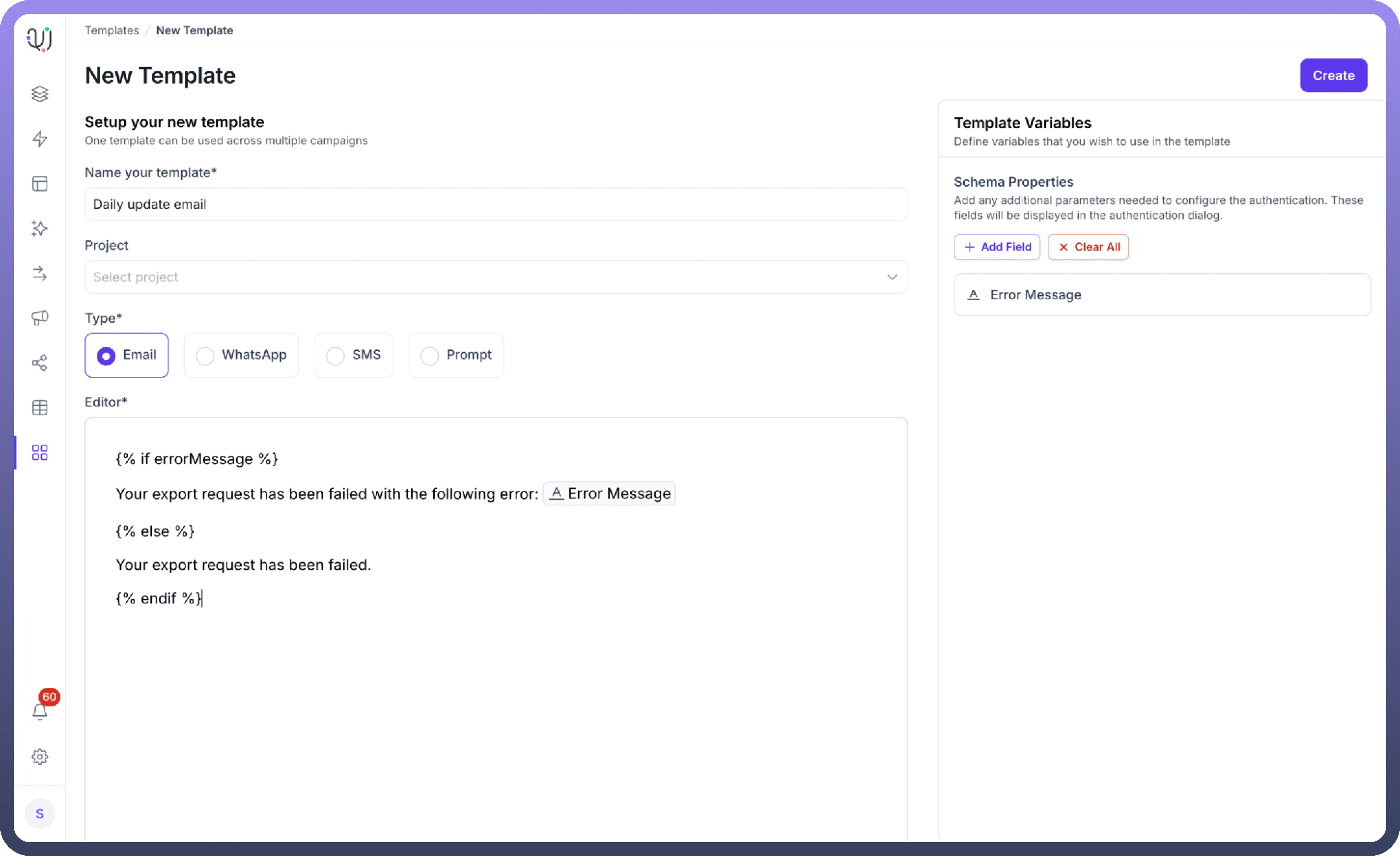
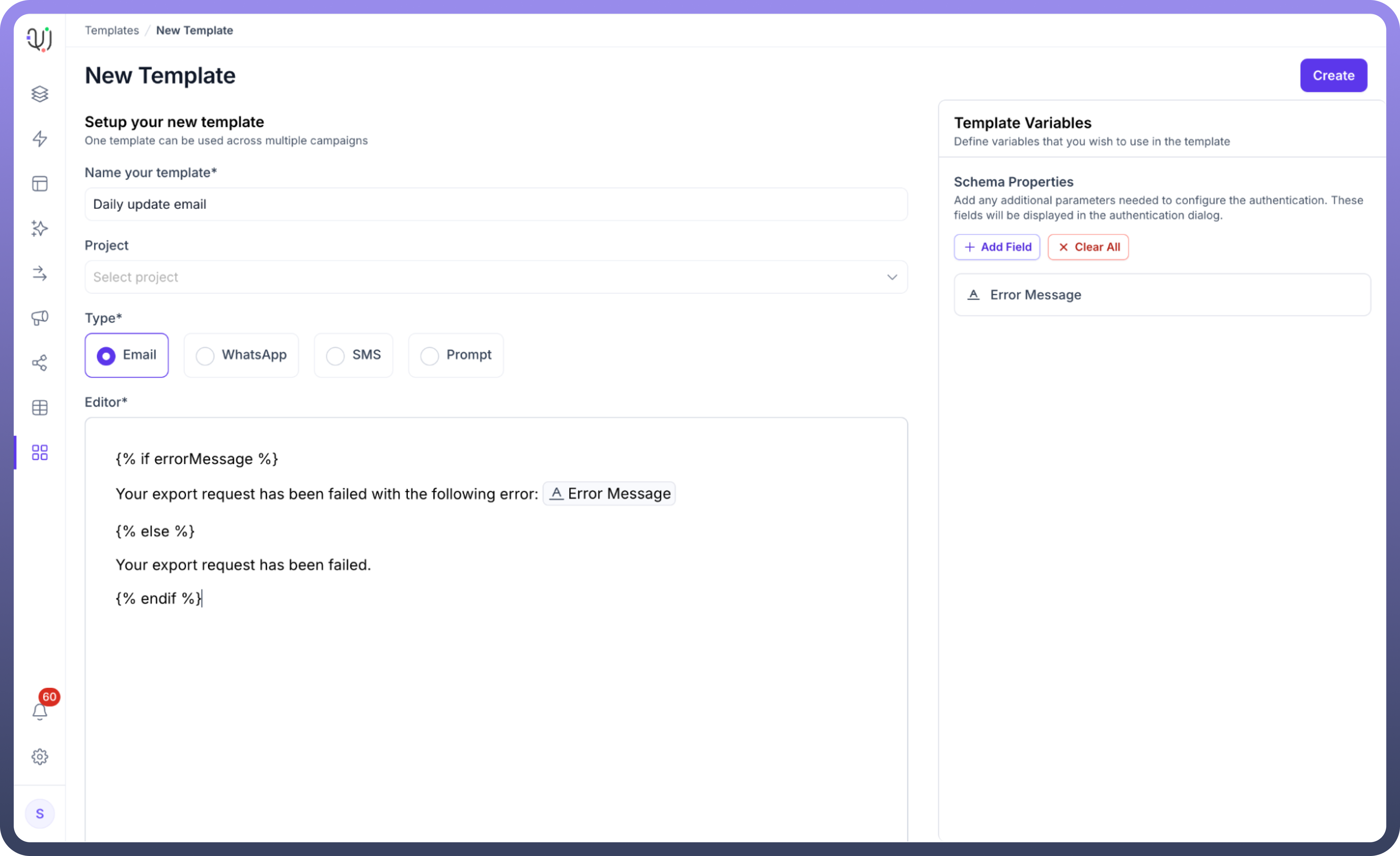
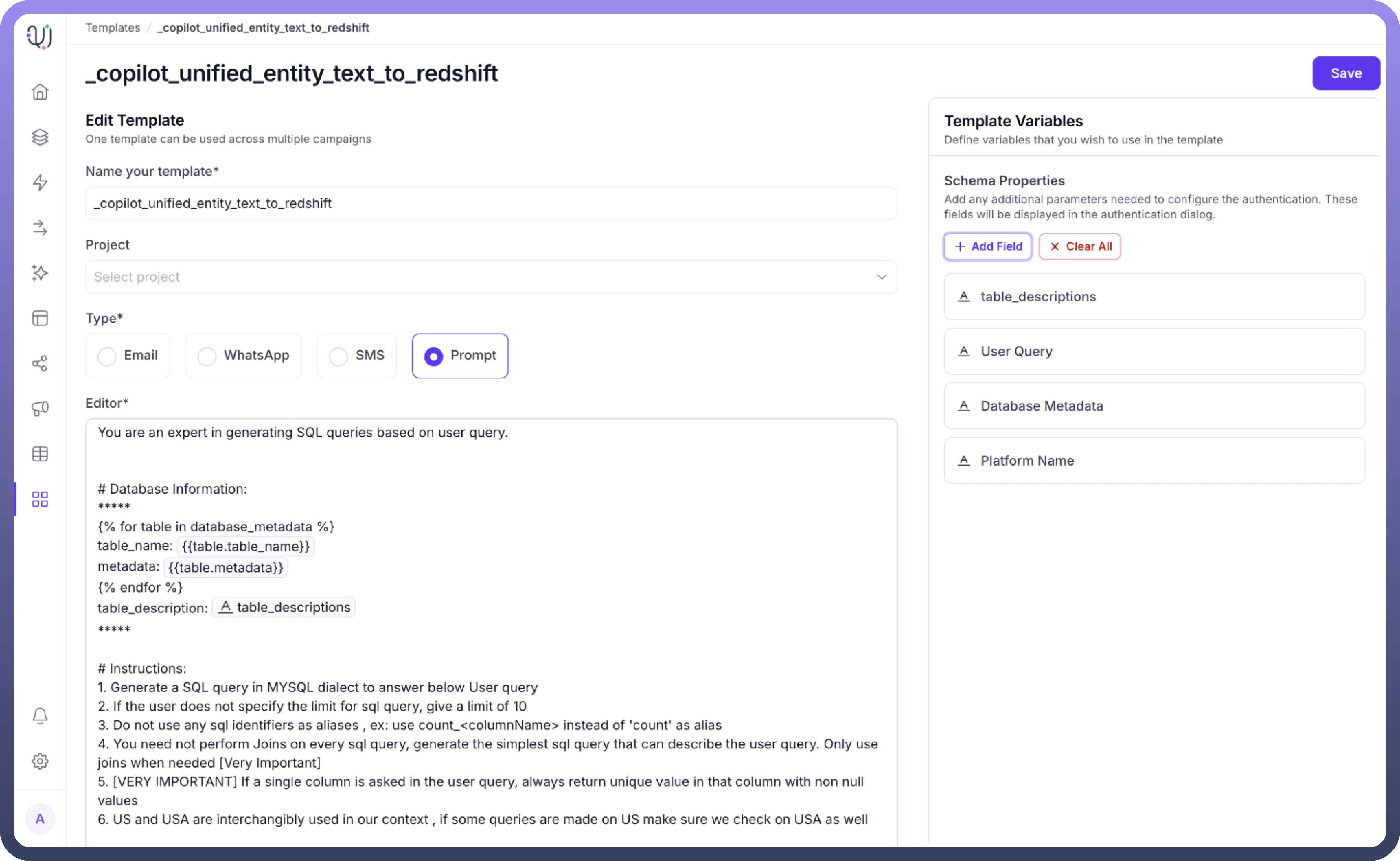
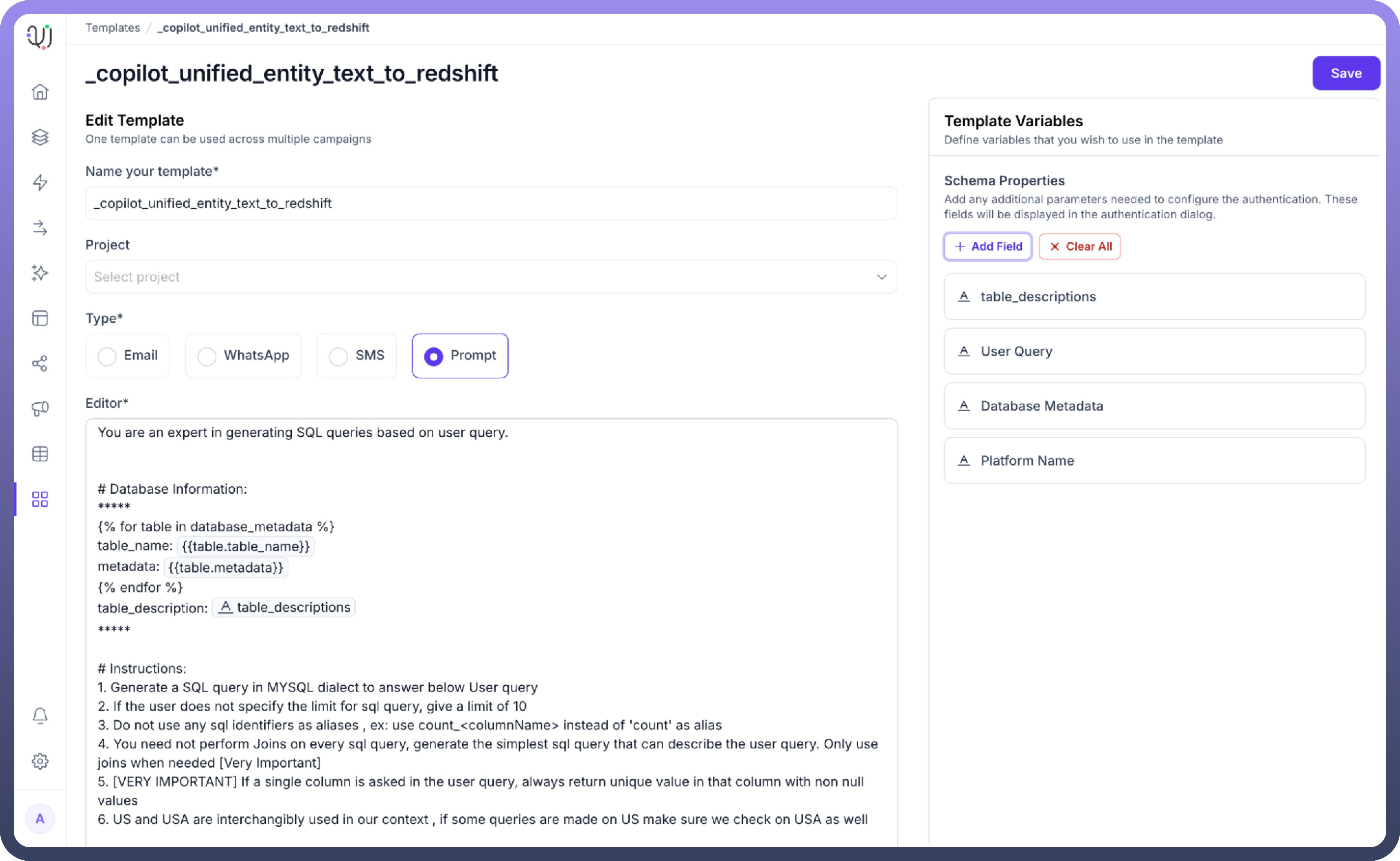
Using Templates in Automation
Compile Template Node
In your automation workflow, add the "
Template by UnifyApps" nodeSelect your created template
Configure input parameters
Use the template's output in subsequent steps
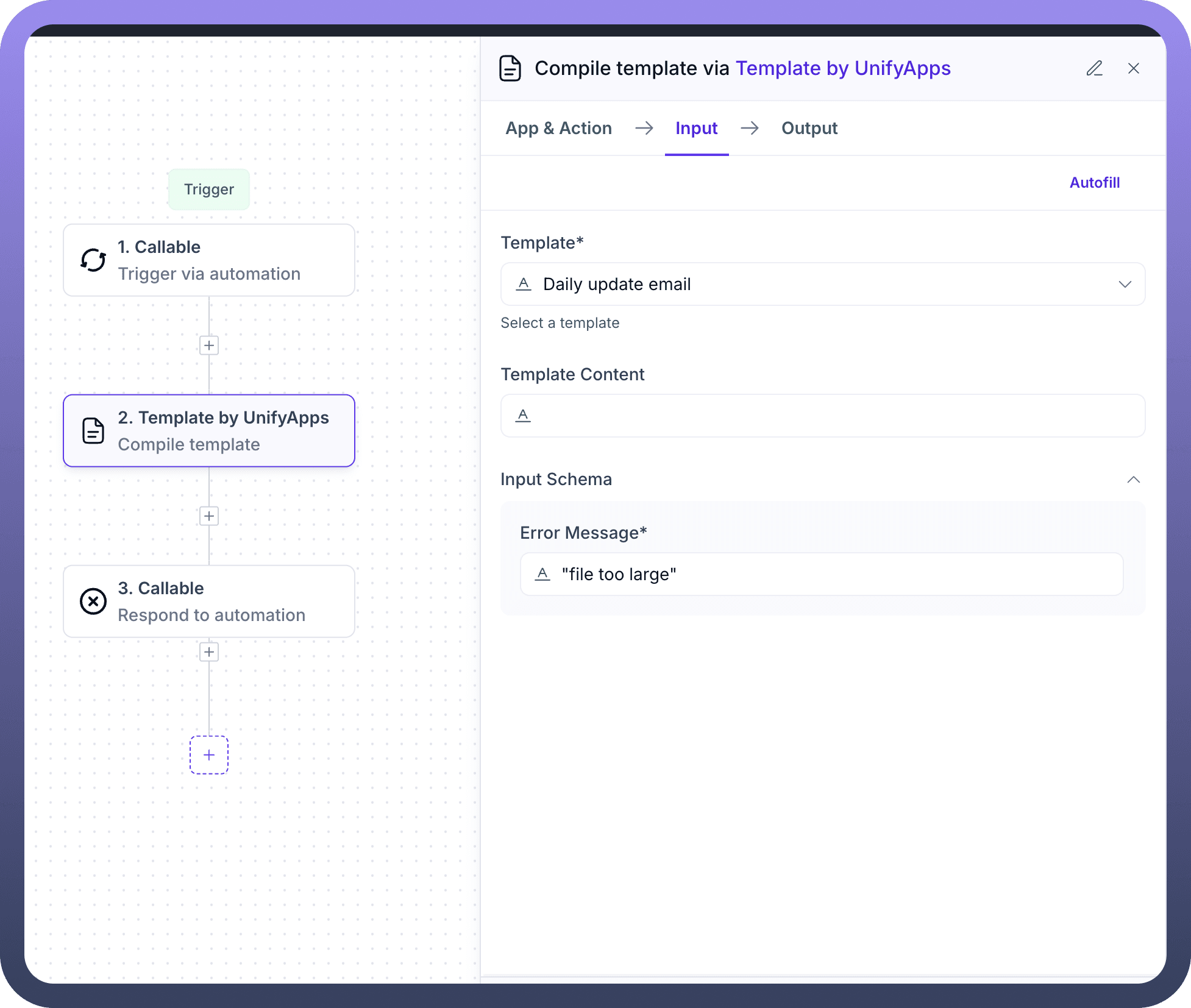
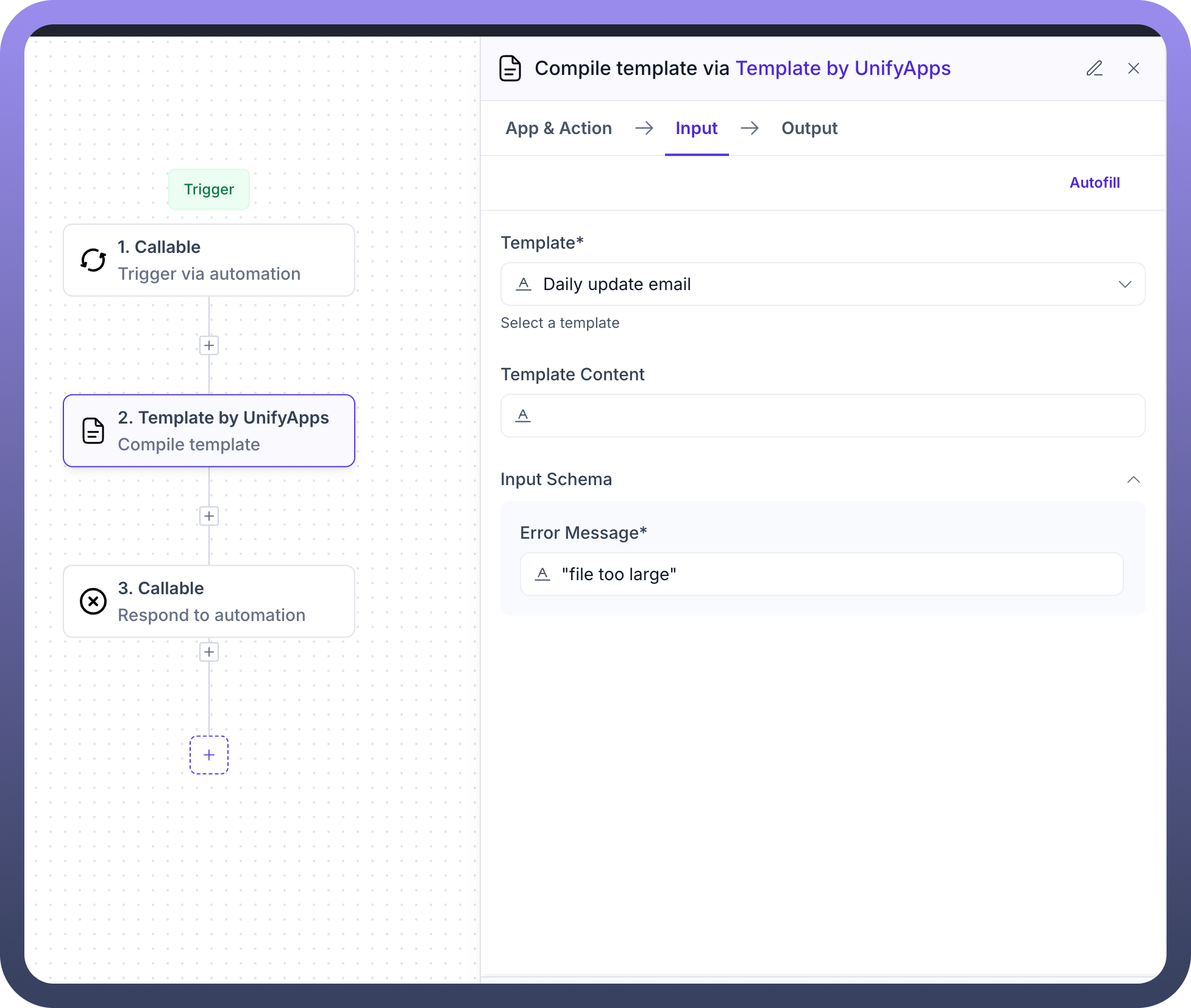
Common Use Cases
Error notifications
Daily reporting
Automated messaging
AI prompt generation
Best Practices
Keep templates concise and clear
Use meaningful variable names
Test templates thoroughly in different scenarios
Leverage conditional logic for robust error handling

Tip
One template can be used across multiple campaigns
Utilize the "
Template Variables" to make your templates dynamicExperiment with different communication channels