Overview
Roles & Permissions is a fundamental module within UnifyApps that empowers users to manage and control access to various functionalities, data, and assets within the platform.
By defining specific roles and assigning granular permissions, organizations can ensure robust security, maintain data integrity, and streamline operational workflows. Implementing a well-structured roles and permissions framework is crucial for secure and efficient platform usage, ensuring that users only have access to the resources necessary for their responsibilities
Configuring Roles & Permissions:
Step 1: Access Roles & Permissions Settings
Navigate to Settings in the main navigation.
Under the Governance section, select
Roles.You will now see a list of all Roles created in your environment

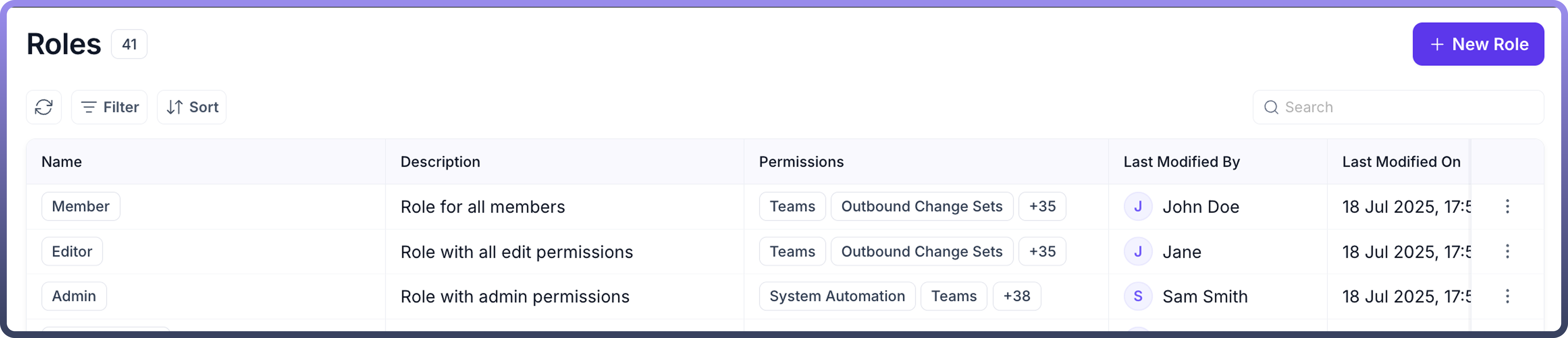
Step 2: Create a New Role
Click on
New RoleProvide the following details
ROle Name Add a unique name for the role
Description Provide a detailed description to give an overview of this role
Step 3: Define Permissions for the Role
Once a new role is created (or an existing one is selected for editing), you can manage, view, set, or update its permissions. Permissions are categorized into three main sections:
Category 1: Platform
Category 2: Connectors
Category 3: Objects
Explanation of each type of permissions:
Permission Type | Description | Special condition |
| Allows to only view the entity with no permissions to make any edits | |
| Allows to edit any already created entity | When selected, it auto enables : View |
| Allows to delete already created entities | |
| Allows to create new entities | When selected, it auto enables : View, Edit, Use |
| Allows to use already created entities | When selected, it auto enables : View |
| Allows to share already created entities | When selected, it auto enables : View |
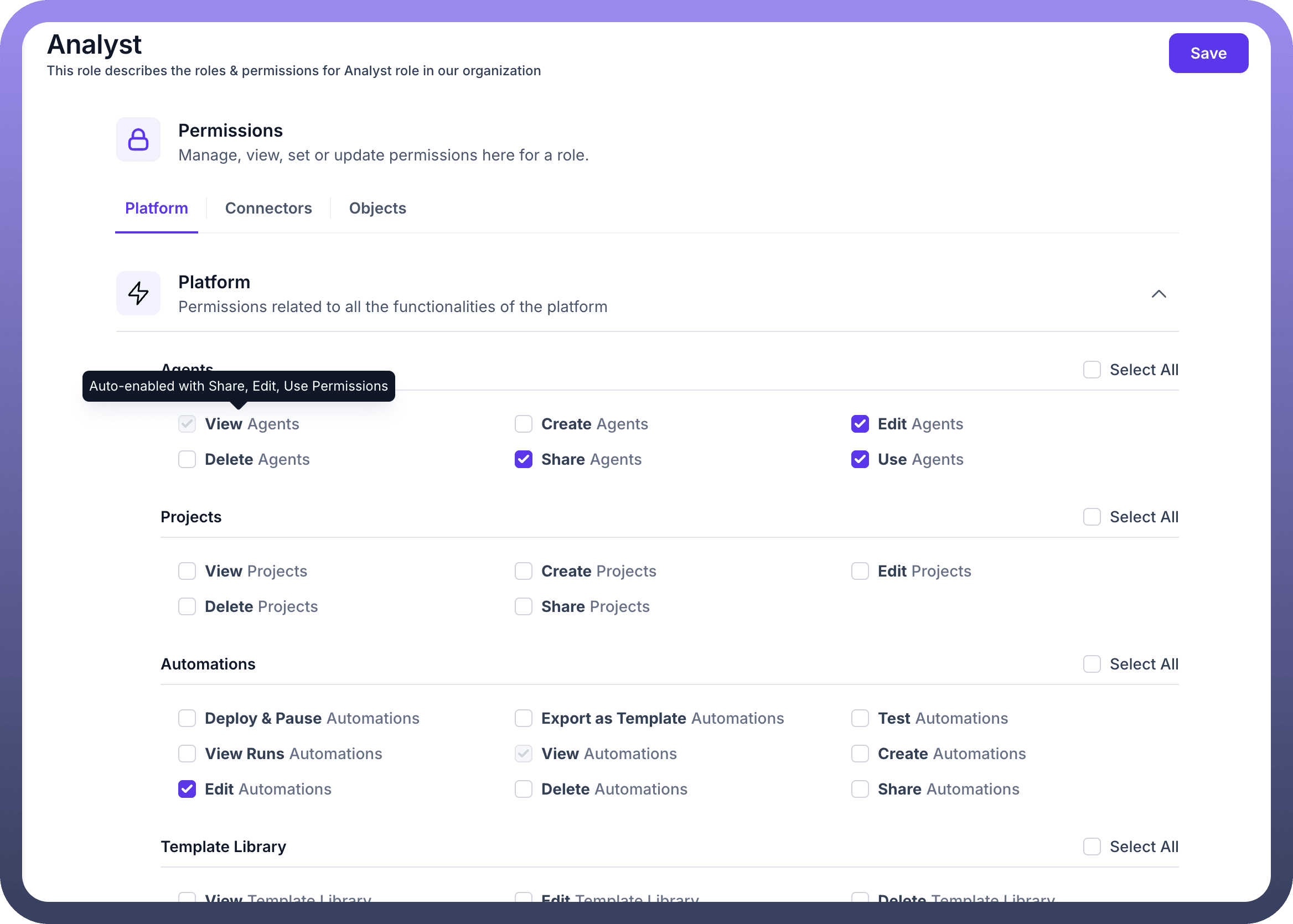
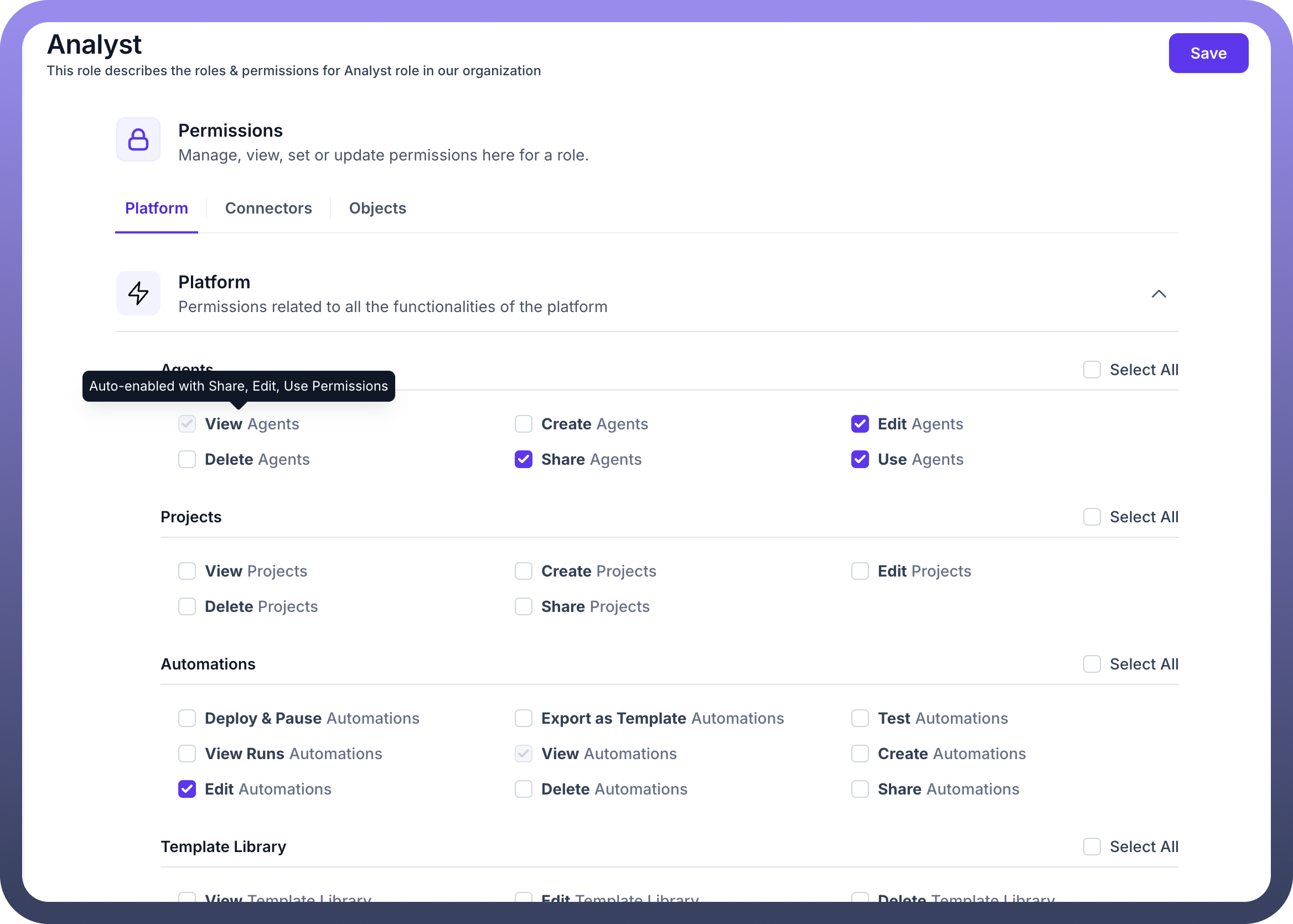
Category 1: Platform Permissions
Platform permissions are related to all functionalities available within the UnifyApps platform. These are further subdivided into:
Platform
Agents: Control access to Agents.
View Agents
Create Agents
Edit Agents
Delete Agents
Share Agents
Use Agents
Projects: Define permissions for Projects.
View Projects
Create Projects
Edit Projects
Delete Projects
Share Projects
Automations: Manage access to Automations.
Deploy & Pause Automations
Export as Template Automations
Test Automations
View Runs Automations
View Automations
Create Automations
Edit Automations
Delete Automations
Share Automations
Template Library: Control permissions for the Template Library.
View Template Library
Edit Template Library
Delete Template Library
Share Template Library
Automation Interfaces: Define permissions for Automation Interfaces.
View Automation Interfaces
Create Automation Interfaces
Edit Automation Interfaces
Delete Automation Interfaces
Share Automation Interfaces
Pipelines: Manage access to Pipelines.
View Pipelines
Create Pipelines
Deploy & Pause Pipelines
Delete Pipelines
Export Pipelines
Copilot: Control access to Copilot features.
View Copilot
Object Manager: Define permissions for managing Objects.
View Object Manager
Create Object Manager
Edit Object Manager
Delete Object Manager
Share Object Manager
Applications: Manage access to Applications.
View Applications
Create Applications
Edit Applications
Delete Applications
Share Applications
Manage Localization Applications
Data Catalog: Control permissions for the Data Catalog.
View Data Catalog
API Manager: Permissions related to API Manager across the app.
API Group: Define access for API Groups.
View API Group
Create API Group
Edit API Group
Delete API Group
Share API Group
Export API Group
API Report: Manage permissions for API Reports.
View API Report
API Client: Control access to API Clients.
View API Client
Create API Client
Edit API Client
Delete API Client
Share API Client
API Policy: Define permissions for API Policies.
View API Policy
Delete API Policy
Share API Policy
Edit API Policy
Platform Tools: Permissions related to Platform Tools across the app.
Teams: Control access to Teams.
View Teams
Create Teams
Edit Teams
Delete Teams
Outbound Change Sets: Manage permissions for Outbound Change Sets.
View Outbound Change Sets
Create Outbound Change Sets
Edit Outbound Change Sets
Delete Outbound Change Sets
Publish Outbound Change Sets
Linked Environment: Define access to Linked Environments.
View Linked Environment
Create Linked Environment
Edit Linked Environment
Delete Linked Environment
Share Linked Environment
Template Manager: Control permissions for the Template Manager.
View Template Manager
Create Template Manager
Edit Template Manager
Delete Template Manager
Test Template Manager
Inbound Change Sets: Manage permissions for Inbound Change Sets.
View Inbound Change Sets
Create Inbound Change Sets
Edit Inbound Change Sets
Deploy & Pause Inbound Change Sets
Rollback Inbound Change Sets
Delete Inbound Change Sets
Unified Entity Model: Define access for the Unified Entity Model.
View Unified Entity Model
Create Unified Entity Model
Edit Unified Entity Model
Delete Unified Entity Model
Share Unified Entity Model
Decision Table: Control permissions for Decision Tables.
View Decision Table
Create Decision Table
Edit Decision Table
Delete Decision Table
Share Decision Table
Business Hours: Manage access to Business Hours settings.
View Business Hours
Create Business Hours
Edit Business Hours
Delete Business Hours
Segment Manager: Define permissions for the Segment Manager.
View Segment Manager
Create Segment Manager
Edit Segment Manager
Delete Segment Manager
Share Segment Manager
Connectors SDK: Control access to the Connectors SDK.
View Connectors SDK
Create Connectors SDK
Edit Connectors SDK
Delete Connectors SDK
Share Connectors SDK
Deploy & Pause Connectors SDK
User: Manage user-related permissions.
View User
Create User
Edit User
Delete User
Reset Password User
Environment Variables: Define access to Environment Variables.
View Environment Variables
Read Environment Variables
Create Environment Variables
Edit Environment Variables
Delete Environment Variables
Share Environment Variables
Campaign Manager: Control permissions for the Campaign Manager.
View Campaign Manager
Create Campaign Manager
Edit Campaign Manager
Delete Campaign Manager
Share Campaign Manager
Tenants: Manage permissions related to Tenants.
Switch Tenant Tenants
Roles: Define permissions for managing Roles themselves.
View Roles
Create Roles
Edit Roles
Delete Roles
Connections Manager: Control access to the Connections Manager.
View Report Connections Manager
View Connections Manager
Create Connections Manager
Edit Connections Manager
Delete Connections Manager
Share Connections Manager
Business Holidays: Manage permissions for Business Holidays.
View Business Holidays
Create Business Holidays
Edit Business Holidays
Delete Business Holidays
Code Snippets: Define access to Code Snippets.
View Code Snippets
Create Code Snippets
Edit Code Snippets
Delete Code Snippets
Share Code Snippets
Streams: Control permissions for Streams.
View Streams
Create Streams
Edit Streams
Delete Streams
Share Streams
Category 2: Connectors
This section allows you to specify the connectors that the user should have access to. You have three options for defining connector access:
Grant Access to All Apps: This option gives users access to all applications, triggers, and actions.
Allow Apps Listed Below: This option provides users access to specific applications, triggers, and actions that you select from a list.
Allow All Apps Except: This option revokes access to specific applications, triggers, and actions that you select, while granting access to all others.
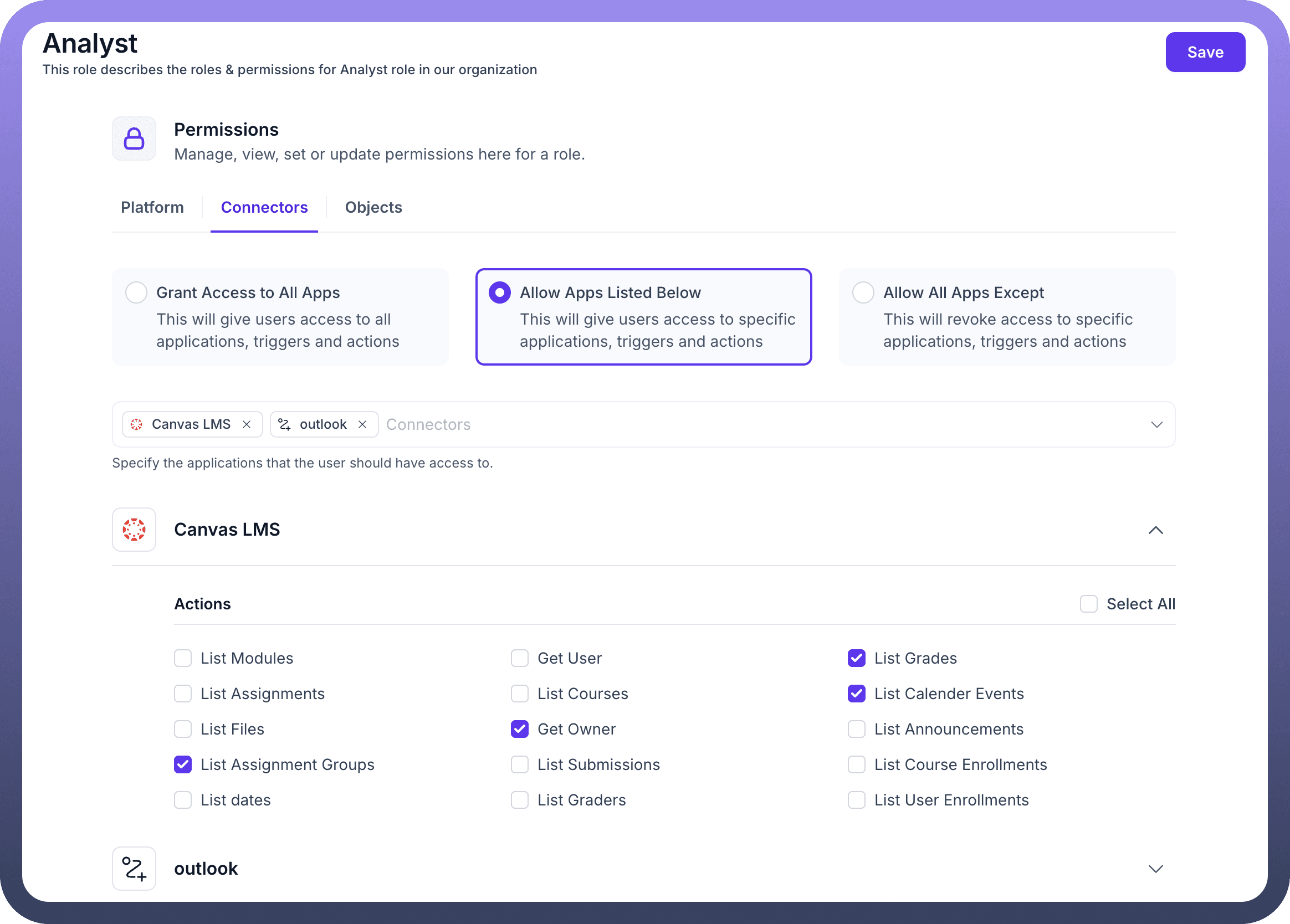
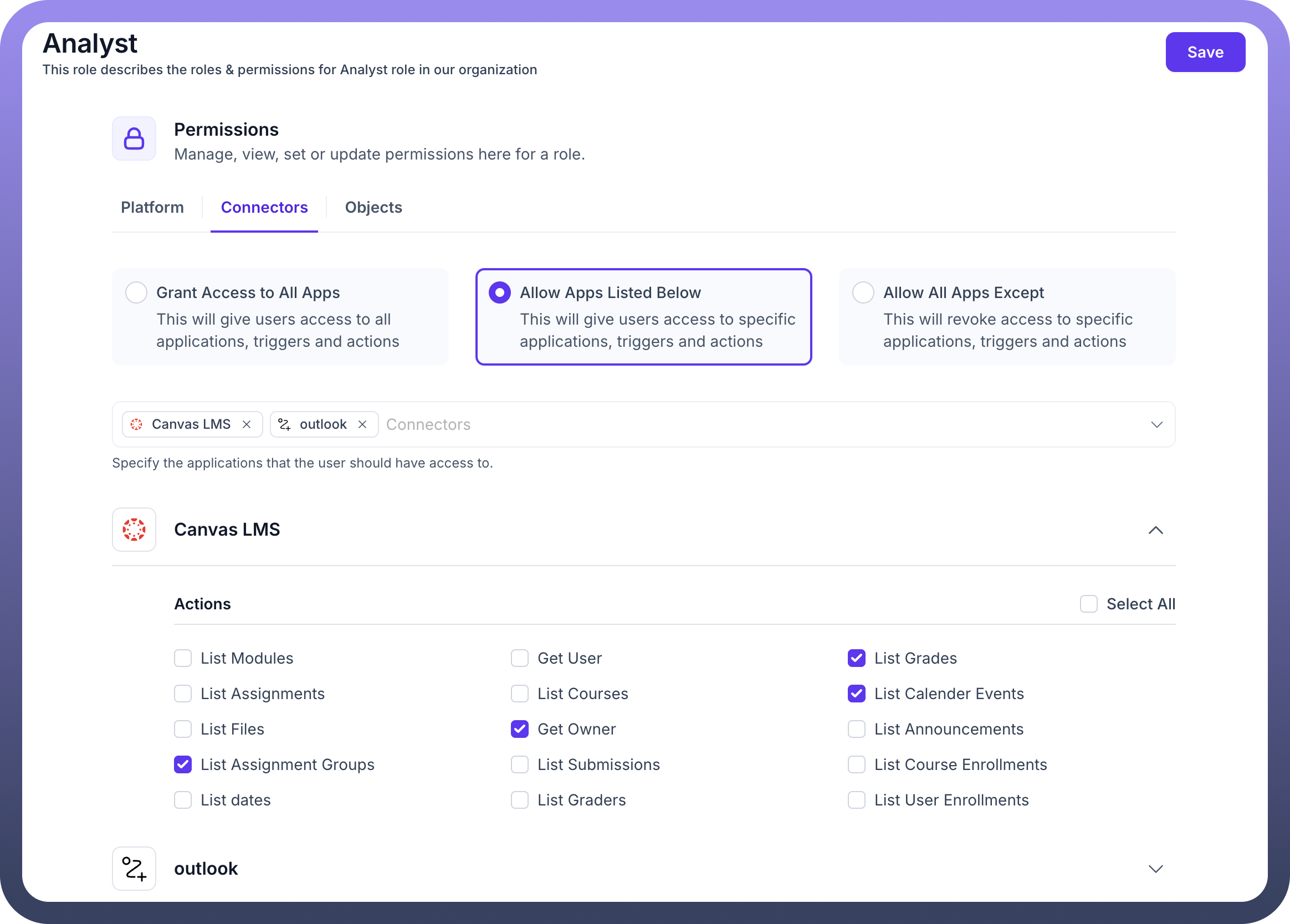
Category 3: Objects
This section allows you to specify the objects that the user should have access to. You have two options for defining object access:
Grant Access to All Objects: This option gives users access to all object records.
Allow Objects Listed Below: This option gives users access to specific object records that you select from a list.
Once you have configured the permissions, click Save to apply the changes to the role.
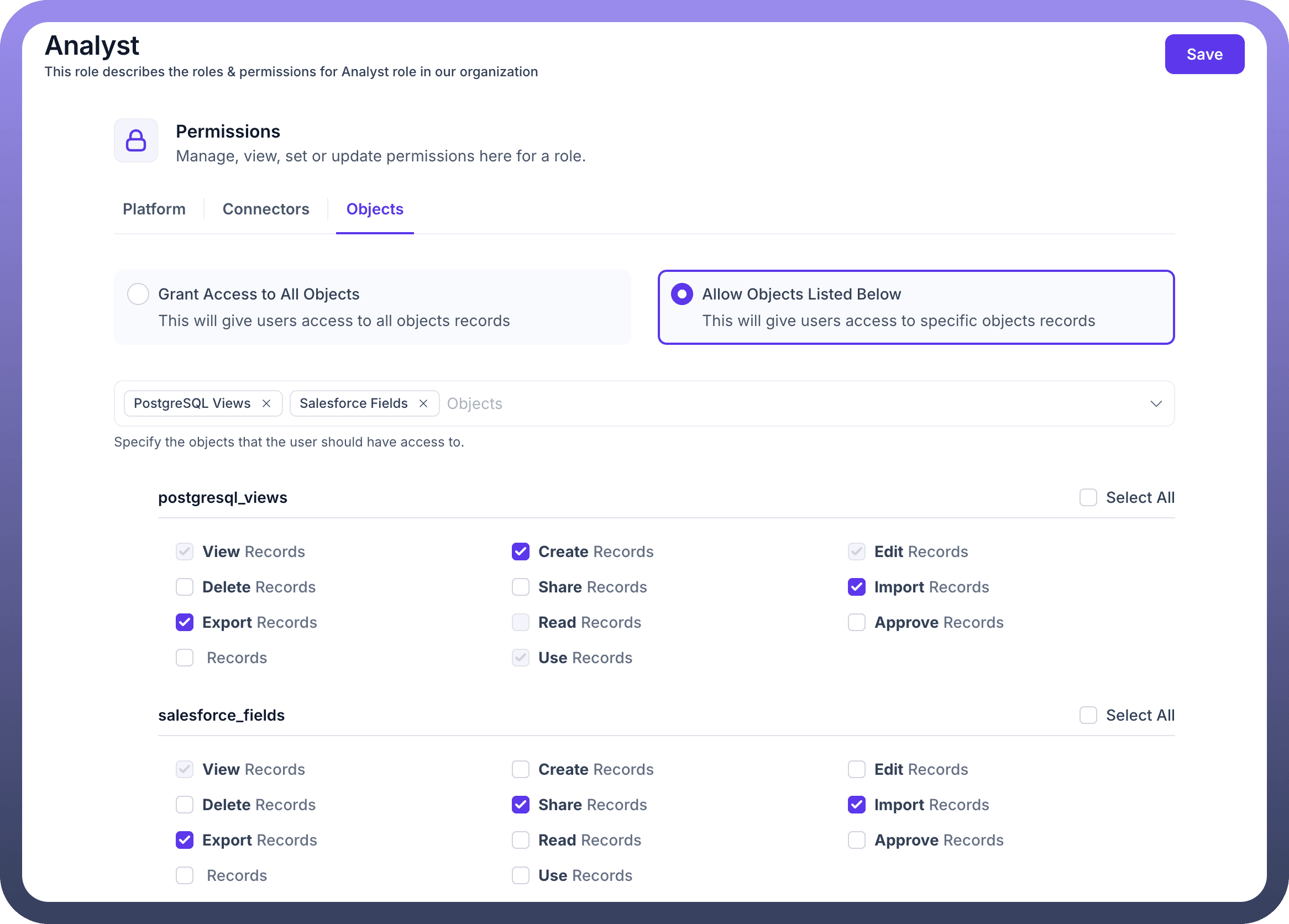
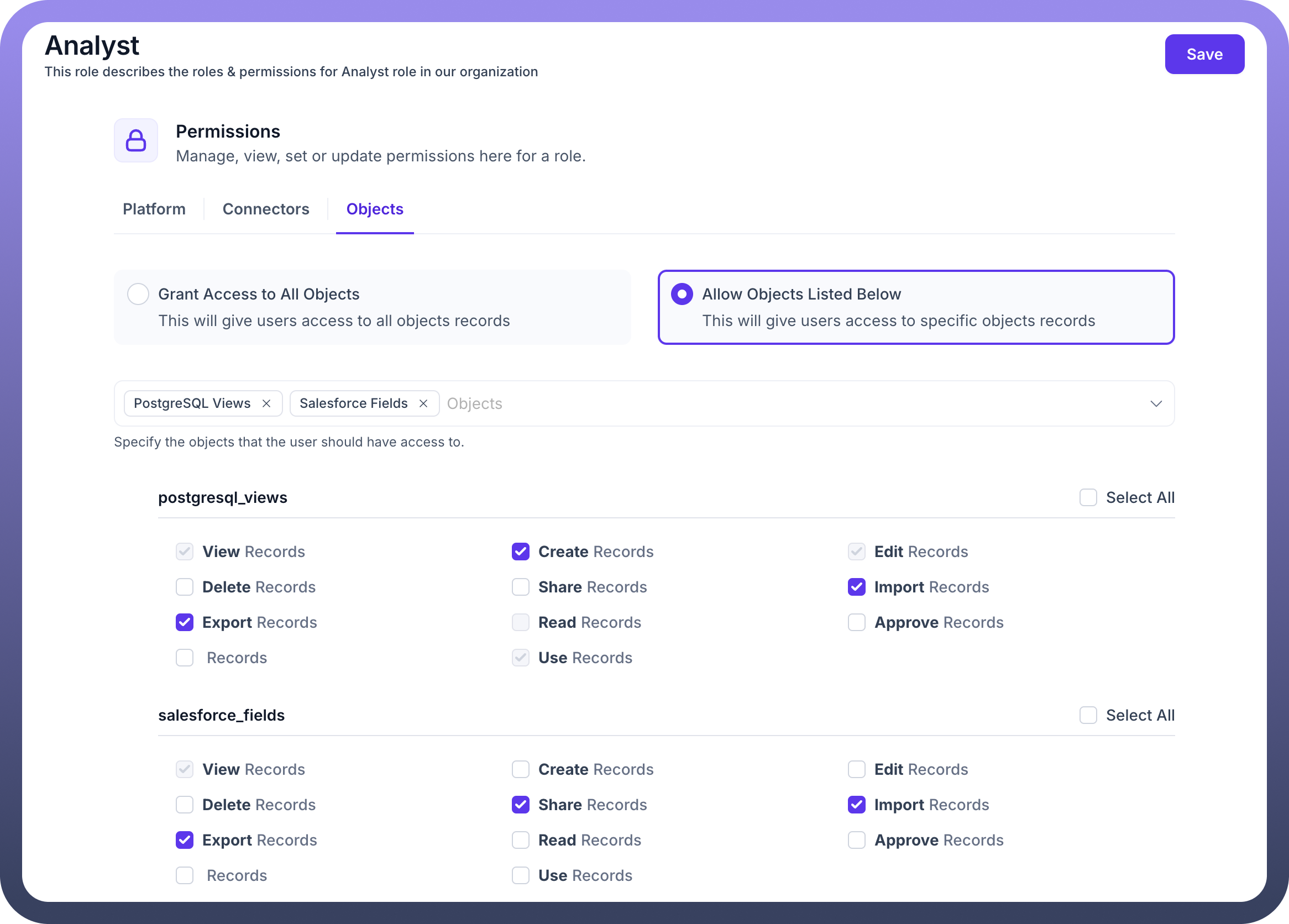
Best Practices for Roles & Permissions
Use Descriptive Names: Give your roles clear, descriptive names that indicate their purpose and the level of access they grant (e.g., "Marketing Content Editor," "Finance Data Viewer").
Principle of Least Privilege: Always grant users only the minimum permissions necessary to perform their assigned tasks. This reduces the risk of unauthorized access or accidental data modification.
Regular Review: Periodically review and update roles and permissions to ensure they align with current organizational needs, changes in job responsibilities, and evolving security policies.
Audit Trails: Leverage audit trails and logs (if available in UnifyApps) to monitor user activities and identify any unauthorized actions or suspicious behavior.
Test Role Assignments: After configuring new roles or modifying existing ones, thoroughly test them with sample users to ensure they function as intended and prevent unintended access issues.