Overview
Embedding UnifyApps applications in Zendesk allows seamless integration of UnifyApps features within your Shopify store.
Step-by-Step Instructions
Pre Requisite 1
Ensure that “
Allow Authorisation Code and Credentials Flows” is enabled in OAuth and OpenID Connect Settings.This is required to fetch Salesforce data in UnifyApps
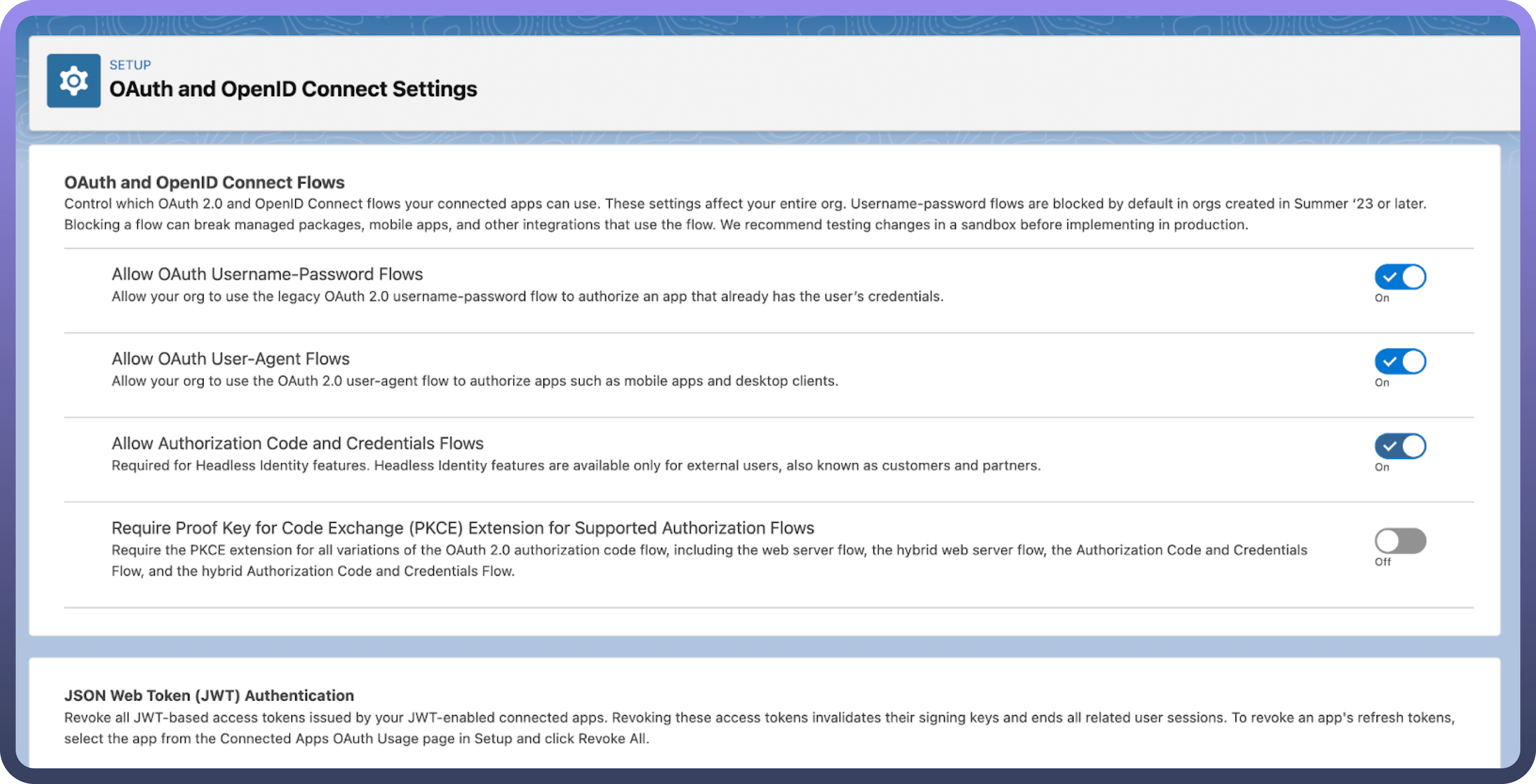
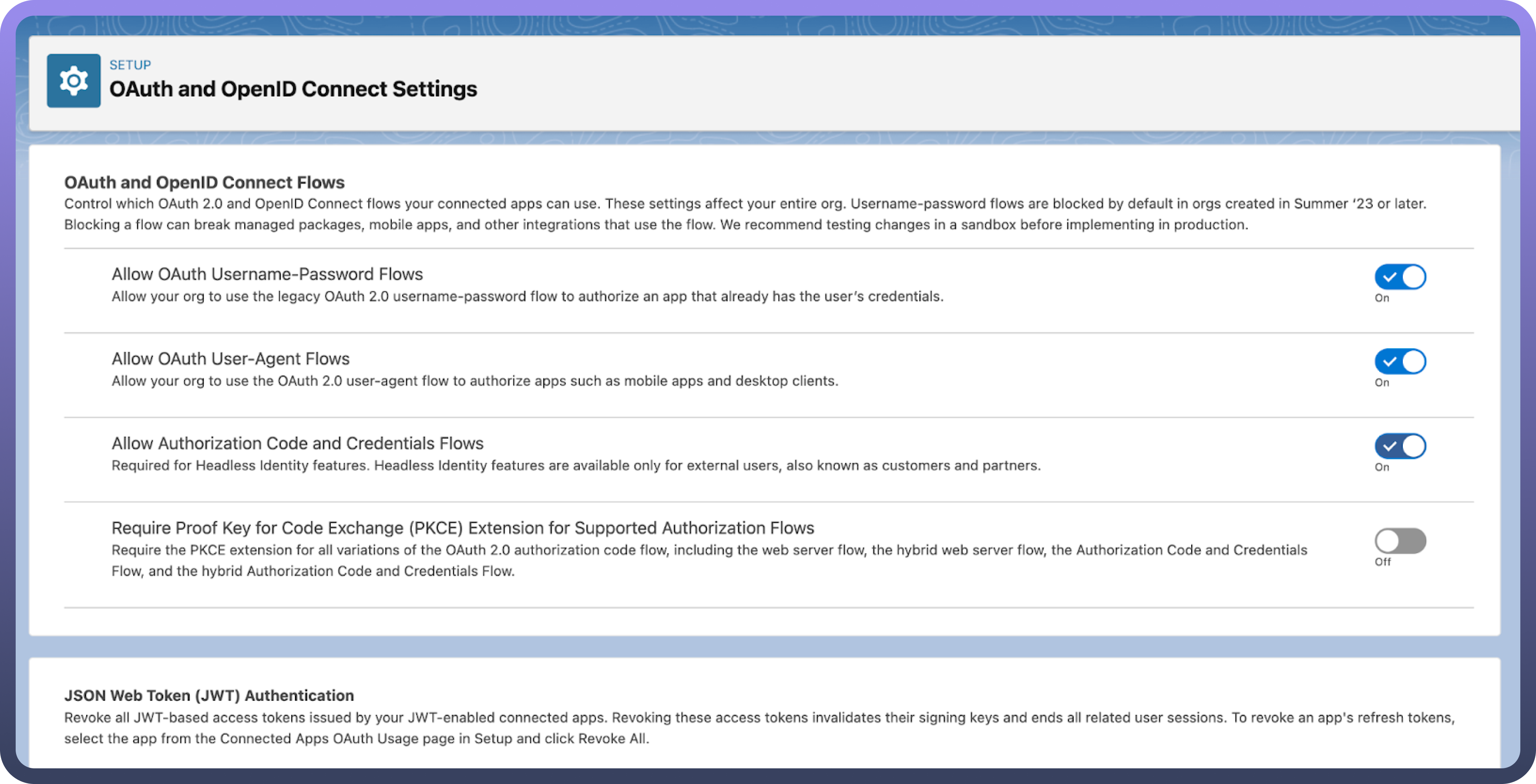
Pre-Requisite 2
Enable “Use Lightning Web Security for Lightning web components and Aura components” in Session Settings.
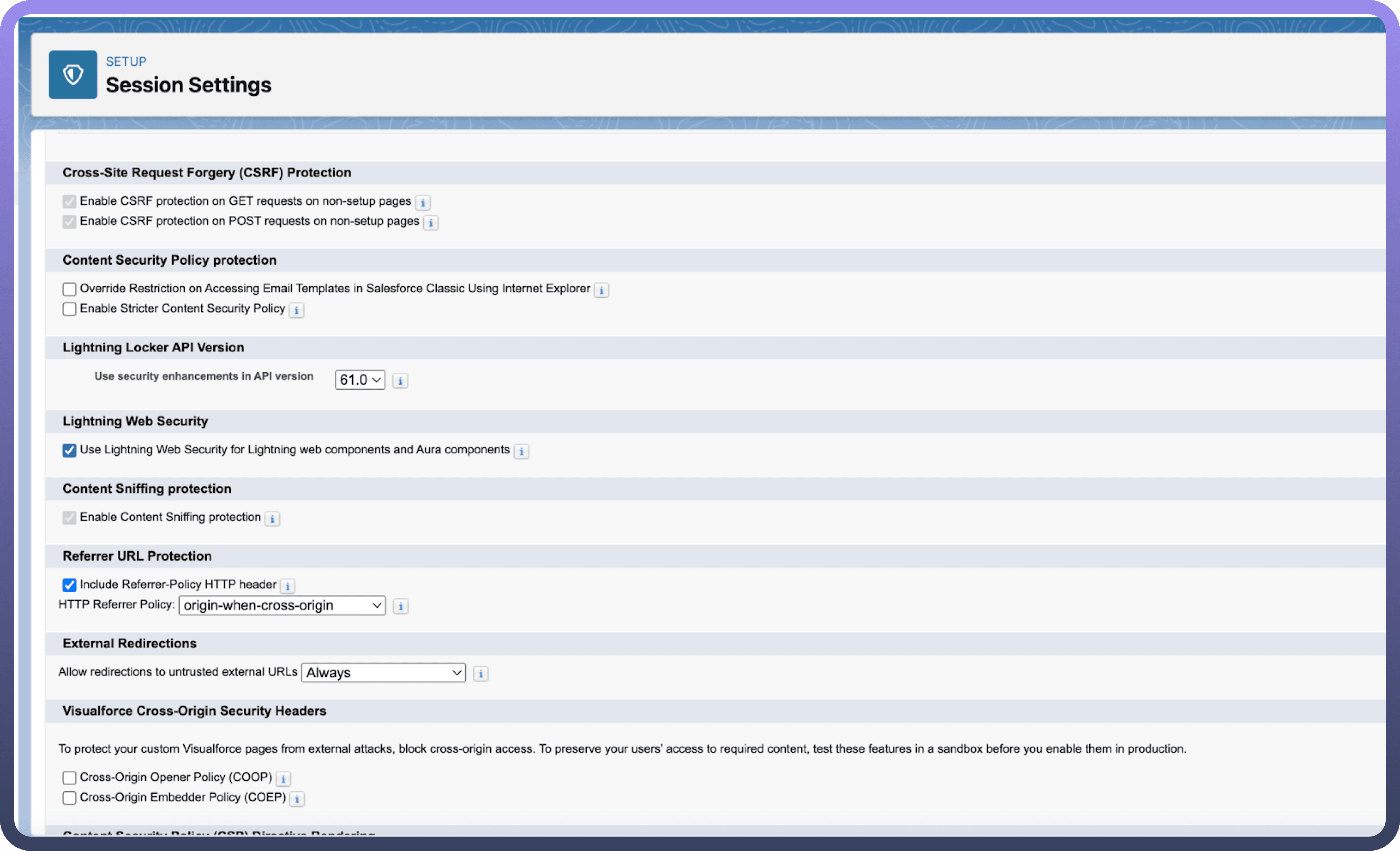
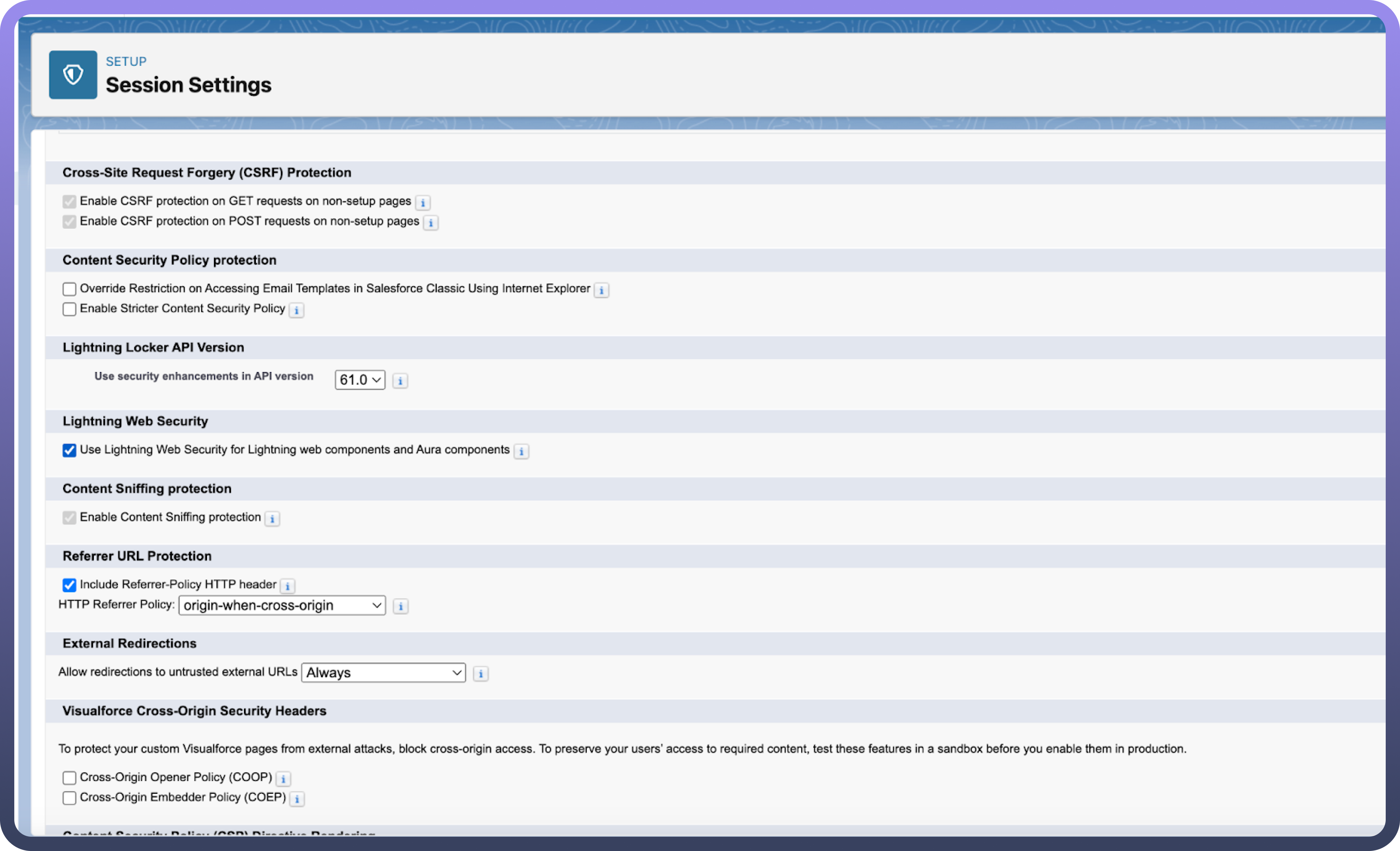
Step 1: Install UnifyApps
Open the following link to redirect to the installation screen. (Unify Apps package will be available in AppExchange in 1-2 months, as it is currently undergoing approval process.)
Choose
Install for All Users.Click on
InstallButton.Approve third-party access on Salesforce and click on "
Continue."You will have to wait for a few minutes for the installation to complete.
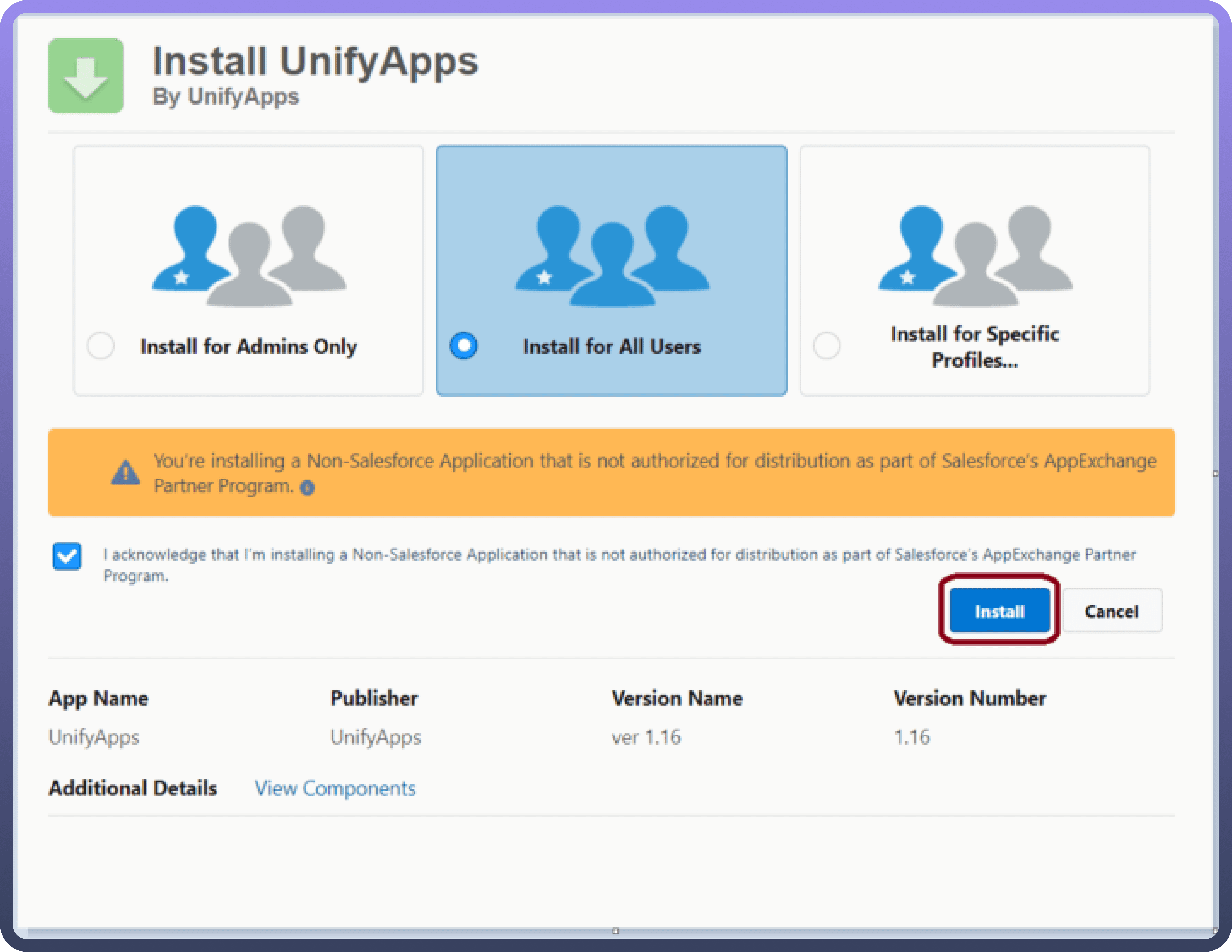
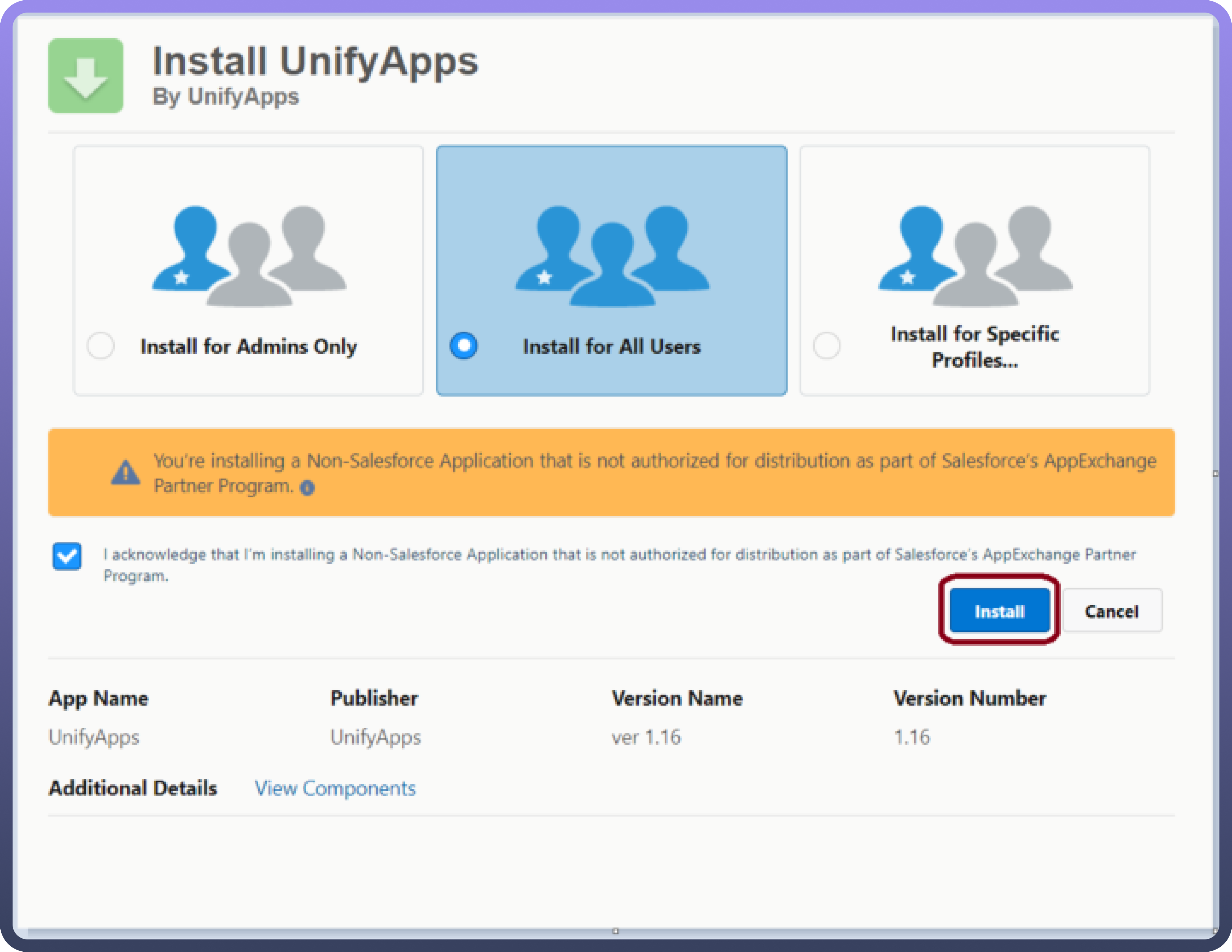
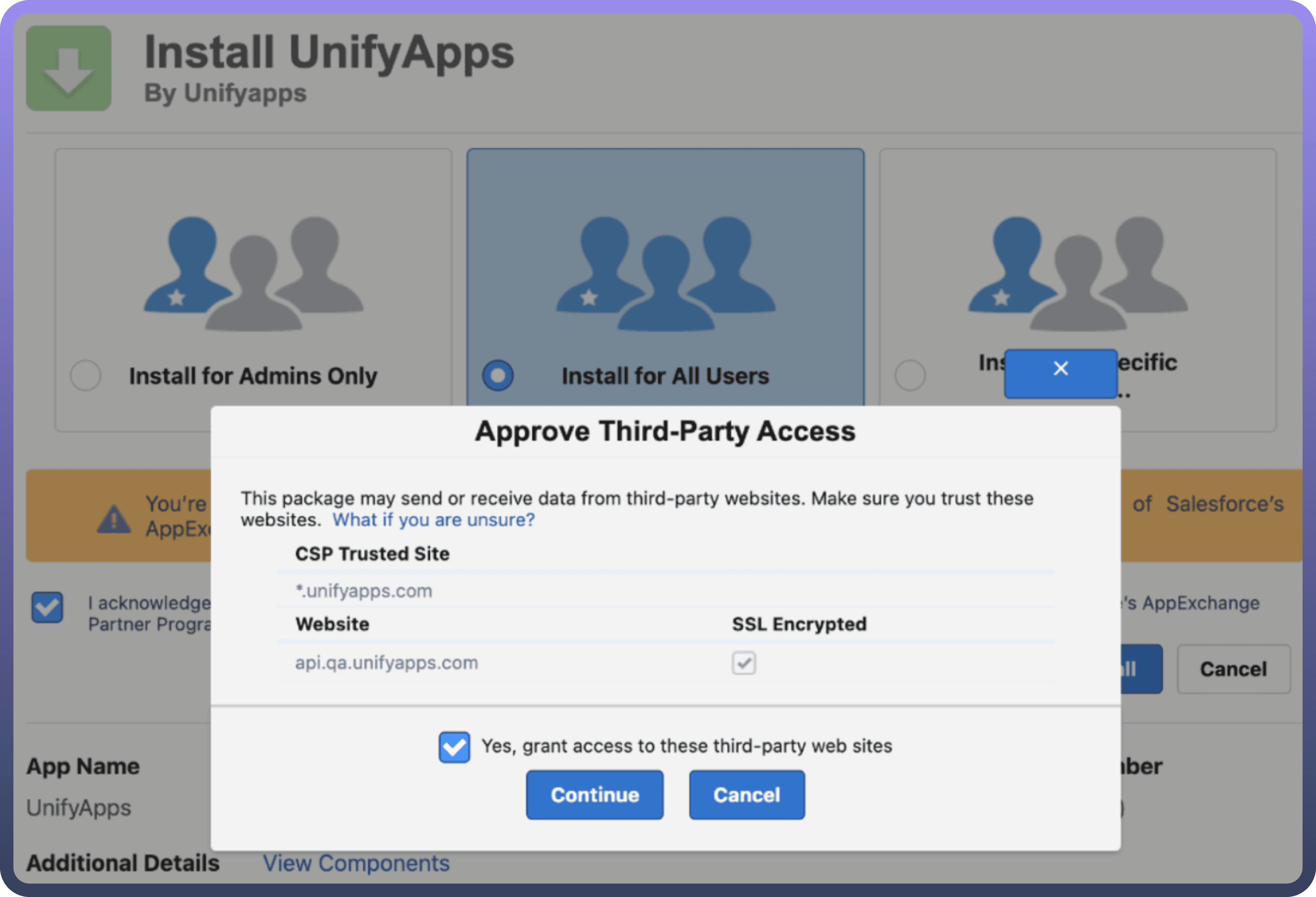
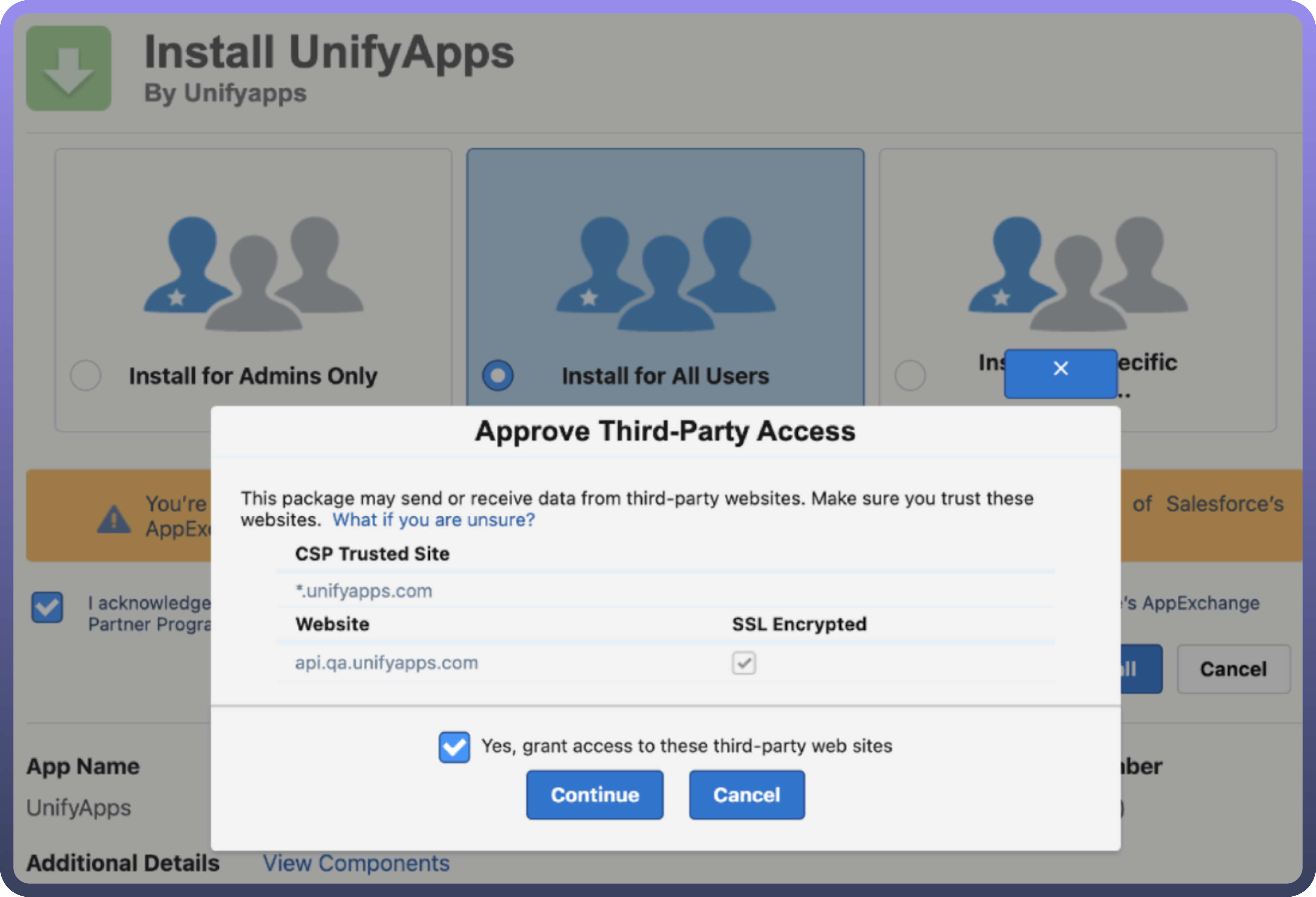
Step 2: Configure UnifyApps
In Salesforce, Click on
App launcherand open Unify Apps configuration.Enter
Domain&Tenant ID
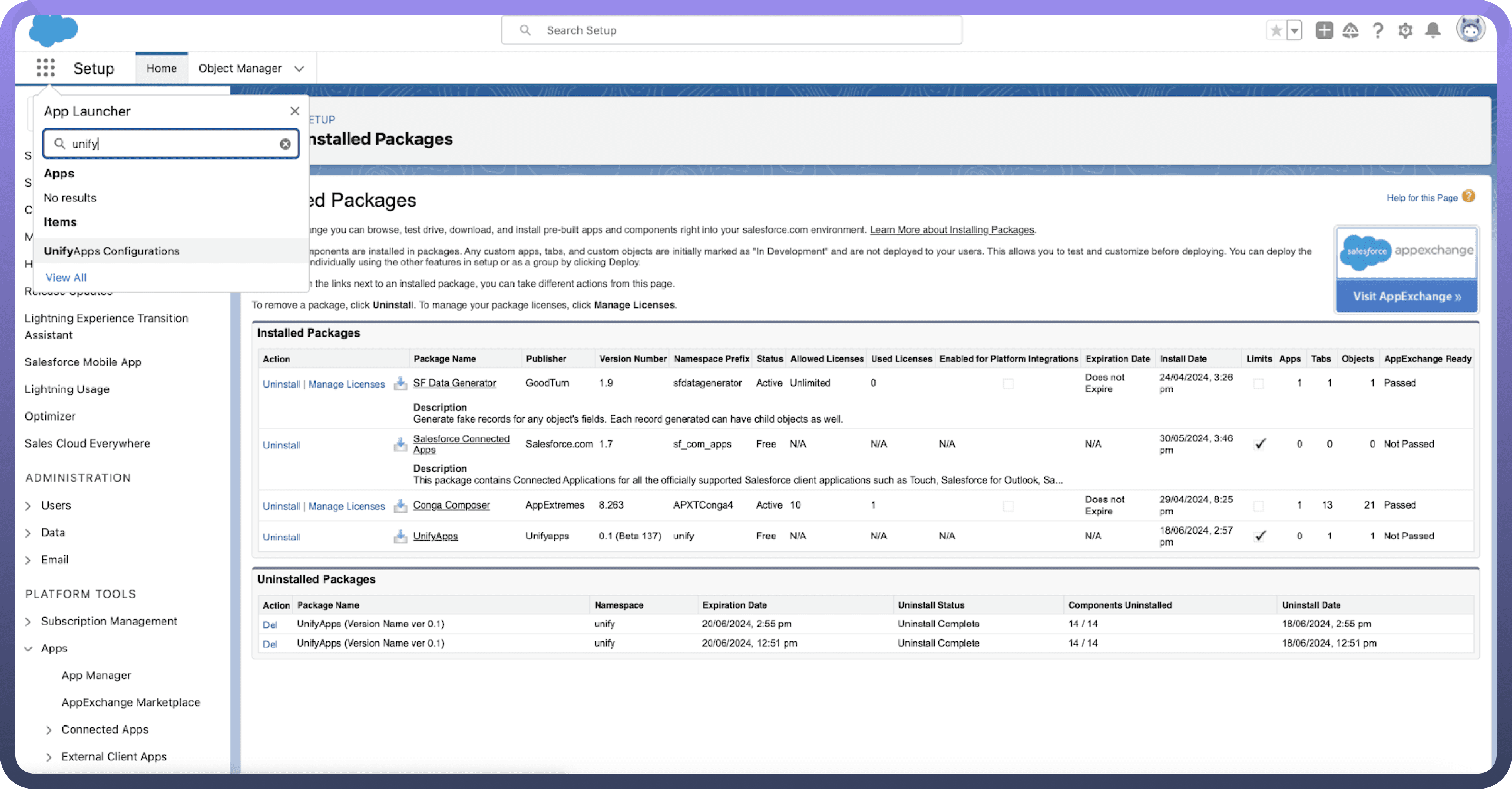
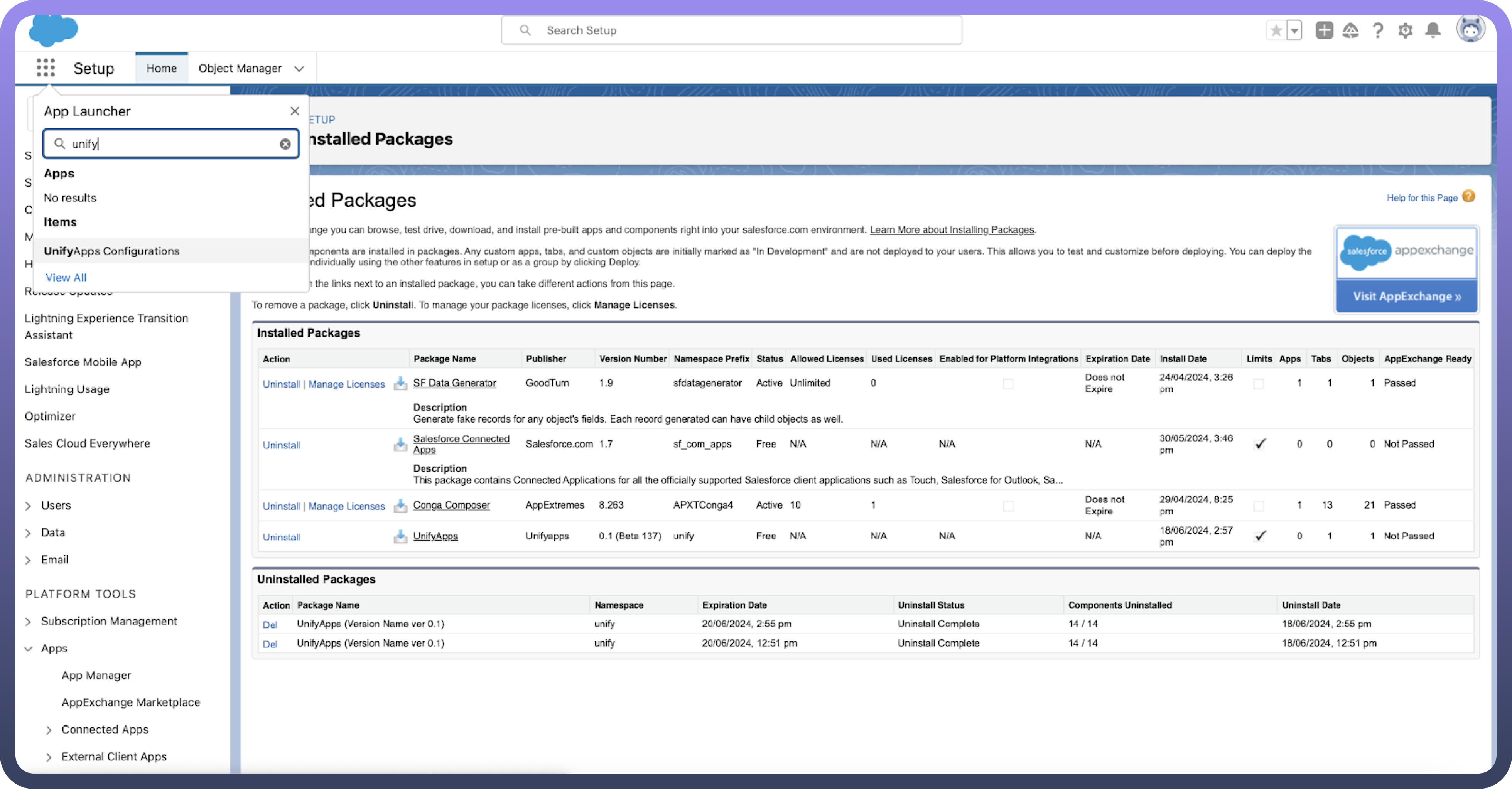
Step 3: Authenticate UnifyApps
Go to the setup page under Settings.
Search for Auth Providers in setup.
Create a New Auth with AuthProvider Named “UnifyAppsAuthProvider”
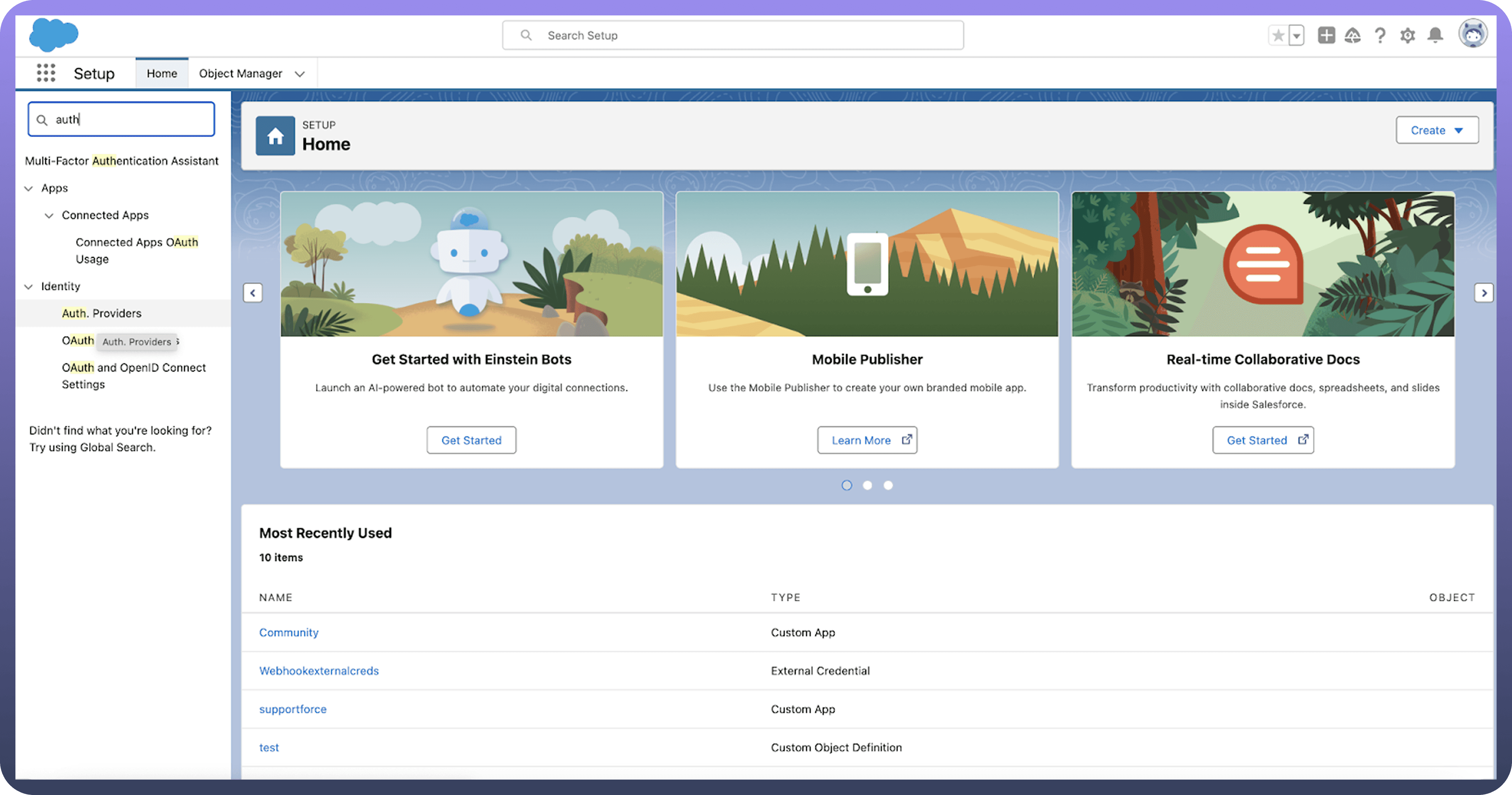
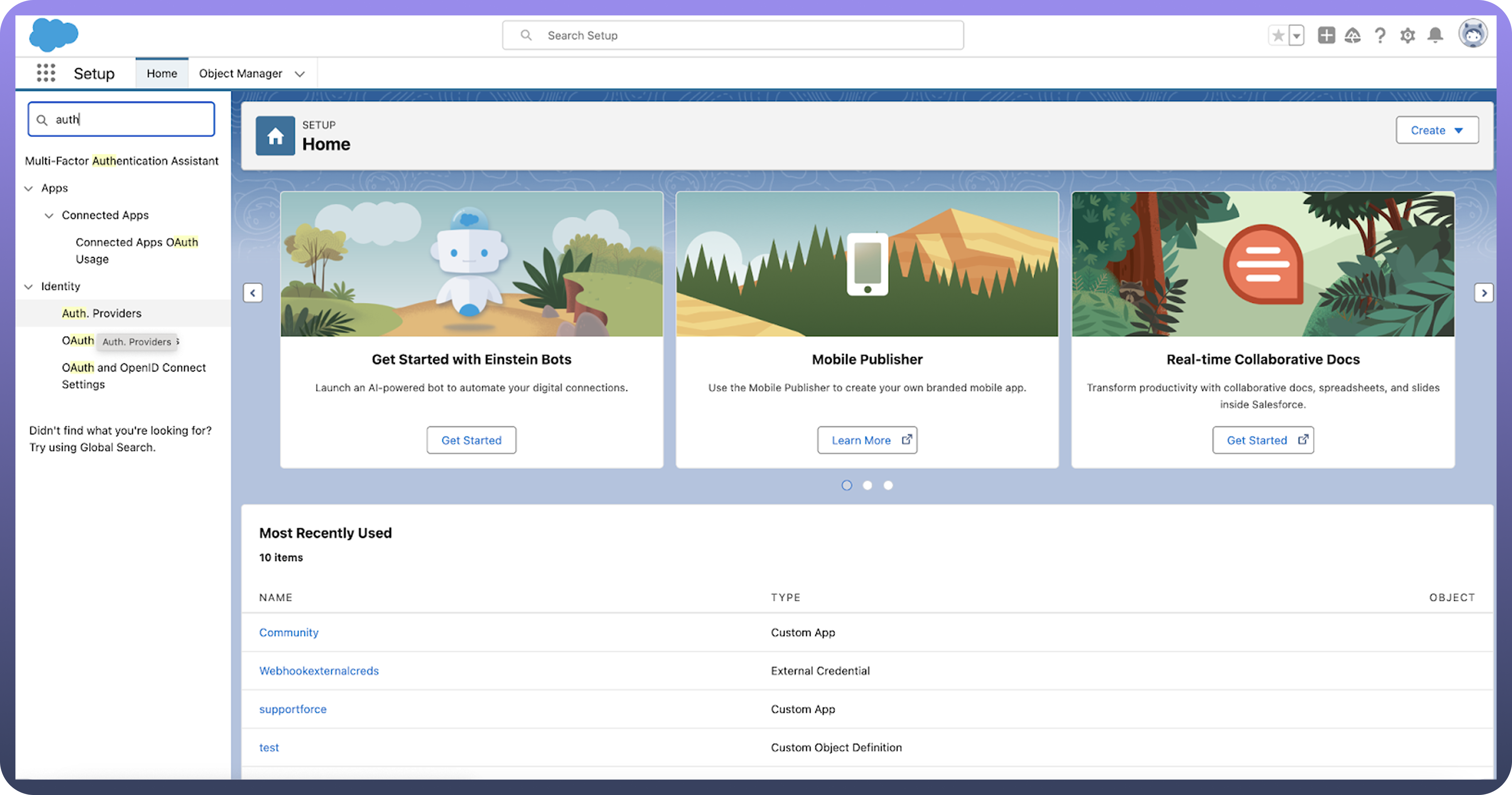
Choose UnifyAppsAuthProvider as Provider Type.
Keep Name & URL Suffix as unifyapps.
Choose an admin from your SF org for Execute Registration As Field.
Click on
SaveButton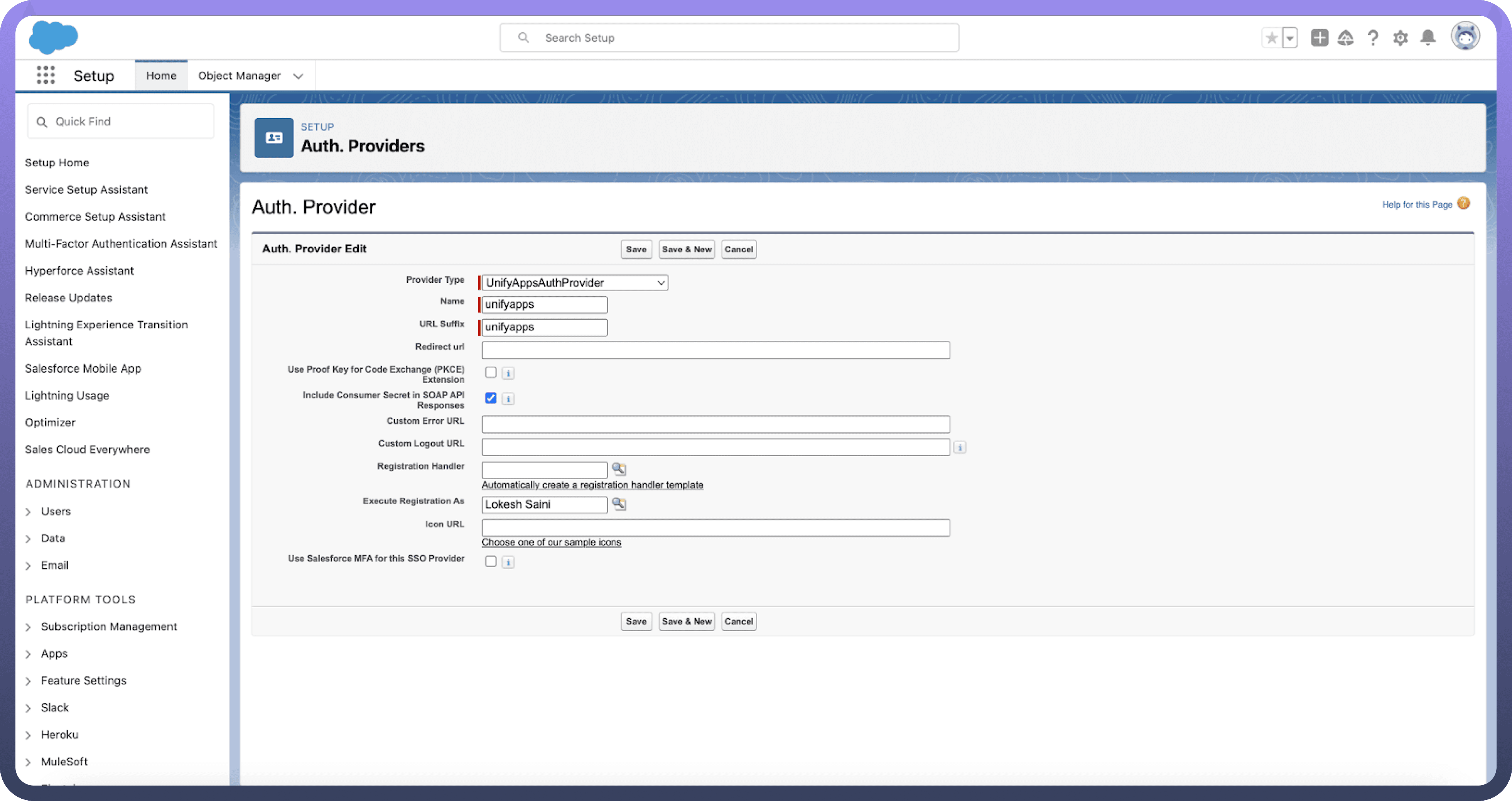
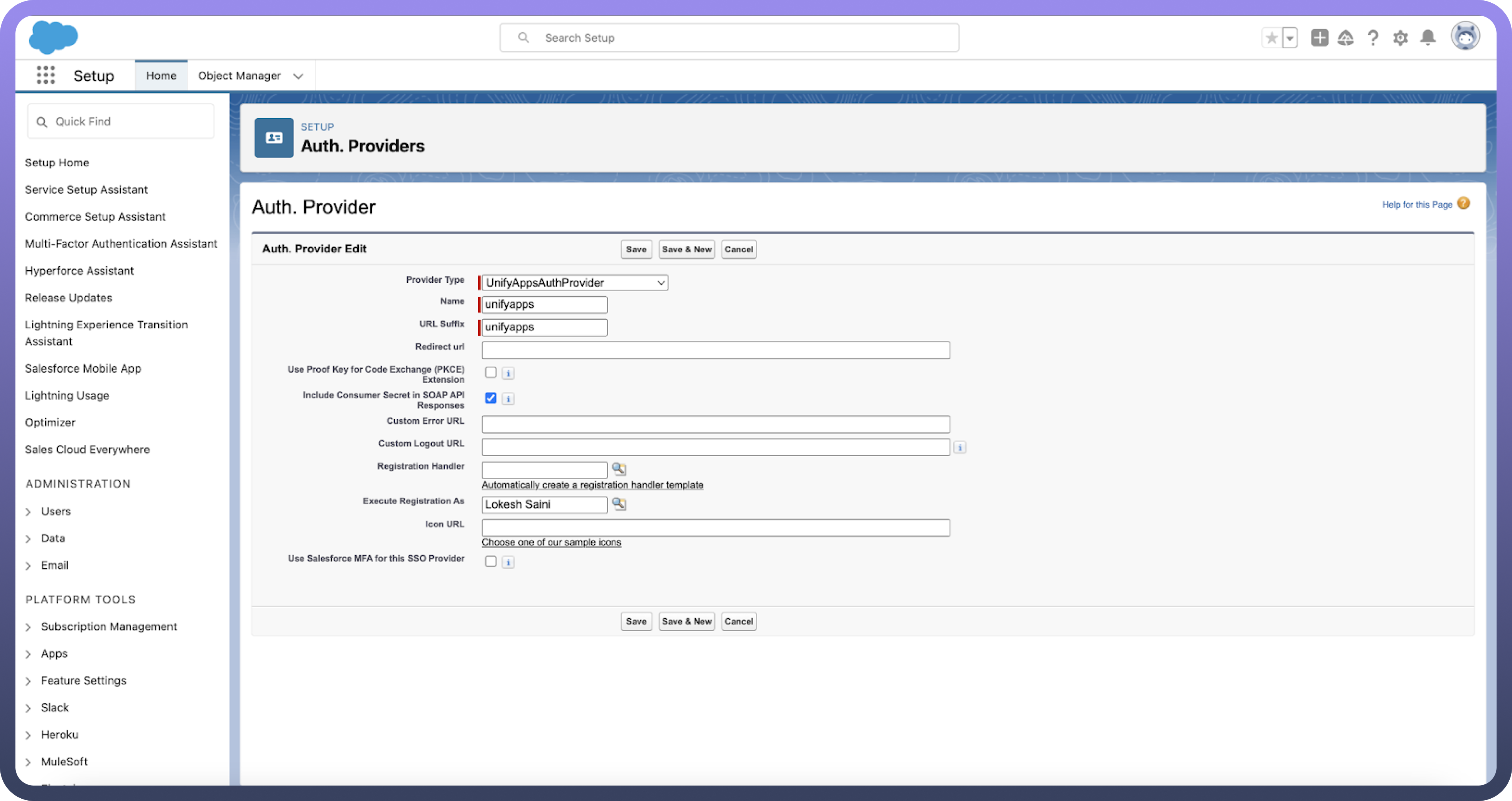
Step 4: Named Credentials
Search for Named Credentials in Setup.
Edit unifyapps named credentials
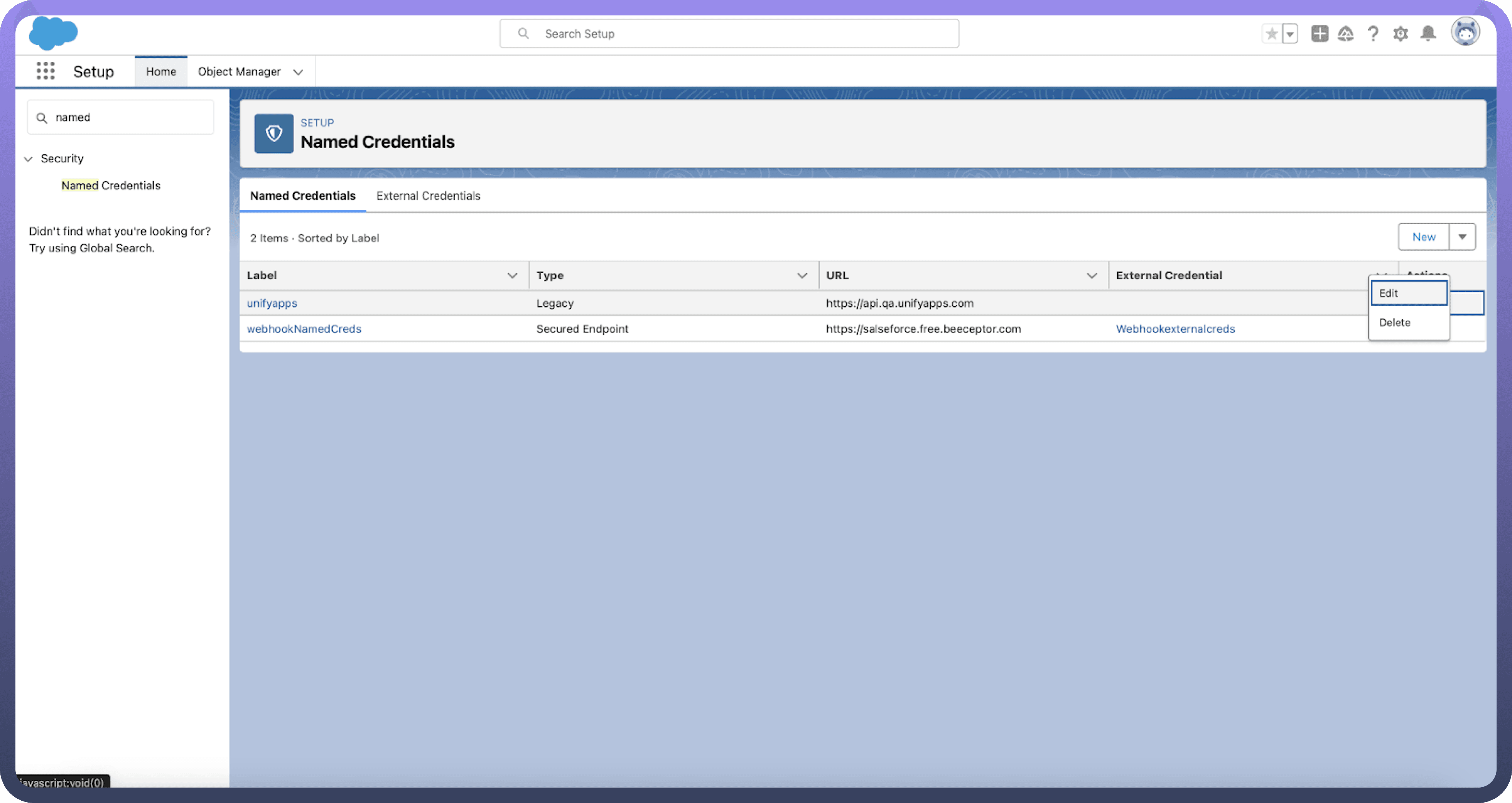
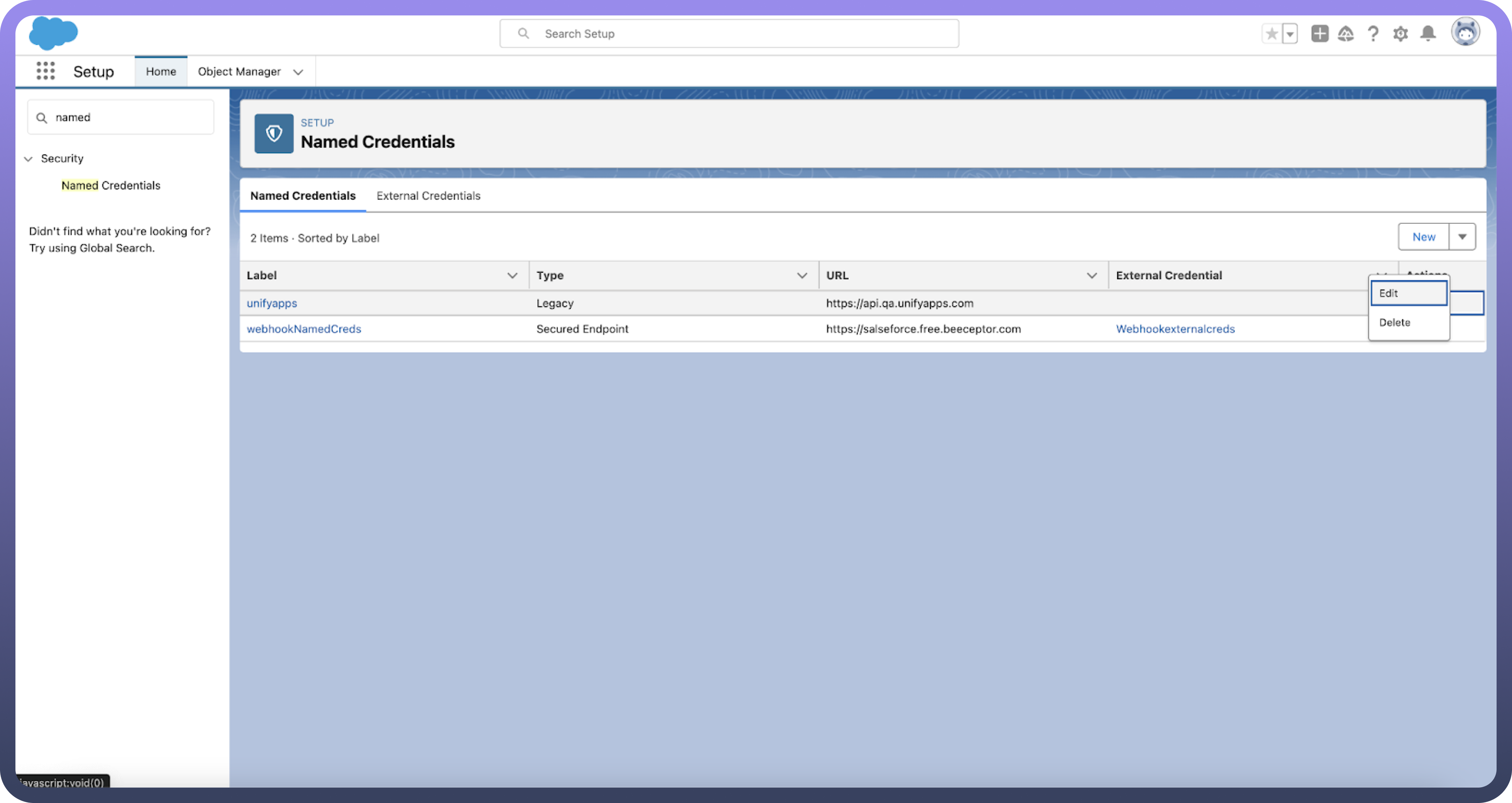
Choose
OAuth 2.0as Authentication Protocol.Choose unifyapps as Authentication Provider.
Select “
Start Authentication Flow on Save”Click on
SaveButton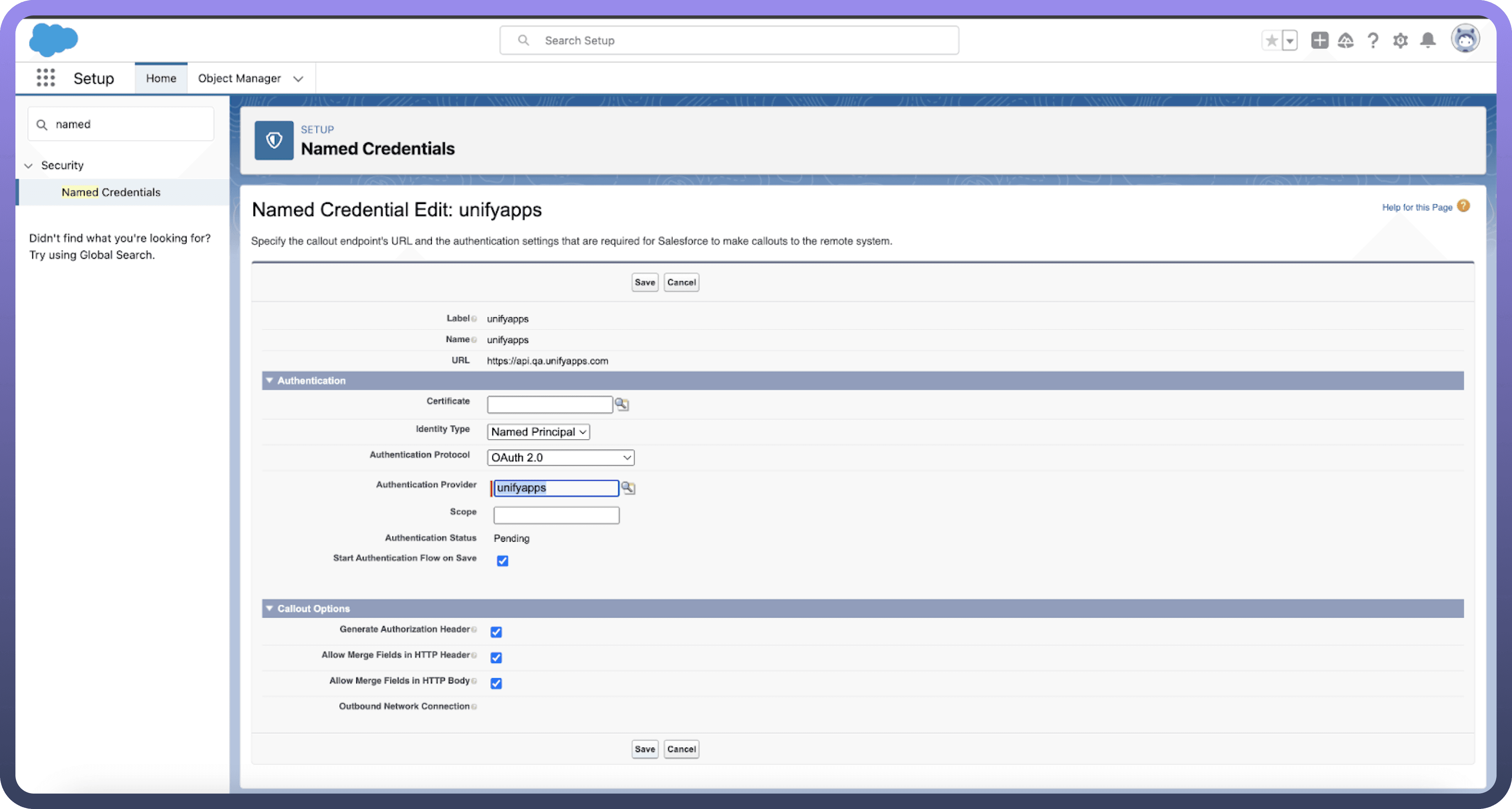
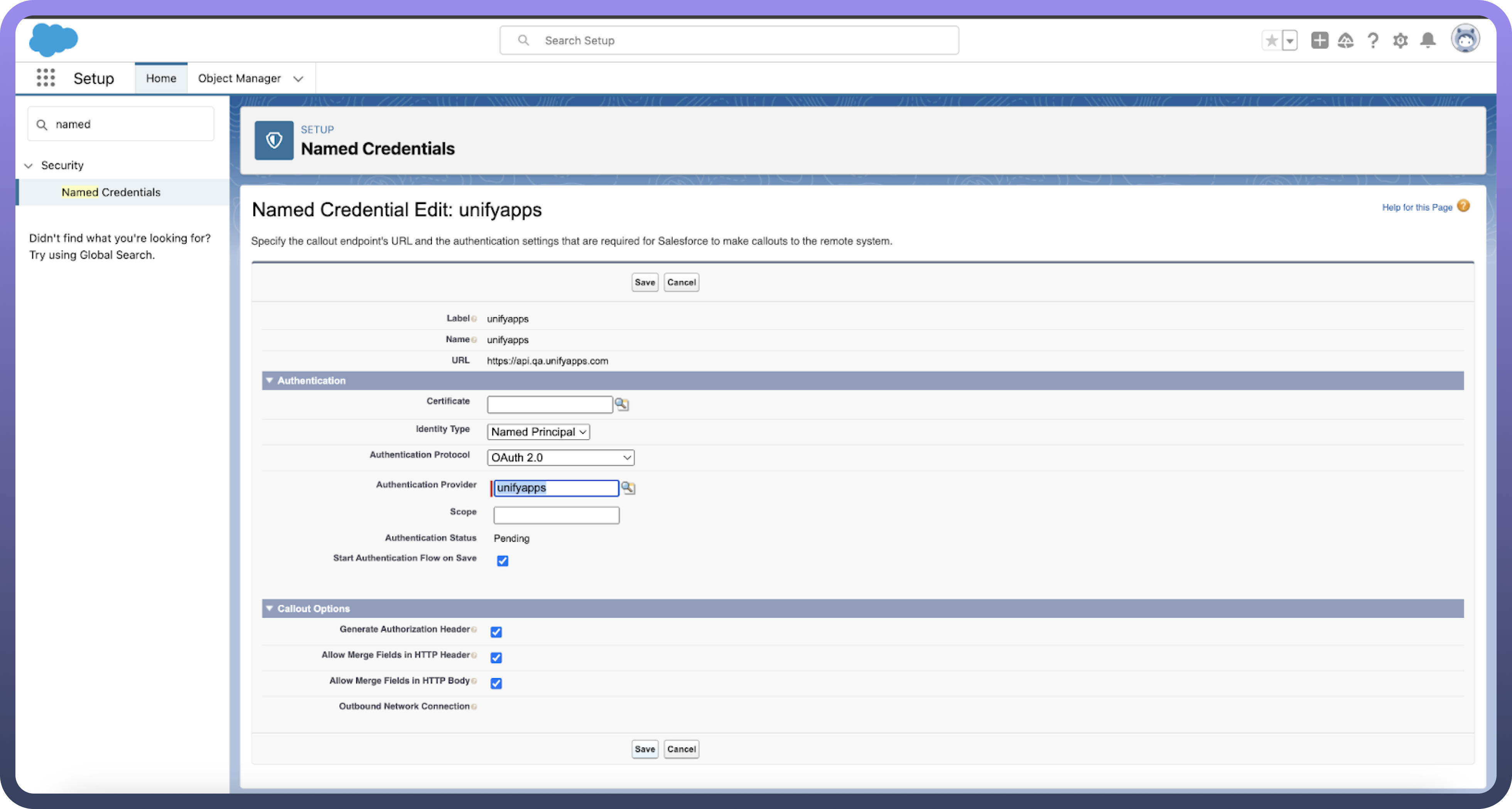
Step 5: App Builder
Open Page where you want to add UnifyApps Interface component
Search for UnifyApps Interface component in Custom-Managed Components.
Drag and Drop UnifyApps Interface component in the screen to add it
Add Interface and page id to render UnifyApps application page.