Overview
Embedding UnifyApps applications in Shopify allows seamless integration of UnifyApps features within your Shopify store.
Step-by-Step Instructions
Step 1: Add Shopify Token to the Application
For the application you want to embed, you will need to add the Shopify token to it to enable proper integration.
To obtain the required credentials, contact support@unifyapps.com.
Step 2: Search for UnifyApps in the Shopify App Store
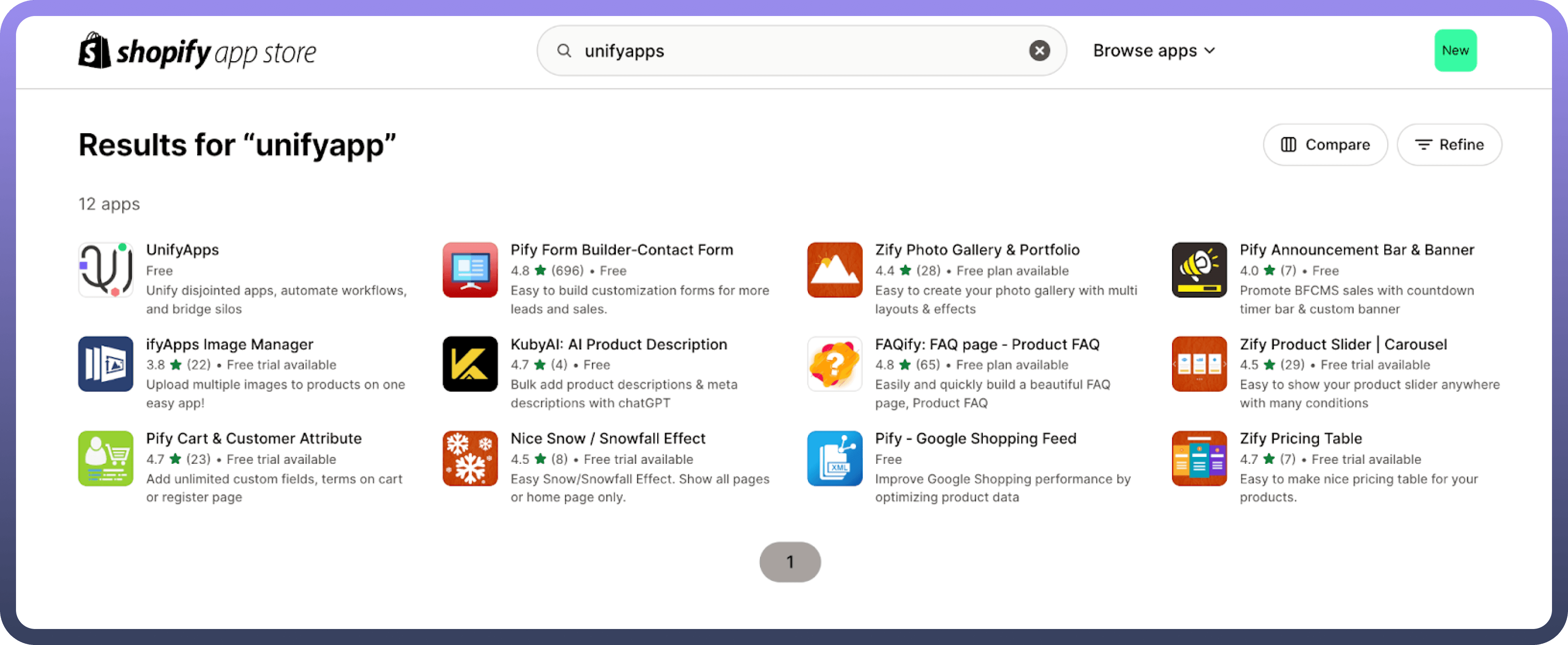
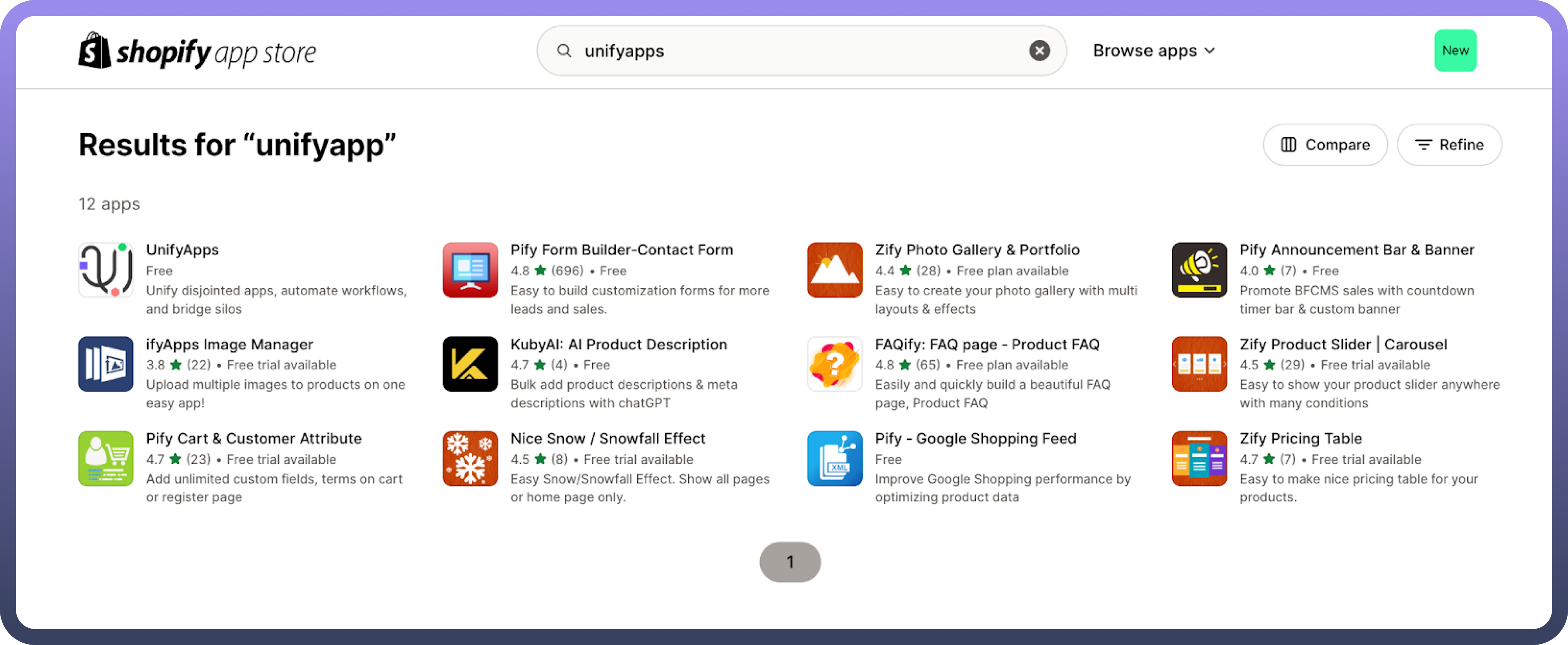
Navigate to the Shopify App Store and search for "
UnifyApps".
Step 3: Install the UnifyApps Application
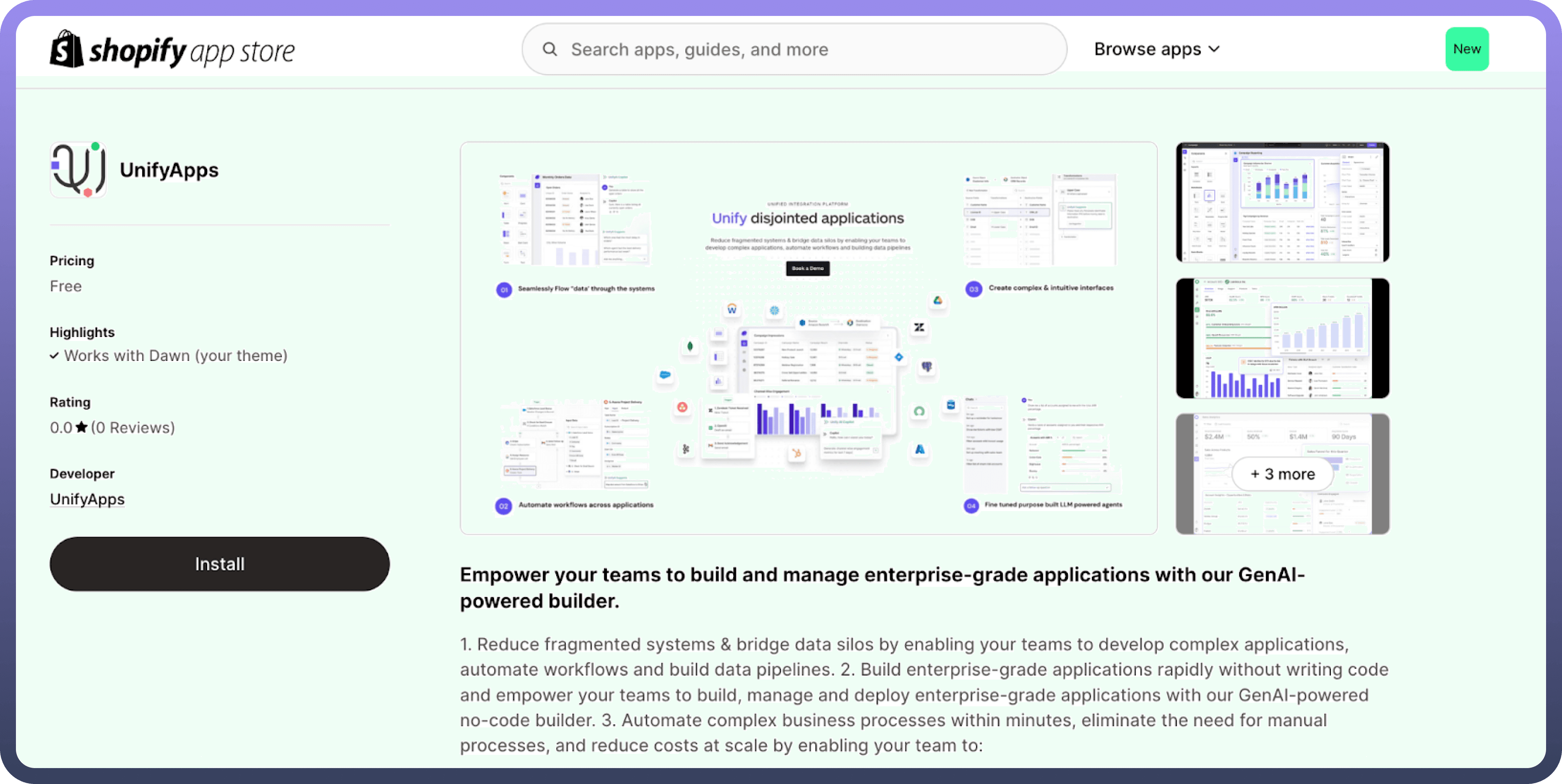
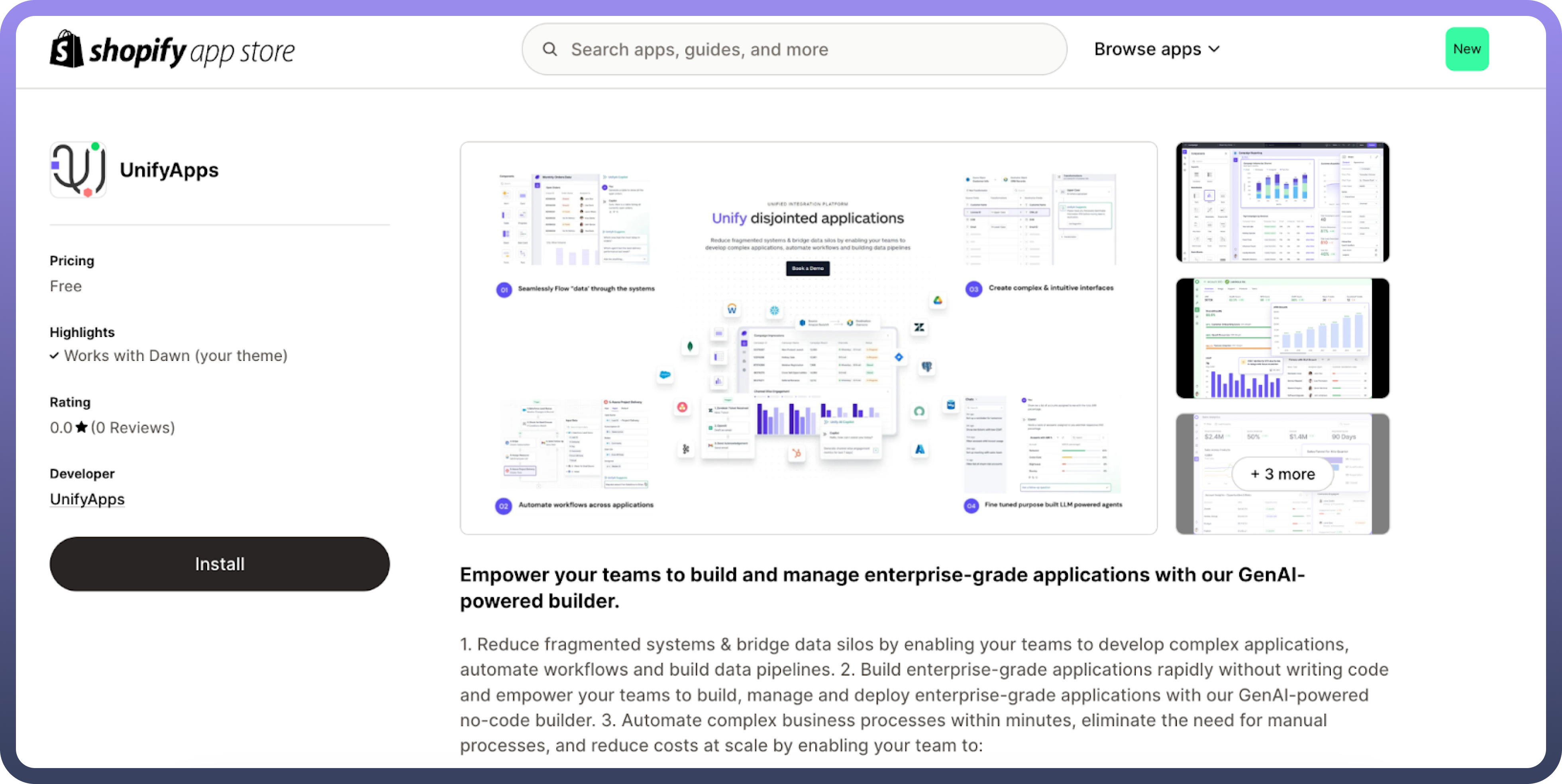
Click on the UnifyApps application and install it in your Shopify store.
Step 4: Provide a Tenant App URL
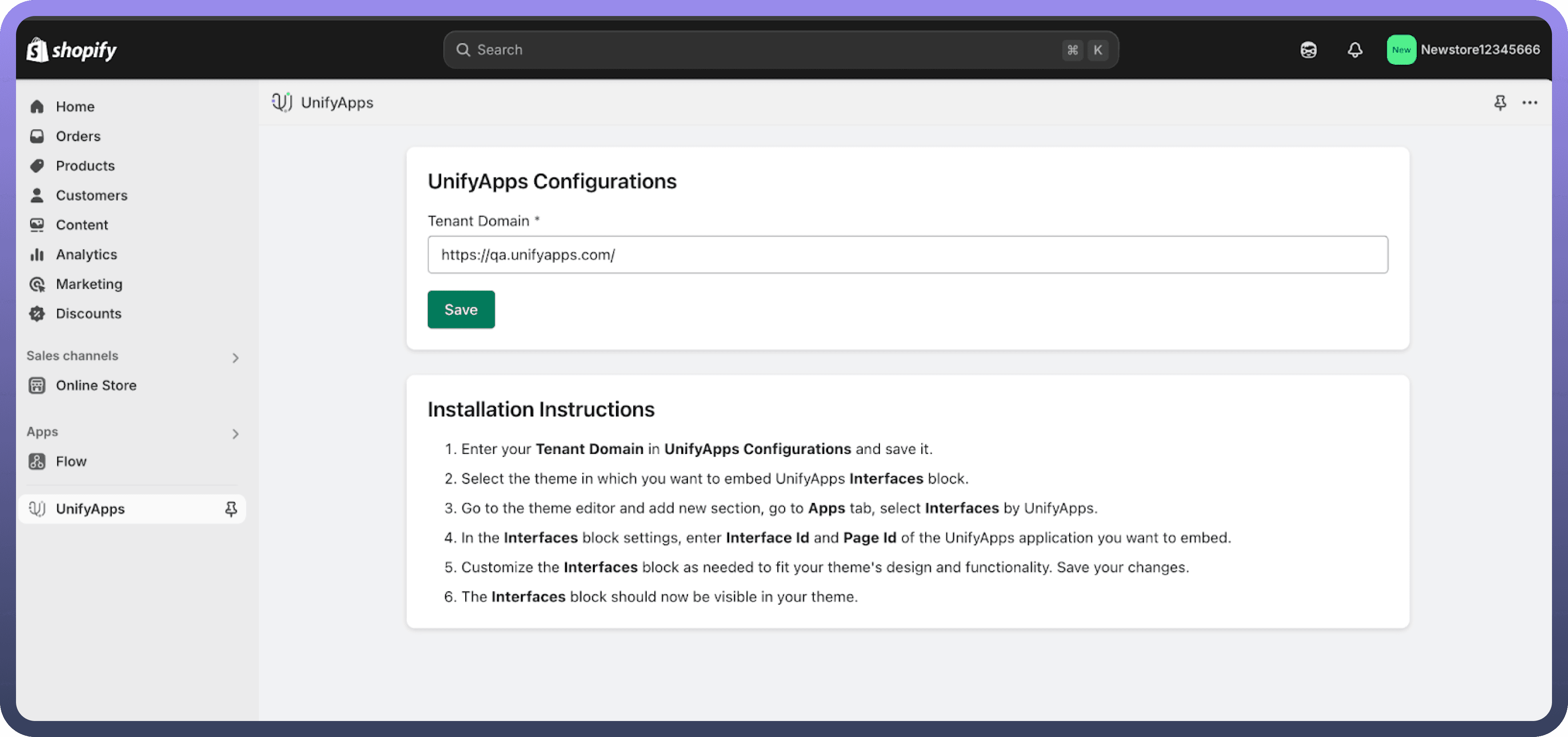
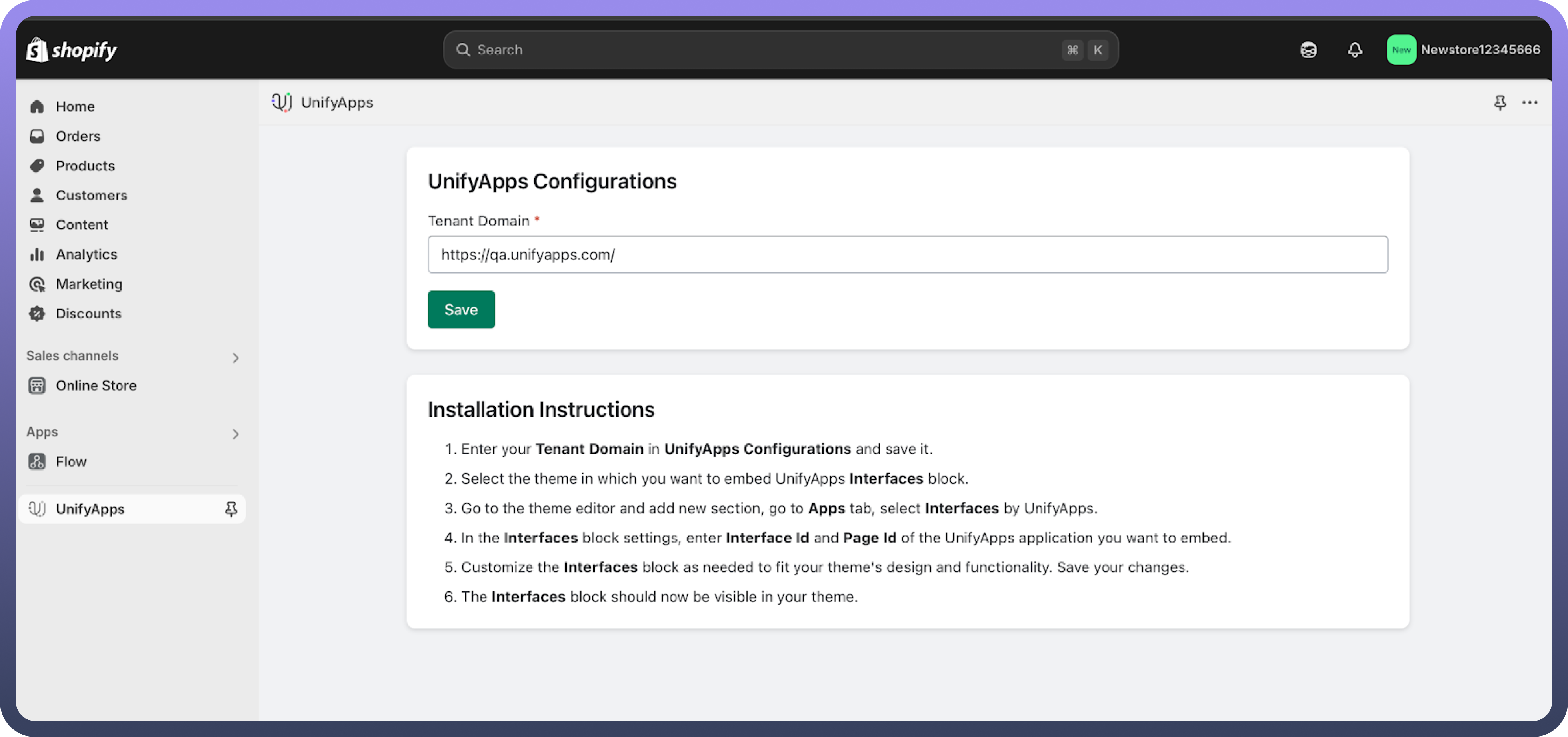
Inside the UnifyApps application, provide the main URL of the environment your application is hosted on. For example: https://xyz.abc.unifyapps.com
Step 5: Navigate to the Online Store Customization Section
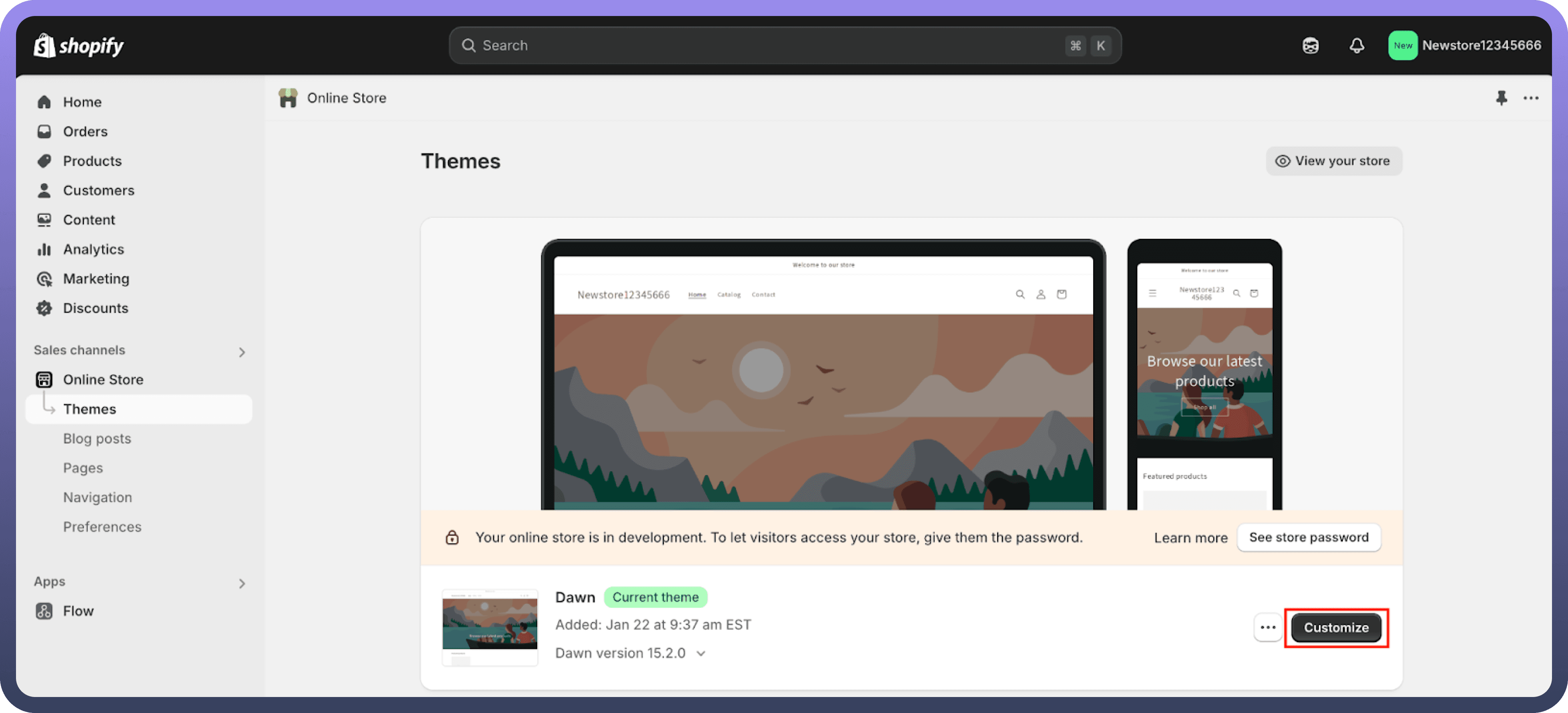
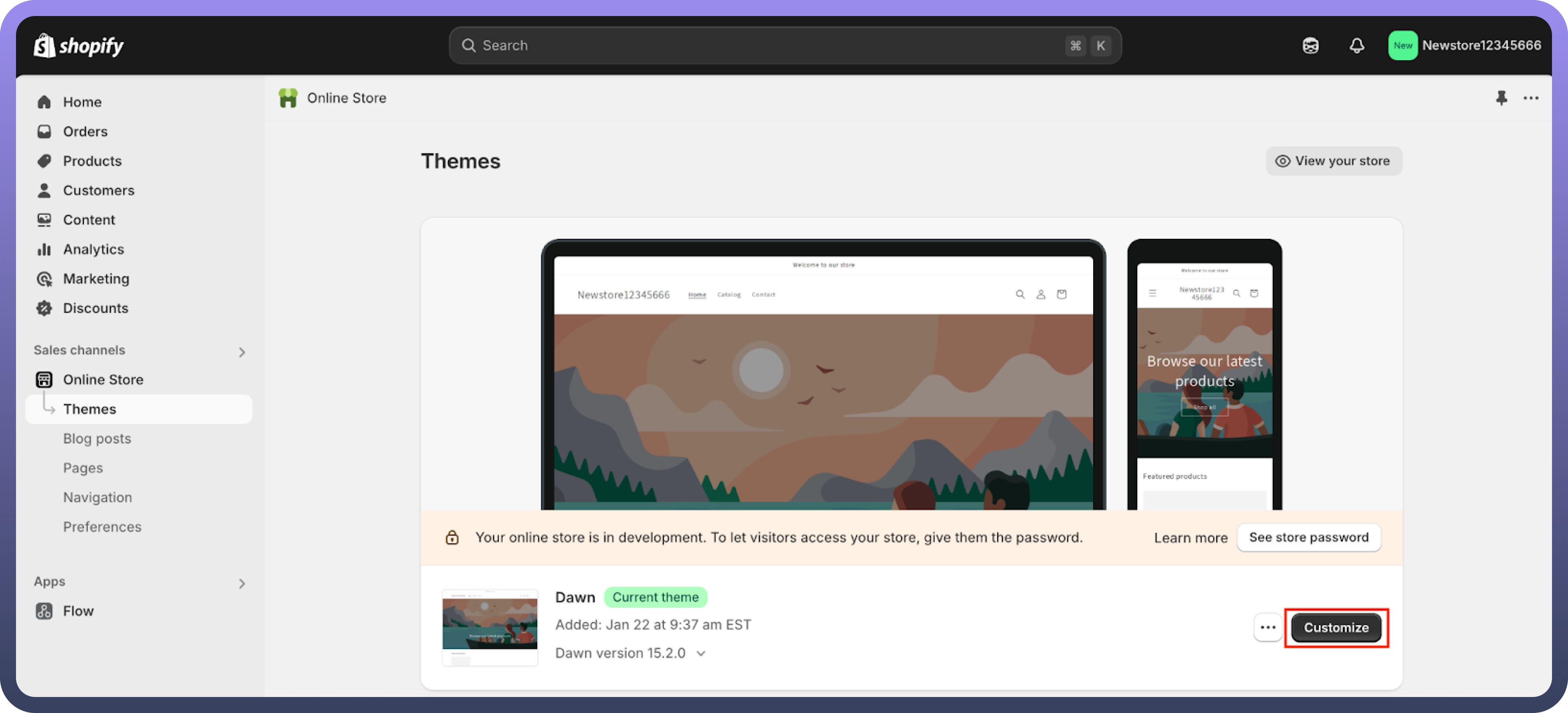
Go to the online store where you want to embed the UnifyApps application.
Click on
Customizeto modify the store layout.
Step 6: Add UnifyApps as a Section
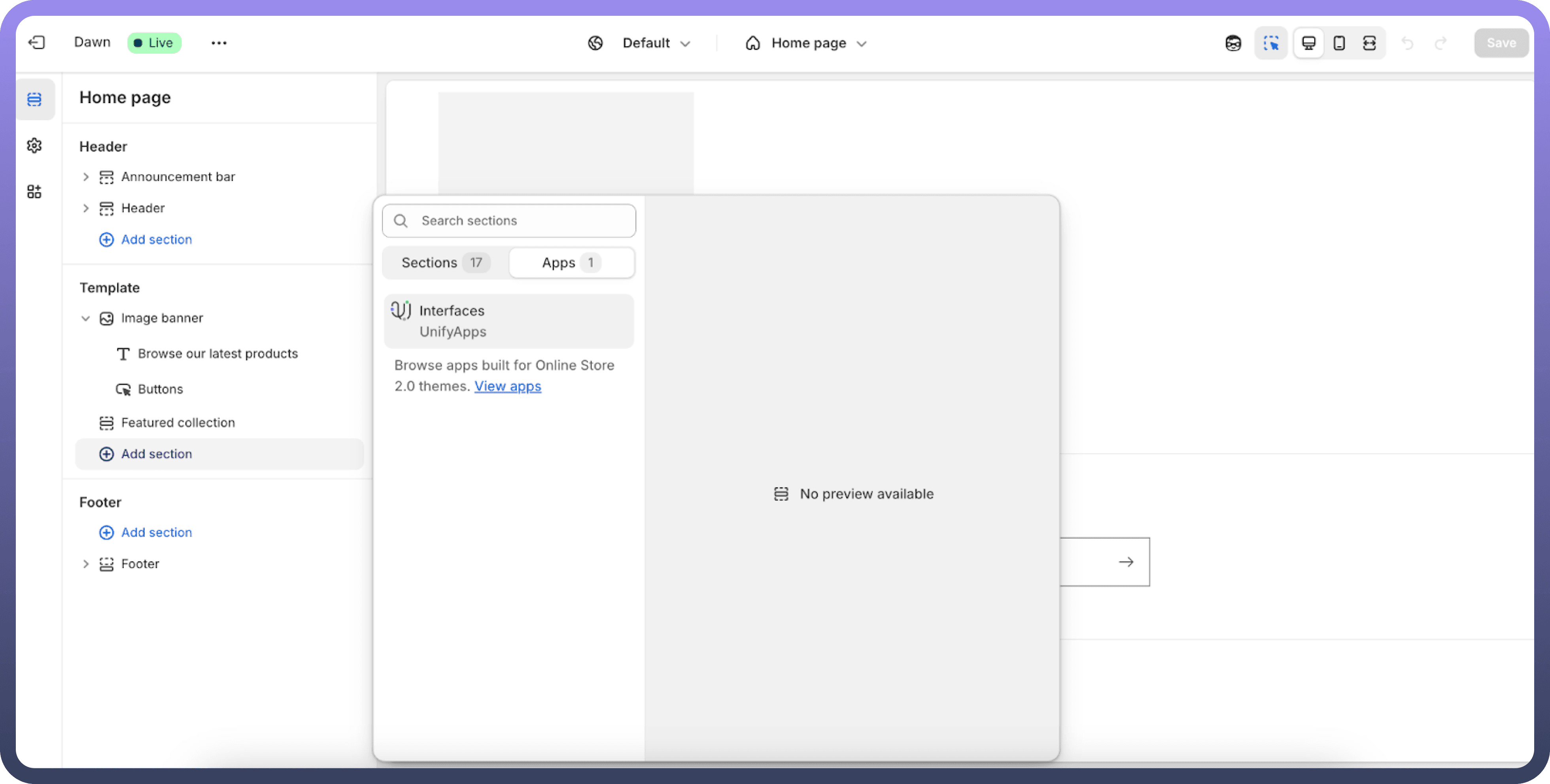
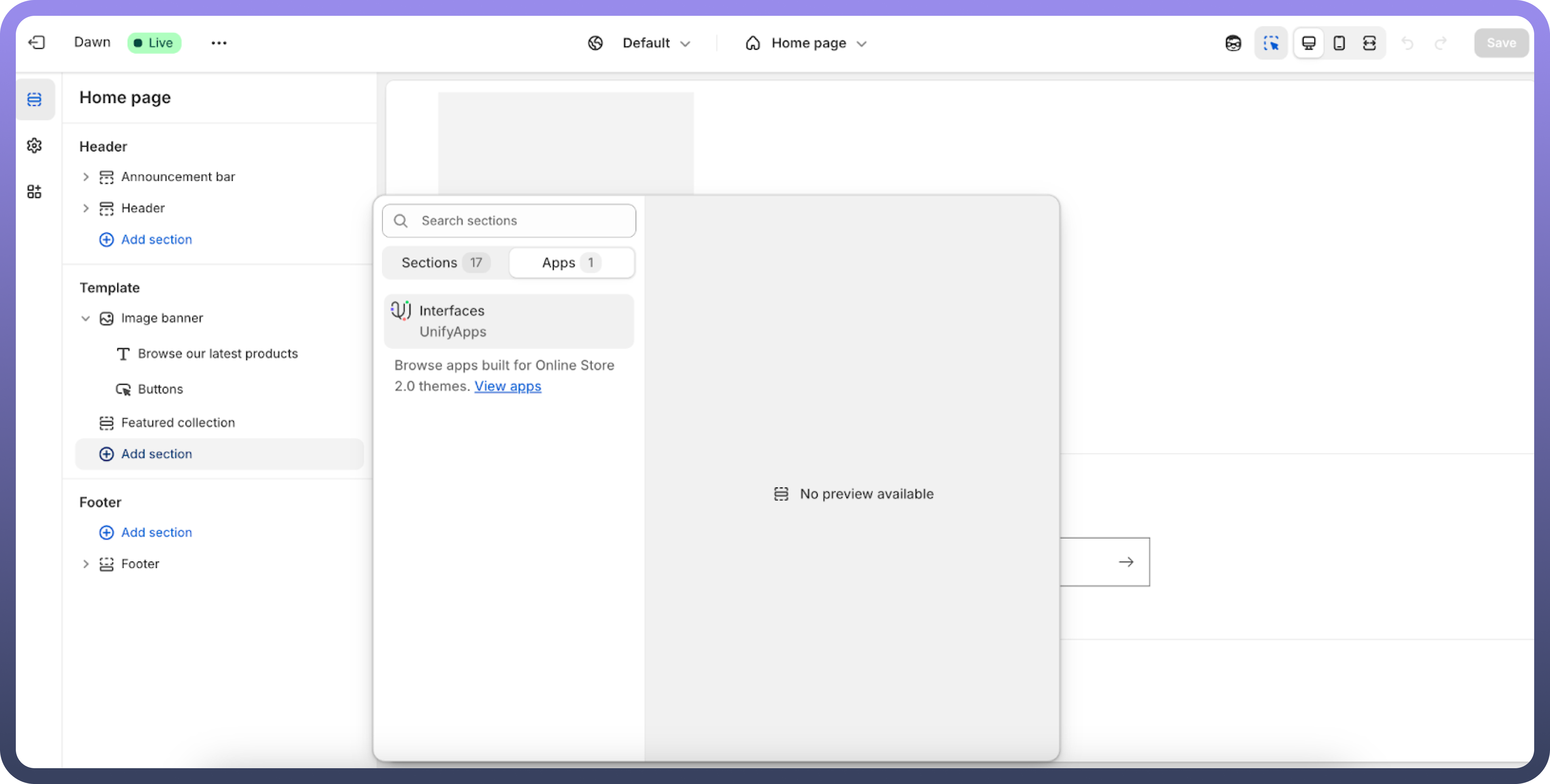
In the
Sectionstab, clickAdd Sectionat the desired location within the sequence of elements on your page.
Step 7: Configure UnifyApps Interface
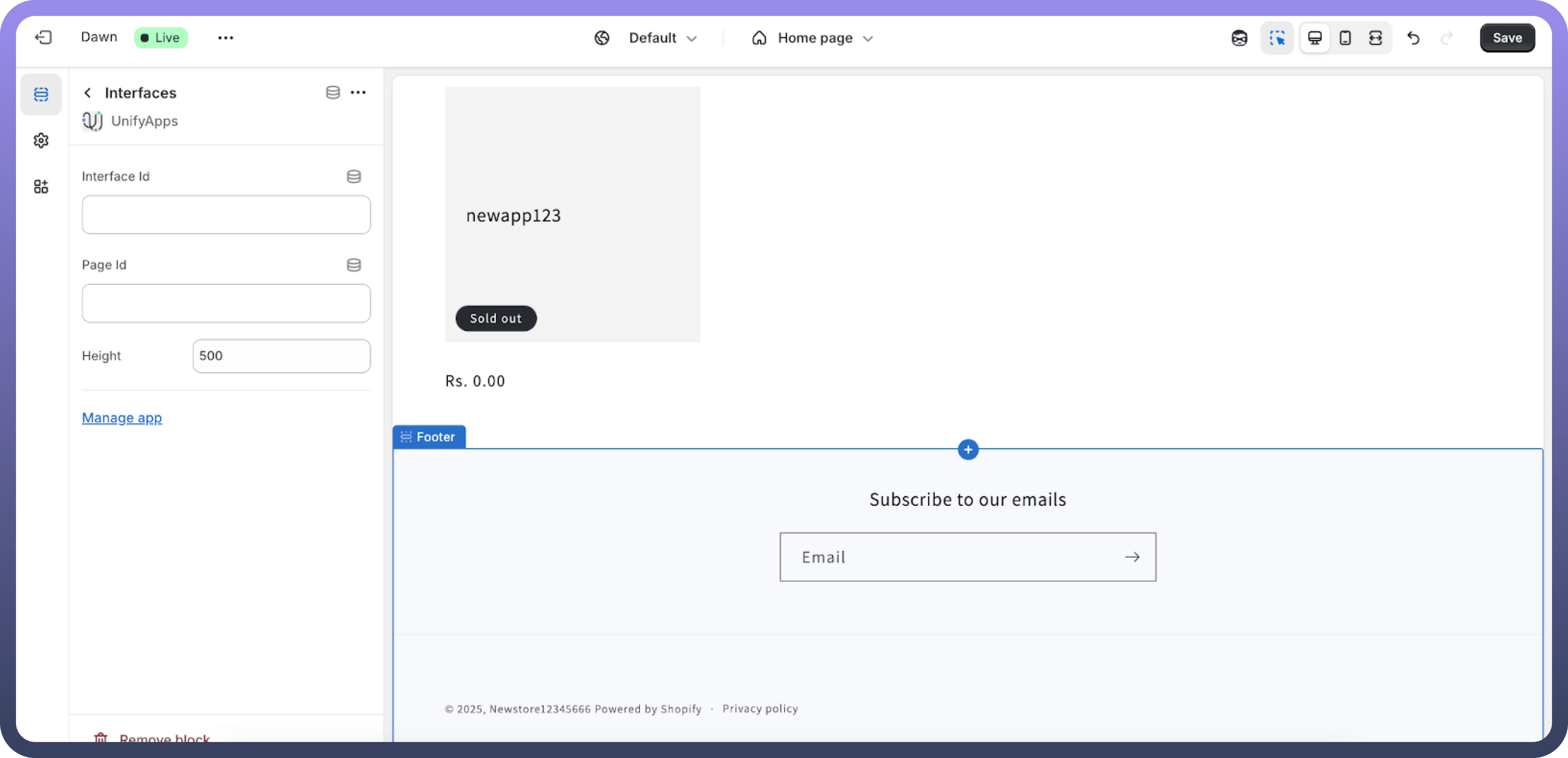
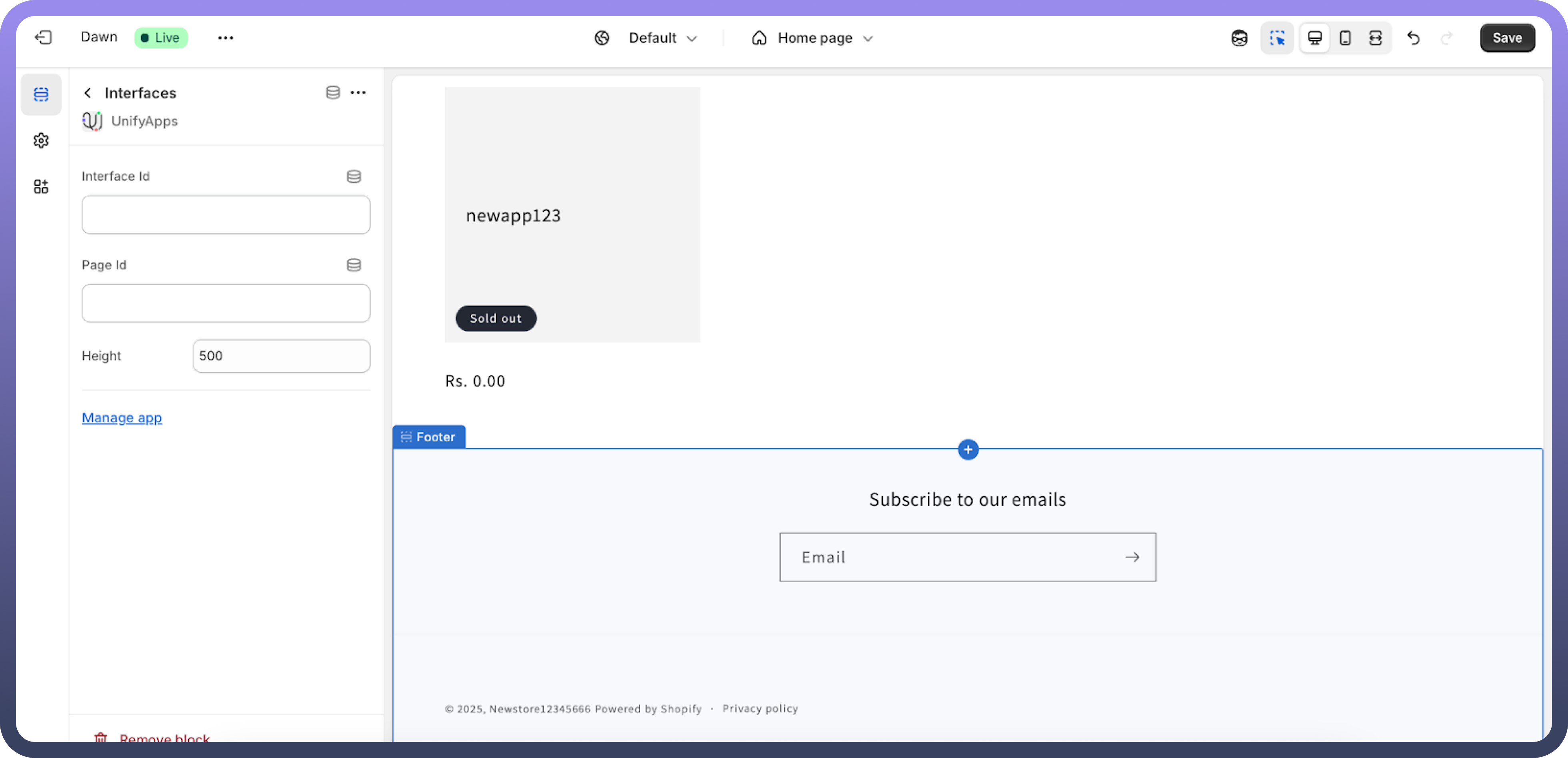
Select
UnifyAppsfrom the available sections.Enter the required
Interface IDandPage IDbased on your application’s URL structure.Example URL: https://xyz.unifyapps.com/p/0/interfaces/interface-ID/builder/page-Id
Step 8: Adjust the Display Width
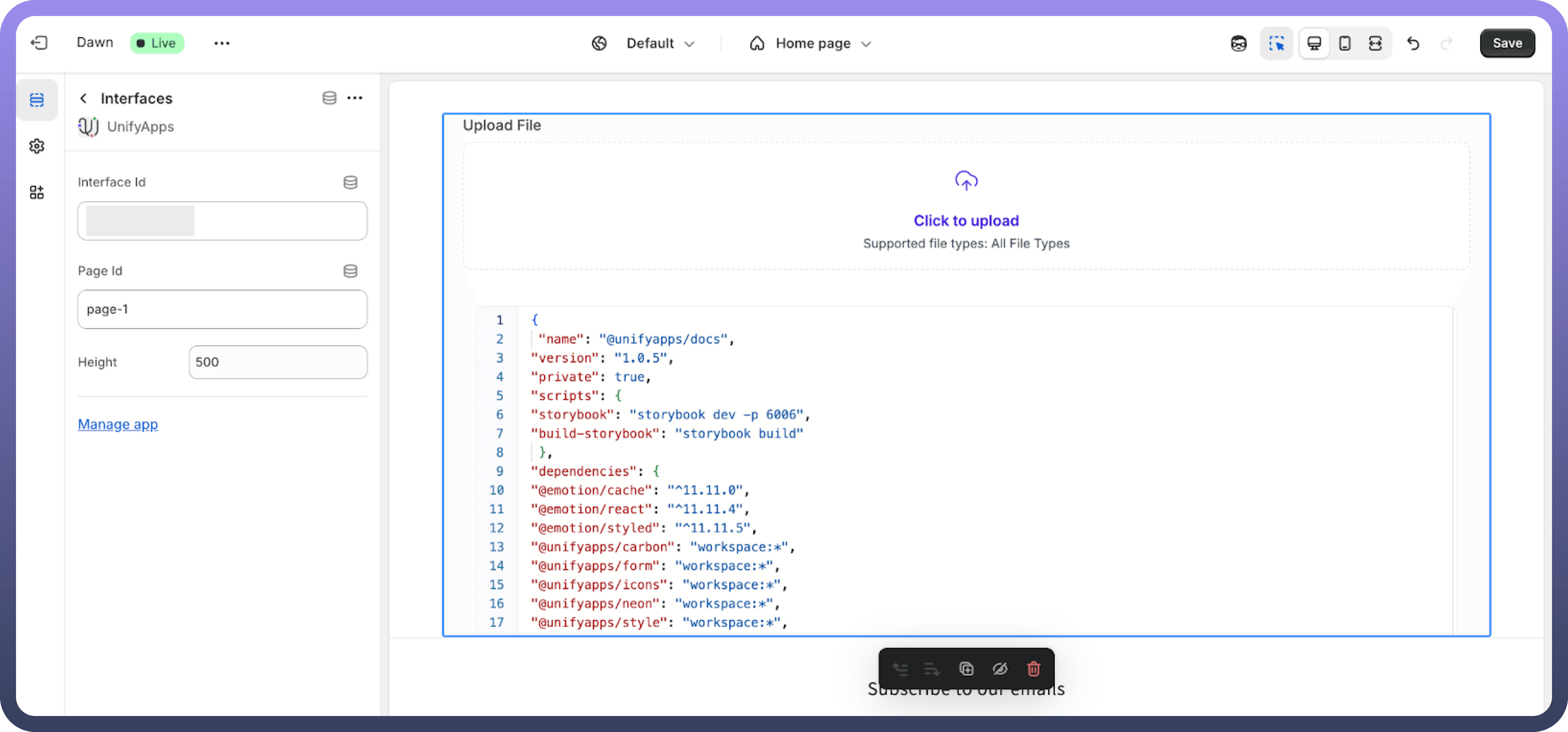
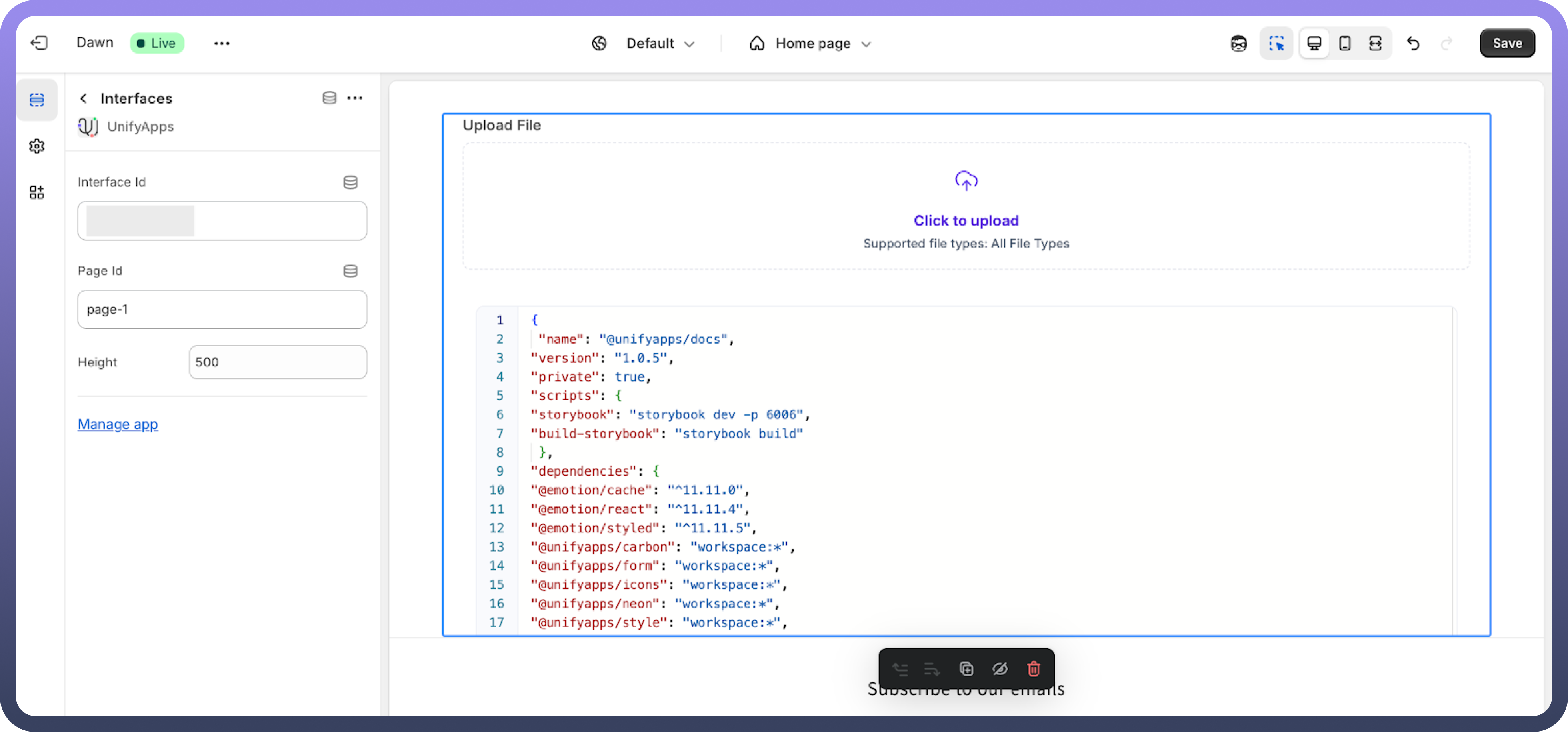
Configure the width of the UnifyApps interface according to your store layout needs.