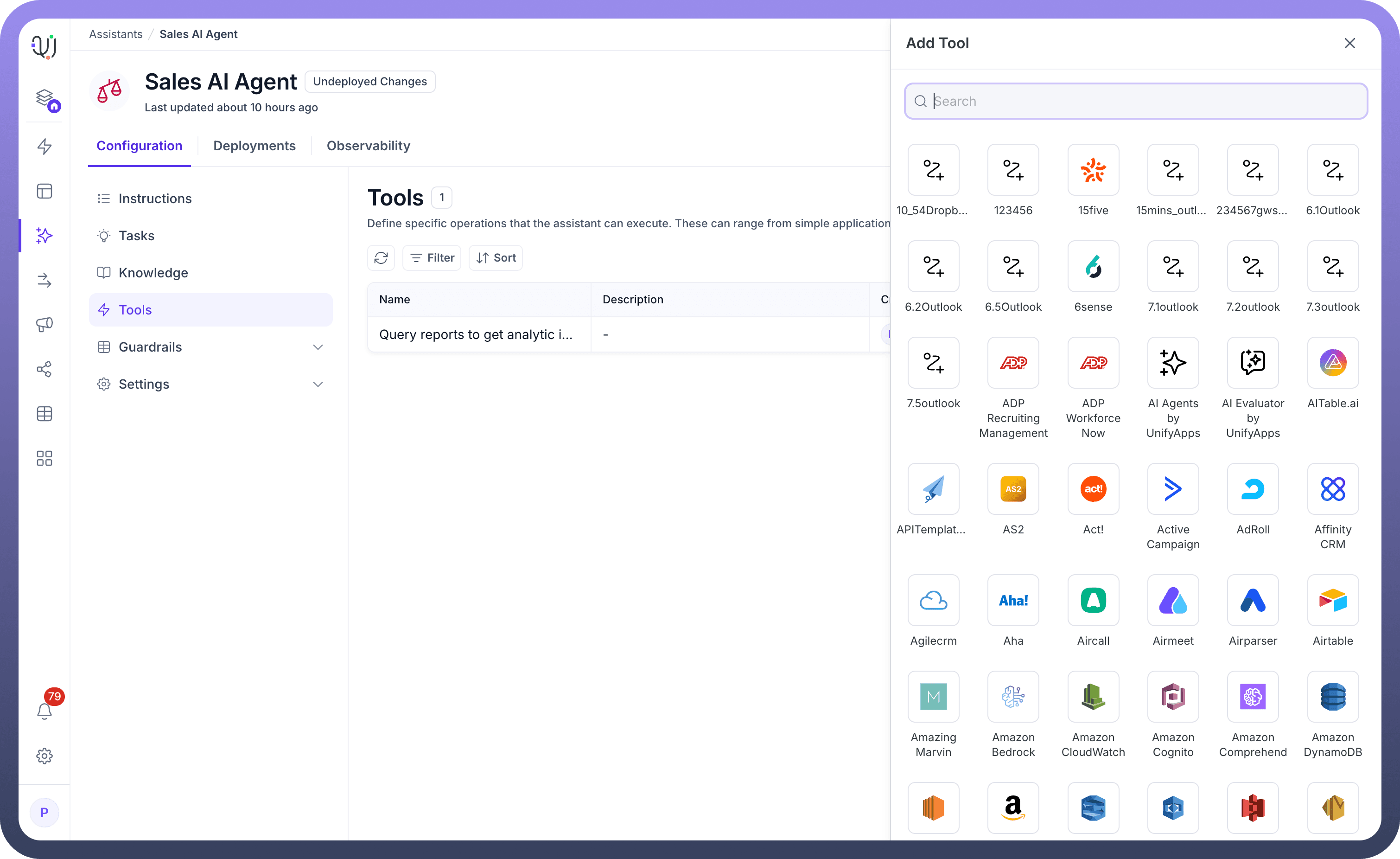
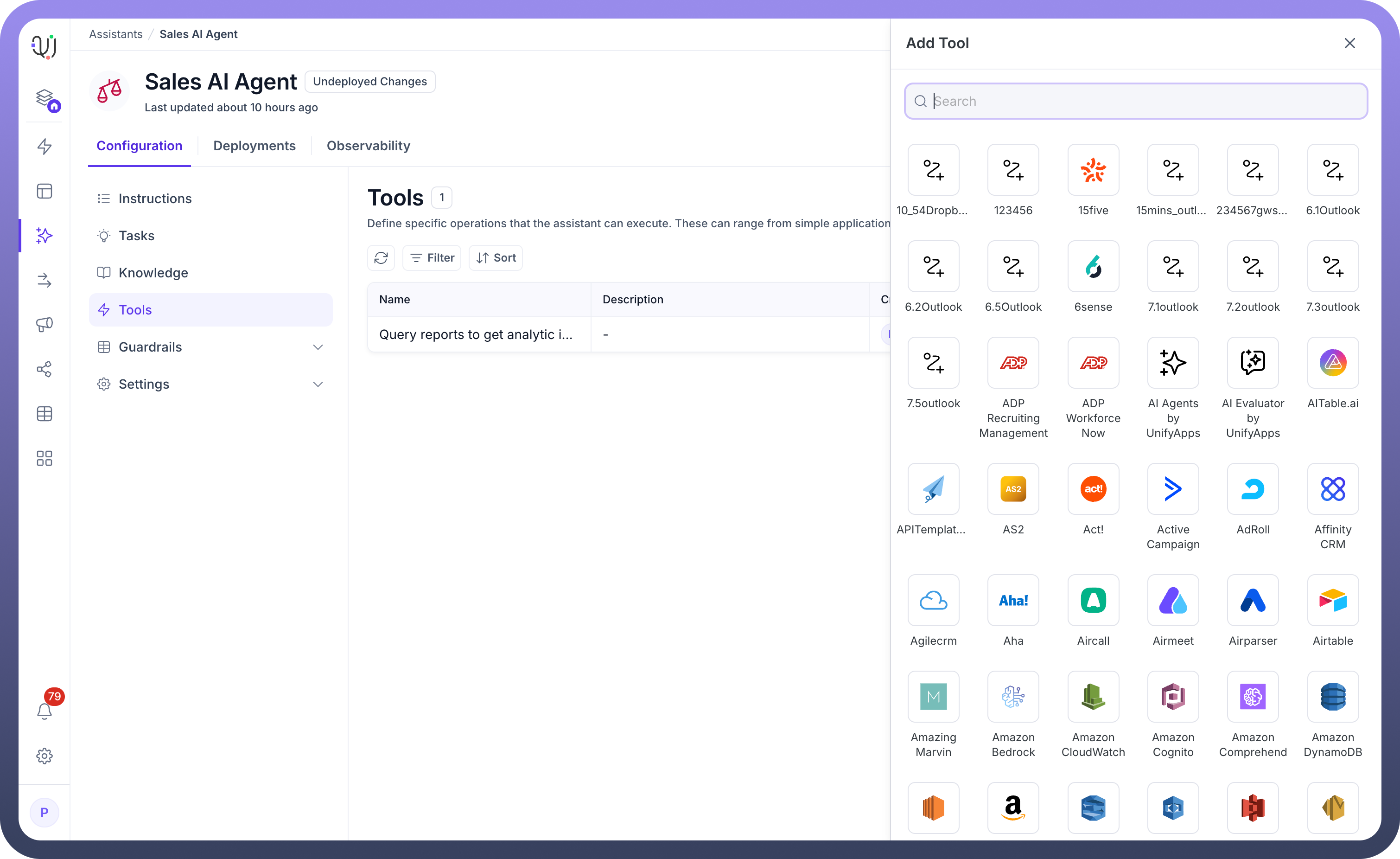
UnifyApps enables you to transform your custom automation workflows into reusable tools that your AI Agents can execute on demand. This powerful feature bridges the gap between your automation capabilities and conversational AI, allowing agents to trigger complex multi-step processes through simple conversations. Let's explore how to expose your workflows as tools and maximize their potential within your AI Agent ecosystem.
Understanding Workflow Integration
When you expose a workflow as a tool, you're essentially creating a bridge between your AI Agent's conversational interface and your automated business processes. This integration allows your AI Agent to:
Execute complex automation sequences based on user requests
Pass conversation context and parameters to workflows
Return workflow results back to the conversation
Handle multi-step processes without user intervention
Steps to Expose a Workflow as a Tool
Initiate Tool Addition: Click the
+ Add Toolbutton in your AI Agent's Tools section to open the tool configuration panel.
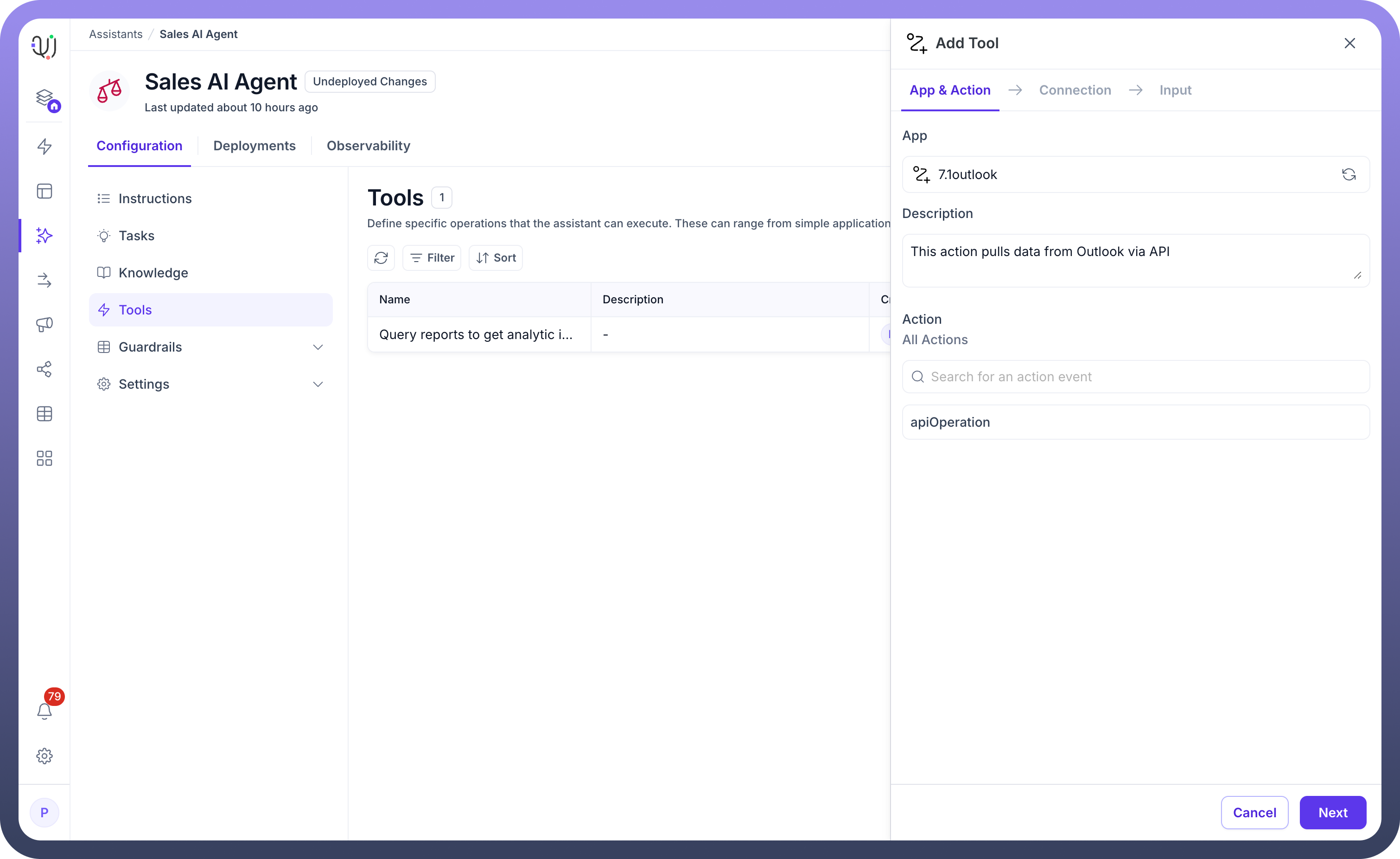
Navigate Through Configuration Tabs: The interface presents three configuration stages:
App & Action: Select your workflow application
Connection: Configure authentication and access
Input: Define parameters based on your workflow schema
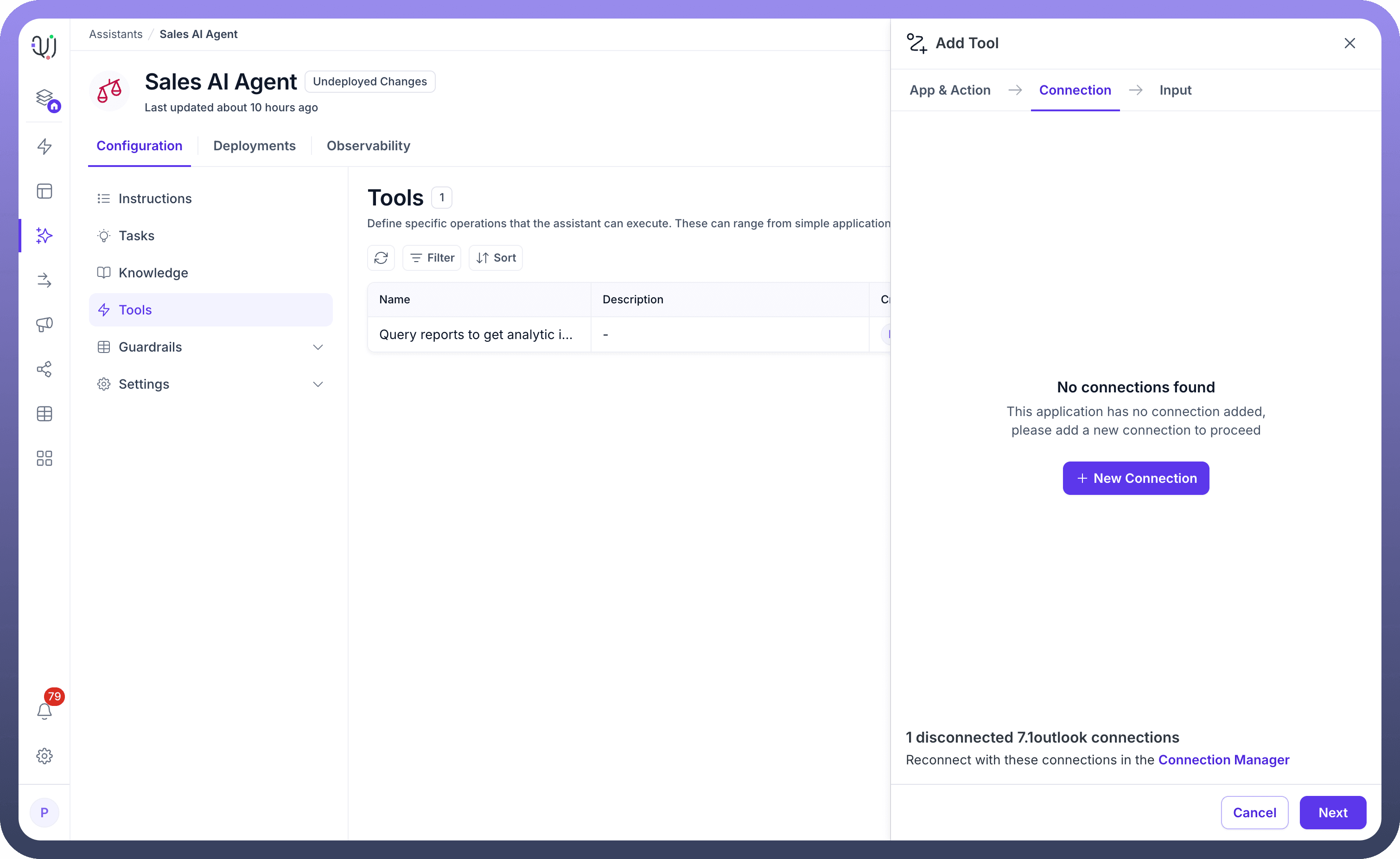
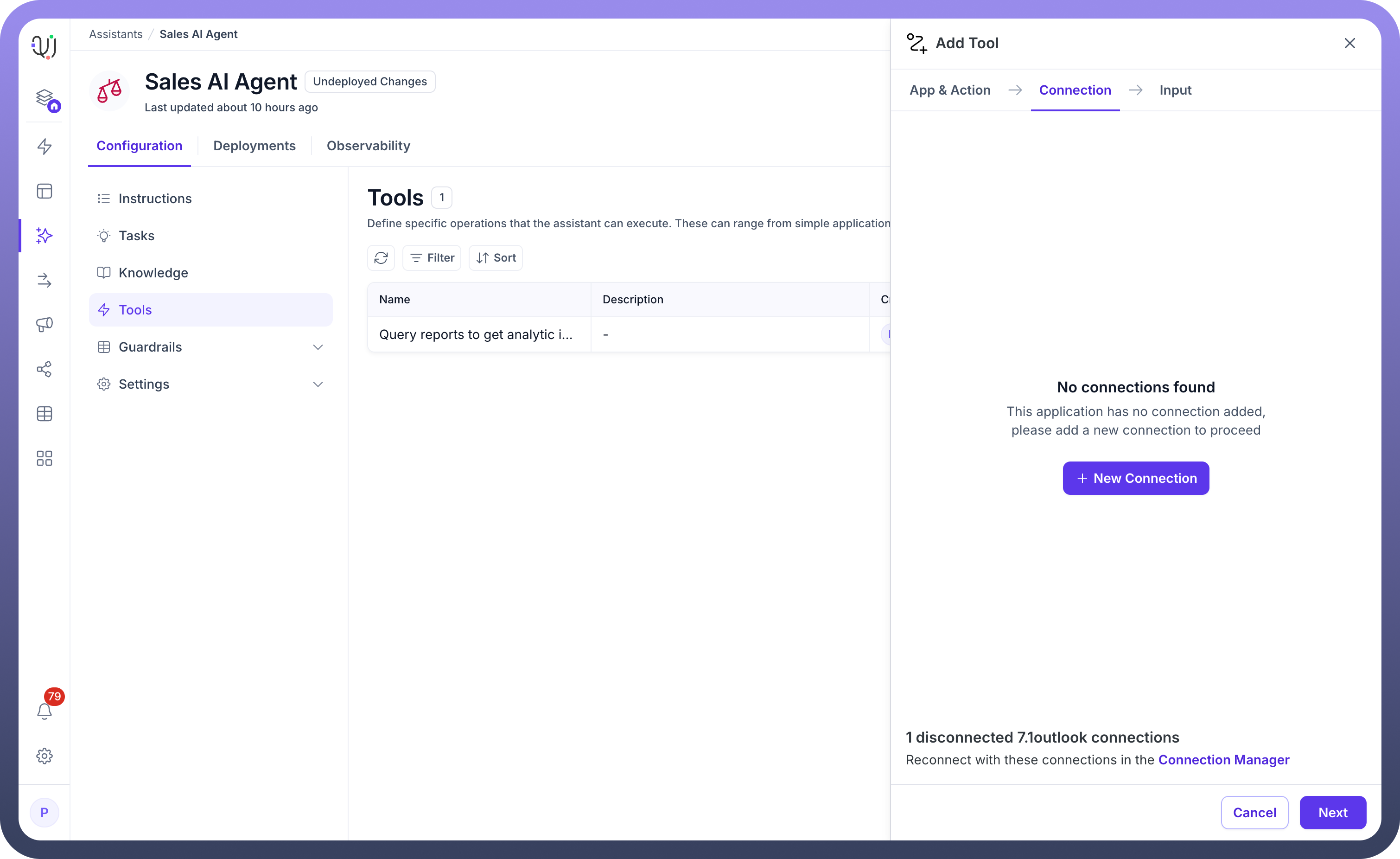
Select Your Workflow Application: In the App section, you'll see your available workflow applications (like
7.1outlookin the example). Select the workflow you want to expose as a tool.Add Description: Provide a clear description of what this tool does. This helps both you and other team members understand the tool's purpose and functionality.
Choose the Specific Action: Search for and select the exact automation action from your workflow that the AI Agent should trigger. The system displays
All Actionswith a search bar to help you find specific operations likeapiOperationor any custom actions you've defined.
Configuring Custom Automations
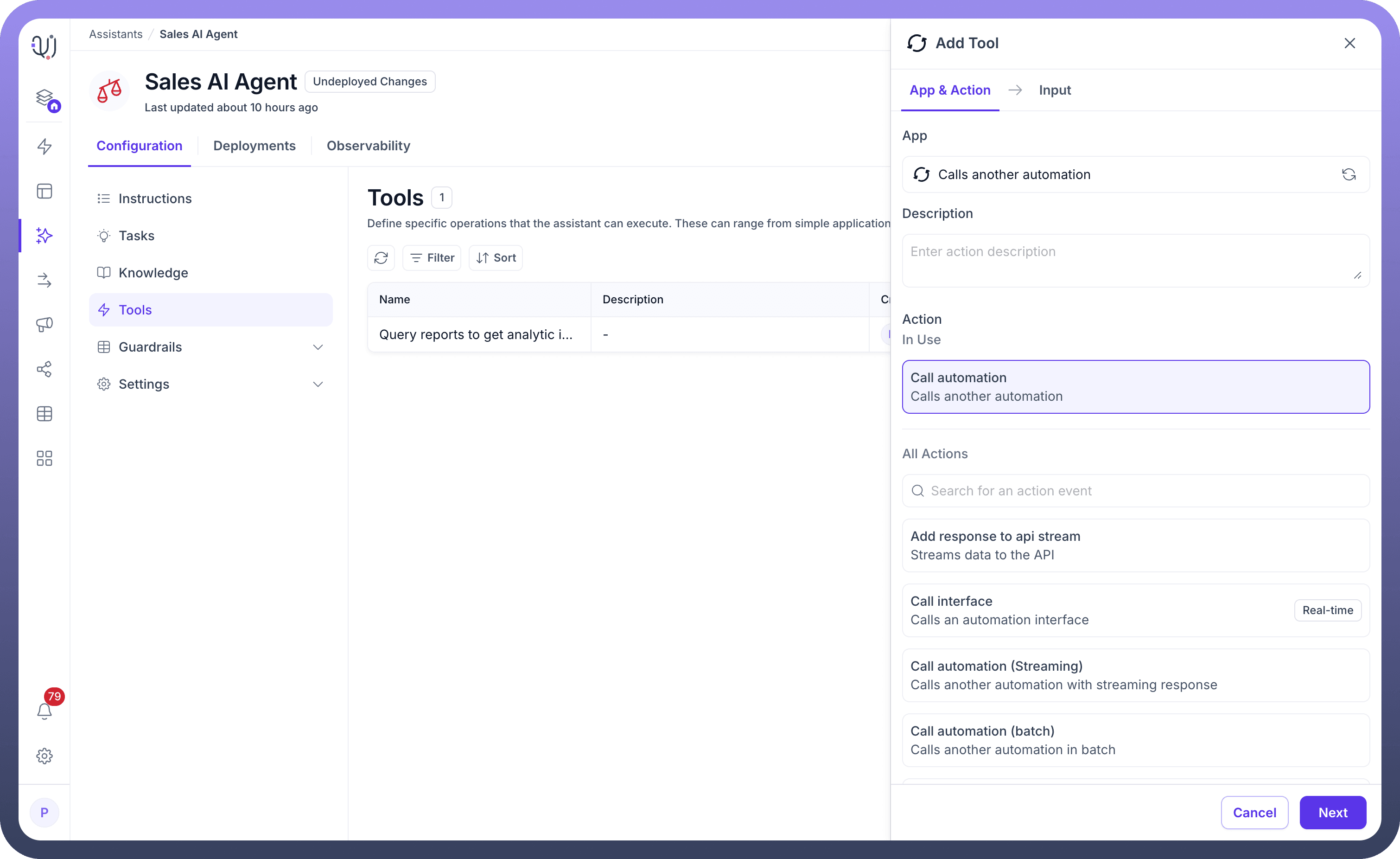
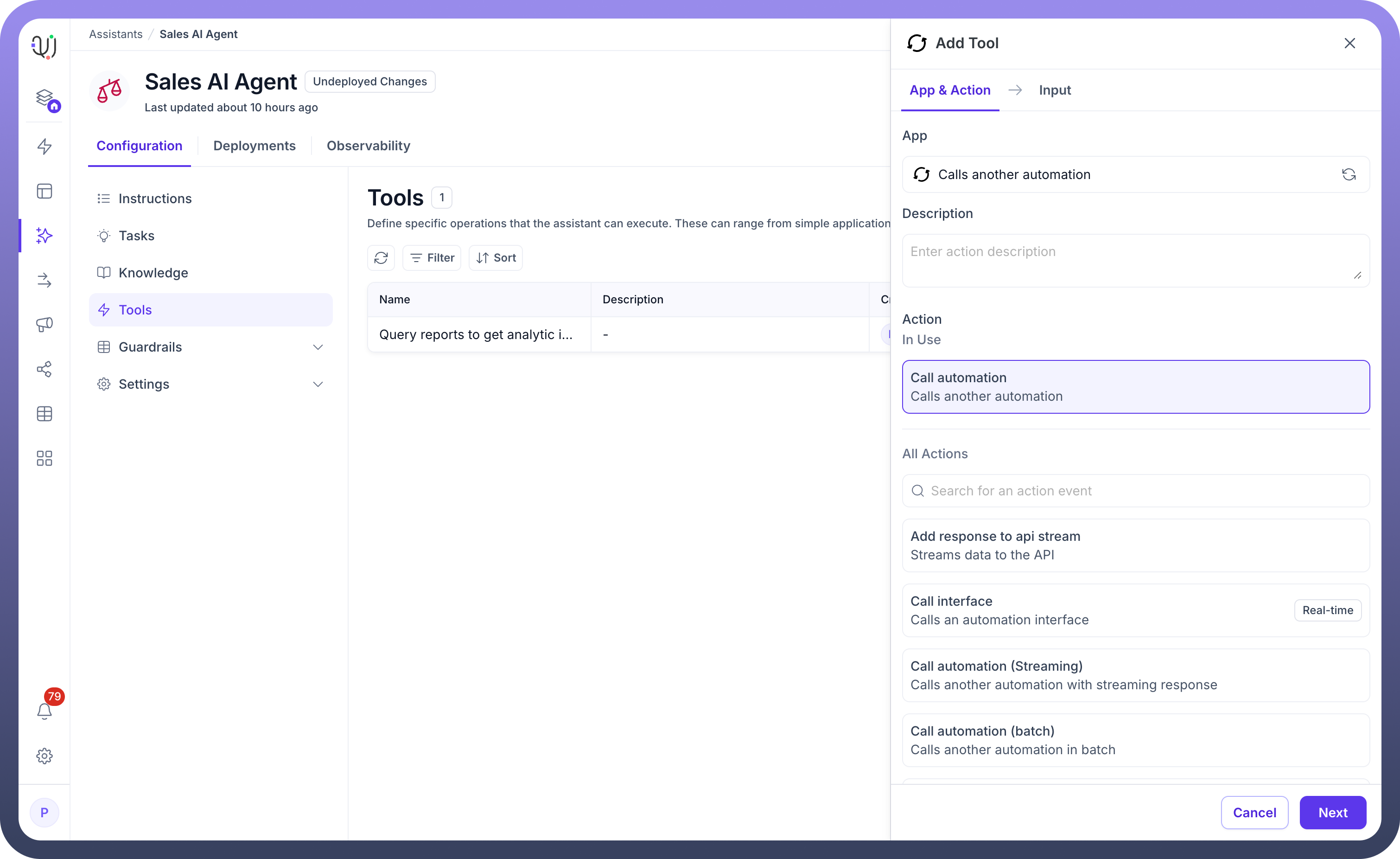
When selecting Calls another automation from the App section, you'll enter a specialized configuration flow for your custom workflows:
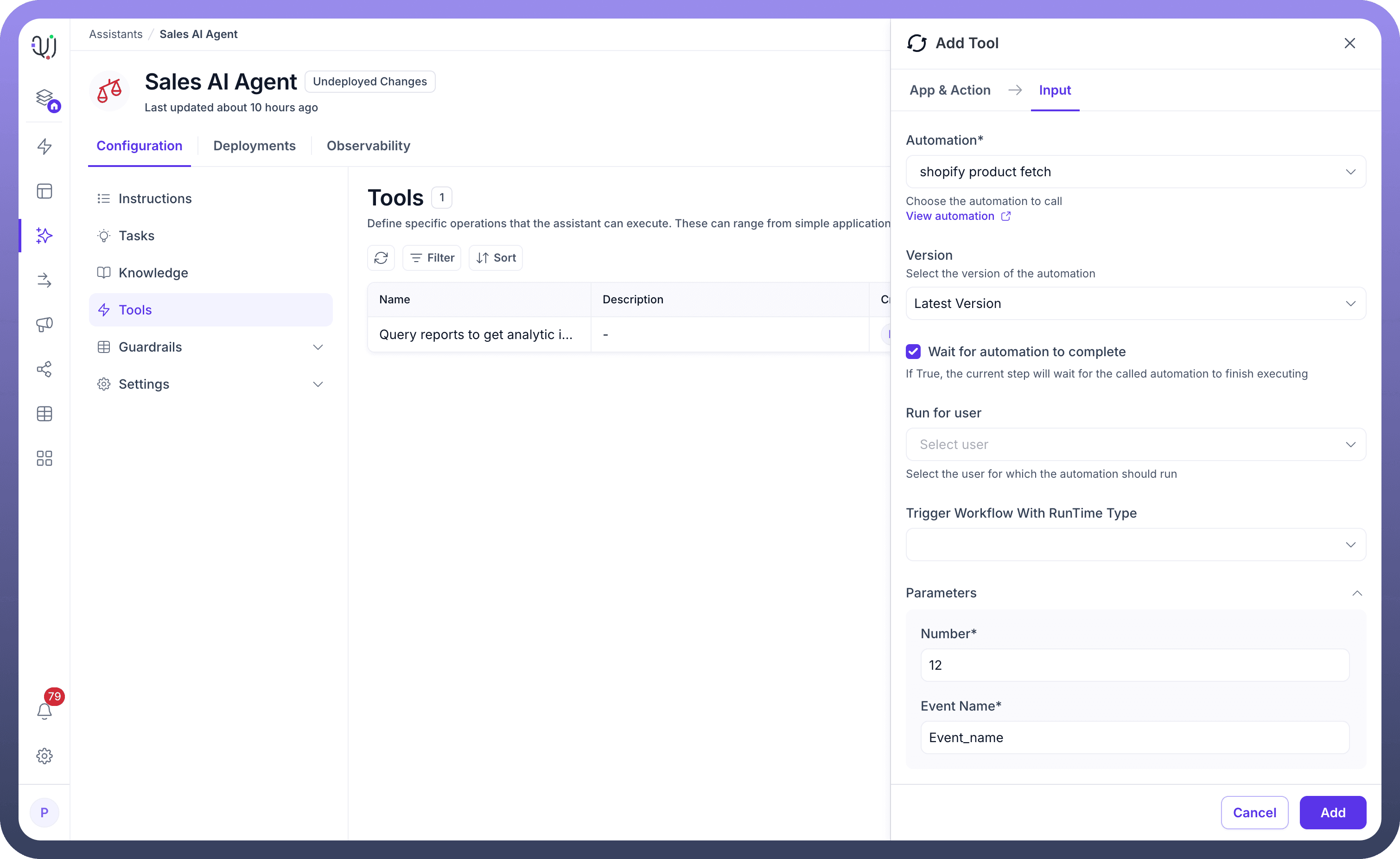
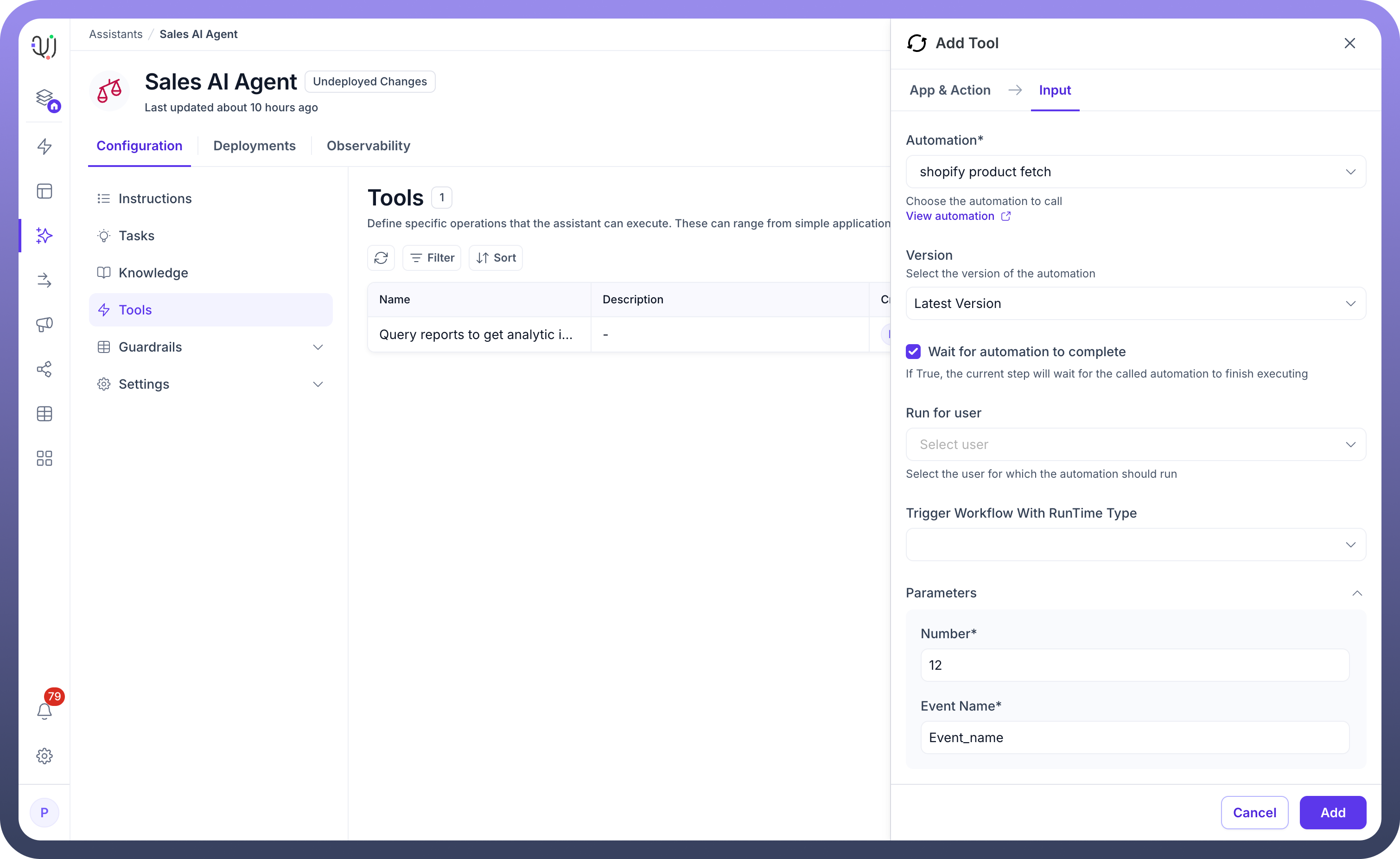
Automation Selection: Choose from your available automations using the dropdown (like
shopify product fetchin the example). The system displays all automations you've created, allowing you to repurpose existing workflows as AI Agent tools.Version Management: Select which version of your automation to use - typically
Latest Versionensures your tool always uses the most current workflow logic.Execution Settings: Configure key operational parameters:
Wait for completion: Toggle whether the AI Agent should wait for the automation to finish before responding
Run for user: Specify which user context the automation should execute under
Runtime type: Define how the workflow should be triggered and executed
Parameter Configuration: The system automatically detects your automation's input schema and presents the required parameters (like
NumberandEvent Namefields shown). Map these parameters to conversation context or set default values to ensure smooth execution.
This approach transforms your existing automations into conversational tools, enabling users to trigger complex workflows through natural language interactions with your AI Agent.
Managing Connections
The Connection tab is crucial for ensuring your workflow can execute properly:
When No Connection Exists:
You'll see a
No connections foundmessageThe system prompts: "This application has no connection added, please add a new connection to proceed"
Click the
+ New Connectionbutton to establish authentication
When Connections Are Available:
Select from existing connections
If the system shows disconnected connections (e.g.,
1 disconnected 7.1outlook connections), reconnect through the Connection Manager link if needed
Creating New Connections
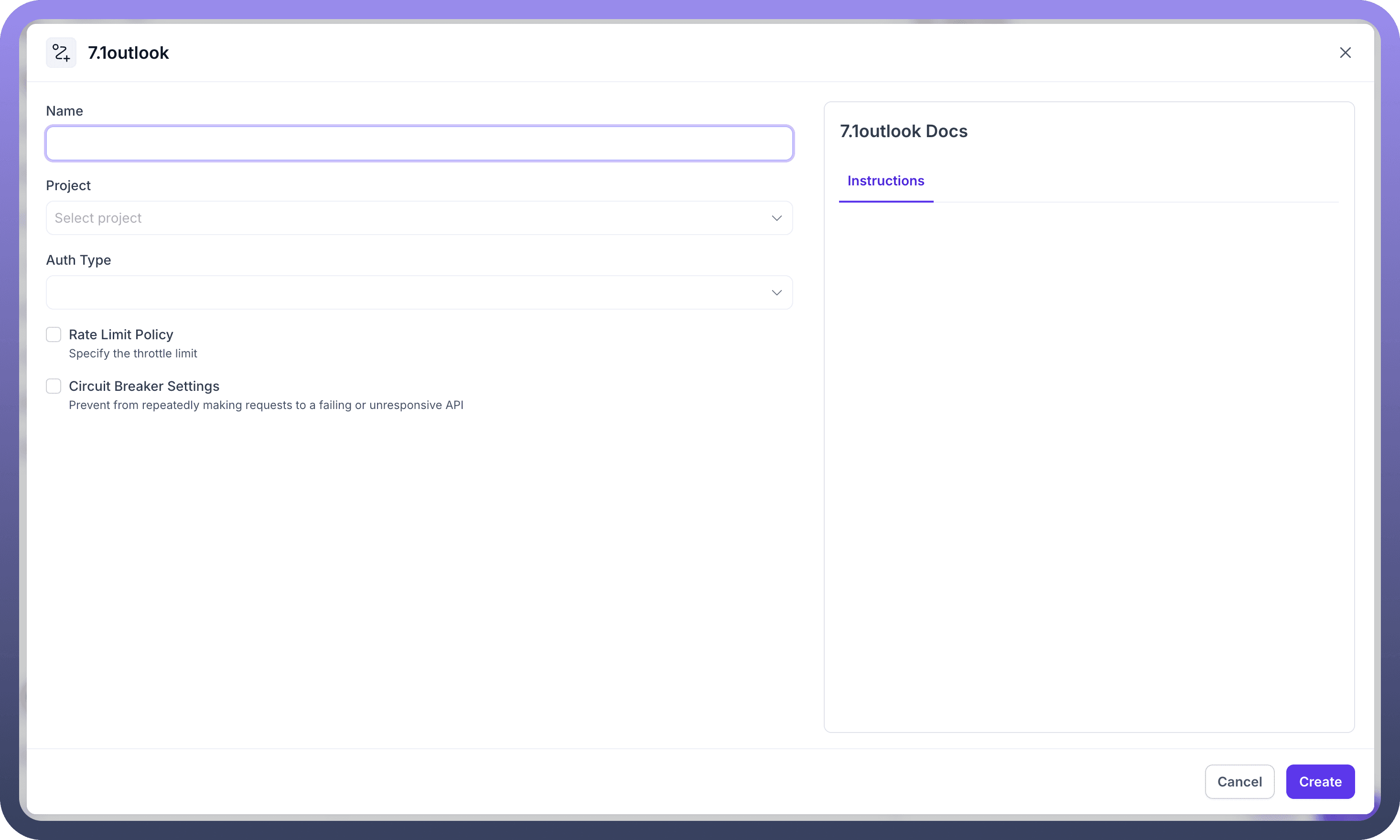
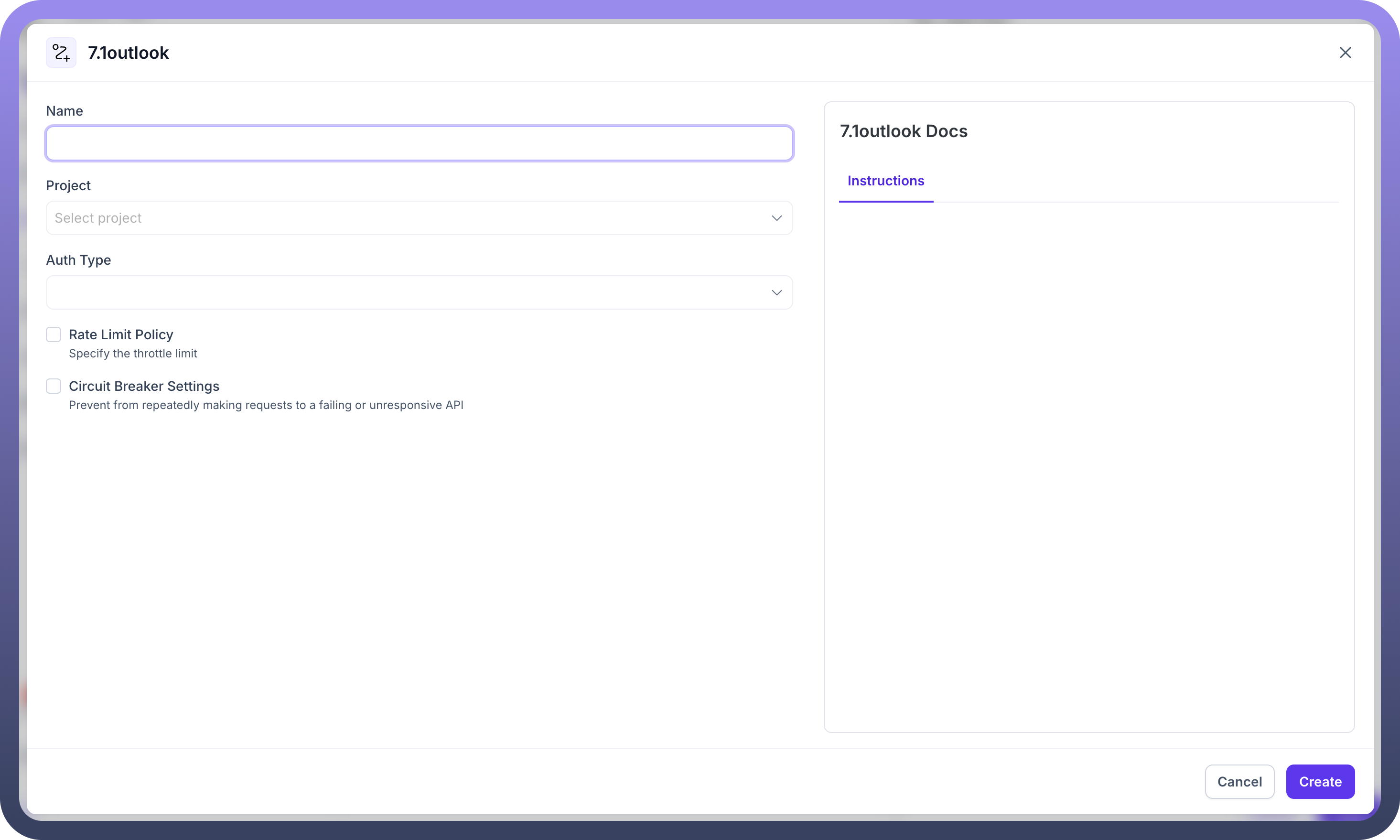
When setting up a new connection, you'll need to provide:
Name: A descriptive identifier for the connectionProject: Select the associated project from the dropdownAuth Type: Choose the authentication method required by your workflowRate Limit Policy: Configure throttle limits to prevent API overloadCircuit Breaker Settings: Set up failsafe mechanisms to handle unresponsive APIs
Defining Input Parameters
The Input tab is where the magic happens - this is where you map your workflow's schema to the AI Agent's conversational context:
Schema-Based Configuration: The input fields dynamically adjust based on your workflow's predefined schema
Parameter Mapping: Connect conversation variables to workflow inputs
Data Type Validation: Ensure inputs match the expected data types
Optional vs Required Fields: Clearly identify which inputs are mandatory
Advanced Configuration Options
Dynamic Input Handling:
Map user inputs from the conversation directly to workflow parameters
Use context variables to pass relevant information
Set default values for optional parameters
Error Handling:
Configure how the AI Agent should respond if the workflow fails
Set up retry logic for transient failures
Define fallback responses for better user experience
Output Processing:
Determine how workflow results should be presented to users
Format complex data structures into readable responses
Handle both synchronous and asynchronous workflow executions
Best Practices for Workflow Tools
Clear Naming Conventions: Use descriptive names that clearly indicate what the workflow does
Comprehensive Documentation: Include detailed descriptions for both the tool and its parameters
Input Validation: Implement proper validation to ensure workflows receive correct data
Performance Optimization: Consider workflow execution time when designing conversational flows
Security Considerations: Ensure sensitive operations have appropriate access controls
Common Use Cases
Customer Order Processing: Expose an order management workflow that can:
Validate order details from conversation
Check inventory availability
Process payment authorization
Generate order confirmation
Update customer records
HR Request Automation: Create tools for common HR workflows like:
Leave request submission
Employee onboarding processes
Benefits enrollment
Training registration
IT Service Management: Automate IT support through exposed workflows:
Password reset procedures
Software access requests
Incident ticket creation
System health checks
By exposing your workflows as tools, you create a powerful synergy between conversational AI and process automation. This integration enables your AI Agents to not just answer questions, but actively execute business processes, making them true digital assistants capable of handling complex operational tasks.