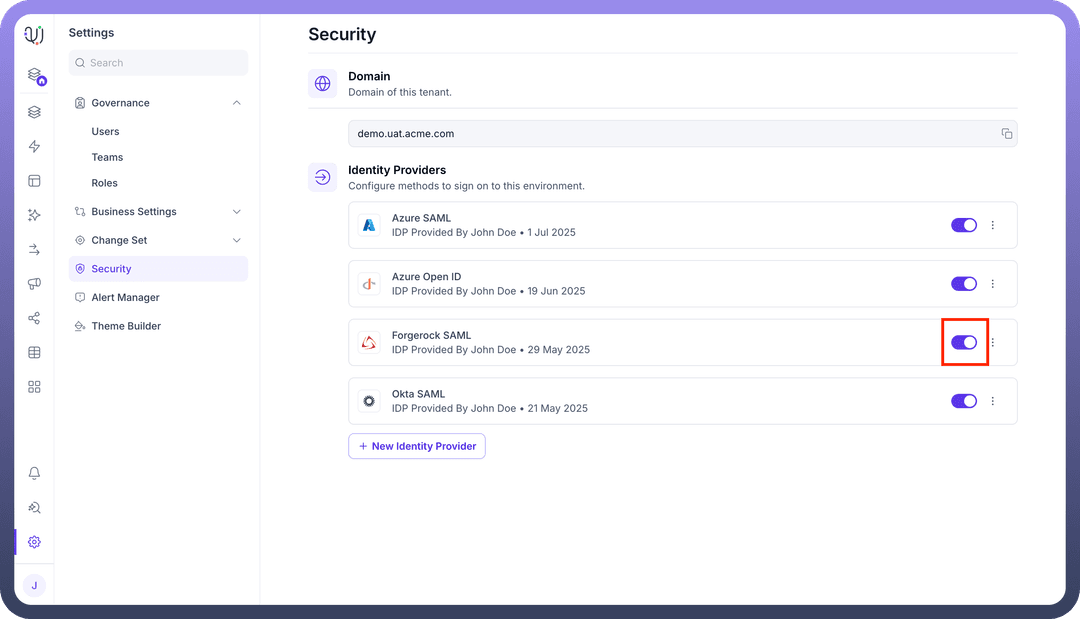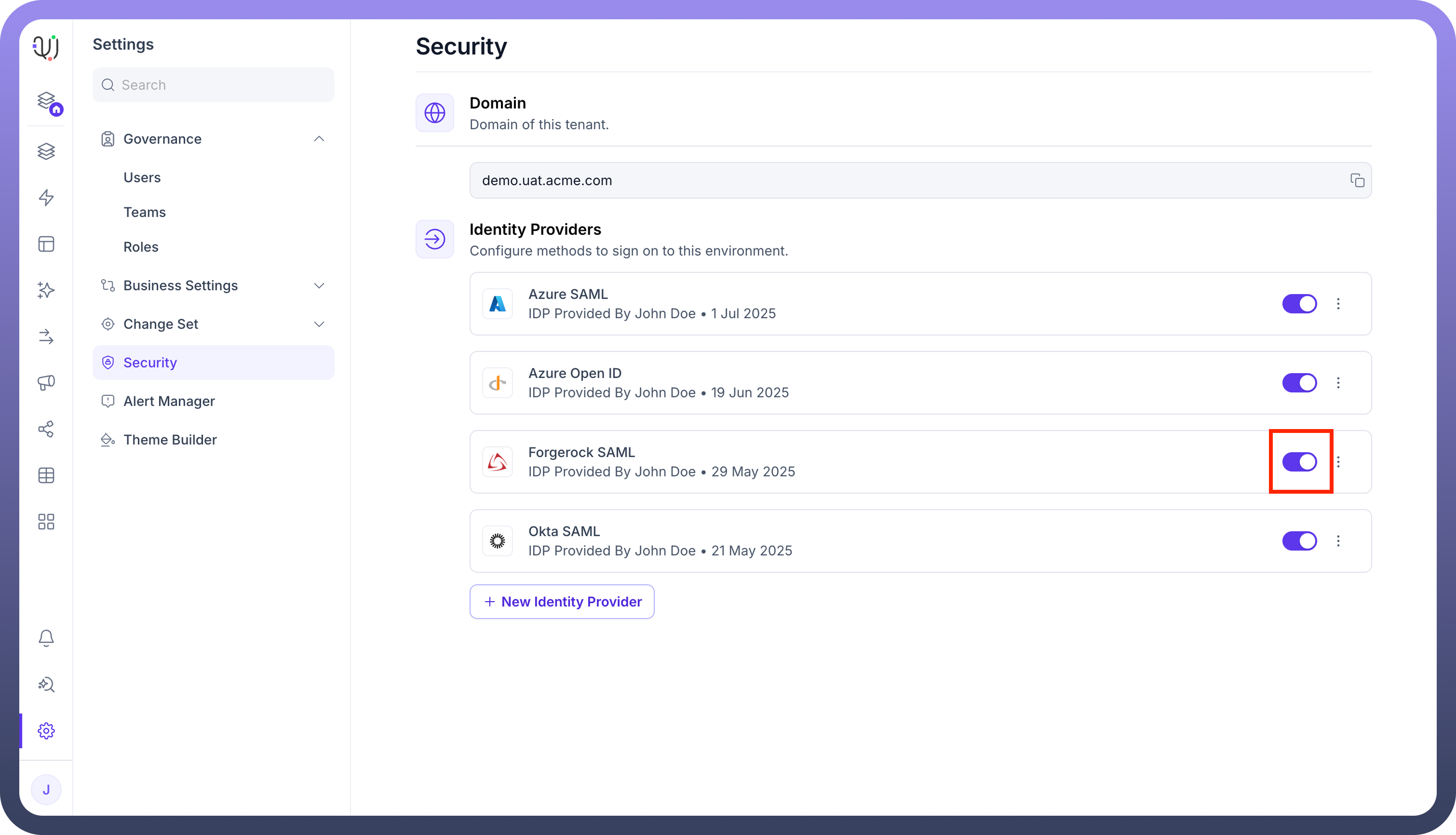This guide outlines configuring any custom identity provider as a SAML 2.0 Identity Provider (IdP) for Single Sign-On (SSO) with UnifyApps. This would be applicable for Forgerock, JumpCloud, etc.
The configuration process involves three main stages:
Step 1: Initial Configuration on UnifyApps
In this section, you will start the SAML configuration process on UnifyApps and obtain the necessary URLs that Custom IdP will require.
Access Identity Provider Settings:
Navigate to
Settings.Select
Securityfrom the settings menu.Under the "Identity Providers" section, click on
+ New Identity Provider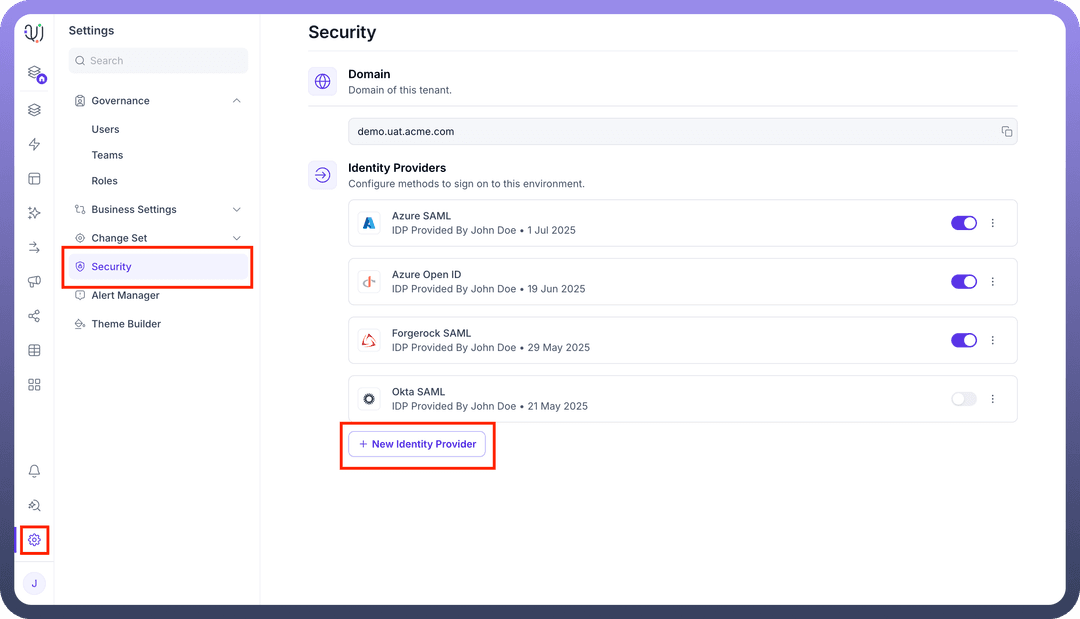
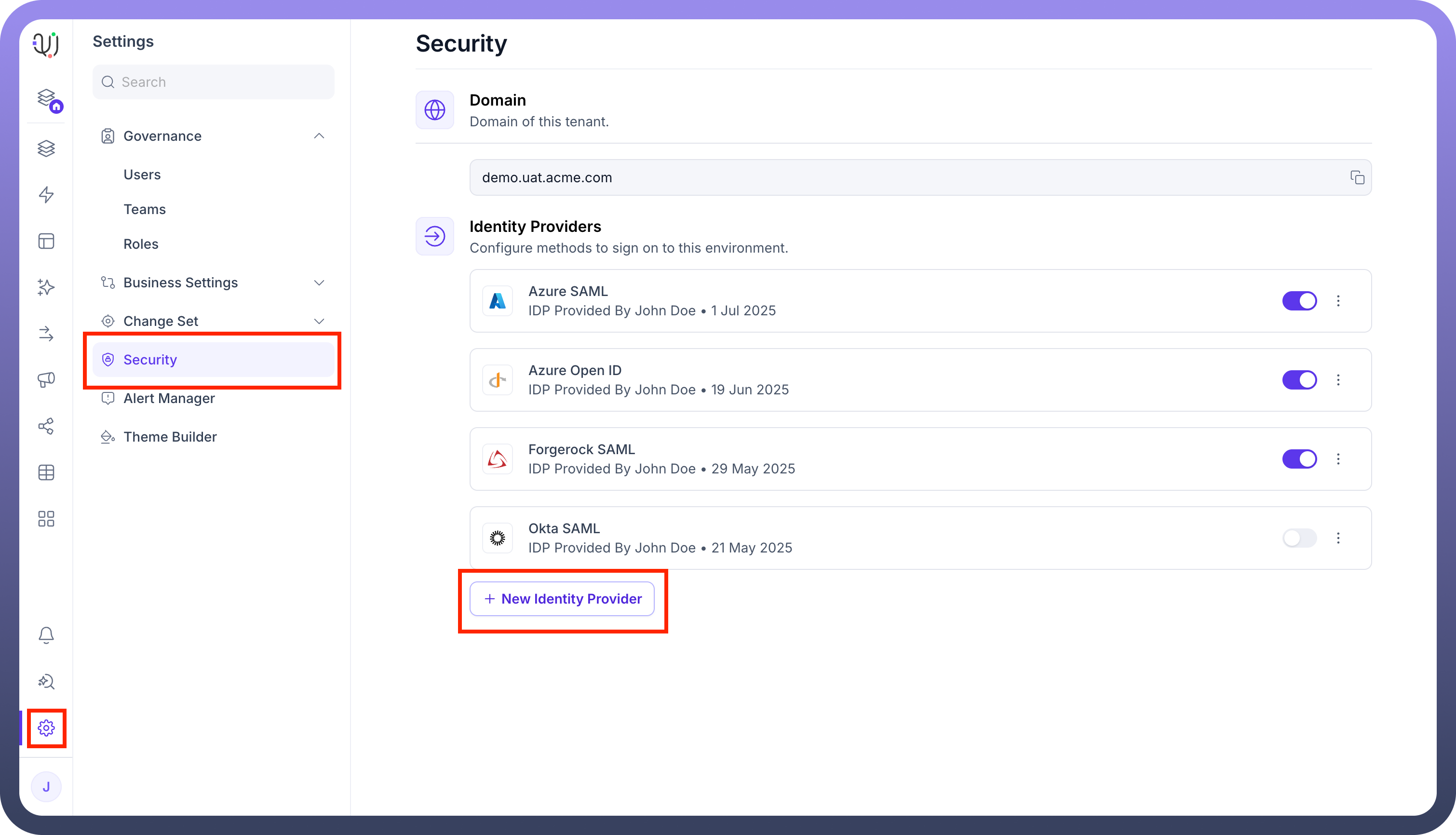
Basic Details & Service Provider Information:
Provider name: Enter a descriptive name for this configuration (e.g., Forgerock SAML).Identity Provider: SelectCustom SAMLfrom the dropdown list.Button Text: Specify the text that will appear on the SSO login button (e.g., Login using Custom SAML).Important: Note the following URLs. You will need these for the Custom SAML application setup in Part 2.
Assertion Consumer Service URL (ACS URL): This is the endpoint on UnifyApps where IdP will send the SAML assertion. (Example: https://demo.uat.unifyapps.com/auth/sso/SAML/complete-login)Service Provider Entity ID (SP Entity ID): This is the unique identifier for UnifyApps as the Service Provider. (Example: https://demo.uat.unifyapps.com/sso/saml)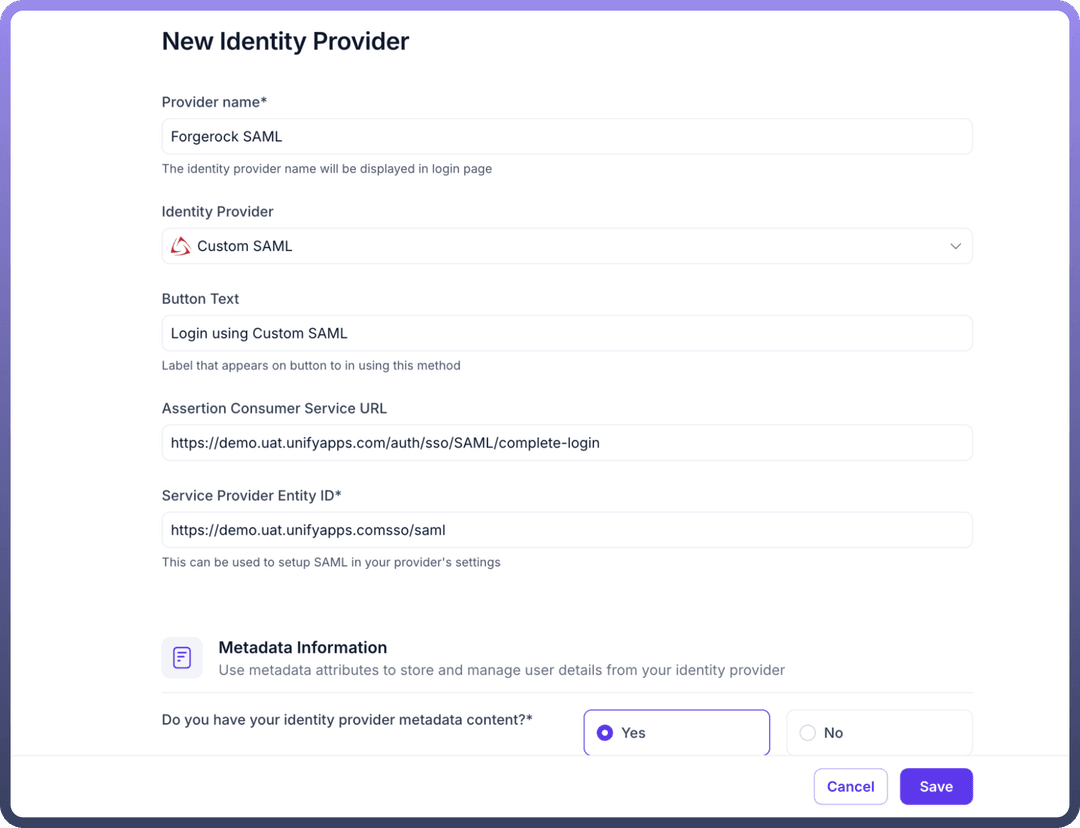
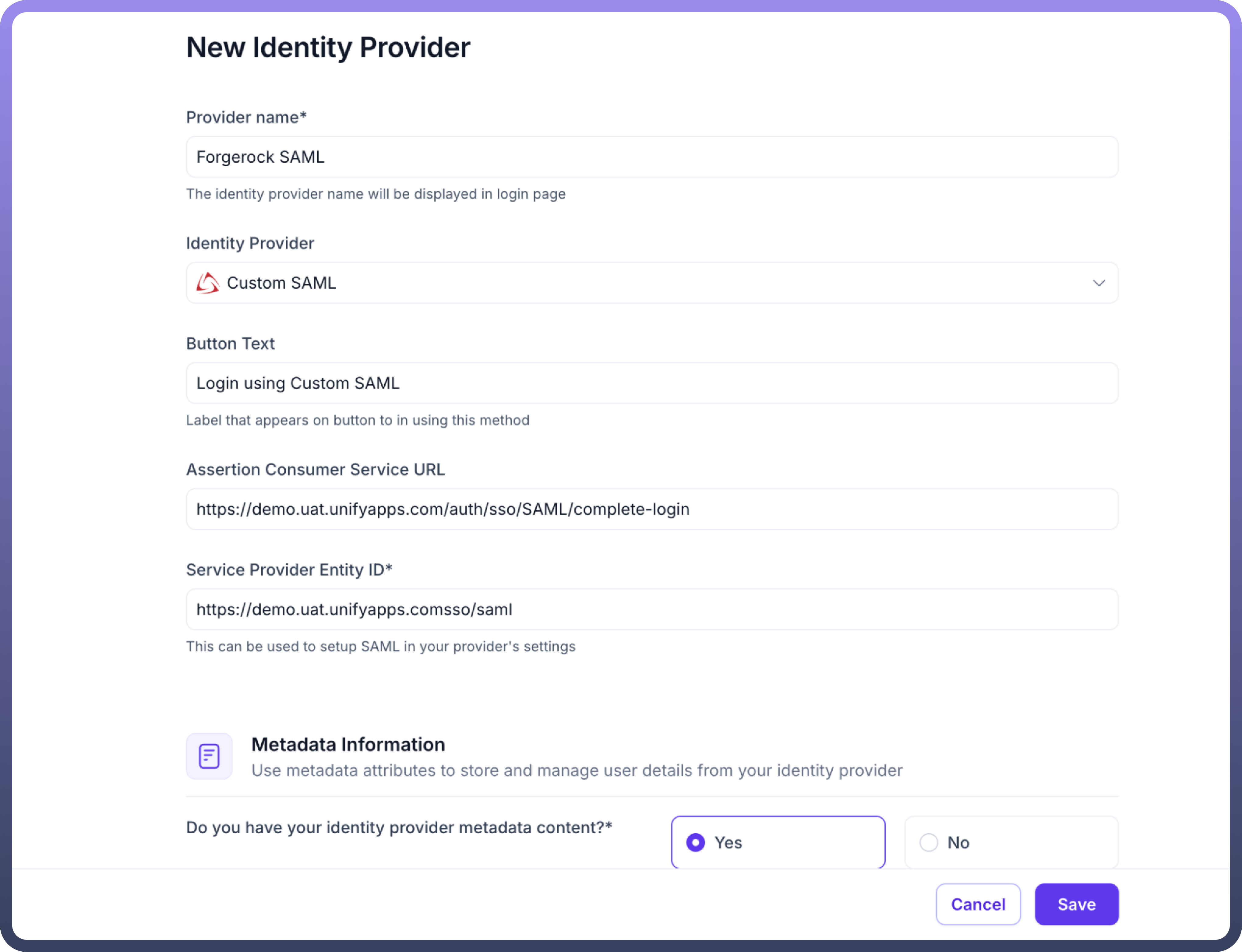
Step 2: Configuring the SAML Application in your SAML tool
Now, you will create and configure a new SAML 2.0 application in your admin portal.
Create a New SAML App Integration
Configure SAML Settings:
Consume the
Assertion Consumer Service URLandService Provider Entity ID.
Attribute Statements (Crucial for User Data):
Add the attributes or any custom attributes that you might want to send in the SAML Response.
SAML Certificates:
Choose the appropriate signing option which should Sign both SAML response and assertion.
Obtain Azure Identity Provider Metadata:
Once the application is created, download the "Metadata XML" file.
Open the downloaded XML file in Chrome or a text editor.
Copy the entire XML content of this page.
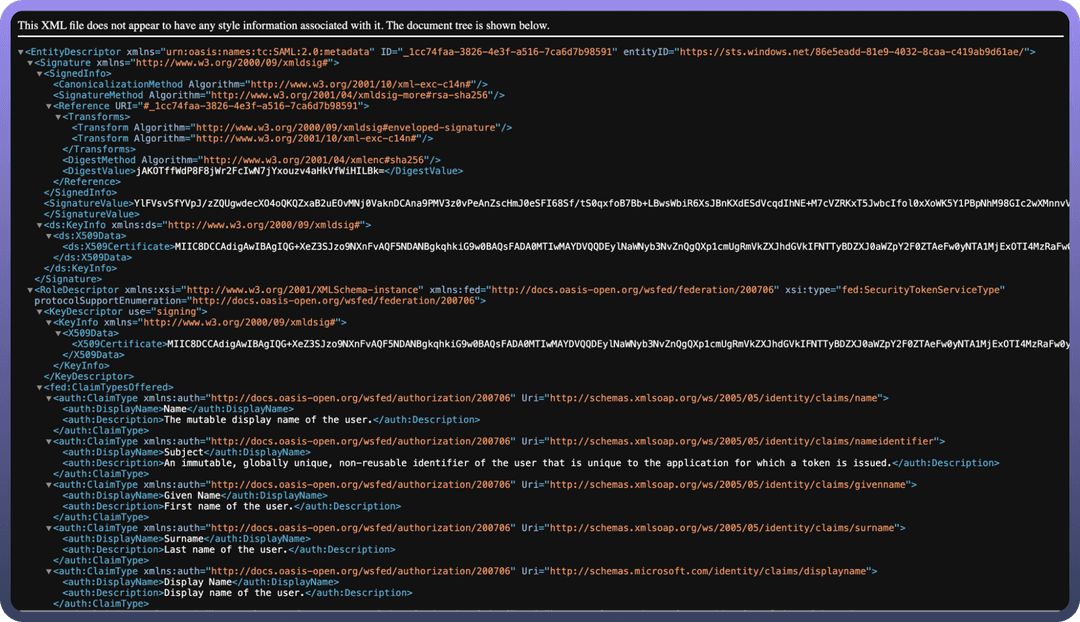
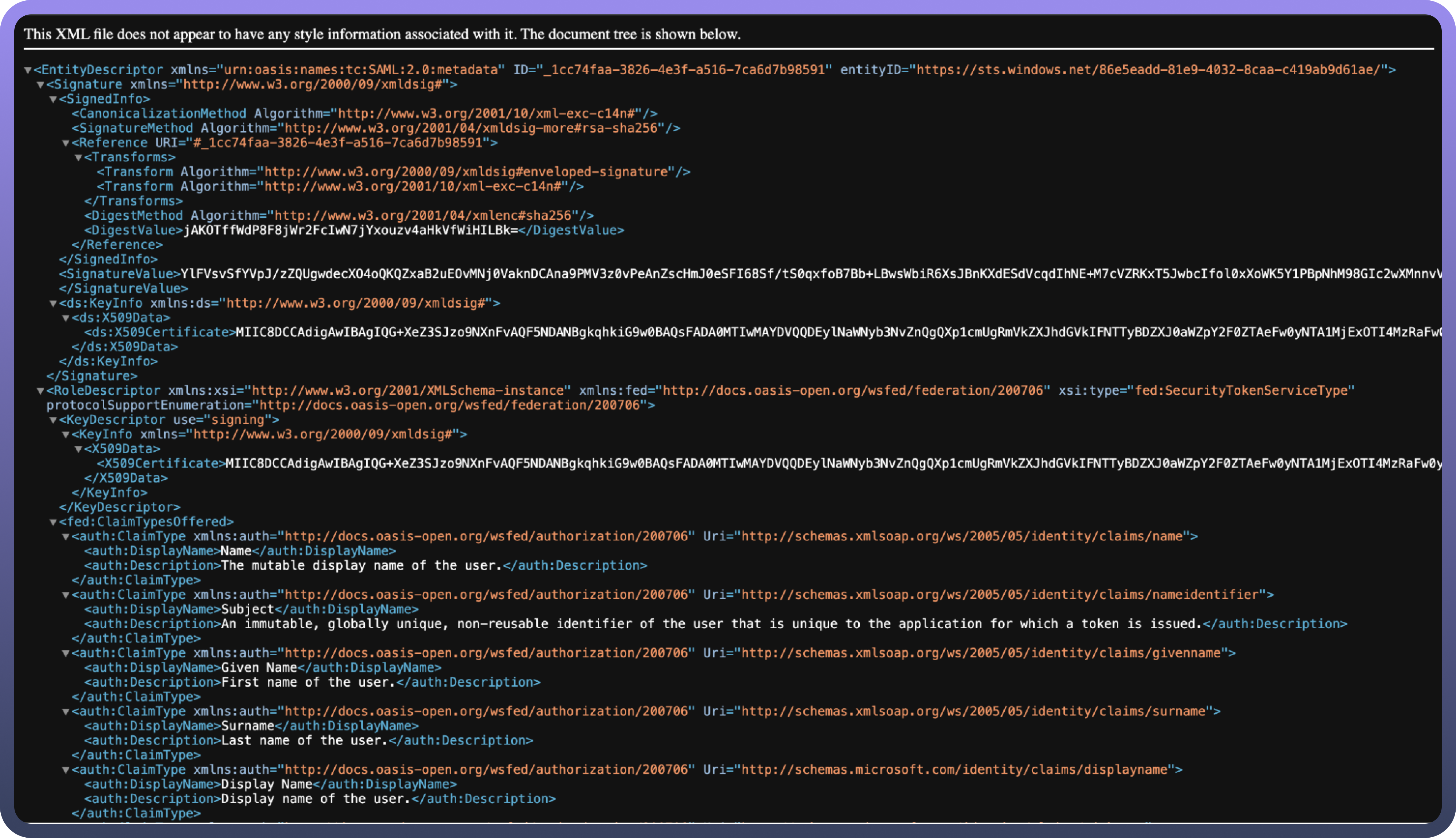
Assign Users and Groups (Essential for Access):
While still in the application settings, assign the relevant users or groups who should be granted access to UnifyApps via this SSO configuration. Users not assigned here will be unable to log in.
Step 3: Finalizing Configuration in UnifyApps
Return to the UnifyApps IdP configuration page you left open.
Uploading the publicly signed certificate in Mongo (Optional), so that it can be used on an environment level. It would be added to all the Identity Provider configurations on UnifyApps by default (you can opt-out if needed).
Sample command to insert certificate in Mongo:
db.ResourceConfig.insertOne( { _id: 'SAML_CREDENTIALS:SAML_CREDENTIALS:0', _t: 'com.unifyapps.auth.lib.beans.SAMLCredentialsConfig', resourceCategory: 'SAML_CREDENTIALS', resourceType: 'SAML_CREDENTIALS', privateKey: 'MIIEvQIBADANBgkqhkiG9w0BAQEFAASCBKcwggSjAgEAAoIBAQCowfhpT3T/RRLDJBOpckUOH8r5anH5rZqATAbs9ewz5RAmF08wcrgcNhCxsRltMoRrao2i4po7X2xfq+sEbjcTgiOO8jOH7rLCnU9fCQ4Z4nni1LrSTdeRTW3L76mLPTgFQEEyPTrdmjz6OU+A4wDqOHQgkH1CGGMW2lmIcYRP+GFTcFkGOMHy0TiXxWYhcV6+2jxb24n7i0byJ7htB0SGPfUid9w/FHXnFYTYgYNC0WSHSR+O1nzxoy1Z+3IPwQv8Bgk9wCt+xNONtX8xrc66zgvnR0P2PqHn80AphLfJkyAhSfSjA09sGQ2APgmibUoW1cA2iOItPofFIXghkuuPAgMBAAECggEAAt7PVYwEu4WWizVblKfwaIwxSbe+E4oySAwpZZgzOcvwgxO/aypwWwgVlZtWouBXZA2IAv69GW7TxMOdHjisfPHB0ay18RIMZIbRDEoQcG+rm6hhoX6yDXMjMtmAAtgta6cLOz1sxf5ZgV0+Ygm6Zyfc3DCI9a0jgyAYolthh3JB5xvBPqYNg3JyoaI2CmZ4sBiF6GmO+Ej8jiR3xO58sUOXlu0yInwP4oJ6IT8dG5i/BqfglWBpvUEKOrEg3Y7Vi8DjIA24gBeHjEp+YVN6ZJHWI3UlO857IxeTXvm58cIf2o11X/cY6J3ih36OSKCEQ5cMx1MxGlIbPpz46BOv4QKBgQDT3jTJm94s+d8EdPkbHqxUPRMIFT0+wmQLAO/G2YTDCS6WnupfNHgVnctIPVR0nHjML4ZX9ApxcUp8oM5wQK100aOnqA5MnGXcDLHyvjfUlisxvQv7vtHa11W5CfDVML6m3zKa0f7u8PdbP7Hcy0gpztFx1GeWw3lA1/PltTrG4QKBgQDL6OvVahoOgfI1Zz/XB+Nnkm0EPwY9wVm/65BKXLkukfZknlWNd2x0Ft2lL+SEyJlC+nkSyEsK0ecgz+v0ZmX9sBVteL9Q890zZOTlWOBCMuoFethkrqMazfFQzCS52/F6C1aAJBdCwo6LMSn0k/4tmZaVK3SKD6CtcP95m9ywbwKBgQCTTxmG4A//V5C/qZEWUSJiw8A6y4G05DXpDLKqoMzVSsoQwdeVcIbaCMexp6rUFYNL/PM8rhqgu7OdqbU/iUjRQ321cXzXuZp9AHqtm6J39h18TMRLOmbw8O3SZV4E7QpyPhgSW1YUzog98rB5IwI+x2UK7zNDORBSjJQxL+v5IQKBgEuHTAtx0JL9GQ0k4GWyu0260/yVp6cqPiczhu+0ZrdUQ3LDnybWTGq3qYOtOLTiZLqFcmE9pWYtl7H0sg6F+1M7bMRuzFac7ZtCzPISuIZsu3gqJ4srkKi2DaOC6juZt1kgZ/rw41jMHeZ64HKCeszDLh60yOb2oOp9h3OxAs6rAoGAFDopHgyBqXDwU/DBpYBRfEpBF4PjPdouTDpdmWB4SyzE24EgedEl+ukJPbjk2E2/+M2KTQhEkpjnU4q2L/5BGfCzNxLKiUs1TQXxLS5zkhwekTqZK4KnJvtHmeI6dDxIVKJVSuAw1lzat2eavKK+1kp8mbeL2ptVo1hhzVUfg5c=', certificate: 'MIIDwzCCAqugAwIBAgIUexiPXSxxH7T+DIERdfWmGeQYABswDQYJKoZIhvcNAQELBQAwcTELMAkGA1UEBhMCSU4xEDAOBgNVBAgMB0hhcnlhbmExETAPBgNVBAcMCEd1cnVncmFtMRIwEAYDVQQKDAlVbmlmeUFwcHMxDzANBgNVBAsMBkRldk9wczEYMBYGA1UEAwwPKi51bmlmeWFwcHMuY29tMB4XDTI1MDUyMzExMzYxNVoXDTM1MDUyMTExMzYxNVowcTELMAkGA1UEBhMCSU4xEDAOBgNVBAgMB0hhcnlhbmExETAPBgNVBAcMCEd1cnVncmFtMRIwEAYDVQQKDAlVbmlmeUFwcHMxDzANBgNVBAsMBkRldk9wczEYMBYGA1UEAwwPKi51bmlmeWFwcHMuY29tMIIBIjANBgkqhkiG9w0BAQEFAAOCAQ8AMIIBCgKCAQEAqMH4aU90/0USwyQTqXJFDh/K+Wpx+a2agEwG7PXsM+UQJhdPMHK4HDYQsbEZbTKEa2qNouKaO19sX6vrBG43E4IjjvIzh+6ywp1PXwkOGeJ54tS60k3XkU1ty++piz04BUBBMj063Zo8+jlPgOMA6jh0IJB9QhhjFtpZiHGET/hhU3BZBjjB8tE4l8VmIXFevto8W9uJ+4tG8ie4bQdEhj31InfcPxR15xWE2IGDQtFkh0kfjtZ88aMtWftyD8EL/AYJPcArfsTTjbV/Ma3Ous4L50dD9j6h5/NAKYS3yZMgIUn0owNPbBkNgD4Jom1KFtXANojiLT6HxSF4IZLrjwIDAQABo1MwUTAdBgNVHQ4EFgQUqqVnZnBS21UYwBedKKe137a2o28wHwYDVR0jBBgwFoAUqqVnZnBS21UYwBedKKe137a2o28wDwYDVR0TAQH/BAUwAwEB/zANBgkqhkiG9w0BAQsFAAOCAQEALYkEL2oRXJvLoZ51LxGiVRsocL7uKQRANMpJRMiq9wMFE6WAjkirCzSW1SM5F+0SJn/KvWytMrMjJDL1Na/okJvwWNlaSy2eQpmmVOx5HSDJSASegoZ9eb4kiZL8XmFr+5KiSFlVYkqNbBbs8Nhxf/VhUKYz5N5/jEyptPMeEZnIxYQsED01nbsriBxH04kTtmf8kBwiu/Jc3mW6c3bkq68aeV2q4UkFTJ3e0QpppXNhGNmc7Pw6086Lo2Fi7zheep3dT8FG8wPDIXc3nYZSFbg0X1jxmdWNU2DJ4dANh8fjkvJz8CuuFiEaGZAMbAwyid24WmwGh8j2cdS1obBmYQ==' })
Paste Azure Metadata:
Paste the entire Metadata XML in the
Metadata Contentfield.Crosscheck that default Attributes are mapped for username , email, first & last name.
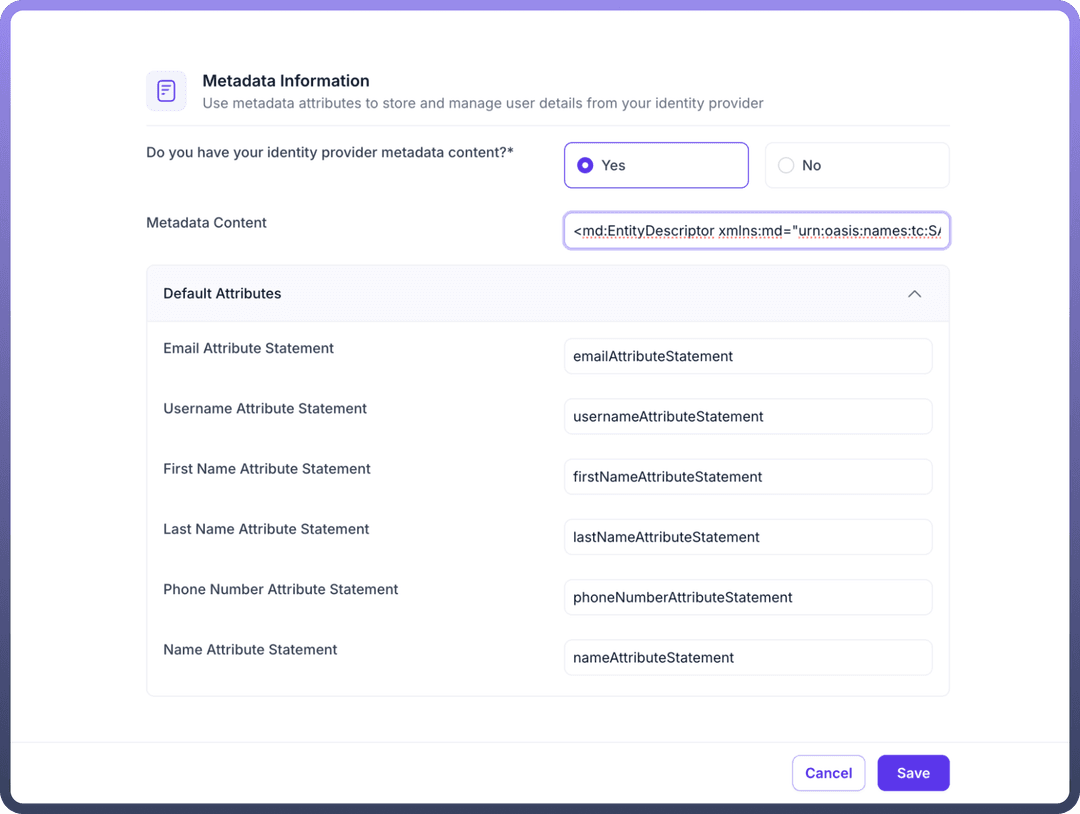
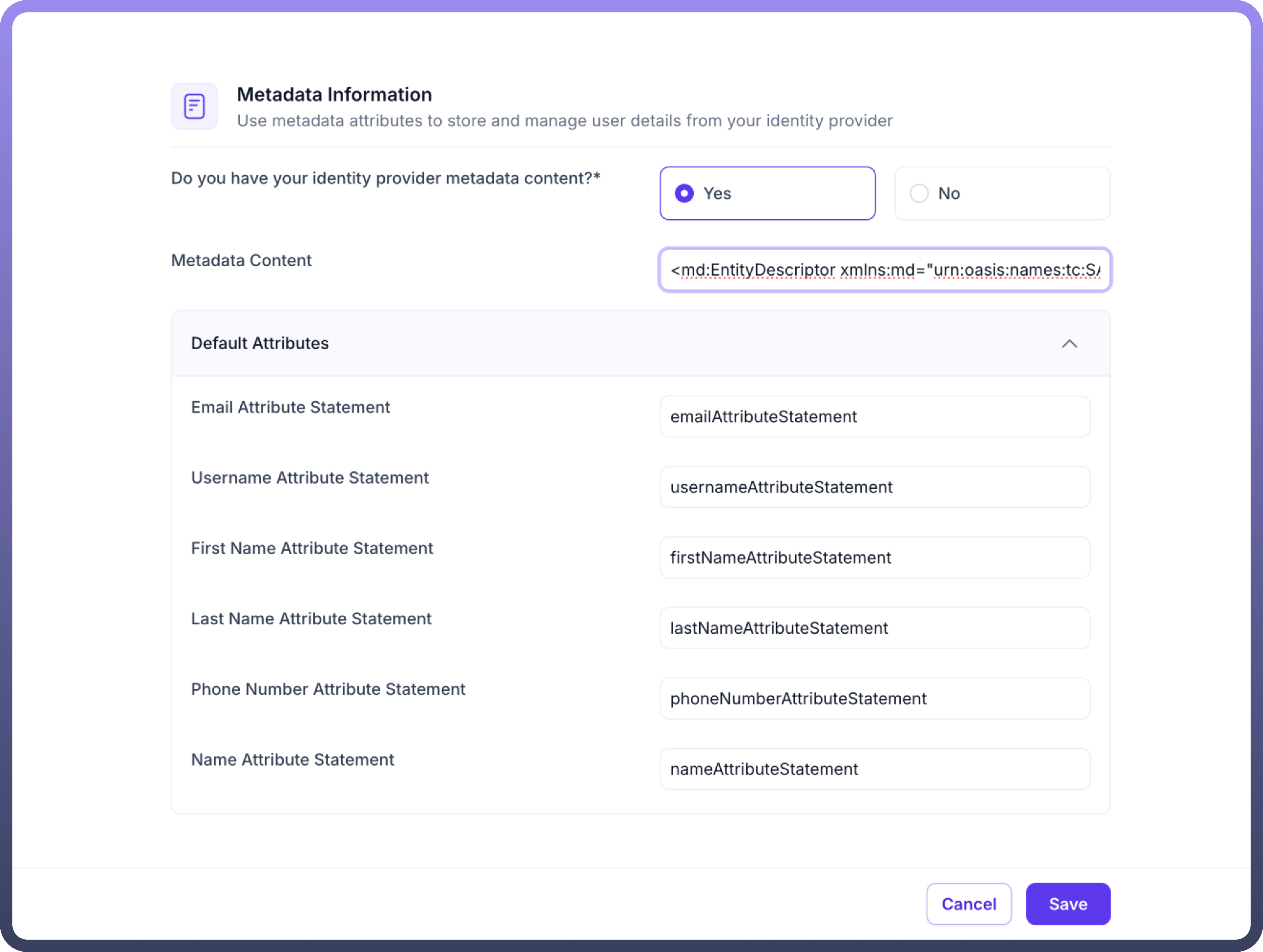
Additional Settings (Optional):
User Attributes Sync: Enable if you wish to map custom attributes from custom IdP to user fields within UnifyApps.JIT Provisioning (Just-In-Time Provisioning): Enable it if you want to automatically create user accounts when they first log in via Custom IdP.Enable Refresh Token: Configure according to your organization's session management requirements.If you enable
User Attributes Sync, proceed to theAttribute Mappingsection. Here, you will mapUser Fieldsto theSAML Attributesthat will be sent by your Custom SAML (e.g., mapping a userType_custom_attribute field to a SAML attribute named persona).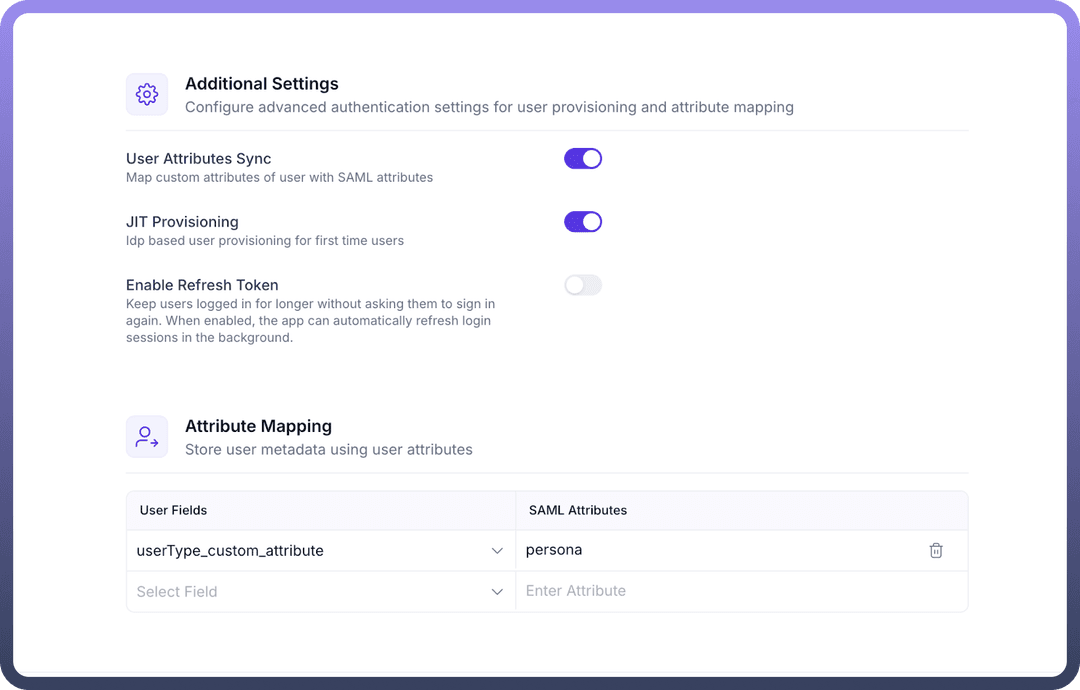
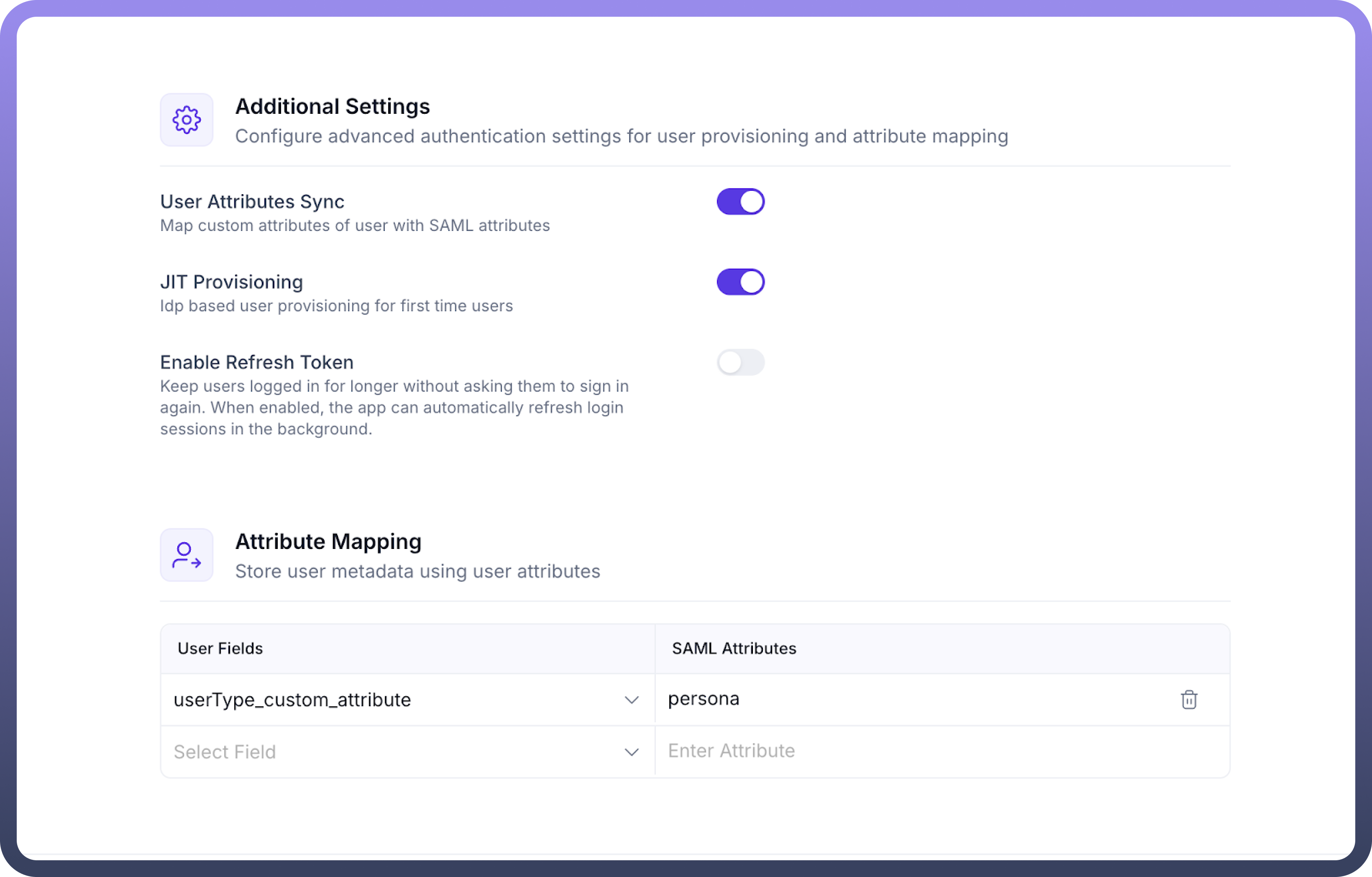
Click
Saveand turn on the toggle for the IDP.