Overview
Scanner by UnifyApps provides powerful barcode and QR code scanning capabilities for your applications. This enables you to integrate real-time data capture from physical items into your workflows, automate inventory management, track shipments, and streamline various business processes that rely on scanning physical codes.
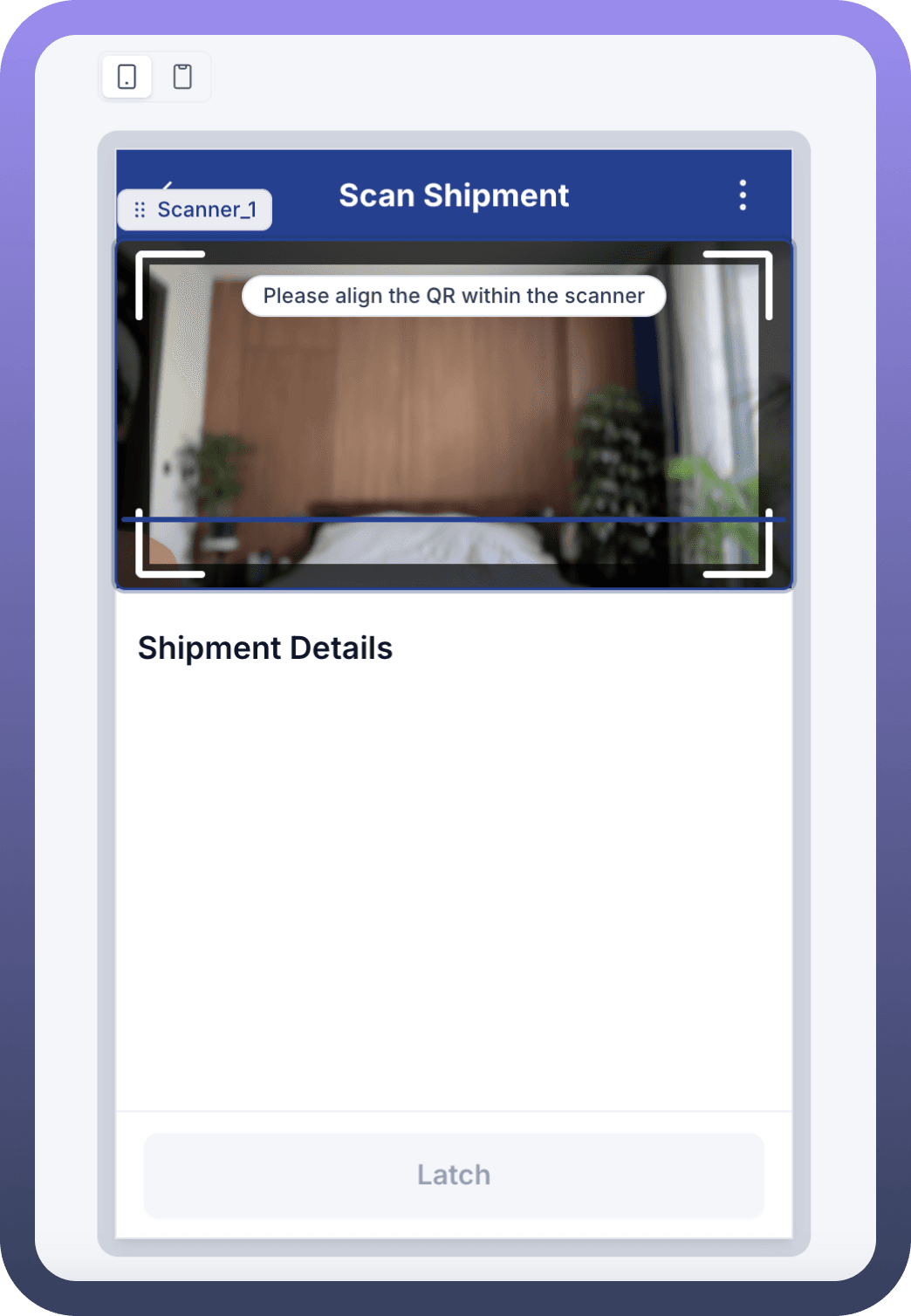

Use Cases
Shipment Tracking and Processing: Scan shipment barcodes or QR codes to automatically trigger workflows that update status, verify information, or initiate further processing steps. This eliminates manual data entry and reduces errors in logistics operations.
Inventory Management: Implement scanning solutions for inventory counts, stock verification, or asset tracking. Connect scanned data directly to your inventory management system to maintain accurate, real-time stock levels.
Event Check-in and Registration: Use the Scanner component to quickly verify attendees at events by scanning tickets or ID badges, triggering automated check-in processes and capturing attendance data.
Document Management: Scan QR codes attached to physical documents to instantly retrieve digital versions, update status information, or trigger document workflow processes.
Component Configuration
Trigger Setup
The Scanner component can be configured to trigger various actions when a scan is completed. This allows for seamless integration with your automation workflows.
Event Options:
On Scan: Triggers when a valid code is scannedAction: Select "Trigger Data Source" to send scan data to another componentSelect Data Source: Choose where the scanned data will be sentMethod: Set to "Trigger" to initiate an action upon scanningConditions: Optional "Only run when" settings to add conditions for when scans should trigger actionsDelay Duration: Set a delay (in milliseconds) before triggering actions
Scanner Component Structure
The Scanner component can be added to your application interface and configured within your component hierarchy.
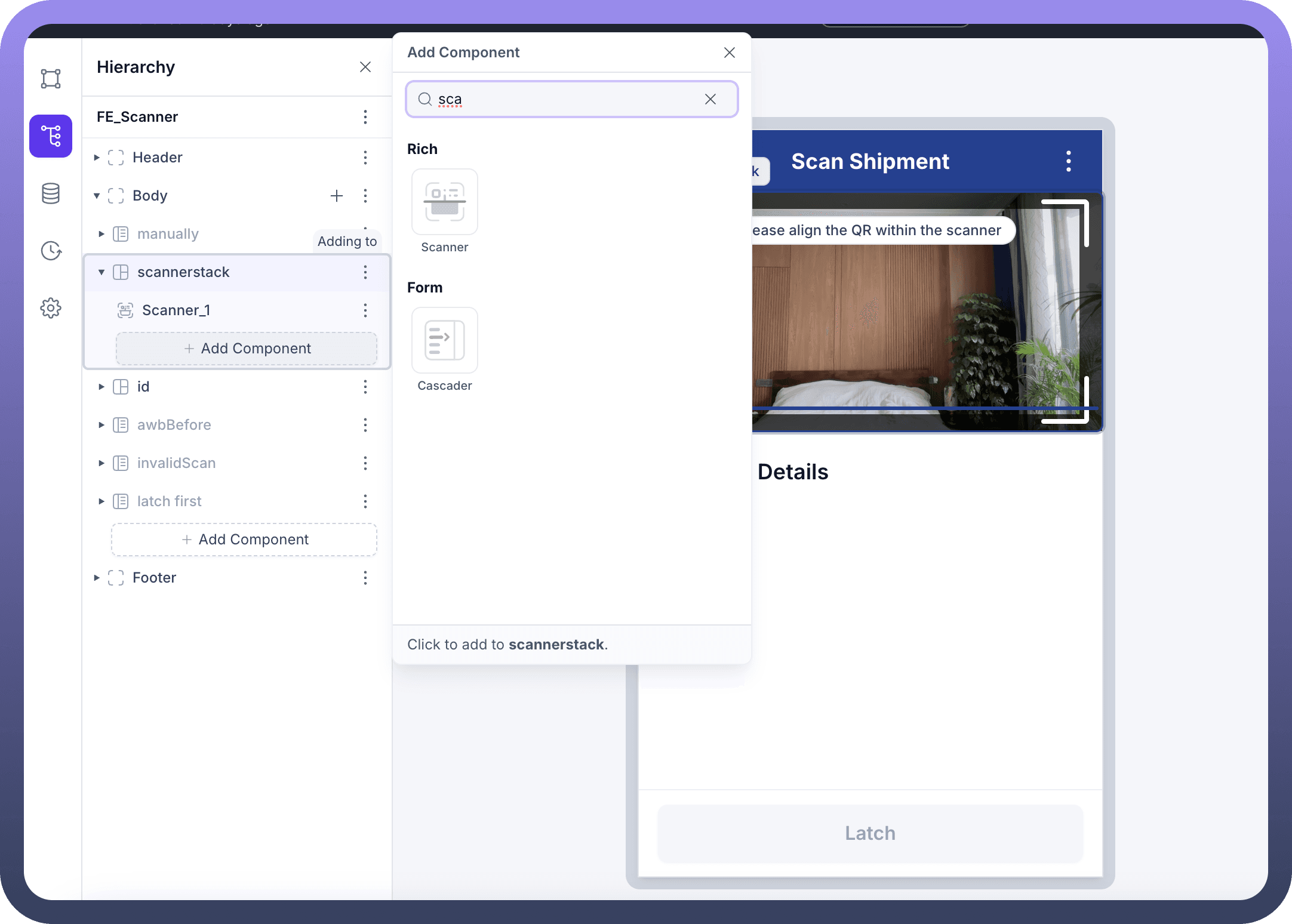

Component Hierarchy:
The Scanner component can be placed within your application structure
Available under "
Rich" components categoryCan be added to various container elements like Body, Header, or custom stacks
Fully integrates with other form and UI components
Scanner Content Configuration
Configure the core functionality of the Scanner component to meet your specific scanning requirements.
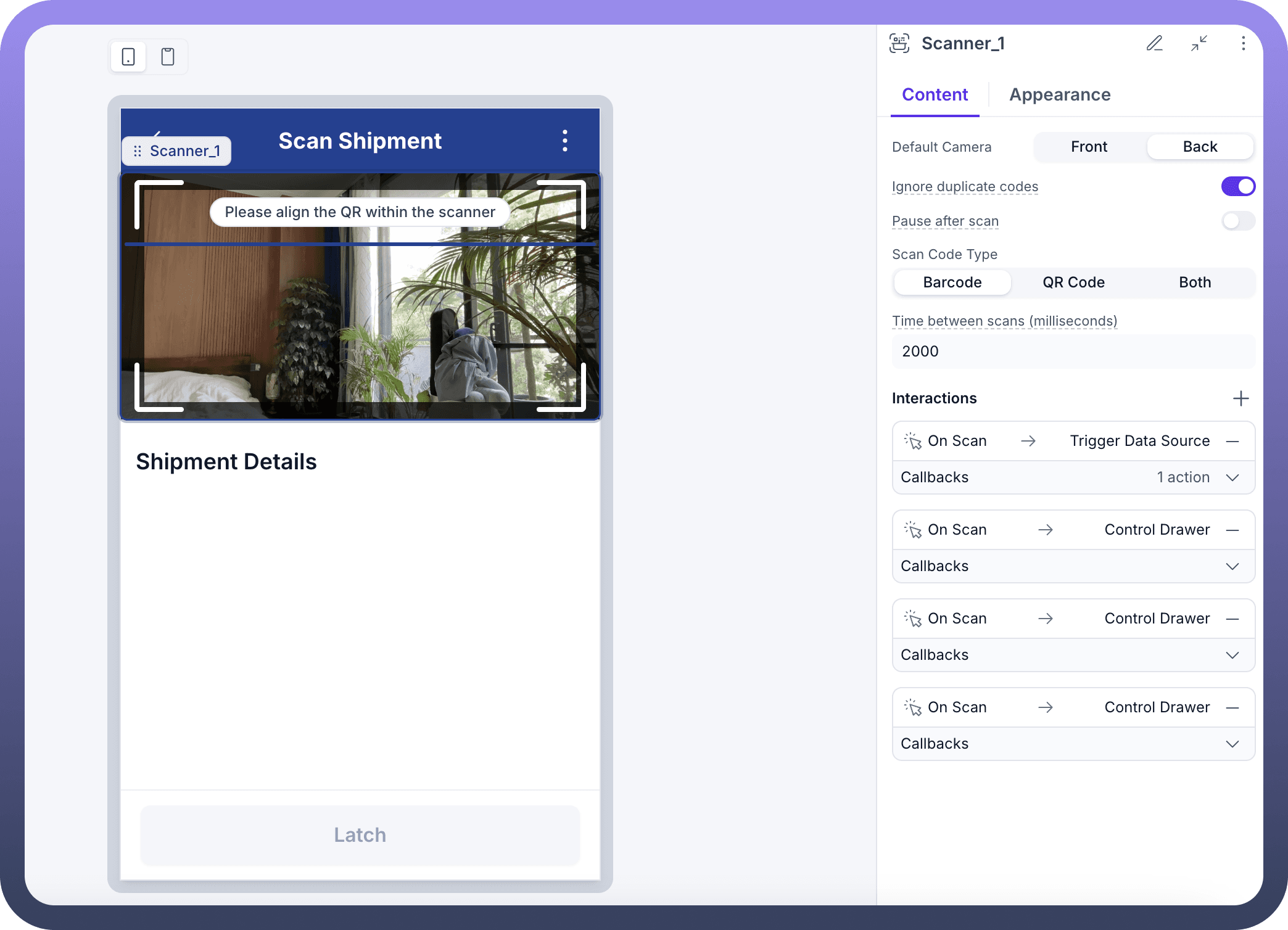

Content Settings:
Default Camera: Choose between Front or Back cameraIgnore duplicate codes: Toggle to prevent the same code from being scanned multiple timesPause after scan: Option to pause scanning after successful detectionScan Code Type: Select between Barcode, QR Code, or BothTime between scans: Set the minimum time (in milliseconds) between consecutive scansInteractions: Configure multiple actions triggered by scan eventsConnect to Data Source actions
Control Drawer actions
Other UI interactions
Callbacks: Set up response handling for scan events
Scanner Appearance Configuration
Customize the visual aspects of the Scanner component to match your application design and improve user experience.
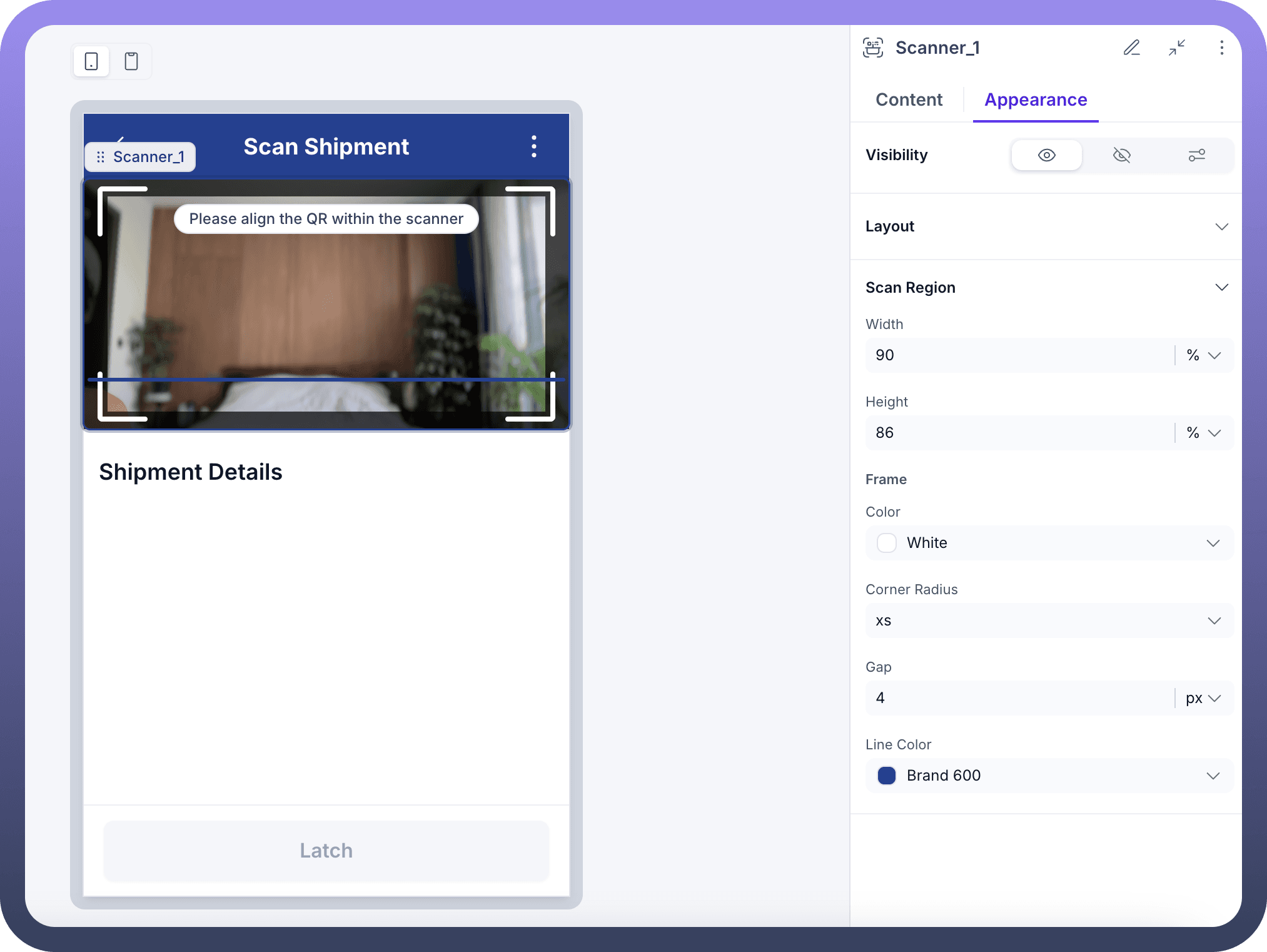

Appearance Settings:
Visibility: Toggle scanner visibilityLayout: Configure layout propertiesScan Region:Width: Set the width of the scanning area (percentage)Height: Set the height of the scanning area (percentage)
Frame:Color: Choose the frame color (e.g., White)Corner Radius: Set the roundness of corners (xs, sm, md, etc.)Gap: Set the space between frame elements (in pixels)Line Color: Set the color of the scanning line (e.g., Brand 600)
Implementation Steps
Add the Scanner Component:
Navigate to your application builder
Select the container where you want to add the scanner
Click "
Add Component" and search for "Scanner"Select the Scanner component from the Rich components section
Configure Scanner Settings:
Set the camera, scan type, and timing options
Configure the appearance to match your application design
Add instructional text (e.g., "Please align the QR within the scanner")
Set Up Scan Event Triggers:
Configure the "
On Scan" eventConnect to appropriate data sources or actions
Add any conditional logic for scan processing
Connect with Workflow:
Create automation flows that process the scanned data
Configure any validation or transformation of scan data
Set up error handling for invalid scans