Overview
Stat Card component is designed to display key statistics or metrics in a visually appealing way. It allows users to showcase important numerical data, trends, and related information, making it easy to convey insights at a glance.
Define Content for Stat Card
You can define content for your stat card using the following properties:
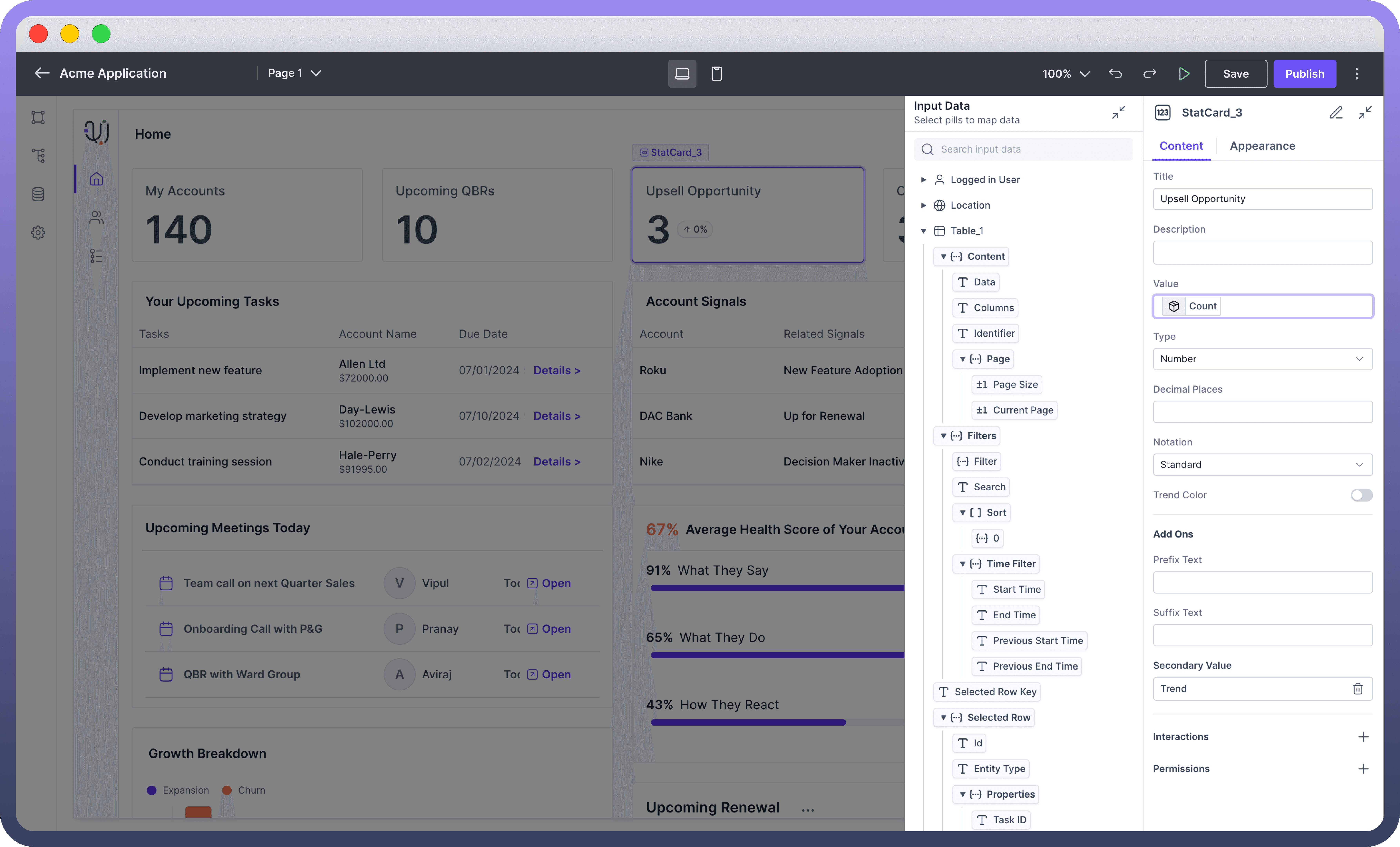
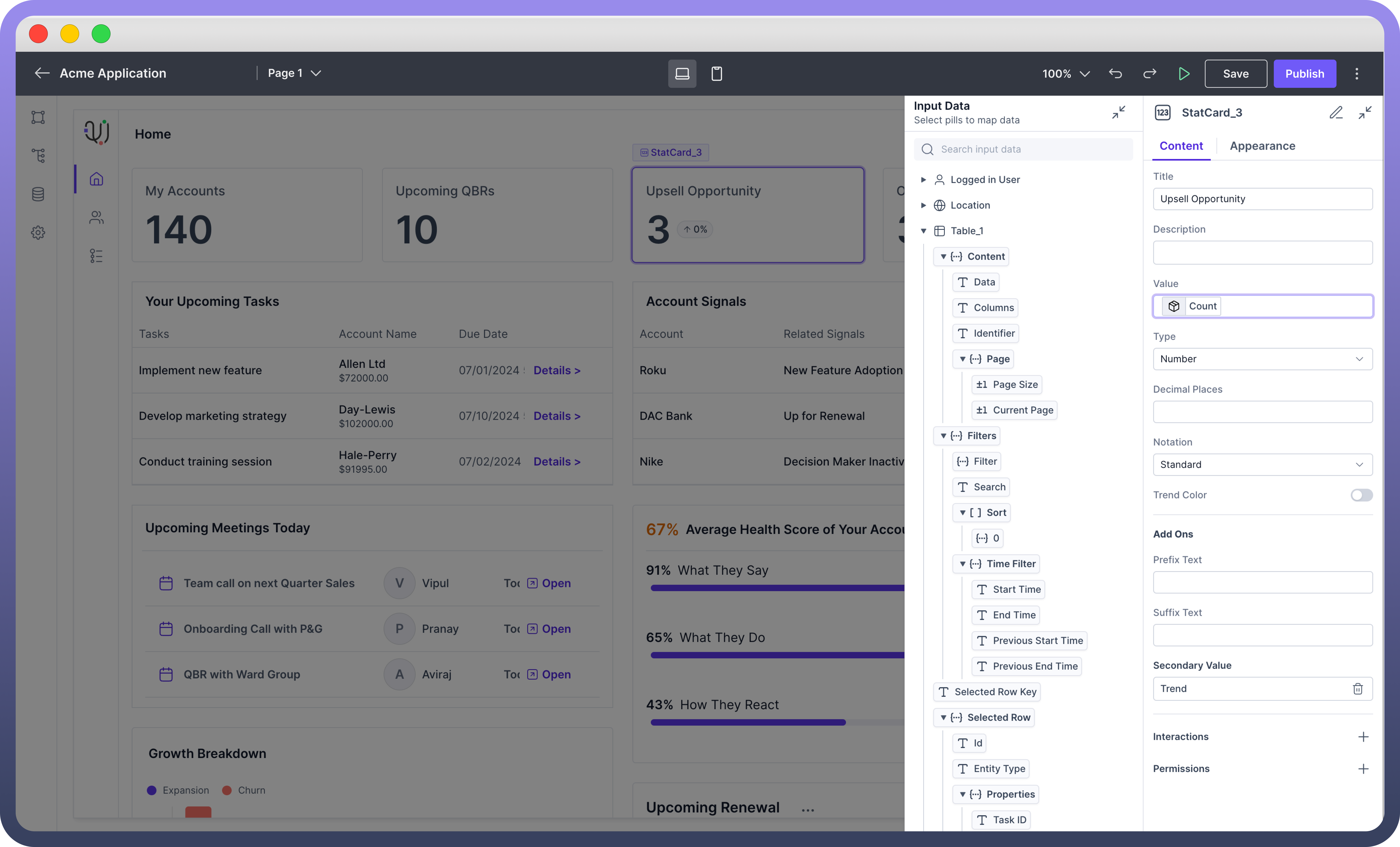
Property | Description |
| Enter the title for the Stat Card. |
| Add a brief description of the statistic or metric. This will show up in the Stat Card. |
| Set the main value to be displayed on the Stat Card. You can bind this to a data source using the data pills. |
| Choose the type of value (e.g., Number, Percentage, String, Currency, Time) |
| Select the notation format between Standard Notation (1234.56), Scientific Notation (1.23 e+3), Engineering Notation (1.23e+3) & compact notation (1.2k for 1200) |
Add Trend Colour
The Trend Color setting visually indicates performance by changing the text color based on specified conditions:
Threshold: Define a value above or below which the text color changes. By default, values above the threshold are green, and below are red.
Invert Trend: Inverts the default color conditions. When enabled, values above the threshold turn red, and below turn green.
Add Secondary Value
You can add a Secondary value with following properties:
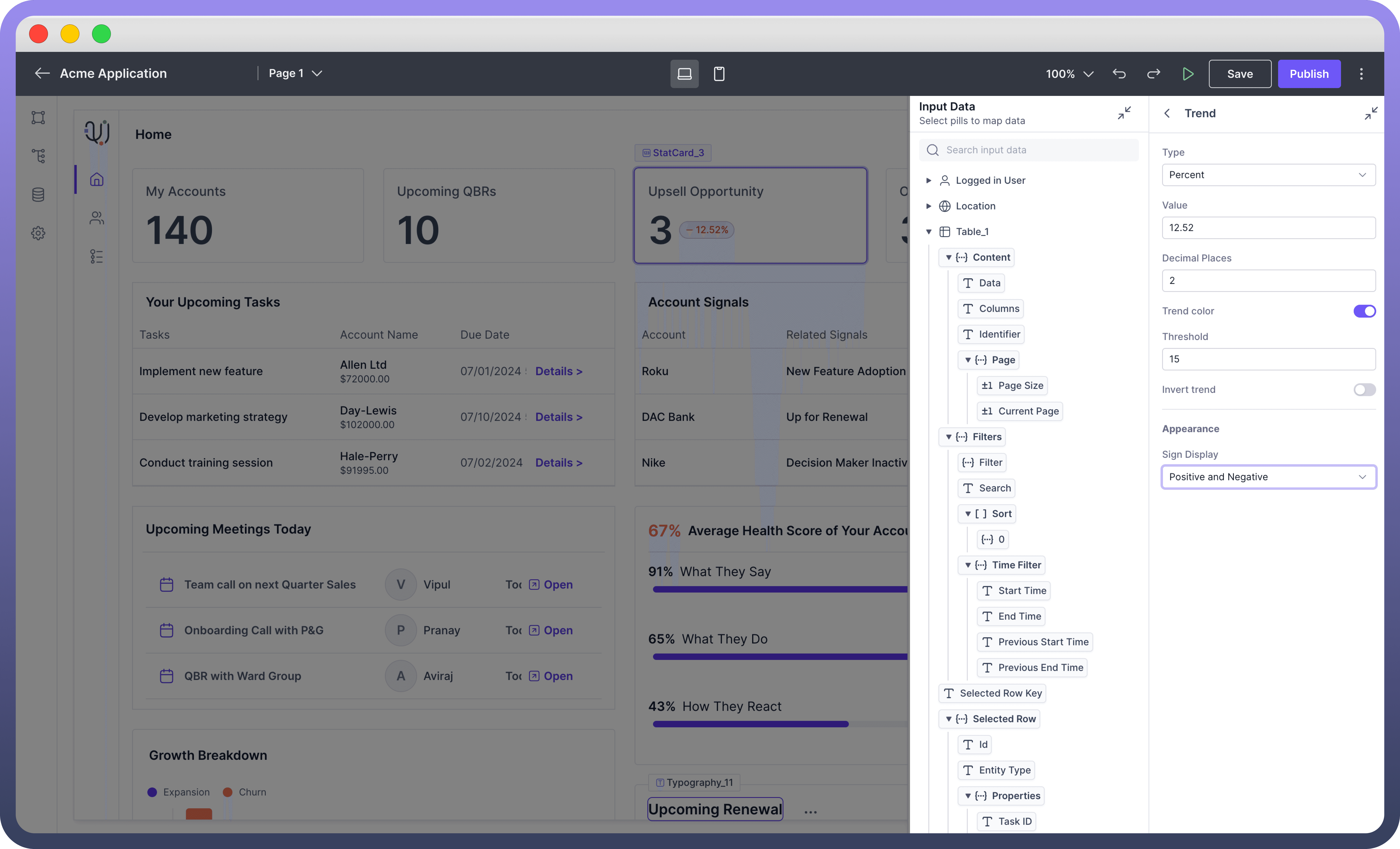
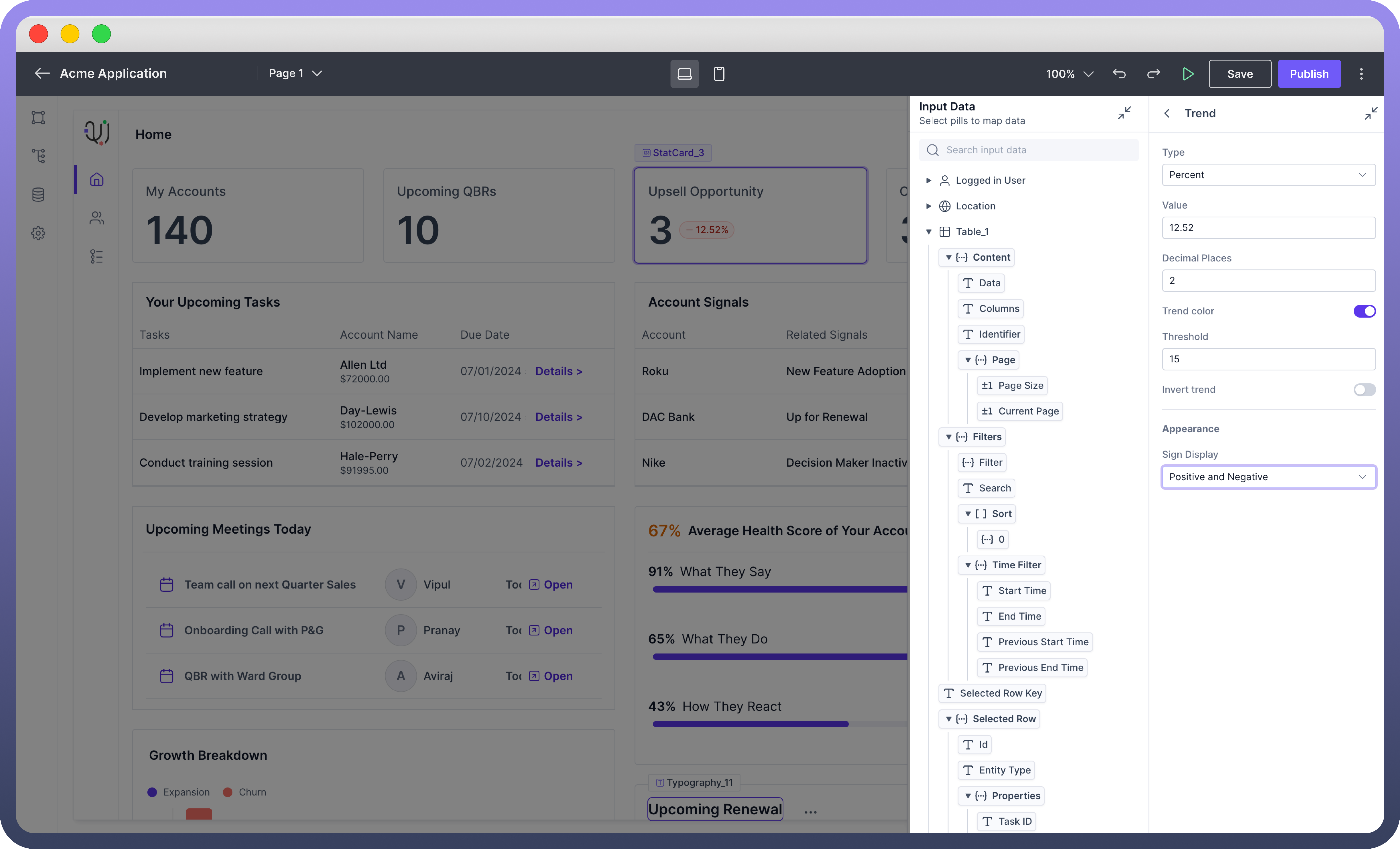
Property | Description |
| Choose the type of trend indicator, such as Percent, Number, or Currency. |
| Enter the value to be displayed in the trend indicator. |
| Specify the number of decimal places for precision. |
| Option to set a trend color based on a threshold. |
| Define the value threshold for the trend color. |
| Invert the default color condition, where values above the threshold turn red and below turn green. |
| This allows you to set the icon alongside the trend value as positive or negative symbols, arrows, or remove it altogether. |
Appearance Customization
You can customize the appearance of stat card by using the following properties.
Property | Description |
| Choose from predefined sizes (e.g., sm, md, lg). |
| Enable to truncate long text labels. |
| Adjust the padding around the Stat Card content. |
| Set the gap between elements within the Stat Card. |
| Adjust the width of the border around the Stat Card. |
| Set the border radius for rounded corners. |
| Choose the color for the border. |
| Sets the overall width of the tab component. |
| Specifies the minimum width the tab component can shrink to. |
| Defines the maximum width the tab component can expand to. |
Define Interactions
Stat Card support "On Click" event. On Click Trigger an action or an automation when the Stat Card is clicked. You can use this functionality to navigate to detailed views, update data, or execute specific actions on click of the stat card.
Define Permissions
The Stat Card component allows you to set visibility permissions based on the permissions granted to the logged-in user. This ensures that only authorized users can view or interact with the Stat Card.

Refer
You can refer to Permissions documentation to know more about defining permissions for each component.