Overview
Page Templates in the UnifyApps platform simplify application creation, allowing users to quickly build and configure applications by selecting from various pre-built, customizable page structures. These templates offer essential functionalities tailored for different user interactions.
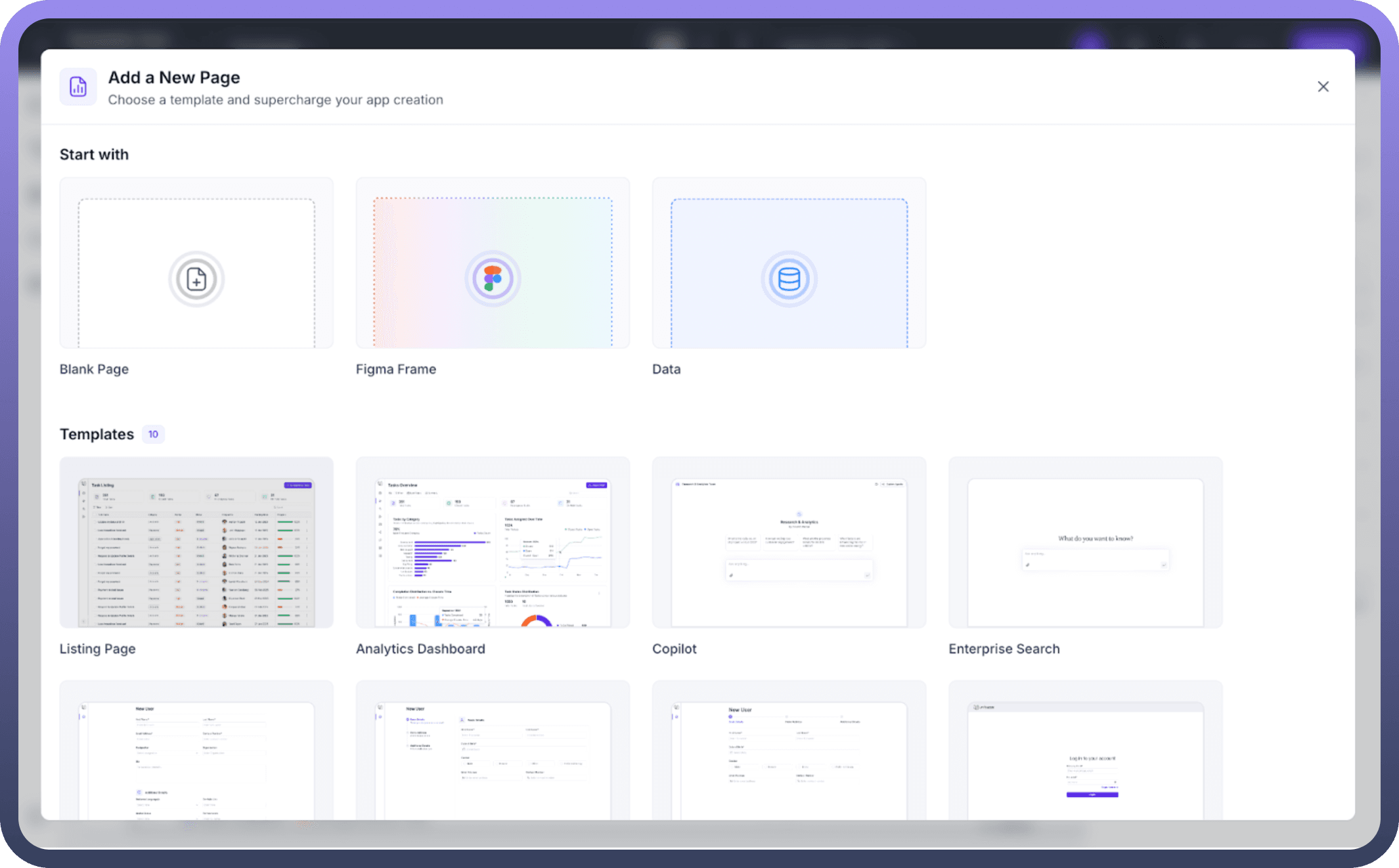

Available Templates
Below is an overview of each available template:
Listing Page
Provides a structured list view, ideal for managing tasks, tickets, or records.
Includes quick-filtering, sorting, and status management features.
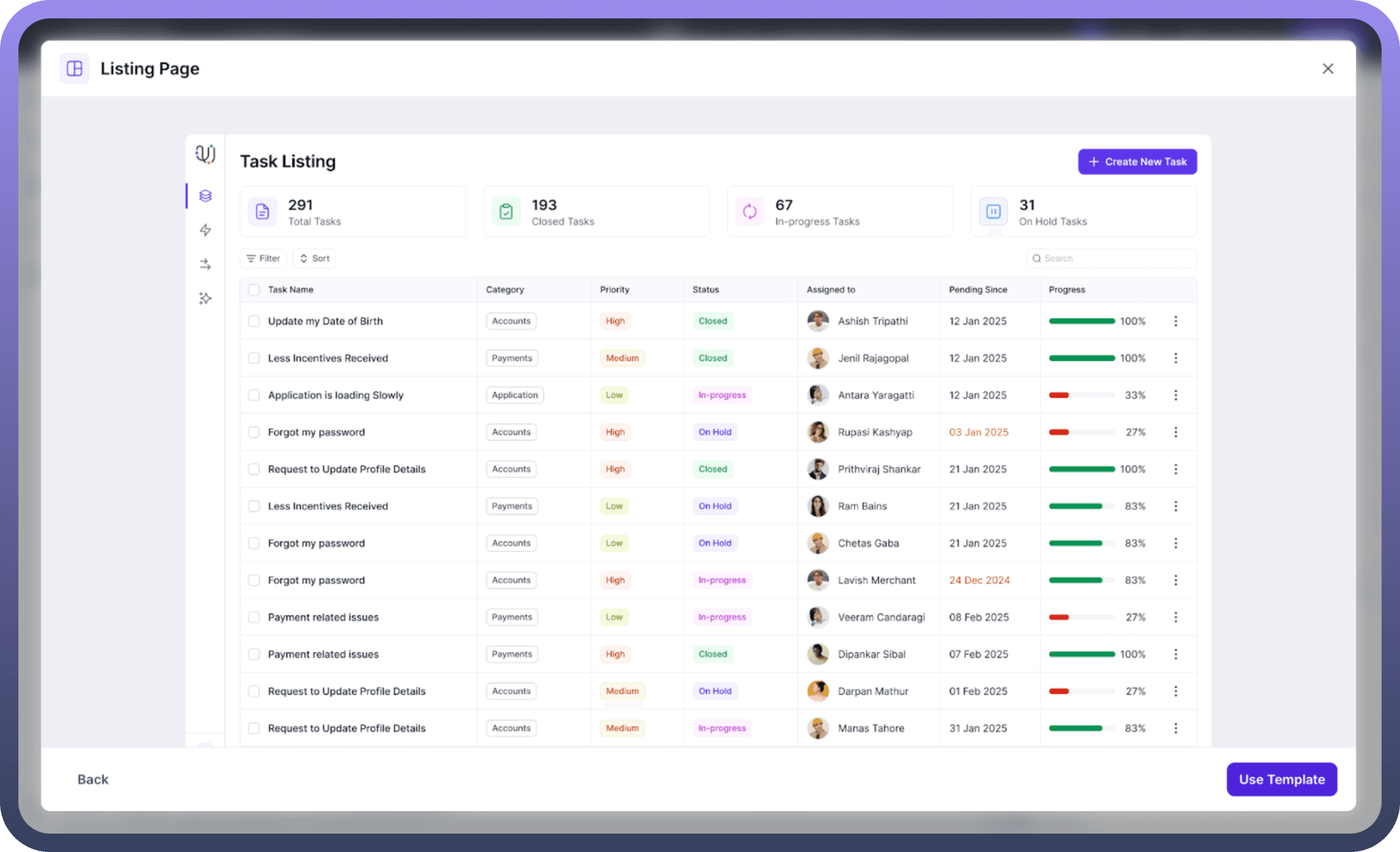

Analytics Dashboard
Offers visual analytics and insights via graphs and data summaries.
Best suited for performance tracking and reporting metrics.
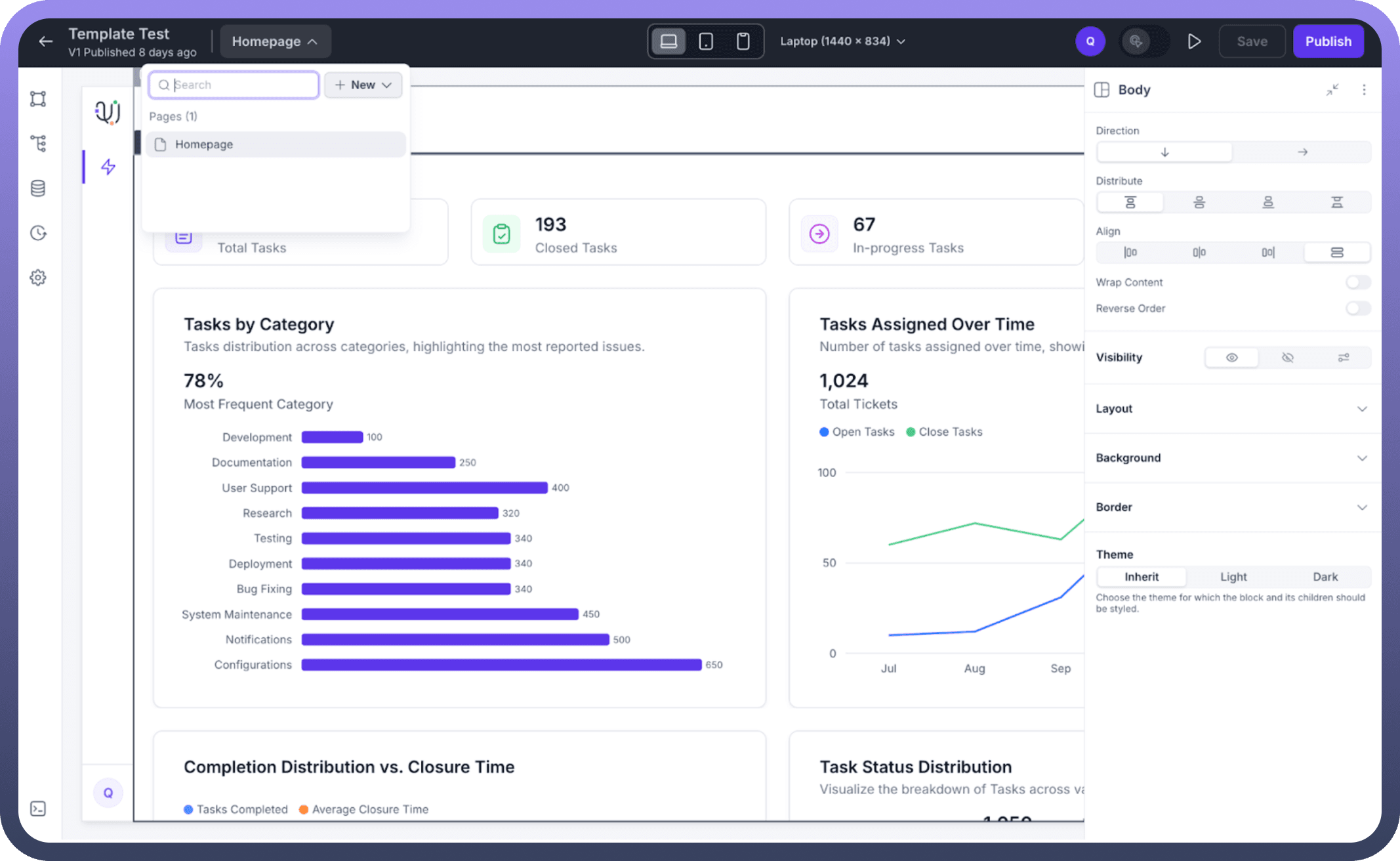

Copilot
Features an interactive AI assistant for quick query resolution.
Designed for instant assistance and user engagement within applications.
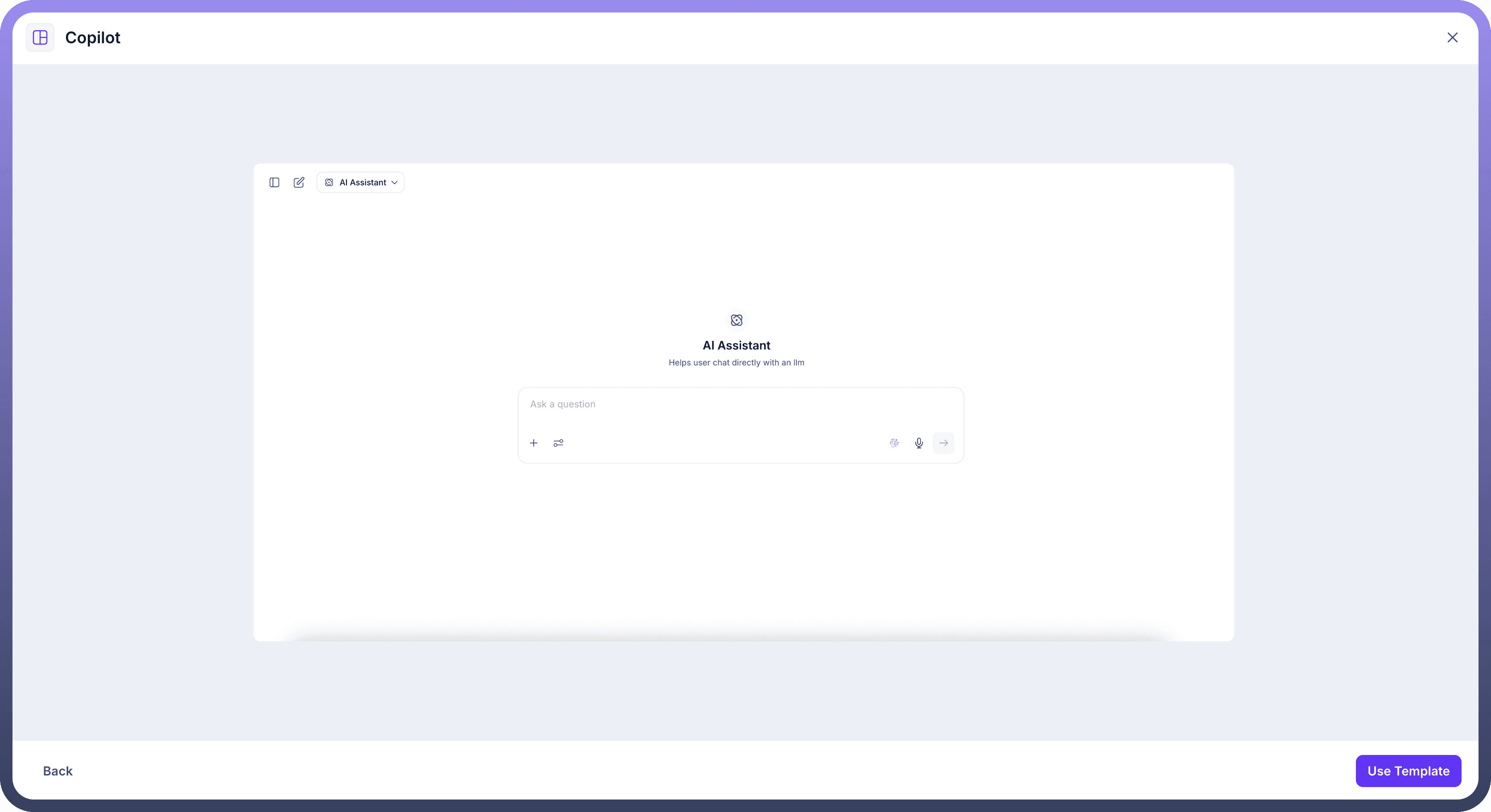

Enterprise Search
A streamlined search interface for querying data across various entities.
Ideal for quick and broad data retrieval.
One Pager Form
Compact, single-page layout for quickly capturing essential user details.
Recommended for straightforward data entry processes.
Stepped Form
Multi-step structured form guiding users through detailed data submission.
Suitable for scenarios requiring detailed, sequential data collection.
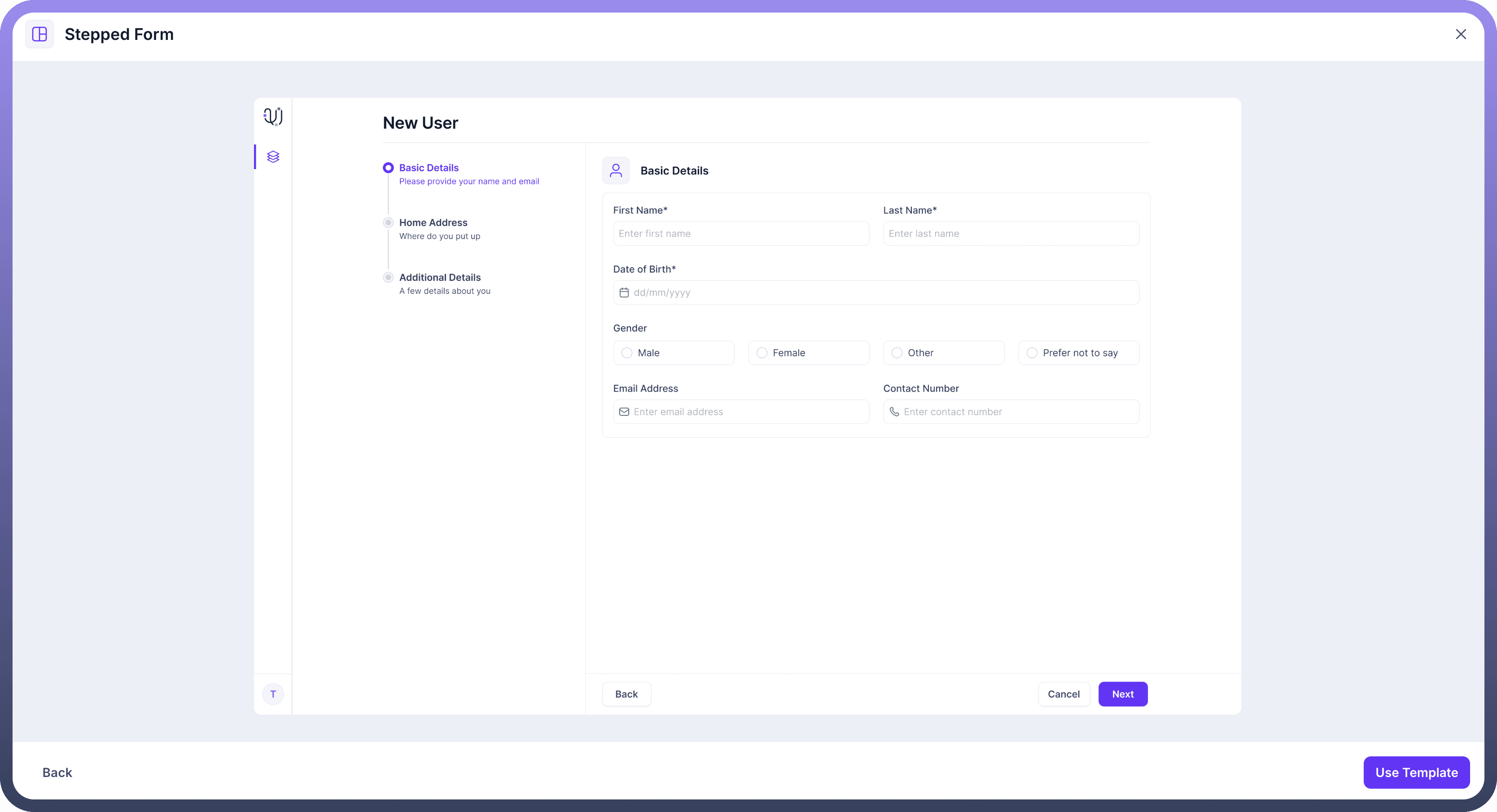

Horizontal Stepped Form
A horizontally organized step-by-step data entry form.
Enhances clarity and progression through form sections horizontally.
Login
Standard user login interface.
Basic fields for email and password with built-in security features.
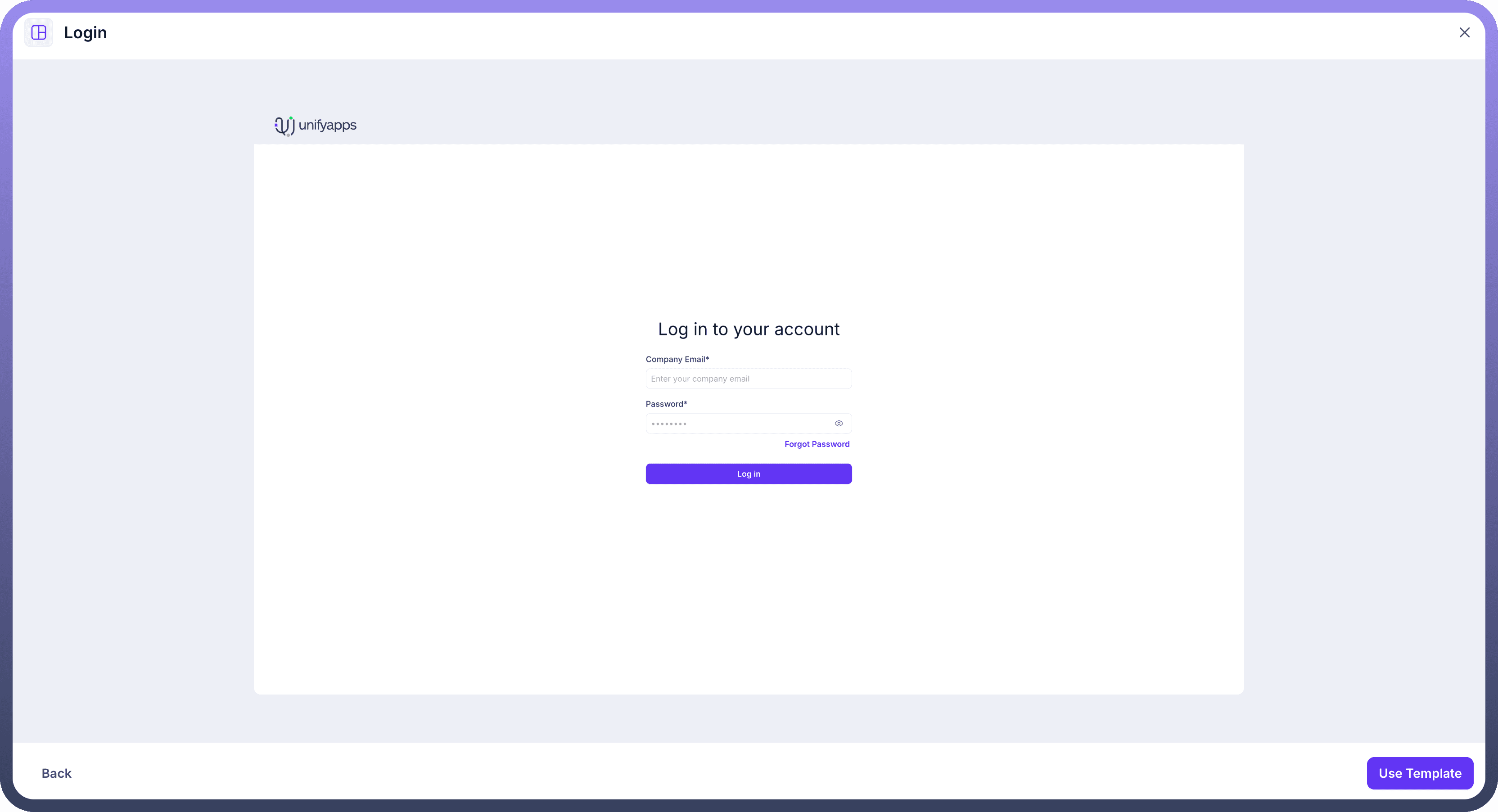

Update Password
Secure template dedicated to updating user passwords.
Clearly defined password confirmation fields for enhanced security.
MFA Verification
Simple yet secure multi-factor authentication interface.
Designed for secure identity verification through emailed verification codes.
How to Use Page Templates
Navigate to your application builder.
Select "
+ New" and click on "Add a New Page".Choose the desired template from the available options.
Click "
Use Template" to instantly load and customize it according to your requirements.