Overview
The Download Content from S3 transformation enables you to retrieve files directly from Amazon S3 buckets into your destination system. This powerful feature seamlessly integrates external data stored in AWS S3 into your data processing workflows, enhancing your data pipeline capabilities.
Key Benefits
Simplified Data Integration: Incorporate external data stored in S3 directly into your workflows without manual downloads
Workflow Automation: Eliminate manual steps by automatically fetching data from cloud storage
Enterprise Scalability: Process large files and datasets stored in S3 efficiently
Real-time Data Access: Retrieve the most current data directly from S3 for timely analysis and decision-making
Flexible Implementation: Works with various file formats including CSV, JSON, XML, images, and more
Setup Instructions
Prerequisites
AWS account with appropriate S3 bucket access permissions
S3 bucket containing the files you need to access
Destination system configured to receive the downloaded content
Configuration Steps
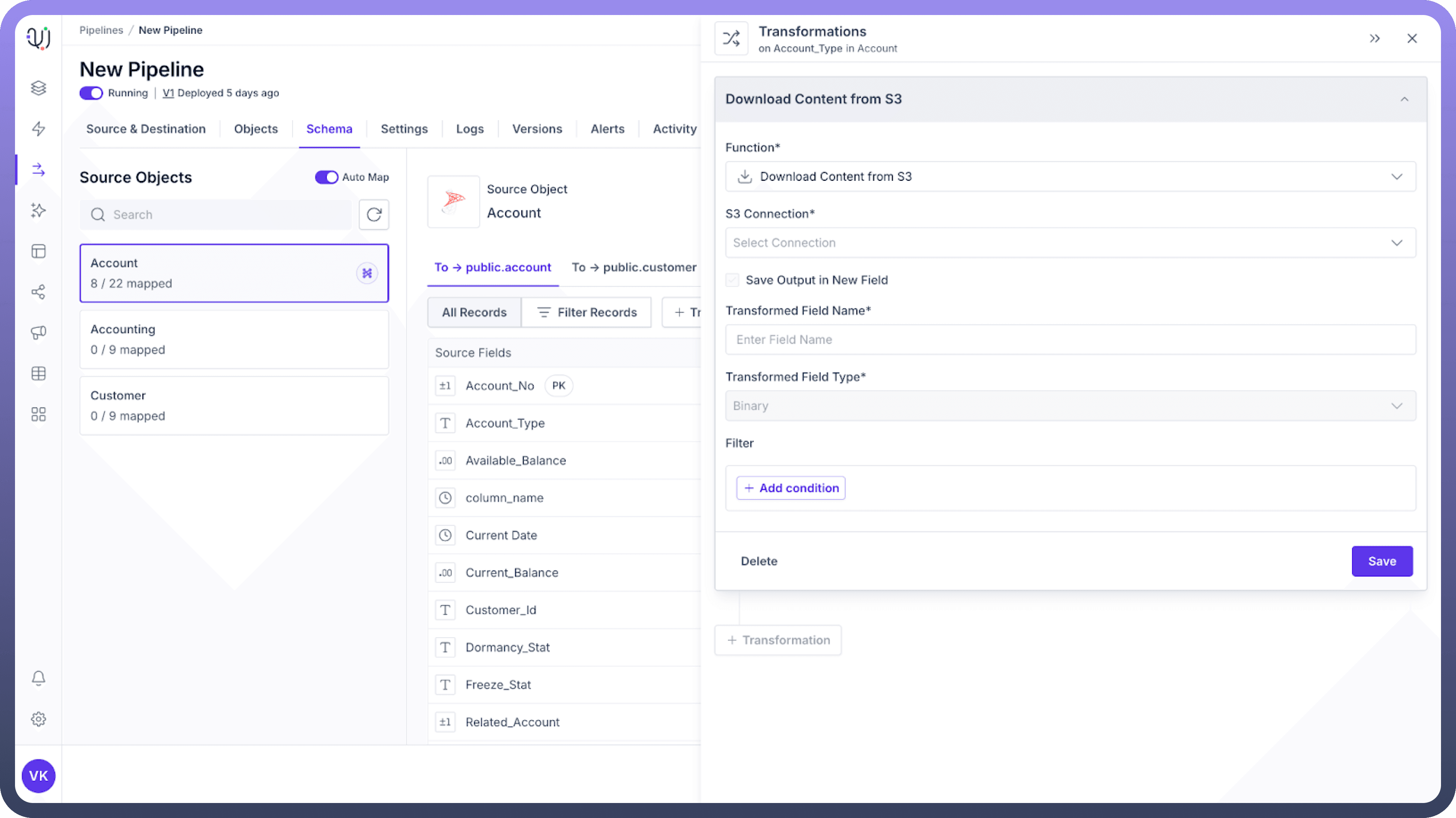
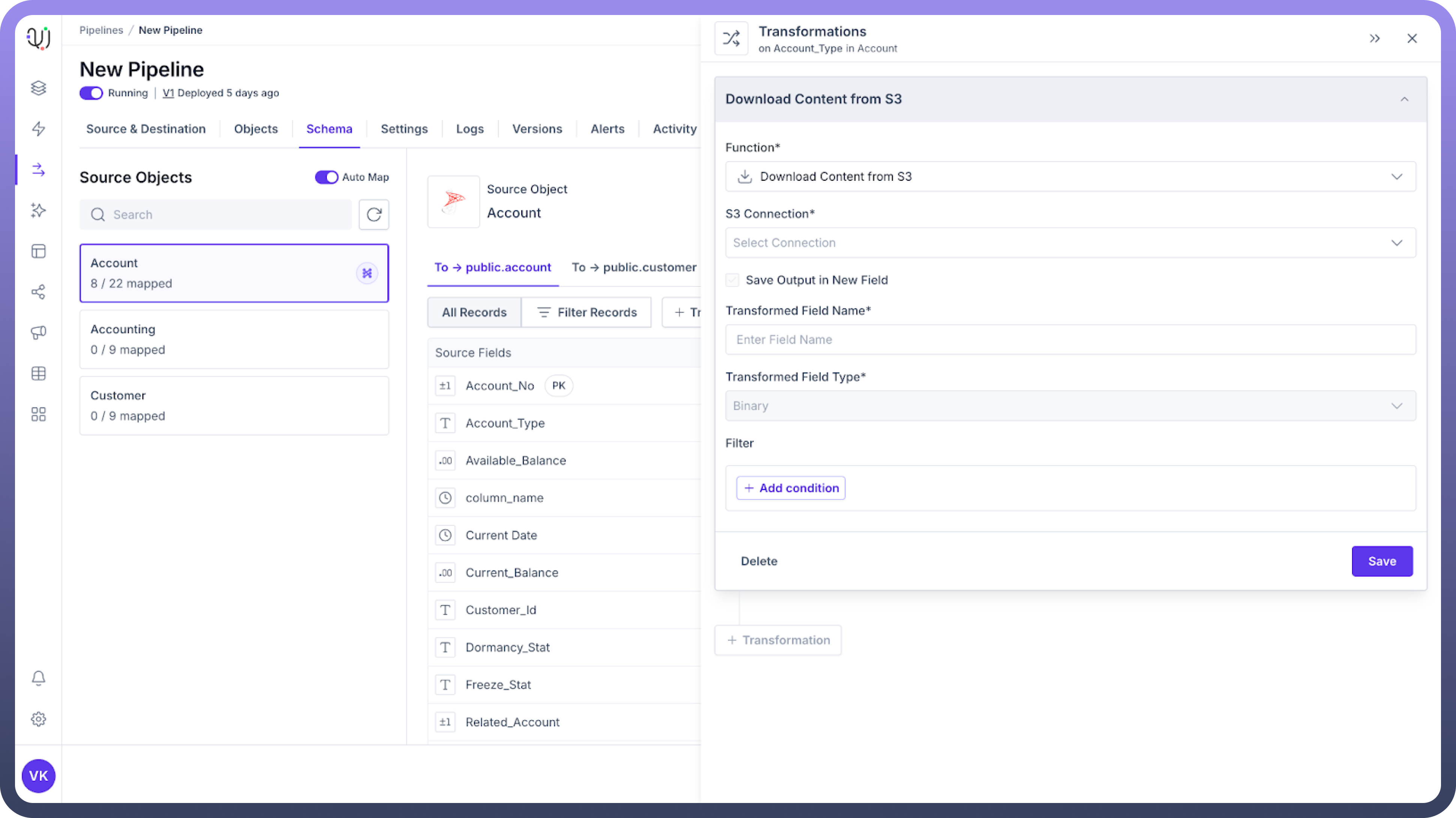
From your transformation dashboard, select "
Download Content from S3"Configure the S3 connection (see details below)
Specify the input field containing the S3 file path
Enter a name for the new field that will contain the downloaded content
Set any optional parameters such as error handling preferences
Test the connection with a sample file path
Click "
Save" to apply the transformation
Configuration Details
S3 Connection
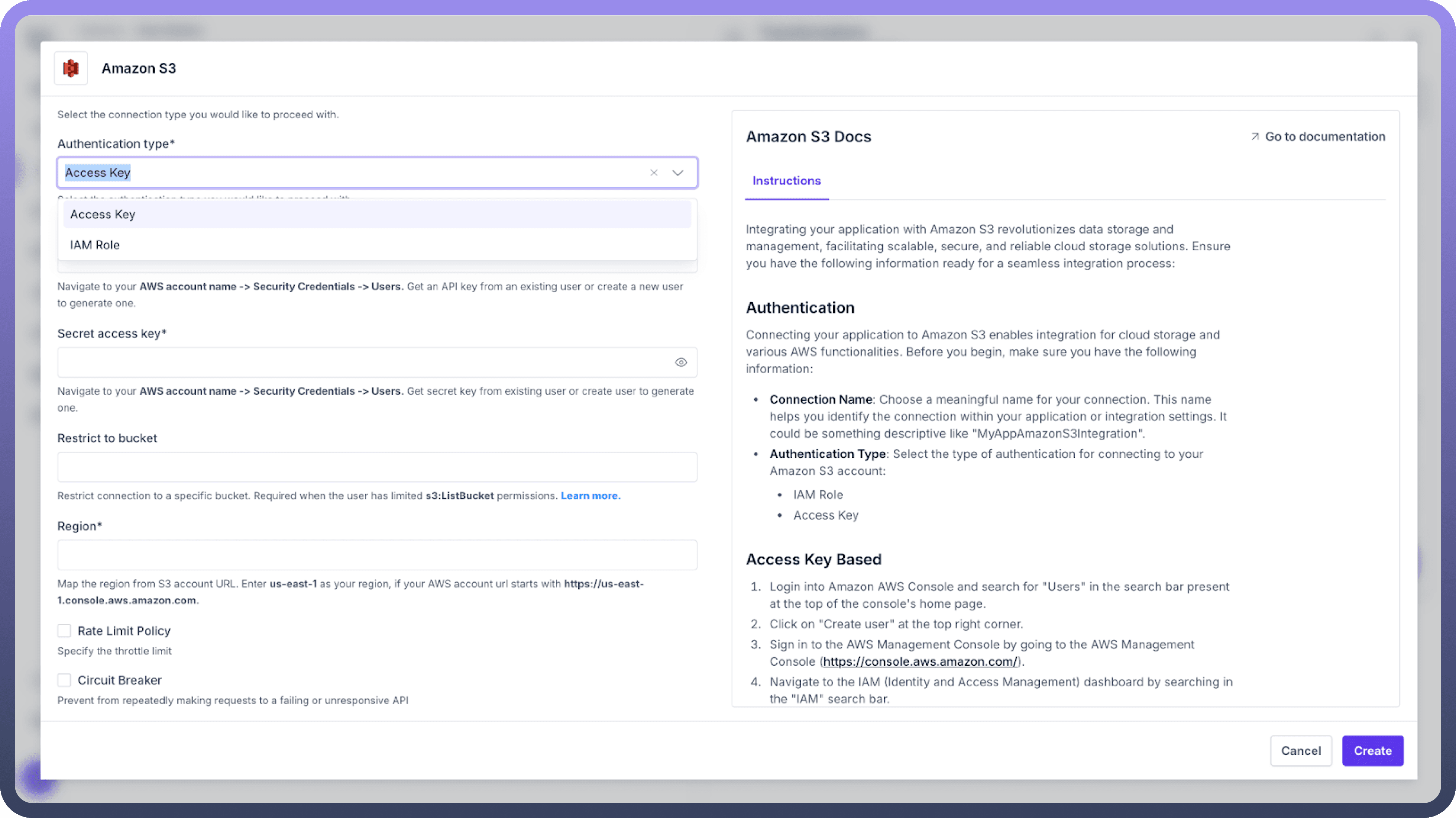

You need to configure how your system connects to Amazon S3:
Use Existing Connection: Select a previously configured S3 connection
Create New Connection: Set up a new connection with the following:
AWS Access Key ID and Secret Access Key (or use IAM role-based authentication)
AWS Region (e.g., us-east-1, eu-west-1)
Optional endpoint configuration for S3-compatible storage
Connection timeout settings
Security Best Practice: Use IAM roles with temporary credentials rather than long-term access keys whenever possible.Refer
Check the documentation for Amazon S3 connector here.
Input Configuration
Source Field: The field containing the S3 object path (e.g., "s3://bucket-name/folder/file.csv")Path Format: Choose between full URI format or separate bucket/key components
Output Configuration
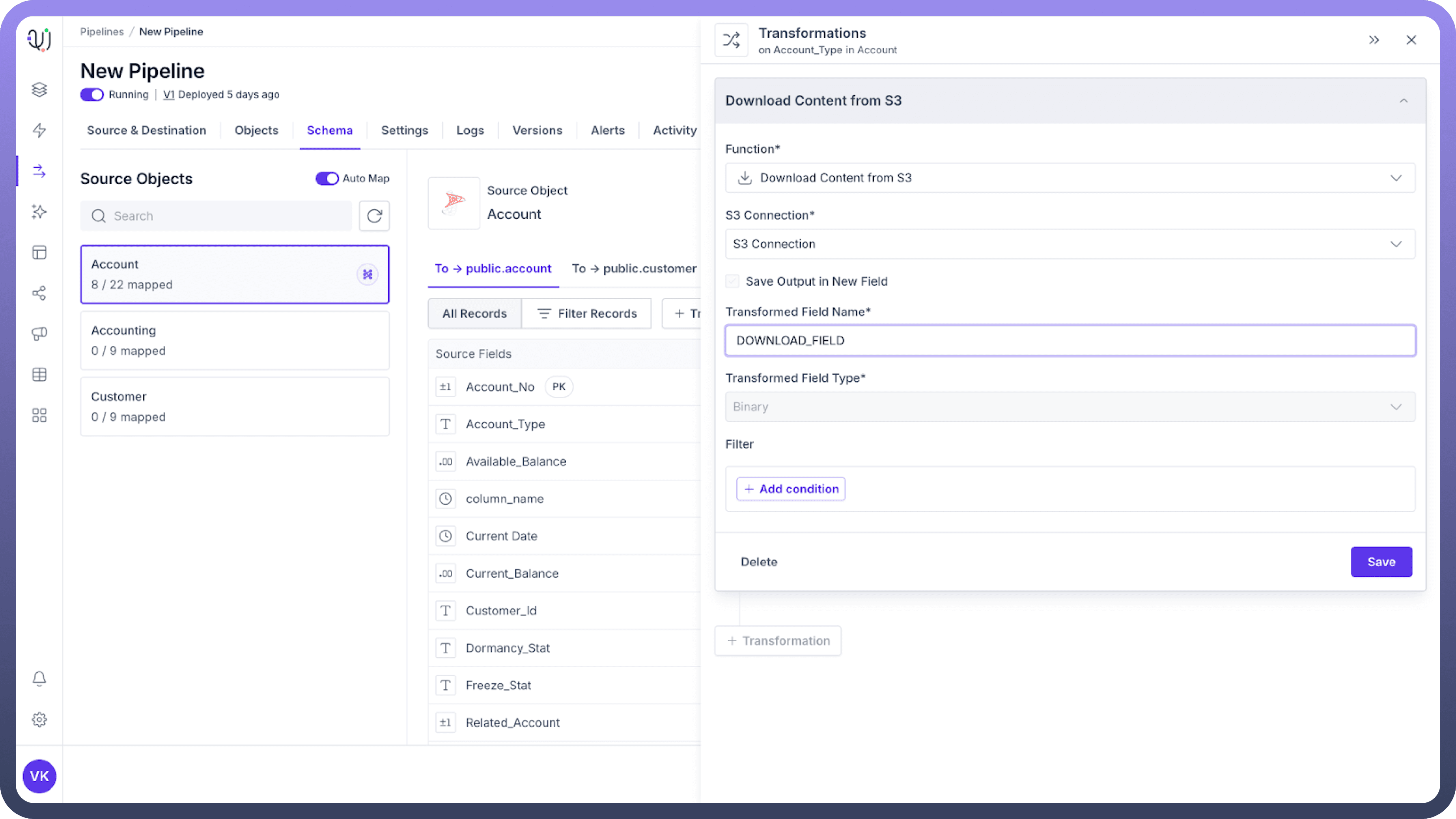

Transformed Field Name: The name of the new field that will store the downloaded content
Output Format: Binary
Include Metadata: Option to include S3 object metadata in a separate field
Example Use Cases
Data Analysis Pipeline
S3 Files → Download Content from S3 → Parse CSV → Analysis Setup → Dashboard
Download raw survey data from S3, transform it into structured format, then analyze trends.
Media Processing Workflow
S3 Image Storage → Download Content from S3 → Image Processing → CDN Upload
Retrieve images from S3, apply transformations or optimizations, then distribute to users.
Document Management System
Document Upload → S3 Storage → Download Content from S3 → Text Extraction → Searchable Database
Store documents in S3, then retrieve and extract text to make content searchable.
Performance Considerations
File Size: Large files (>100MB) may require longer processing times and more memory
Concurrency: Set appropriate limits when downloading multiple files simultaneously
Bandwidth: Consider network throughput between your environment and AWS
Costs: Be aware of AWS data transfer costs, especially for cross-region transfers
Caching: Implement caching strategies for frequently accessed files
Best Practices
Security:
Use principle of least privilege when configuring S3 access permissions
Encrypt sensitive data both in transit and at rest
Regularly rotate credentials if using access keys
Performance:
Consider file size and download frequency to optimize resource usage
Implement pagination for large directory listings
Use S3 Transfer Acceleration for faster cross-region downloads
Data Governance:
Maintain audit logs of all S3 access activities
Document which S3 buckets and files are accessed by your transformations
Set up alerts for unusual access patterns
Reliability:
Implement robust error handling and retry mechanisms
Configure appropriate timeouts based on expected file sizes
Consider regional availability when designing critical pipelines
Troubleshooting
Issue | Possible Cause | Resolution |
| Insufficient IAM permissions | Review and update IAM policy |
| Large file size or network constraints | Enable S3 Transfer Acceleration or consider regional proximity |
" | Incorrect path or deleted object | Verify path format and object existence |
| File too large for processing environment | Increase memory allocation |
