After completing the object selection and schema mapping, the final steps in creating your data pipeline are configuring the pipeline settings and deploying it.
These steps are crucial for determining how your pipeline will operate and making it live.
Configure Pipeline Settings
Navigate to the "Settings" tab in the UnifyData interface. Here, you'll find several important options to configure:
Auto Retry
When enabled, UnifyData will automatically retry processing any records that fail during the pipeline execution. Enable this for more robust pipelines, especially when dealing with unstable data sources or network connections.
Data Ingestion Mode
This setting determines what data will be processed by your pipeline.Historic and Live Data
Processes all existing data and continues to process new data.Best for initial data migrations or when you need a full data sync.
Live Data Only
Only processes new data from the moment the pipeline is activated.Useful for ongoing data synchronization after an initial data load.
Historic Data Only
Processes only existing data up to the point of pipeline activation.Useful for one-time data migrations or creating point-in-time snapshots.
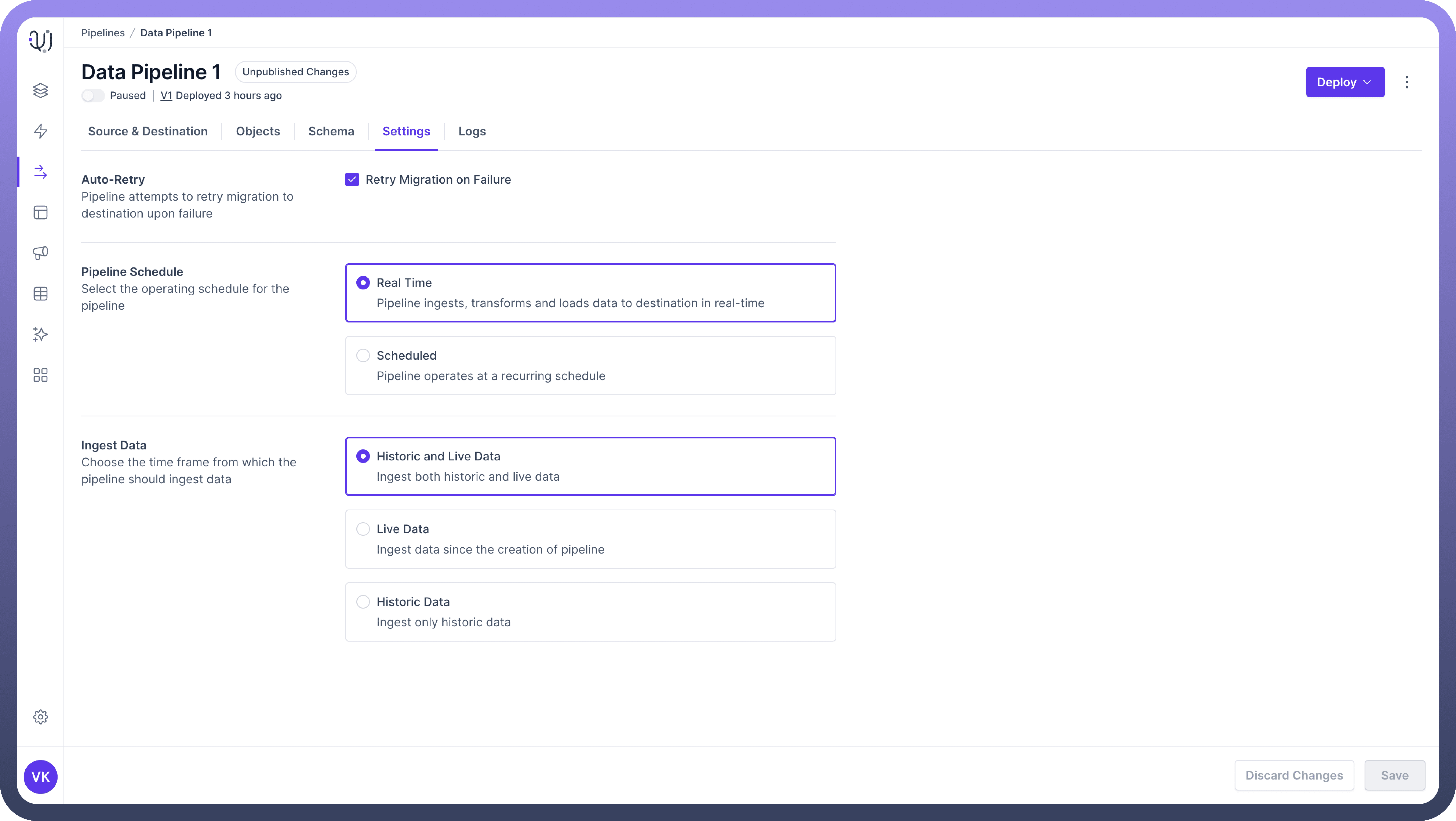
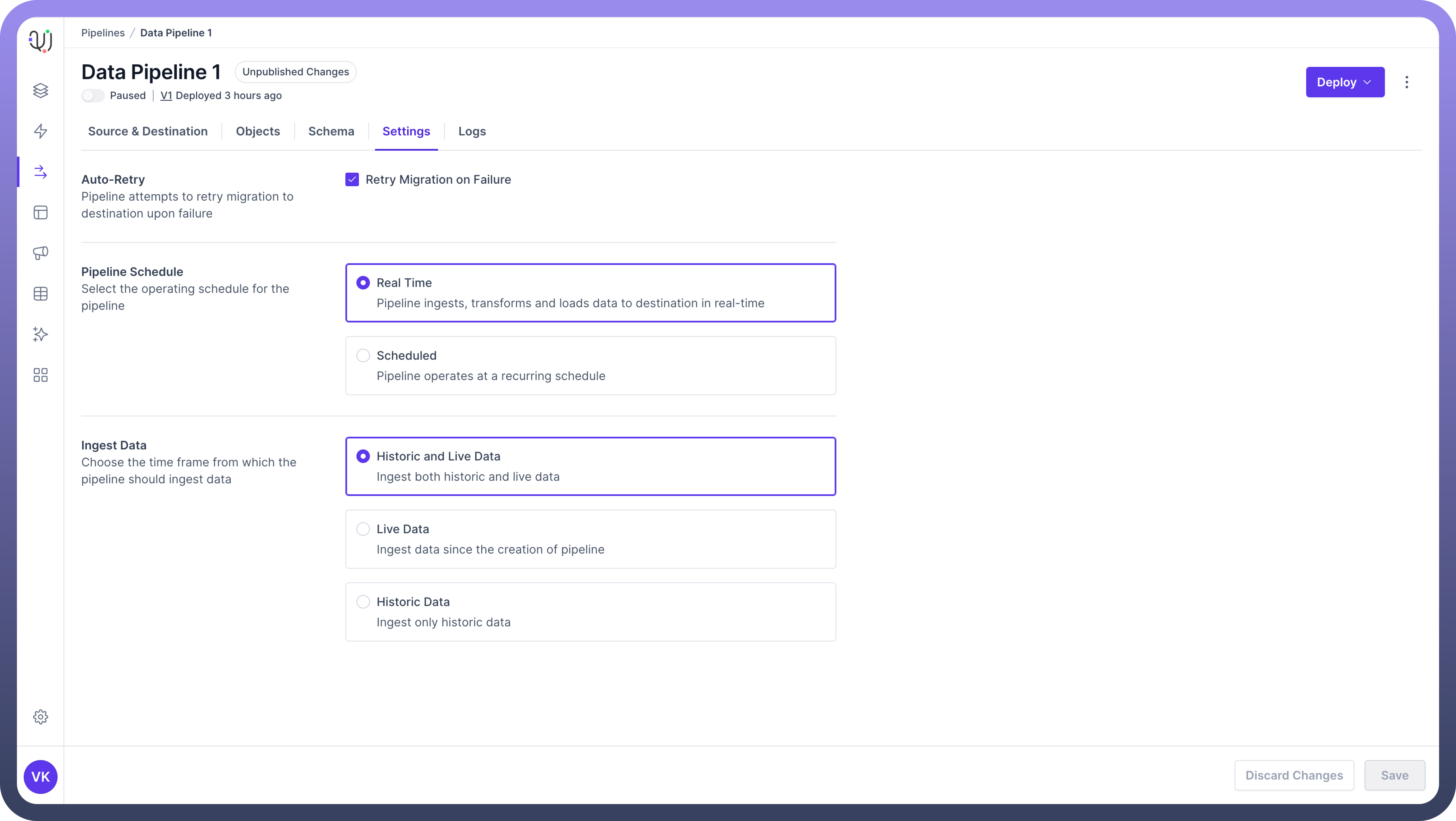
Load Schedule
This setting defines how often your pipeline will run.Real Time
Continuously processes data as it becomes available. Best for use cases requiring up-to-the-minute data accuracy.Interval
Allows you to set a specific frequency for the pipeline to run (e.g., hourly, daily, weekly). Useful for batch processing or when real-time data is not necessary.
Deployment
This is the process of making your configured pipeline live and operational.Once you've configured your settings, you're ready to deploy your pipeline.
Review all your configurations. Check your source and destination connections, object selections, schema mappings, and settings.
Click the "
Deploy" button, located in the top right corner of the screen.It will perform a final validation of your pipeline configuration. If any issues are detected, you'll be notified and you can make corrections.
Once deployed, you'll see an ON/OFF toggle appear, usually at the top left of the screen. This toggle allows you to activate or pause your pipeline as needed.
Monitor Your Deployed Pipeline
After deployment and activation, it's crucial to monitor your pipeline's performance:
Check the pipeline logs regularly for any errors or warnings.
Monitor the data in your destination to ensure it's being populated as expected.
Keep monitoring system resources, especially for real-time or frequently running pipelines.