Overview
QuickBooks Online is a cloud-based accounting software widely used by small and medium businesses for financial management, invoicing, and bookkeeping. UnifyApps provides native connectivity to extract data from QuickBooks environments efficiently and securely, supporting historical data synchronization and continuous change tracking.
Connection Configuration
Parameter | Description | Example |
| Descriptive identifier for your connection | "Production QuickBooks Accounting" |
| OAuth authentication type | OAuth or OAuth with Client Credentials |
| Application identifier from Intuit Developer | "your_client_id" |
| Application secret from Intuit Developer | "your_client_secret" |
| OAuth callback URL | "https://your-app.com/callback" |
| QuickBooks company identifier | "123456789012345" |
To set up a QuickBooks source, navigate to the Connections section, click New Connection, and select QuickBooks. Complete the form with your QuickBooks application credentials.
Prerequisites and Setup
Before configuring QuickBooks as your source, ensure you have:
Client ID and Secret Setup
These credentials are needed to authenticate your application. Follow these steps to obtain them:
Log in to Intuit Developer
Go to the Intuit Developer Dashboard and sign in
Access your developer account at https://developer.intuit.com
Create or Select an App
From the Dashboard, click '
Create an App' or select an existing appChoose the appropriate app type for your integration needs
Navigate to Keys & Credentials
In the app menu, select '
Keys & Credentials'Here, you will find your Client ID and Client Secret under either Development or Production environment
Use Development credentials for testing and Production credentials for live environments
Set Redirect URI
After obtaining your Client ID and Secret, follow these steps to set the Redirect URI:
Access App Settings
Go to the '
Settings' tab in the left-hand menu of your Intuit Developer app
Configure Redirect URIs
Select '
Redirect URIs'Add your Redirect URI (e.g., the URL where OAuth 2.0 will send the authorization code)
Click 'Save' to apply the changes
Verify Configuration
Ensure the redirect URI matches exactly with your application's callback endpoint
Multiple redirect URIs can be configured for different environments
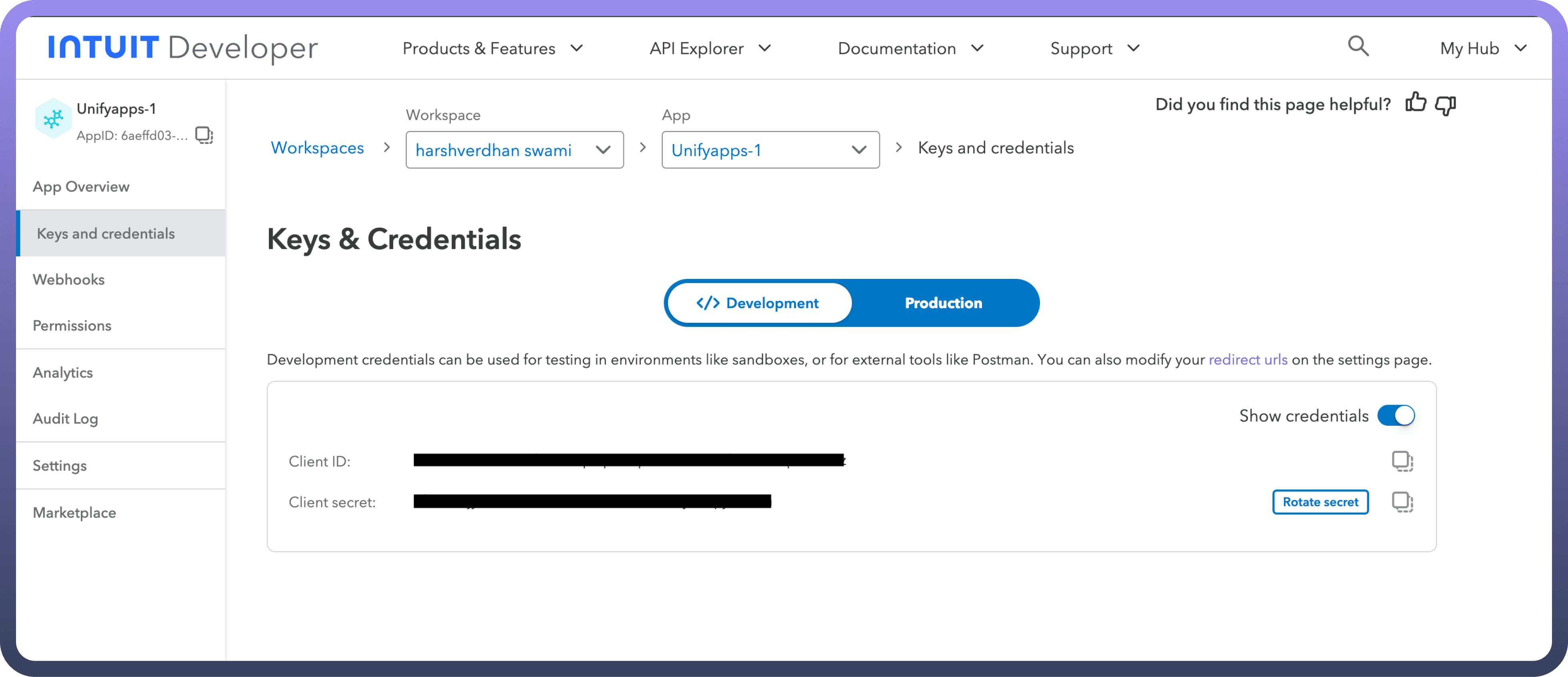

Authentication Methods
OAuth Authentication
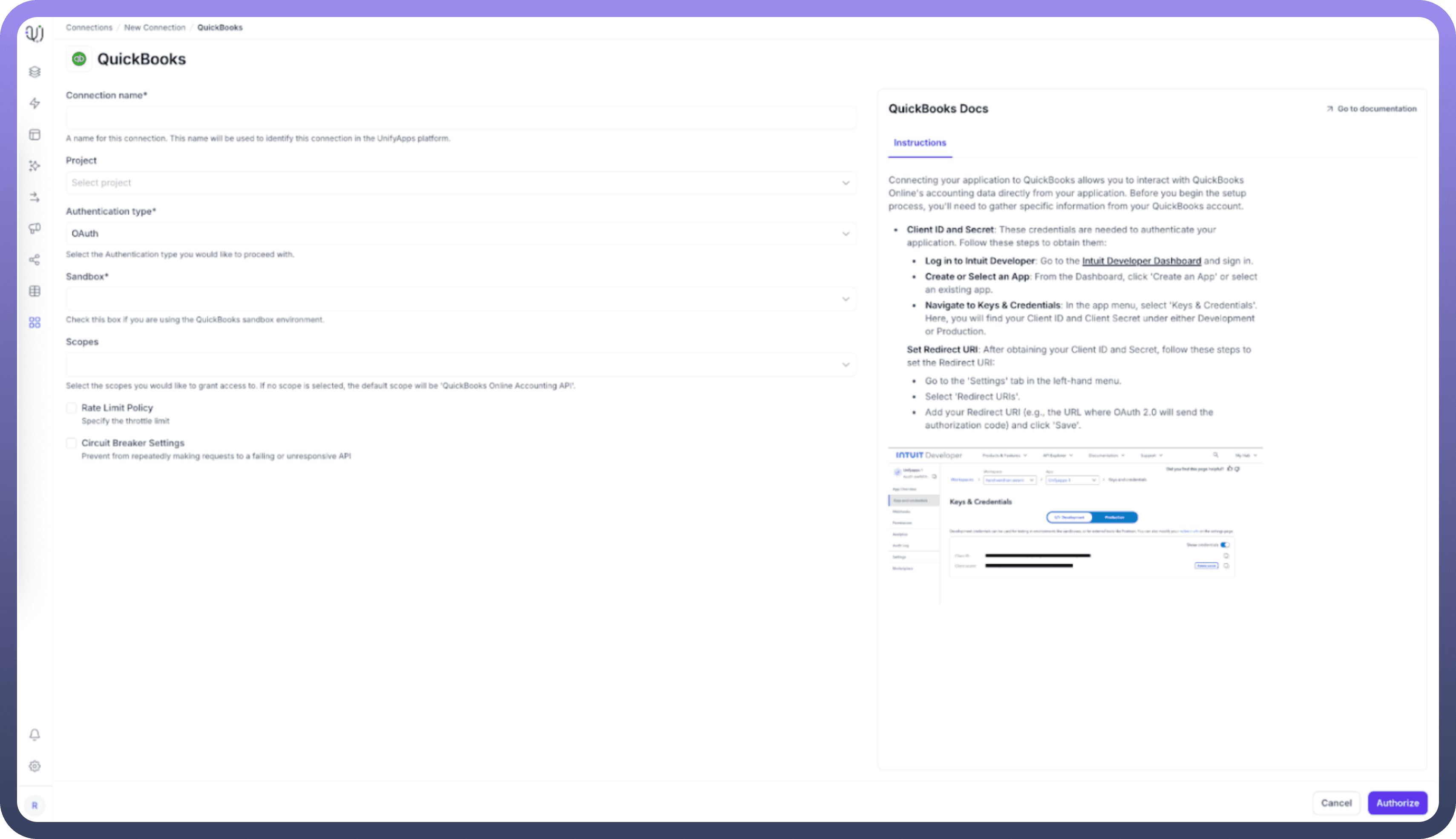

Standard OAuth 2.0 flow for QuickBooks Online integration:
Authorization Request: User is redirected to QuickBooks for authorization
Authorization Grant: User grants permission to access their QuickBooks data
Access Token: Application receives access token for API calls
API Access: Use access token to make authenticated requests to QuickBooks API
Required fields:
Client ID: Your application's client identifierClient Secret: Your application's client secretRedirect URI: The callback URL for OAuth flow
OAuth with Client Credentials
Enhanced OAuth flow with additional client credential validation:
Client Authentication: Application authenticates using client credentials
Authorization Flow: Standard OAuth authorization process
Token Exchange: Secure token exchange with client credential verification
API Access: Authenticated access to QuickBooks data
Required fields:
Client ID: Your application's client identifierClient Secret: Your application's client secretRedirect URI: The callback URL for OAuth flowAdditional Credentials: Enhanced client credential parameters
Ingestion Mode
QuickBooks as Source supports Historical and Live ingestion mode only:
Mode | Description | Business Use Case |
| Loads all existing data and captures ongoing changes | Complete accounting data migration with continuous synchronization |
This mode ensures comprehensive data extraction from your QuickBooks account, including all historical records and real-time updates to maintain data consistency across your pipeline.
Data Synchronization Capabilities
Supported Operations
Operation | Support | Description |
| ✓ Supported | Complete extraction of existing QuickBooks data |
| ✓ Supported | New record creation is detected and synchronized |
| ✓ Supported | Record modifications are captured and processed |
| ✗ Not Supported | Delete operations cannot be detected |
Important Notes on Updates
Updates as Inserts: When records are updated in QuickBooks, these changes are detected and ingested as new insert events in the destination
Change Tracking: The system tracks modifications but presents them as new records rather than update operations
Data Integrity: This approach ensures all changes are captured while maintaining data lineage
Supported QuickBooks Objects
UnifyApps can extract data from the following QuickBooks Online objects:
Object | Description |
| Chart of accounts and account details |
| Vendor bills and payables |
| Payments made against vendor bills |
| Budget information and allocations |
| Class tracking for transactions |
| Customer information and profiles |
| Department classifications |
| Employee records and details |
| Sales estimates and quotes |
| Customer invoices and receivables |
| Products and services catalog |
| Manual journal entries |
| Purchase orders to vendors |
| General transaction records |
| Vendor information and profiles |
These objects cover comprehensive financial and operational data from your QuickBooks Online account, enabling complete business intelligence and reporting capabilities.
Common Business Scenarios
Financial Data Integration
Extract chart of accounts, transactions, and financial statements
Synchronize customer and vendor information
Integrate invoice and payment data for comprehensive financial reporting
Business Intelligence Analytics
Consolidate QuickBooks data with other business systems
Create unified dashboards combining financial and operational metrics
Enable cross-functional reporting and analysis
Compliance and Auditing
Maintain historical records of all financial transactions
Track changes to accounting data for audit trails
Ensure regulatory compliance with comprehensive data retention
Customer Relationship Management
Synchronize customer data between QuickBooks and CRM systems
Integrate invoice and payment history for customer insights
Enable unified customer service with complete financial context
Best Practices
Authentication Security
Store OAuth credentials securely using encrypted storage
Implement proper token refresh mechanisms for long-running integrations
Use HTTPS for all OAuth redirect URIs and API communications
Regularly rotate client secrets as per security policies
Data Extraction Optimization
Schedule data synchronization during off-peak business hours
Implement incremental sync strategies to minimize API calls
Use appropriate filtering to extract only necessary data
Monitor API rate limits and implement proper throttling
Error Handling and Monitoring
Implement comprehensive error handling for OAuth token expiration
Set up monitoring for failed synchronization attempts
Create alerts for quota exceeded or permission denied errors
Maintain logs for troubleshooting and audit purposes
Data Quality Management
Validate data integrity during extraction process
Implement data cleansing rules for inconsistent records
Handle duplicate records appropriately in destination systems
Monitor for missing or incomplete data synchronization
Troubleshooting Common Issues
Authentication Problems
Invalid Client Credentials: Verify Client ID and Secret from Intuit Developer Dashboard
Redirect URI Mismatch: Ensure redirect URI in app settings matches configuration
Token Expiration: Implement proper token refresh logic for expired access tokens
Data Synchronization Issues
Missing Records: Check API permissions and data access scope
Incomplete Updates: Verify that update detection is working as insert events
Rate Limiting: Implement proper API call throttling and retry mechanisms
Connection Failures
Network Connectivity: Verify internet connection and firewall settings
API Endpoint Changes: Monitor QuickBooks API documentation for endpoint updates
Service Outages: Check QuickBooks Online service status during connection issues
QuickBooks Online's comprehensive API and OAuth security make it an excellent source for financial data pipelines. By following these configuration guidelines and best practices, you can ensure reliable, secure data extraction that meets your business requirements for financial reporting, analytics, and compliance.
The Historical and Live synchronization mode ensures complete data coverage while the OAuth authentication provides secure, authorized access to sensitive financial information.