Polling settings in UnifyApps data pipelines allow you to optimize how frequently your pipeline checks for and processes new or changed data from Salesforce. Proper tuning of these settings ensures efficient data synchronization while minimizing API usage and system resource consumption.
Understanding Salesforce Source Polling
When configuring Salesforce as a source in your data pipeline, the polling mechanism:
Periodically queries Salesforce for new or modified records
Processes these records in controlled batches
Synchronizes the data to your destination system
Manages API usage within Salesforce's rate limits
Configuring Polling Settings for Salesforce
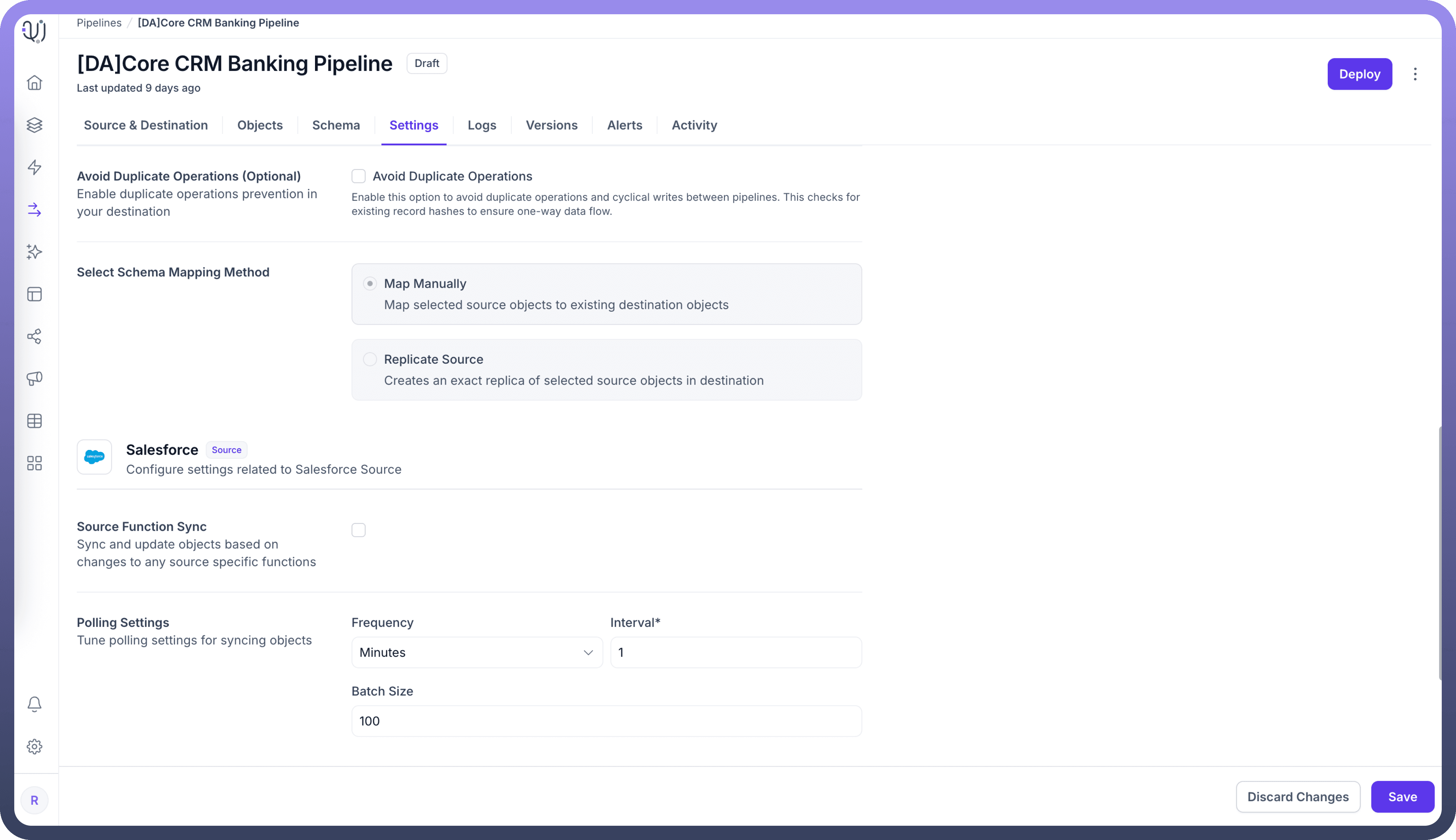

To configure polling settings for your Salesforce source:
Navigate to the
Settingstab in your pipelineLocate the
Polling SettingssectionConfigure the following parameters:
Frequency: The time unit for polling intervals (seconds, minutes, hours)
Interval: The number of units between polling operations
Batch Size: The maximum number of records processed in each polling cycle
How Polling Settings Impact Performance: Example
Let's examine how different polling configurations affect a Salesforce to PostgreSQL pipeline:
Example: Banking CRM Data Synchronization
Scenario: Customer Data Integration
Salesforce contains customer account information
Updates occur throughout the business day at varying rates
Pipeline synchronizes data to a banking database
Configuration Options and Impacts:
High-Frequency Polling (1 minute interval, 100 batch size)
Benefits:
Near real-time data availability
Smaller, more frequent batches reduce processing spikes
Considerations:
Higher Salesforce API consumption
More frequent connection overhead
May exceed API limits during peak times
Medium-Frequency Polling (15 minute interval, 250 batch size)
Benefits:
Balanced approach for most use cases
Reasonable data latency
Moderate API consumption
Considerations:
Some data synchronization delay acceptable
Good for steady, moderate update volumes
Low-Frequency Polling (60 minute interval, 1000 batch size)
Benefits:
Minimizes API consumption
Fewer connection cycles
Efficiently processes larger batches
Considerations:
Longer data latency
Potential for larger processing spikes
Better for systems with infrequent updates
Optimizing Salesforce Polling Settings
Analyze Update Patterns Monitor when and how frequently your Salesforce data changes:
Morning: High update volume during business start
Midday: Moderate, steady updates
Evening: Low update activity
Adjust polling frequency accordingly, with more frequent polling during high-activity periods.
Consider Salesforce API Limits Salesforce enforces API request limits per 24-hour period:
Enterprise Edition: 1,000,000 calls
Professional Edition: 25,000 calls
Developer Edition: 15,000 calls
Calculate your polling impact:
(24 hours / polling interval) × number of objects synced = daily API calls
Balance Latency vs. Resource Usage For different data types:
Customer contact updates: Higher frequency (5-15 minutes)
Transaction records: Medium frequency (15-30 minutes)
Reference data: Lower frequency (hourly or daily)
Batch Size Considerations Optimize batch size based on:
Small batches (50-100): For complex records with many fields
Medium batches (100-500): For standard business objects
Large batches (500-1000+): For simple, high-volume data
Best Practices for Salesforce Polling
Stagger Multiple Pipeline Schedules If running multiple Salesforce pipelines, offset their polling schedules to avoid simultaneous API load:
Pipeline 1: Start at :00 minutes
Pipeline 2: Start at :15 minutes
Pipeline 3: Start at :30 minutes
Pipeline 4: Start at :45 minutes
Implement Off-Hours Processing for Large Volumes Schedule intensive historical loads during off-peak hours:
Initial data loads: Weekends or overnight
Large batch synchronizations: Early morning (2-5 AM)
Monitor and Adjust Regularly review pipeline performance metrics:
Processing time per batch
API usage trends
Error rates at different polling frequencies
Data latency requirements vs. actual performance
By carefully tuning your polling settings for Salesforce source pipelines, you can achieve an optimal balance between data freshness, system performance, and API efficiency. Regular monitoring and adjustment of these settings ensure your data integration remains robust as your business needs evolve.