Using Asana makes managing tasks and projects easy and clear. It helps you organize work, assign tasks, and see how projects are moving along. Asana keeps all your project details safe with strong security. It's a great tool for working together smoothly and keeping everything on track.
Connecting your application to an Asana account enables you to interact with Asana's project management and tracking capabilities directly from your application.
Authentication
Before begin, make sure you have the following information:
Connection Name: The Connection Name is a unique identifier you choose for the connection between your application and your Asana account. It could be something descriptive like "MyAppAsanaIntegration"Authentication Type: Select the type of authentication for connecting to your Asana account:OAuth based
Auth token based
Oauth based
To connect Asana using Oauth, first register your application with Asana to obtain a client ID and client secret. To do so, first visit the developer console and select Create new app, shown below:
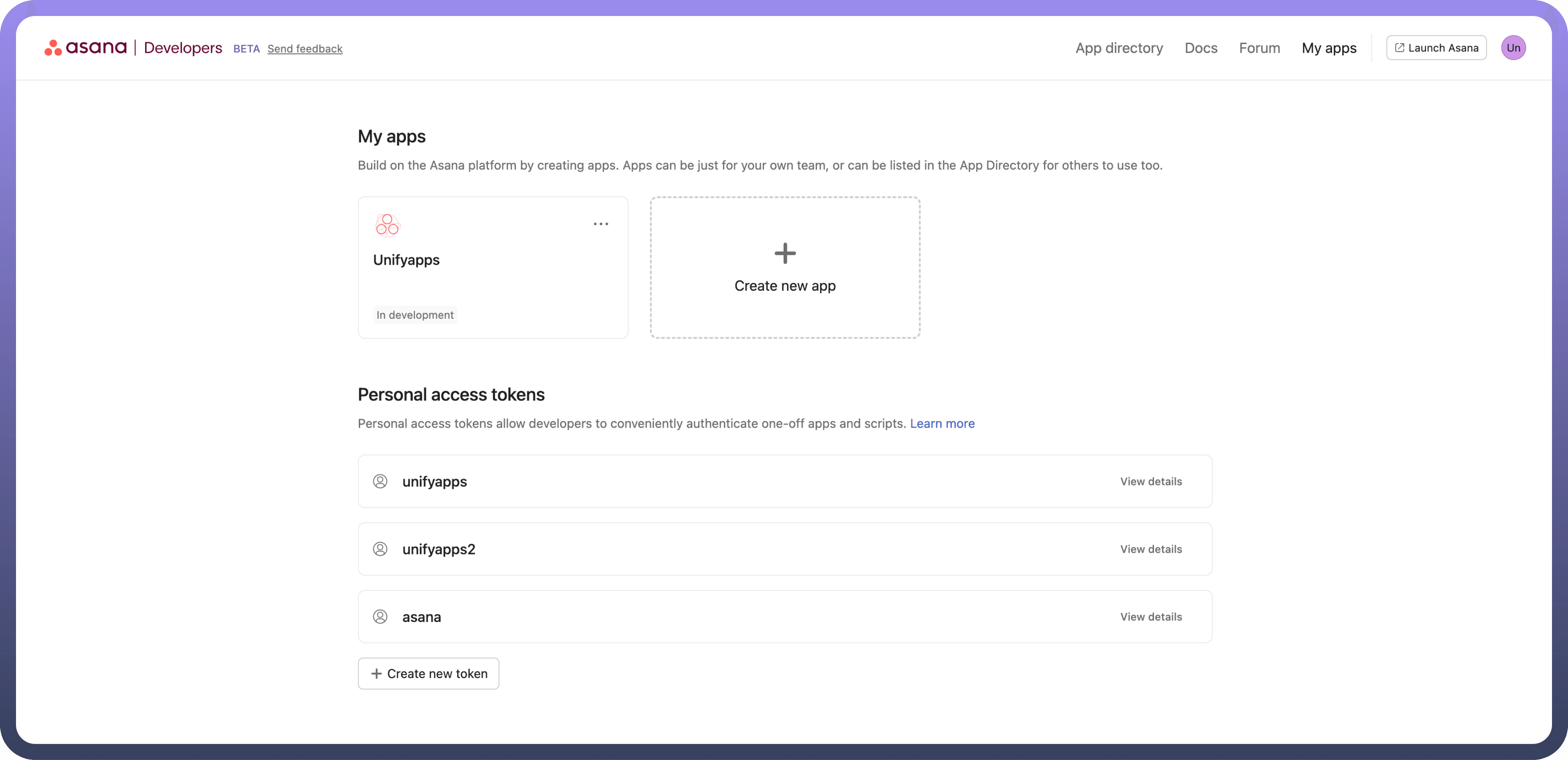
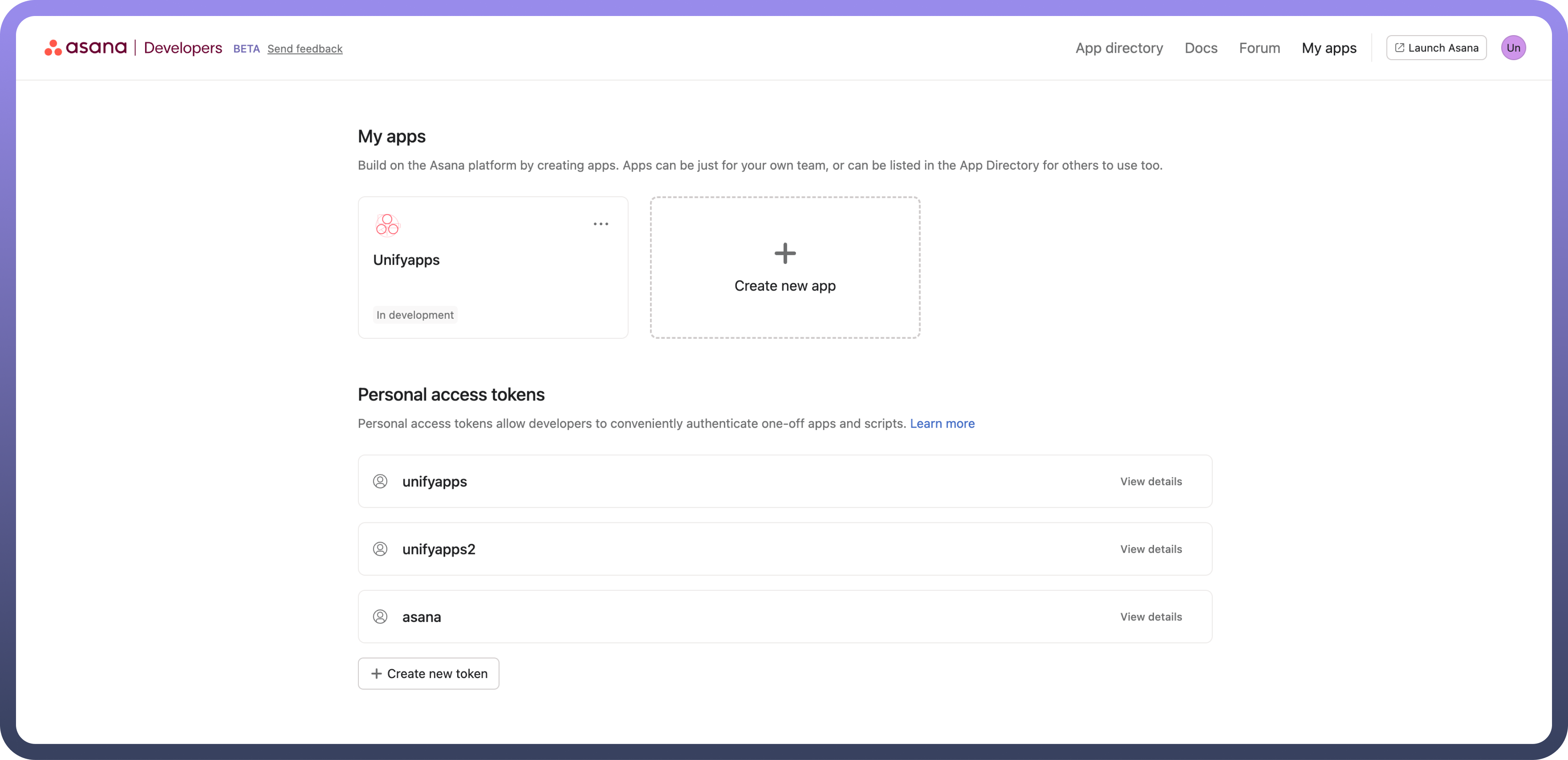
To set up a proper OAuth flow, you need to provide your new application with two essential details:
App Name– This is the name of your application that users will see when it requests permission to access their account, as well as when they review the list of authorized apps.Redirect URL– Also known as the callback URL, this is the address where the user will be redirected after a successful or failed authentication attempt. Native or command-line applications should use the special redirect URL urn:ietf:wg:oauth:2.0:oob. For security reasons, non-native applications must provide a URL that begins with "https".
After creating an app, you’ll find the OAuth tab in the sidebar, which will display your client ID (used to uniquely identify your app to the Asana API) along with the client secret.
Enter the following details on the Unifyapps platform
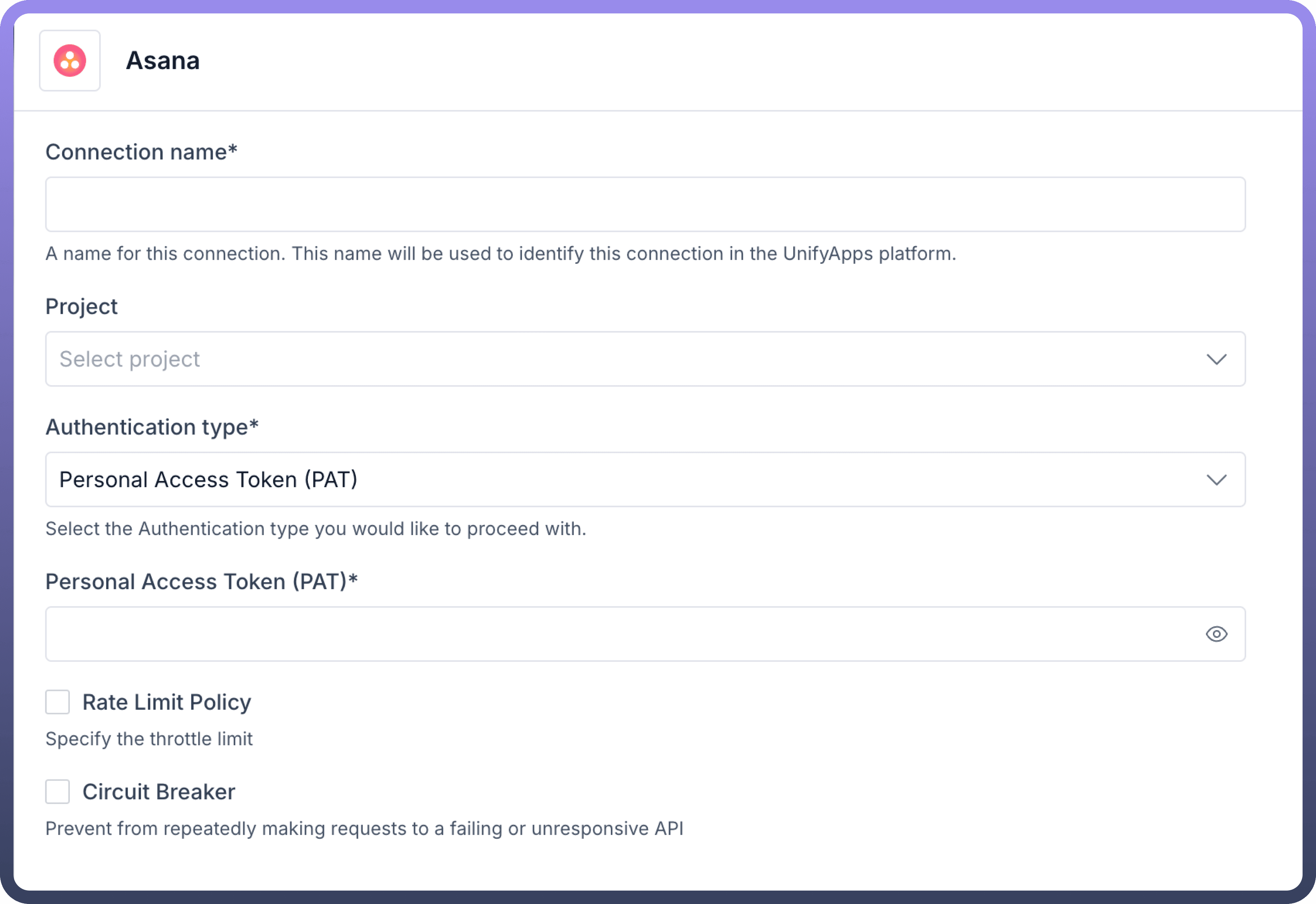
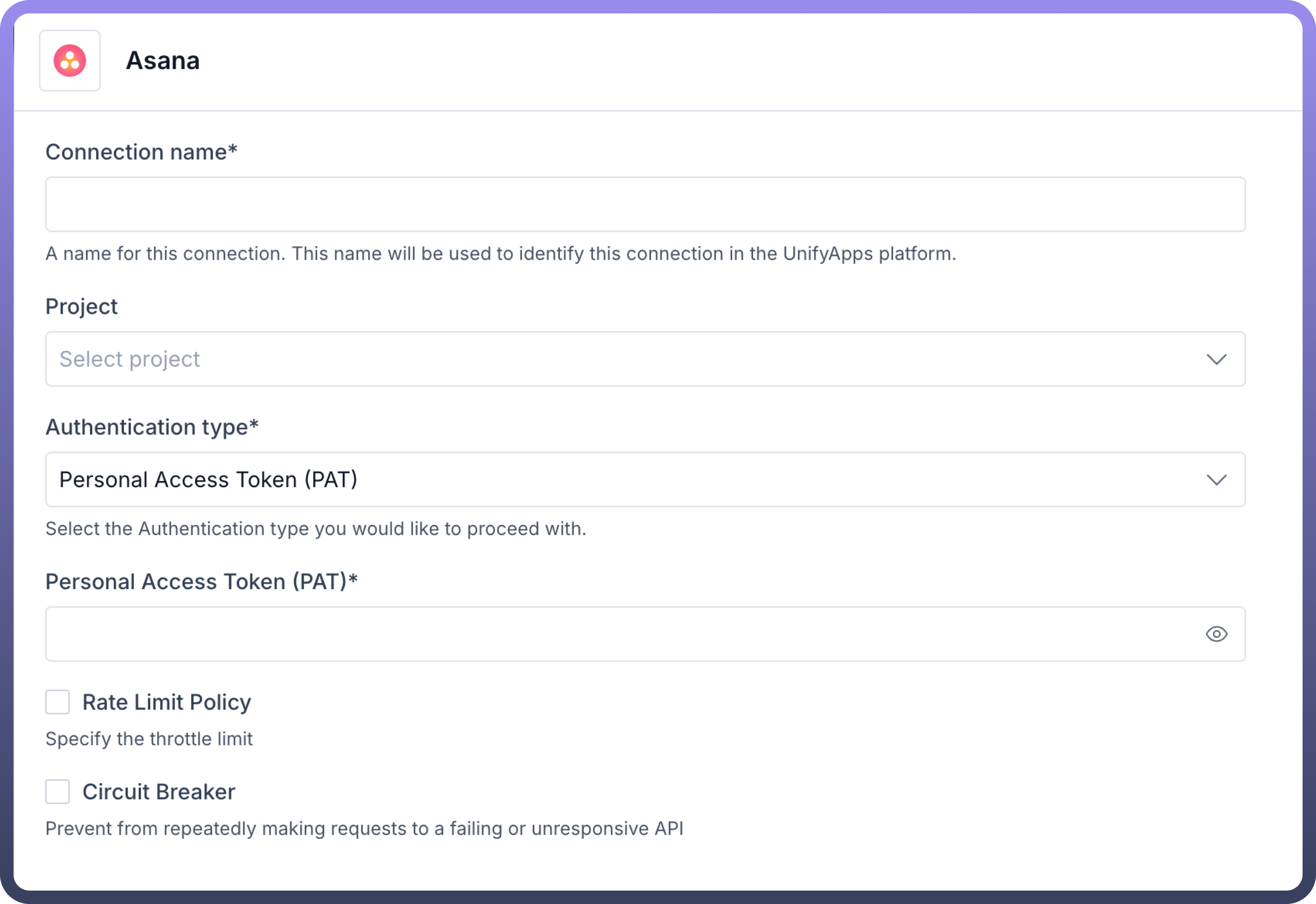
API Key based
You can generate a personal access token from the Asana developer console.
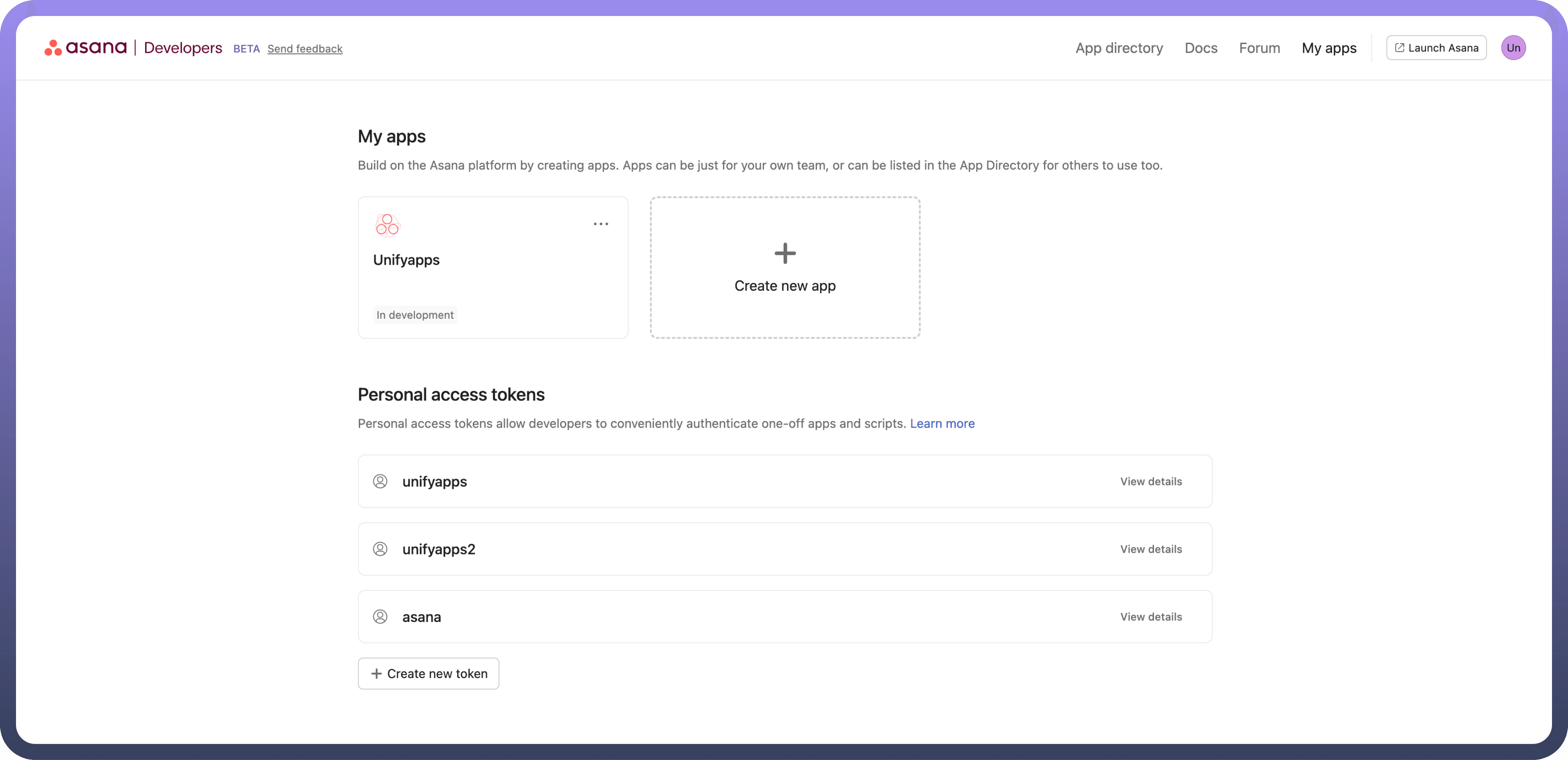
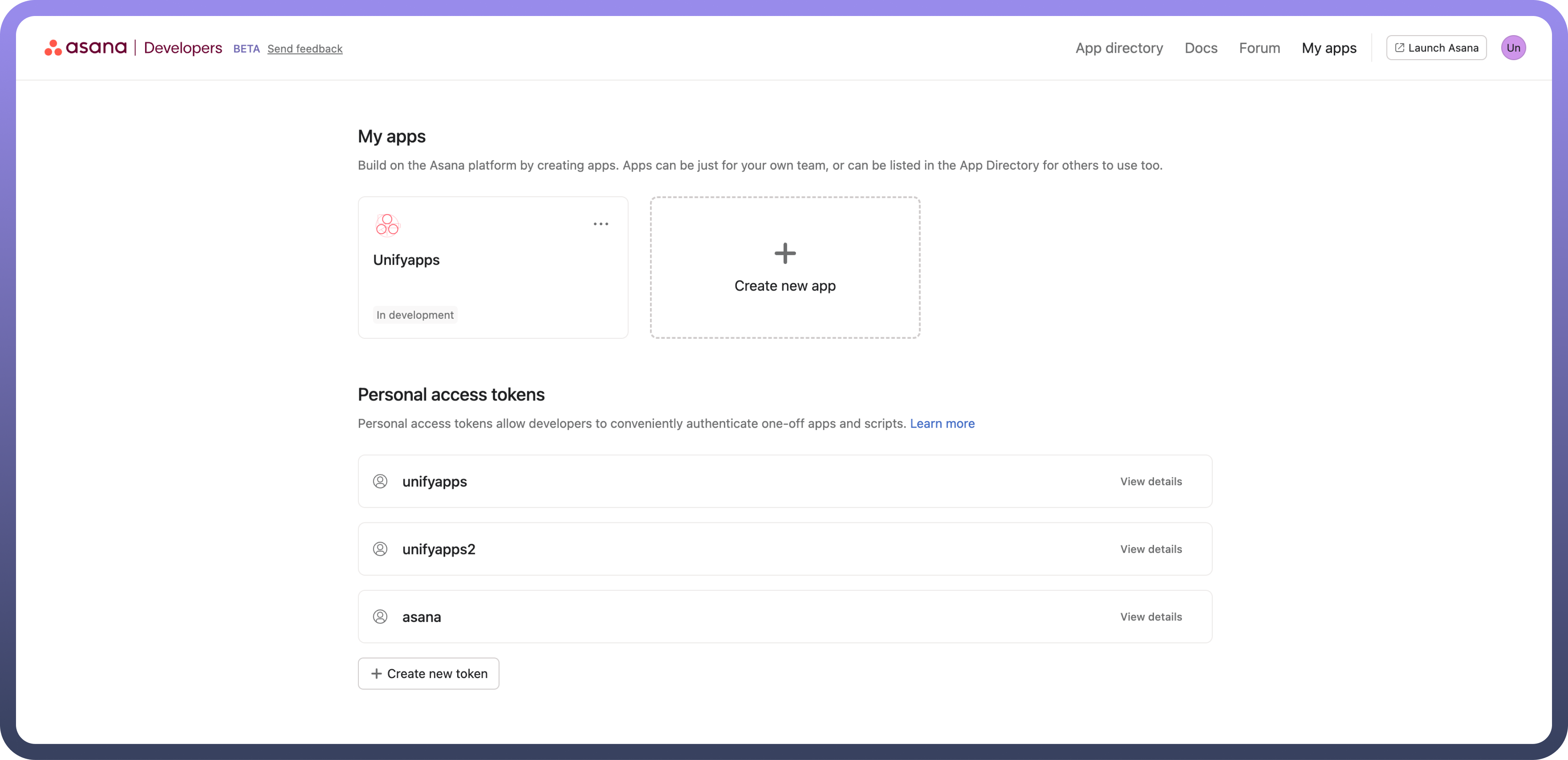
Enter the personal access token obtained in the unifyapps platform to successfully connect to Asana
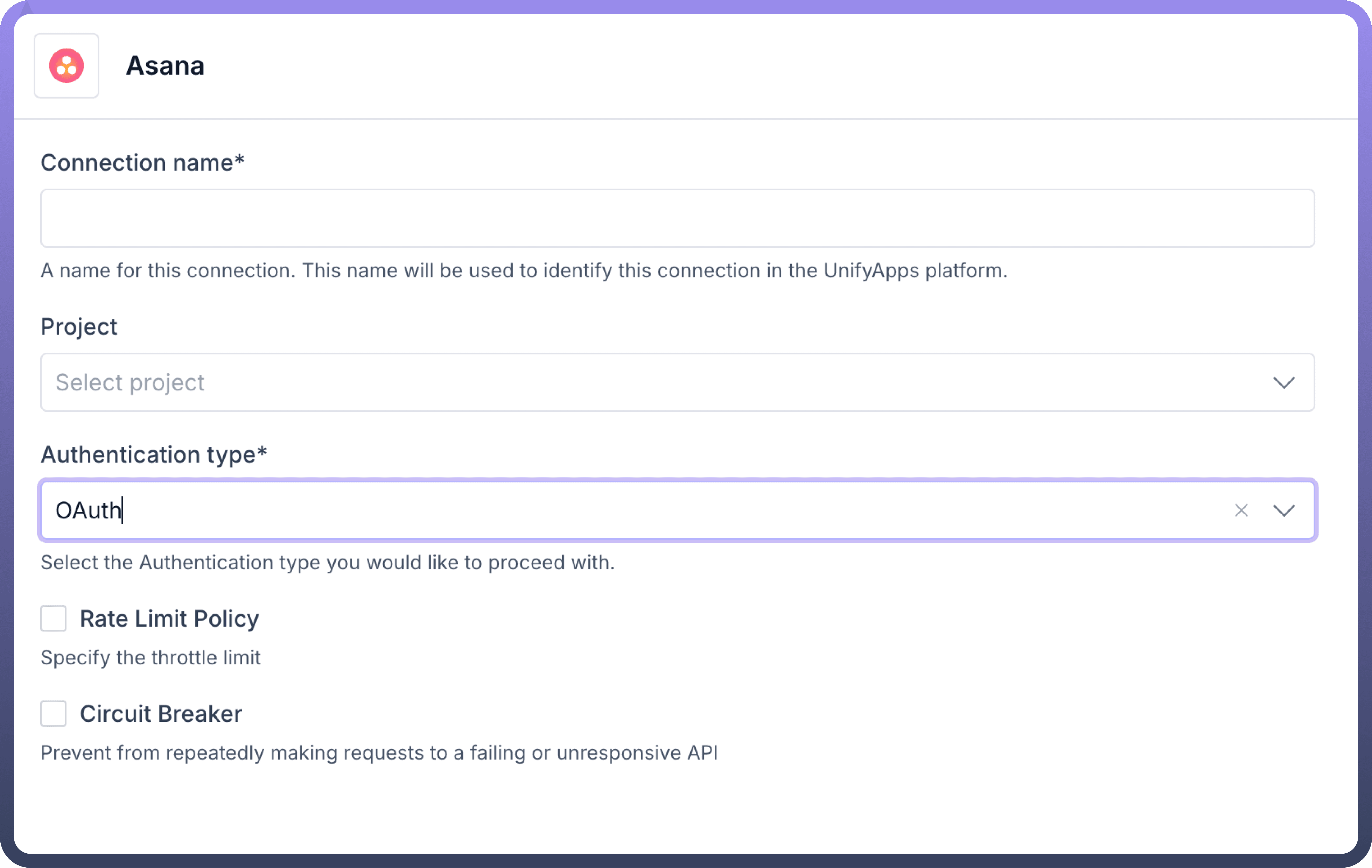
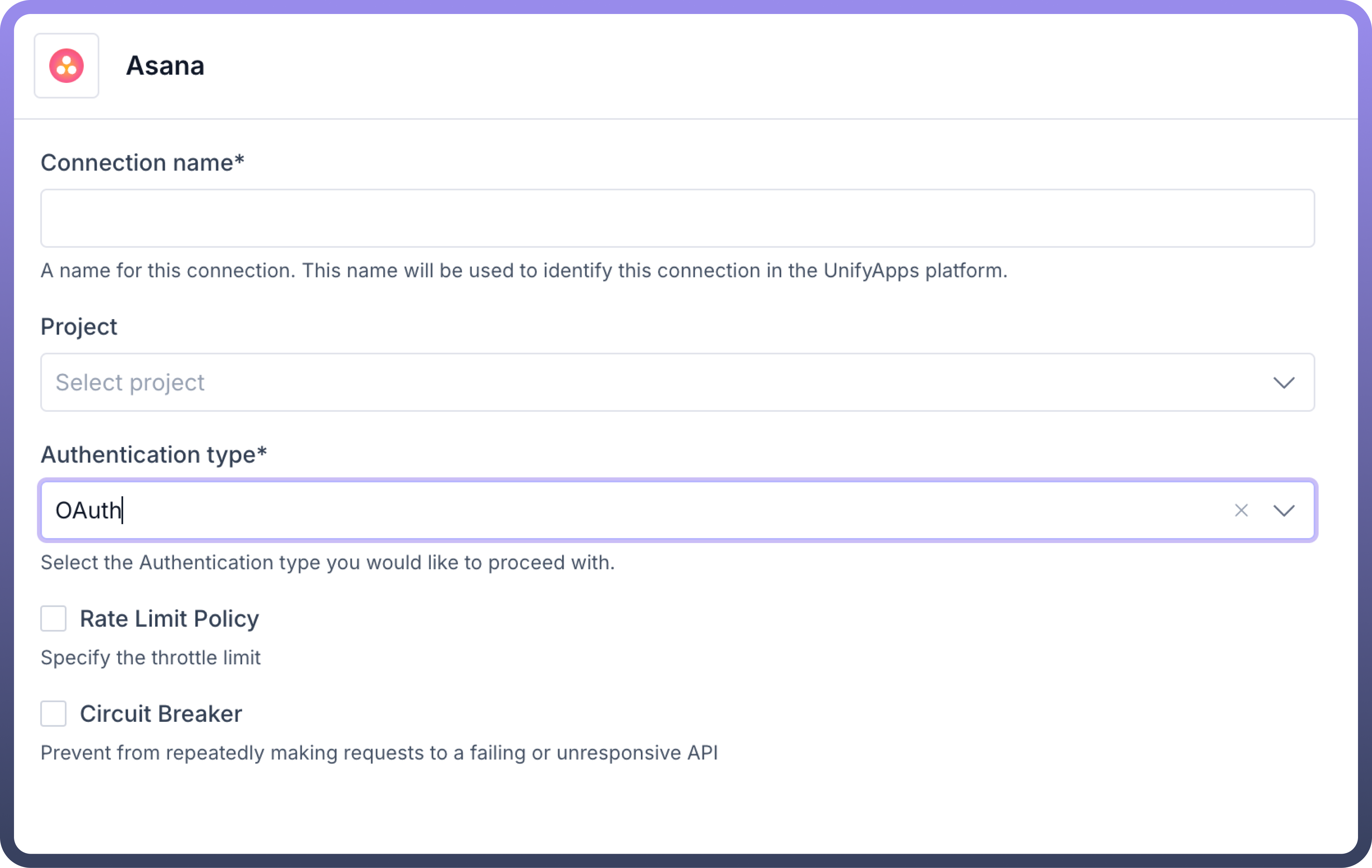
Actions
The following actions are available to create custom automations on the Unifyapps platform:
Actions | Description |
| Add a new task to section in Asana |
| Attaches a file to a task in Asana |
| Creates a project in Asana |
| Creates a story in asana |
| Creates a subtask in asana |
| Creates a tag in asana |
| Creates a task in asana |
| Gets project details from ID in asana |
| Gets all sections in the specified project from asana |
| Gets task details by ID in asana |
| Get user details by ID in asana |
| List tasks with a tag from asana |
| List people in asana |
| List tasks in a project in asana |
| List workspaces in asana |
| Searches for projects in asana |
| Searches for tags in asana |
| Searches for tasks in asana |
| Updates a task in asana |
Triggers
The following actions are available to create custom automations on the Unifyapps platform:
Actions | Description |
| Create webhook on asana |
| Triggers when selected actions are performed on a membership in Asana |
| Triggers when selected actions are performed on a project in Asana |
| Triggers when selected actions are performed on a section in Asana |
| Triggers when selected actions are performed on a task in Asana |