Overview
The Notification by UnifyApps node provides a seamless way to manage and trigger notifications across various workflows. This node is ideal for maintaining communication consistency, fetching user-specific preferences, and sending tailored alerts to enhance user engagement.
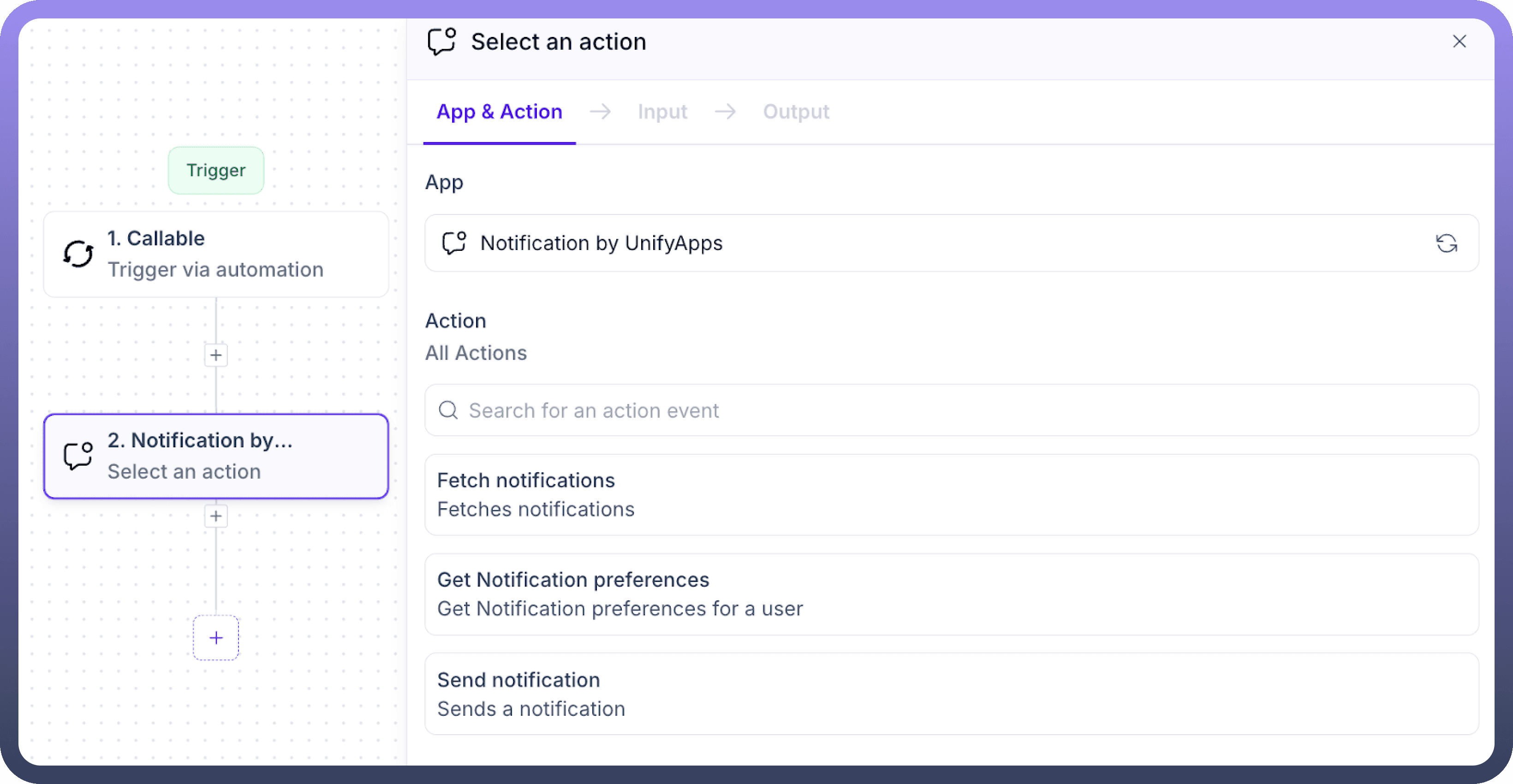

Use Cases
Tracking Task Notifications
A project manager uses the Fetch Notifications action to filter unread alerts tagged as "
Approval" and "Mentions." This enables quick identification of pending tasks and critical updates, streamlining workflow management and ensuring no important notifications are overlooked.Configuring Notification Preferences
An admin retrieves user preferences using the Get Notification Preferences action to check whether a user has enabled email alerts for "
Import Success" events. This helps in configuring event-based notifications effectively and ensures users are alerted through their preferred channels.Real-Time System Alerts
A platform admin uses the Send Notification action to send a failed export alert to a user group via a predefined template. The notification, tagged with "
Export," includes a URL for corrective actions and is set to preview for 5 seconds, ensuring the message is actionable and accessible promptly.
Fetch Notifications
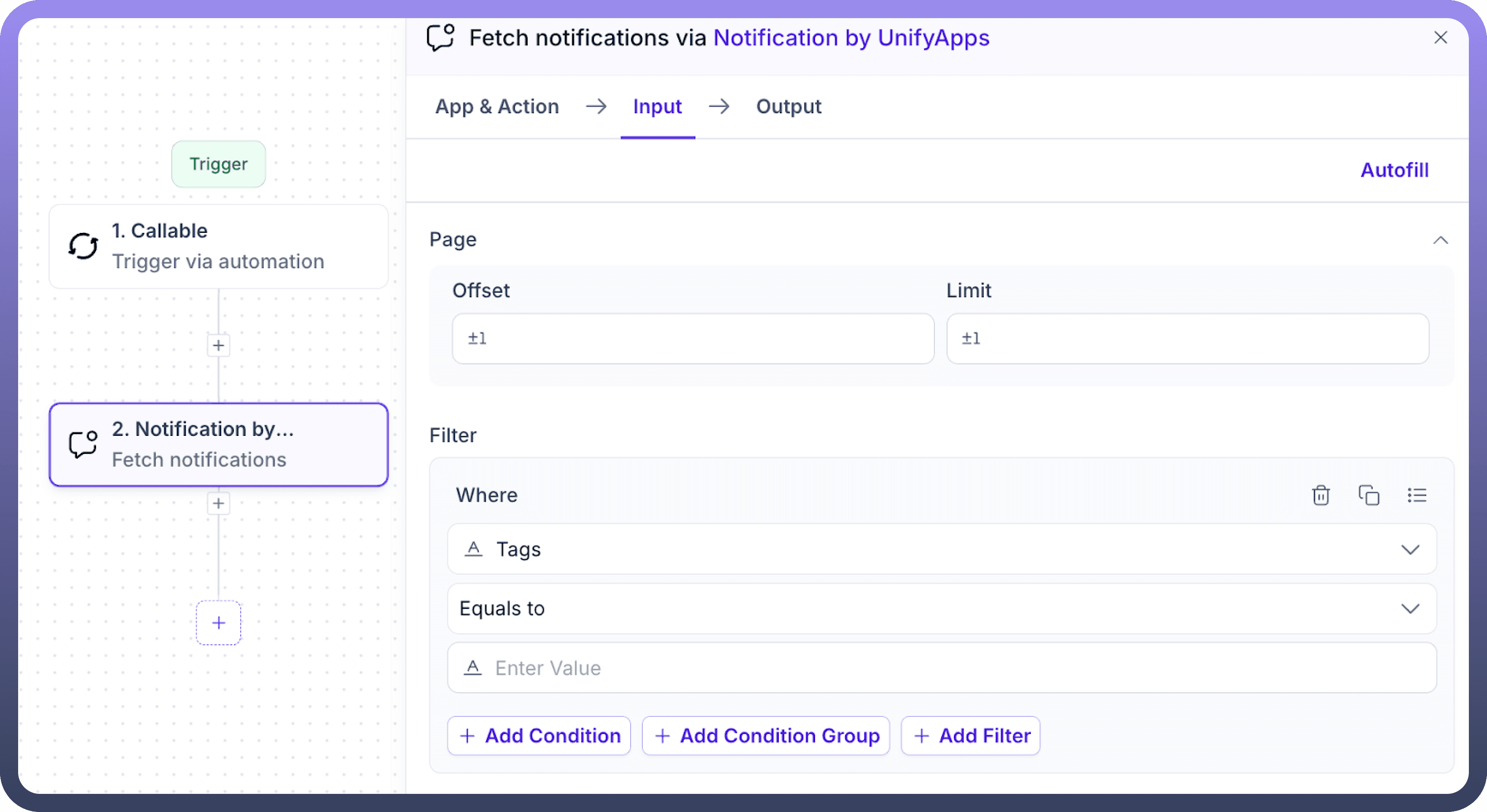

Retrieve notifications based on specific tag filters. This action is useful for obtaining user activity or alert logs with detailed metadata.
Input Requirements:
Page:Offset: Starting point for fetching notifications.
Limit: Maximum number of notifications to retrieve.
Filter:Tags Contains: Specify tags (e.g., Alerts, Mentions) to filter notifications.
Output: Returns comprehensive metadata, including content, creation time, user IDs, tags, and notification status (read/unread).
Get Notification Preferences
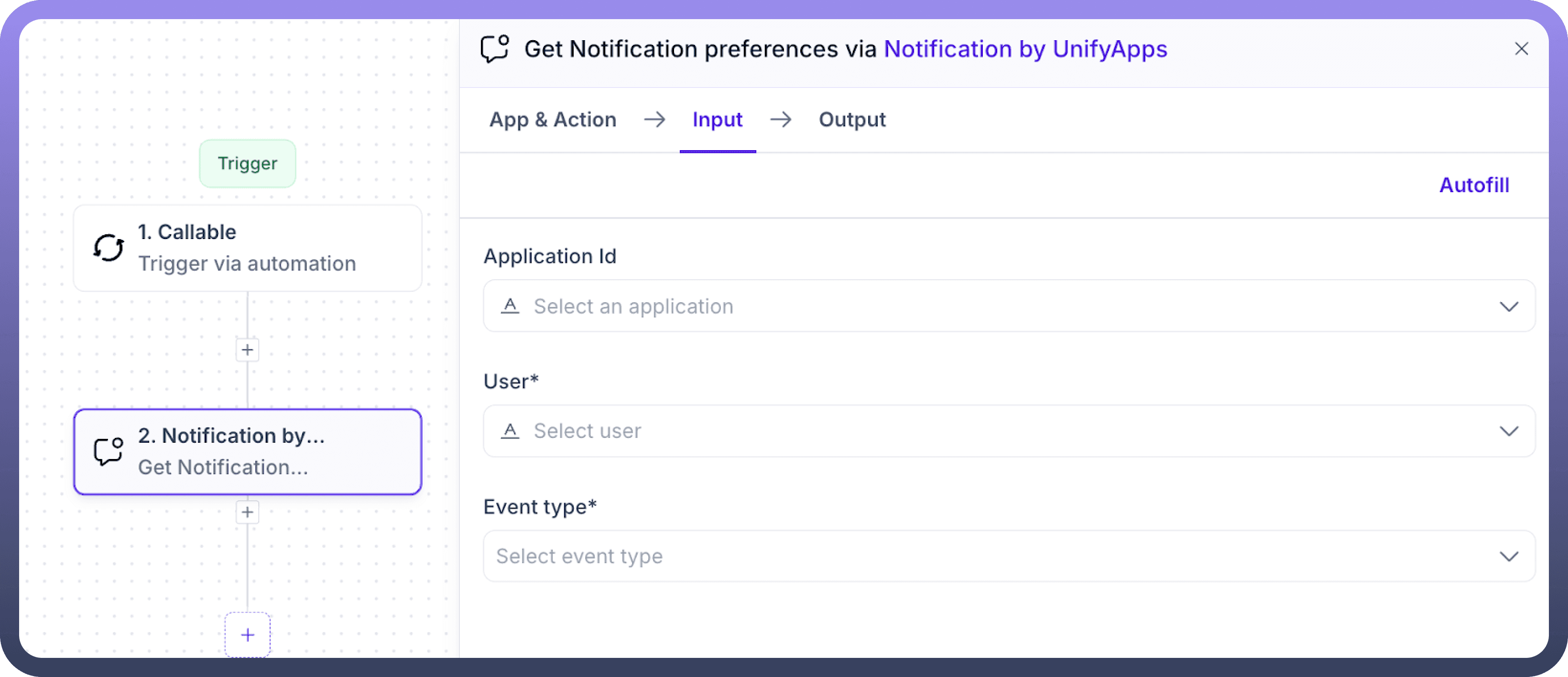

Fetch the notification preferences for a specific user and event type. Useful for understanding how users have configured their alert settings.
Input Requirements:
Application ID: Specify the application if linked to the user (optional).User: Select the target user from a dropdown.Event Type: Choose the event type (e.g., import success, export failure).
Output:
Email(Boolean): Whether notifications for the event type are sent via email.In-App(Boolean): Whether notifications for the event type appear in the app.
Send Notification
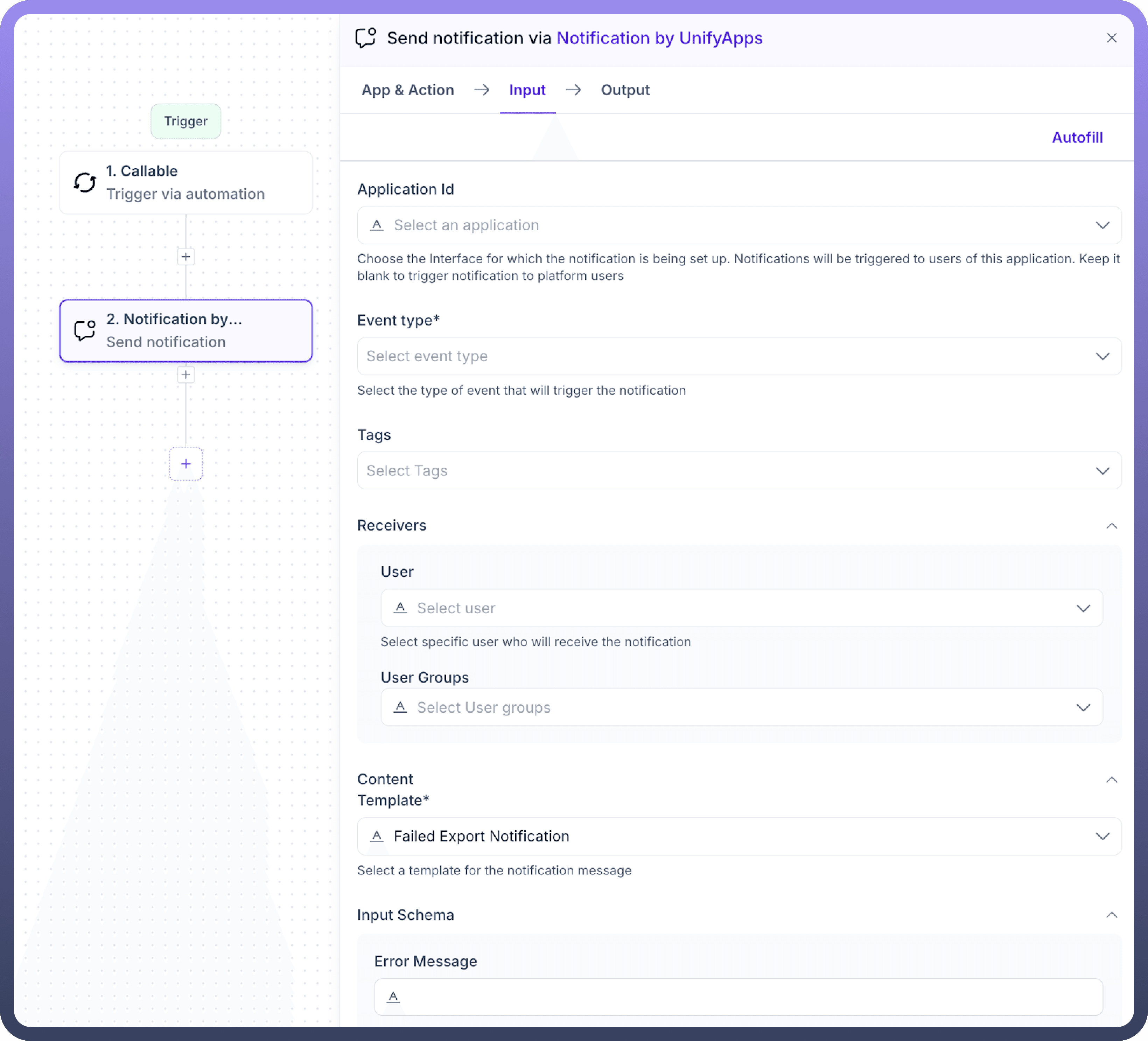

Trigger a custom notification for specific users or groups. Enables real-time alerts tailored to events or user actions.
Input Requirements:
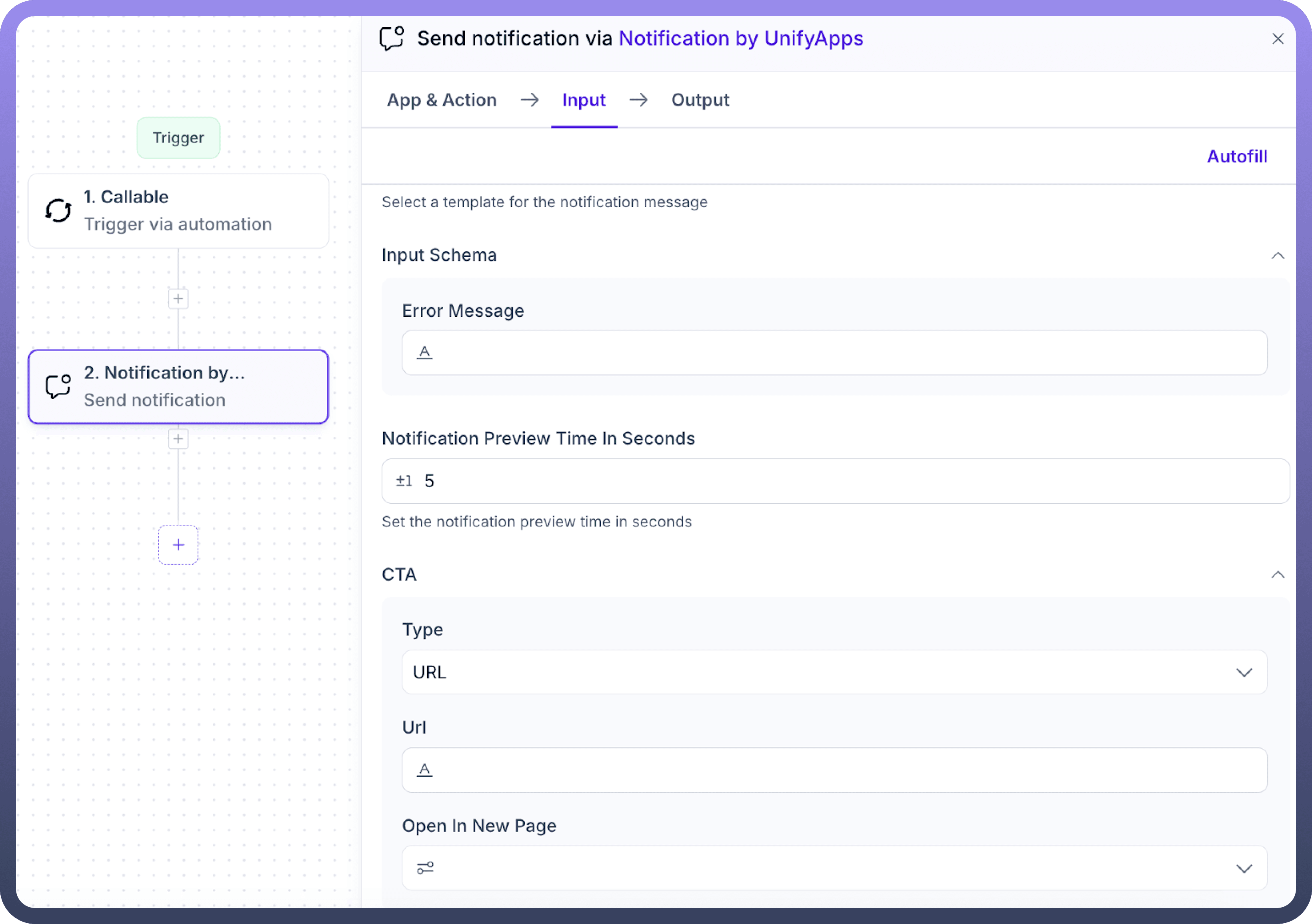

Application ID: Choose the application context (optional).Event Type: Select the event triggering the notification (e.g., export delayed).Tags: Assign tags (e.g., Alerts, Mentions).Receivers:User: Select individual users.
User Groups: Notify a group of users.
Content:Template: Choose a pre-defined notification message template (e.g., Failed Export Notification).
Error Message: Provide custom details about the alert.
Notification Preview Time in Seconds: Set how long the notification preview appears (e.g., 5 seconds).
CTA (Call to Action):Type: Specify (e.g., URL).
URL: Enter the destination link.
Open in New Page: Decide whether to open links in a new tab.
Output:
A confirmation with details about the notification's status, recipients, and metadata.