With Mailchimp, you can automate email campaigns, manage subscriber data, and integrate with other tools for seamless marketing operations.
Integrating it with your application enhances marketing efforts through automated email workflows and seamless tool integration for efficient operations.
Authentication
Before you begin, ensure you have the following information:
Connection Name: Choose a meaningful name for your connection. This name helps you identify the connection within your application or integration settings. It could be something descriptive like "MyAppMailchimpIntegration".Authentication Type: Select the type of authentication for connecting to your Mailchimp account:
API Token-Based Authentication
Before you begin, make sure you have the following information from your Mailchimp account:
Data Center: Your Data Center can be identified by looking at the last part of your Mailchimp API endpoint URL. For example, if your API endpoint is https://us19.api.mailchimp.com/3.0/, the Data Center is us19.
Note
For more information on the Data Center for your Mailchimp account, you can look up the Mailchimp documentation.
Auth Token (API Token): To obtain this, log in to your Mailchimp account, and navigate to the API Keys section by typing "
API Keys" in the search bar and selecting the appropriate option. Once there, create a new API token.Note
For more information on API Tokens, you can look up the Mailchimp documentation.
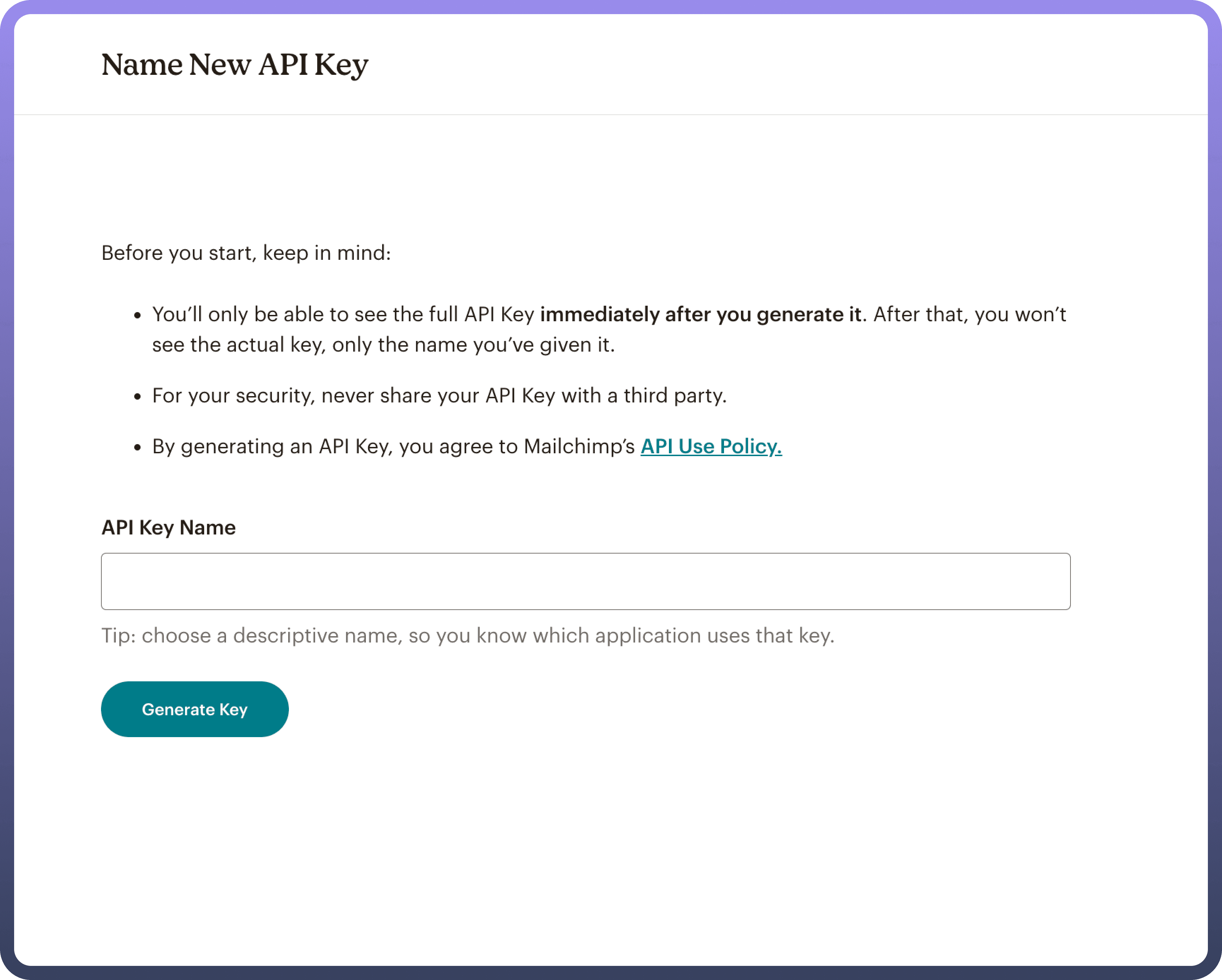

Click on
Generate key, copy the new API key. Ensure to keep this key secure as it grants access to Mailchimps's services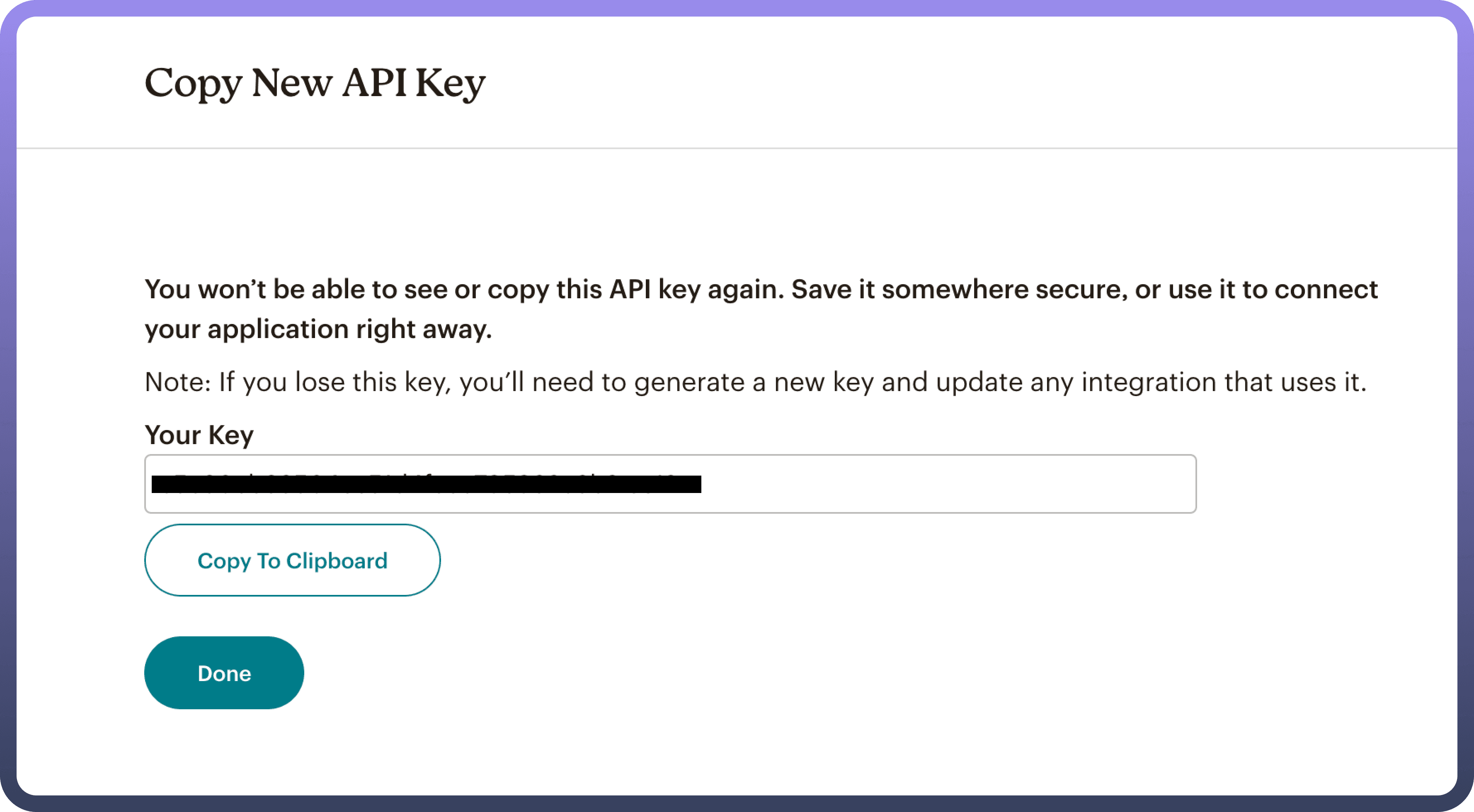

OAuth Based Authentication
If you prefer OAuth authentication, follow the steps below:
Register Your Application:
Navigate to the Registered Apps page in your Mailchimp account.
Click
Register An App.Complete the Register An App form, which requires filling in fields like
App Name,App Description,Company Website, etc.In the Redirect URI box, add the following exactly:https://webhooks-global.ext-alb.qa.unifyapps.com/api/connector-auth-callback/oauth.
After filling in all the fields, click
Create.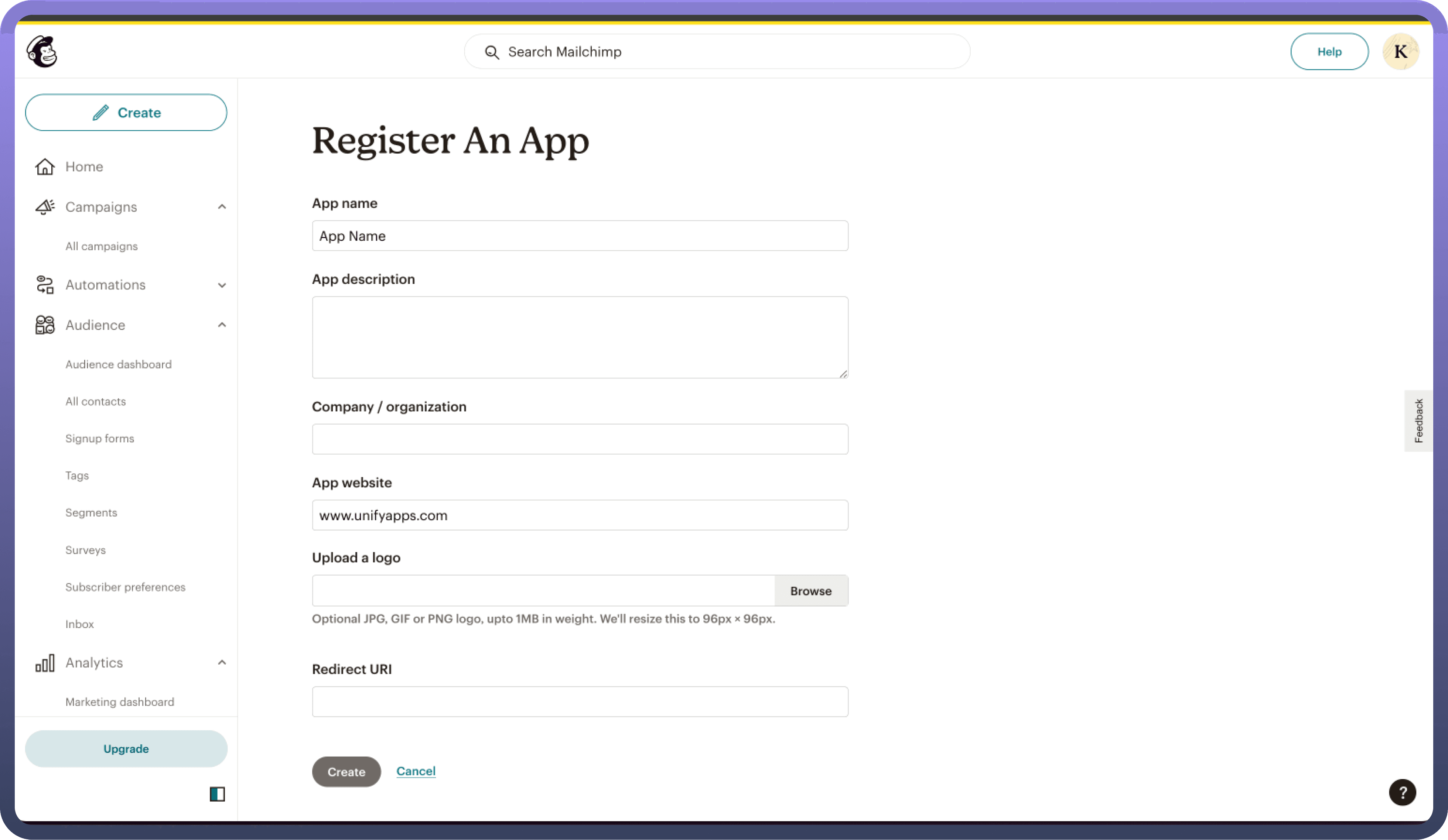

Click on create, copy the Client ID and Client Secret. Ensure to keep these secure as it grants access to Mailchimps's services
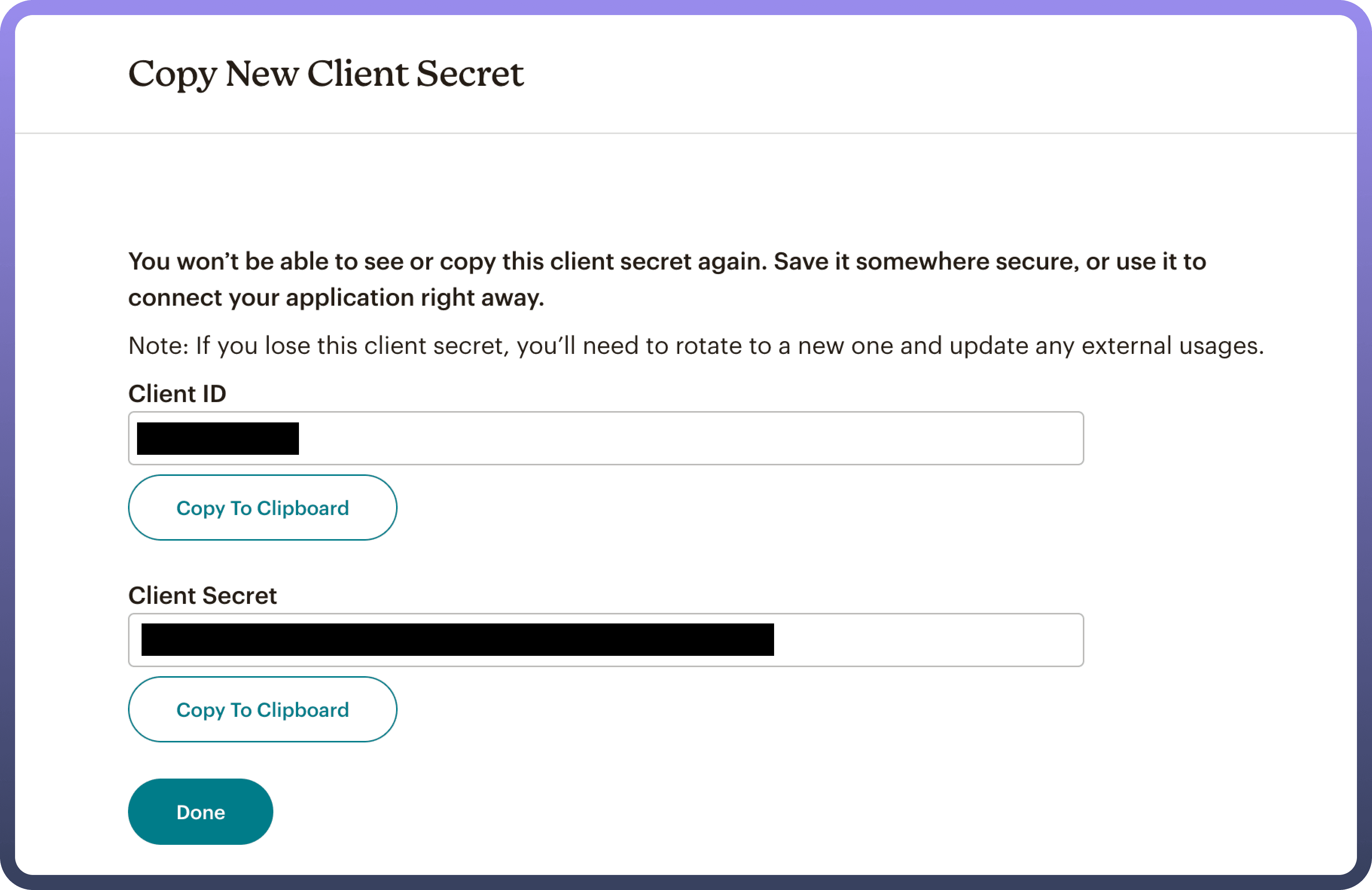
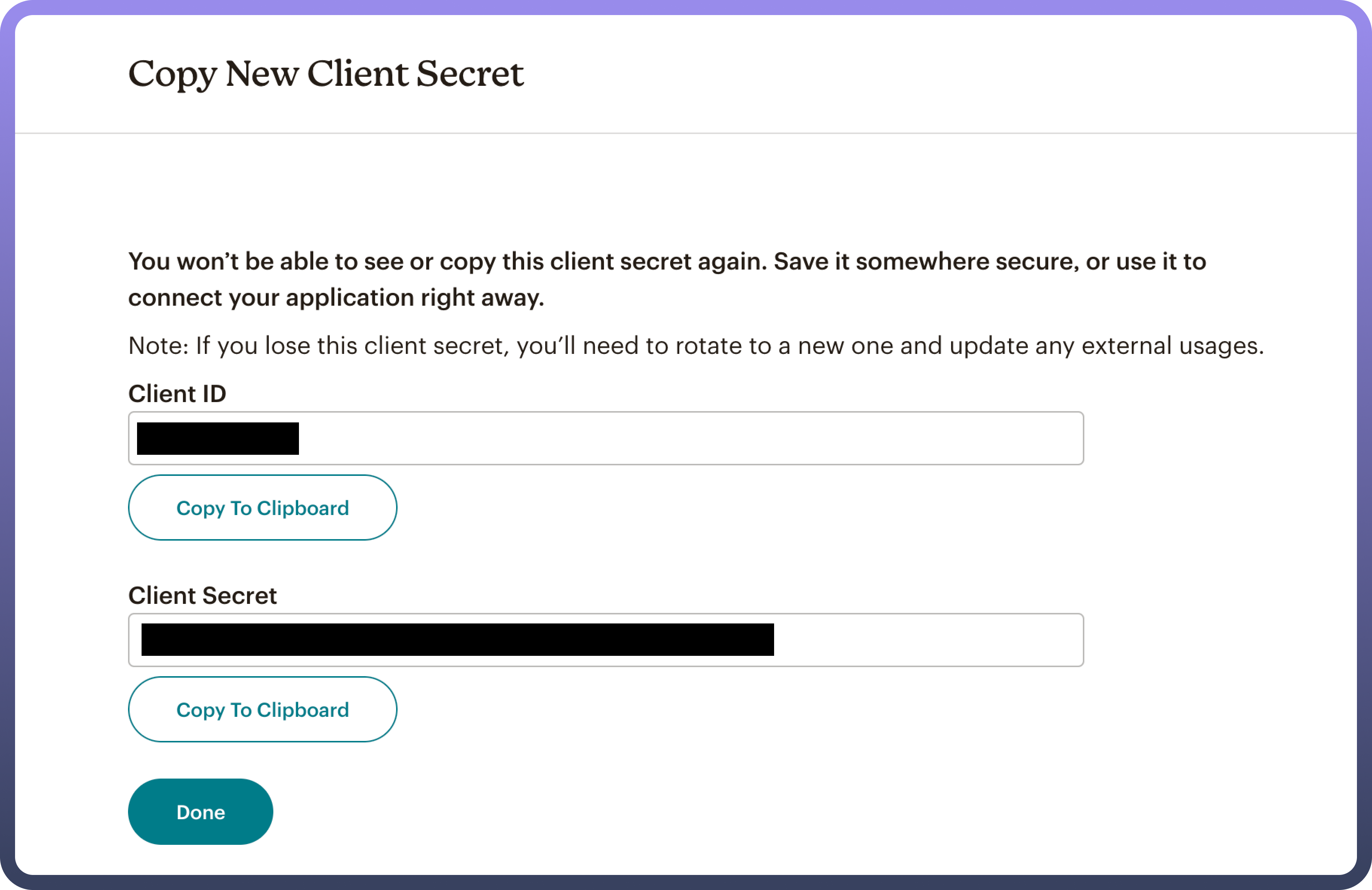
Obtain Client ID and Client Secret:
Once the app is registered, you will receive the Client ID and Client Secret. These are essential for setting up OAuth 2 on your server.
Ensure you copy and store the Client Secret securely, as this is the only time you will be able to view it.
Actions
Action Name | Description |
| Updates a subscriber in Mailchimp |
| Adds a subscriber in Mailchimp |
| Adds subscriber tags in Mailchimp |
| Permanently deletes a user |
| Gets subscriber activity from Mailchimp |
| Gets subscriber tags in Mailchimp |
| Searches for a campaign in Mailchimp |
| Searches for a subscriber in Mailchimp |
| Searches for a tag in Mailchimp |
| Unsubscribes a member from a specific list |
Triggers
Trigger | Description |
| Triggers when a new subscriber is added in Mailchimp. |
| Triggers when a campaign is sent in Mailchimp. |
| Triggers when a new campaign is created in Mailchimp. |
| Triggers when a new list is created in Mailchimp. |
