Power BI is a business analytics tool by Microsoft that enables users to visualize data and share insights across an organization. It connects to multiple data sources and transforms raw data into interactive dashboards and reports.
Integrating your application with Microsoft Power BI optimizes data visualization and analytics, facilitating efficient reporting and decision-making.
Authentication
Before you begin, make sure you have the following information:
Connection Name: Select a descriptive name for your connection, like "MyAppPowerBIIntegration". This helps in easily identifying the connection within your application or integration settings.Authentication Type: Microsoft Power BI supports OAuth authentication for integrations.
OAuth Based Authentication
Login into the Microsoft Azure Portal by clicking here.
In the search Bar, search for
App Registrationand then Click onnew Registration.Provide the Name and supported account types and register your app.
The Client ID refers to the Application(client) ID.
Click on "
Add a credential or scope" to generate the client secret.Copy and store it securely as it provides access to your Power BI account.

Note
In the Redirect URL section paste the following link https://webhooks-global.ext-alb.qa.unifyapps.com/api/connector-auth-callback/oauth.
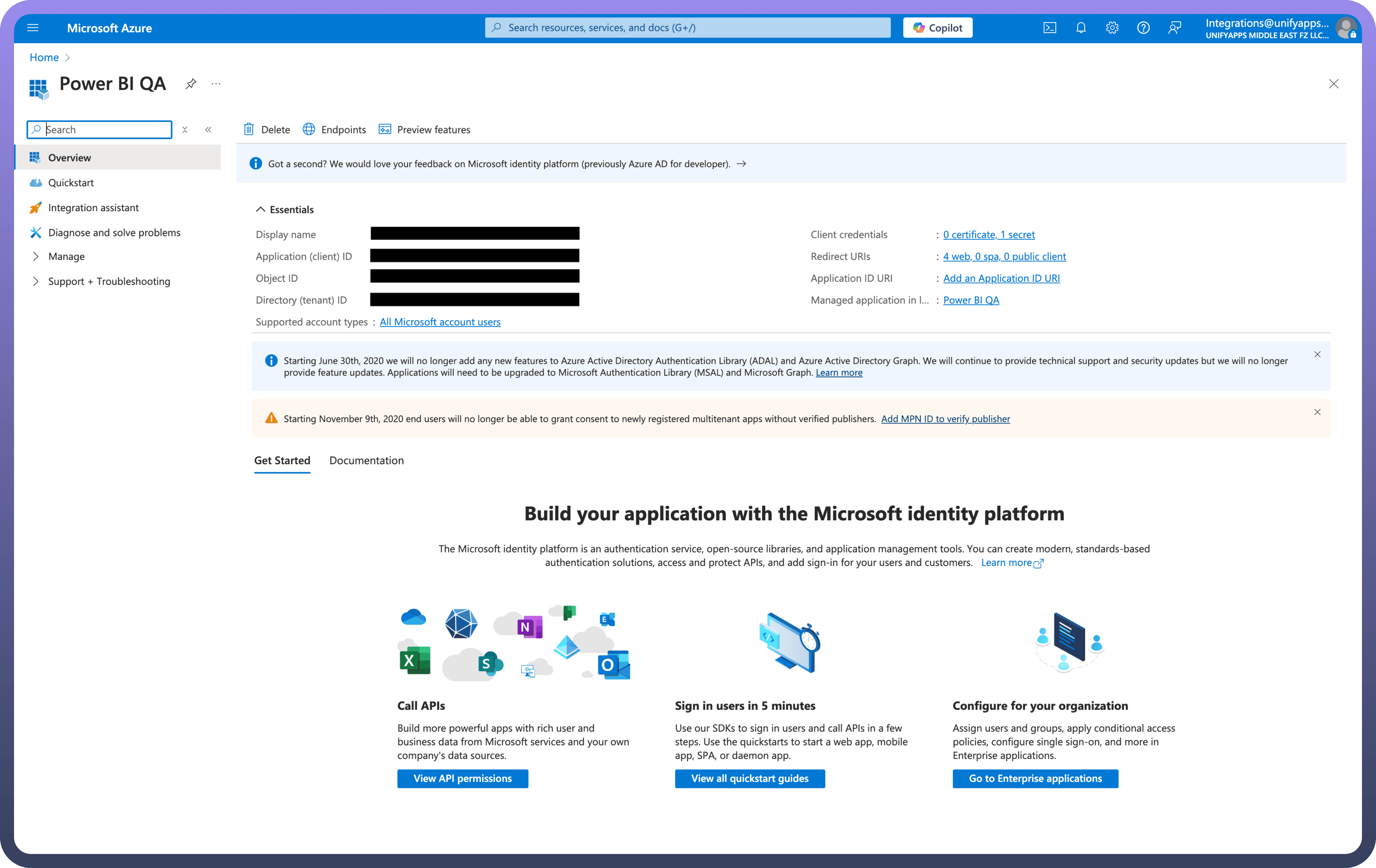
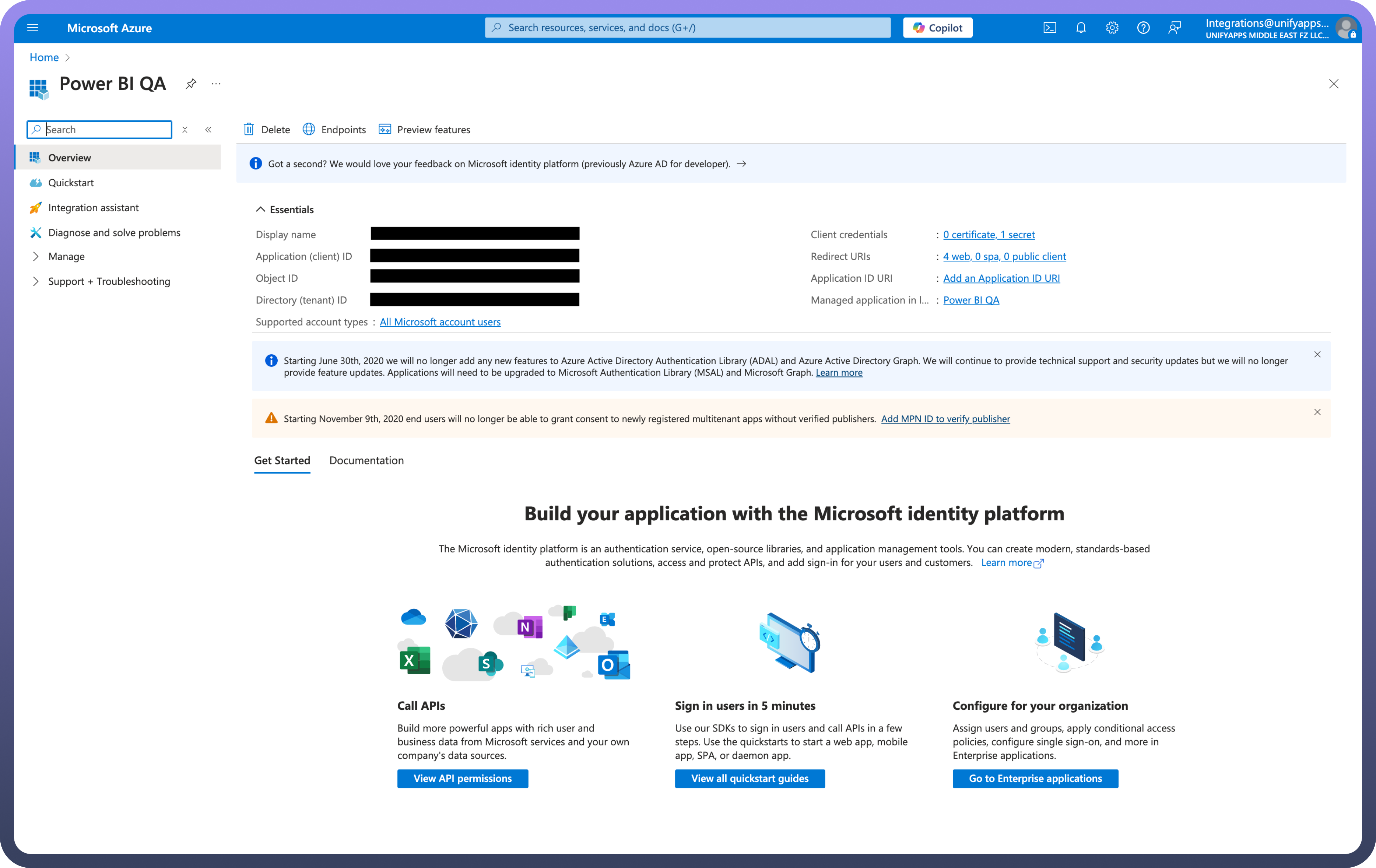
Actions
Actions | Description |
| Adds rows in Power BI |
| Adds user to a specific workspace in Power BI |
| Creates a new dataset in Power BI |
| Creates a new workspace in Power BI |
| Downloads a report from Power BI |
| Executes query in Power BI |
| Gets dataset details from Power BI |
| Gets metadata of a table in Power BI |
| Gets report details from Power BI |
| Gets rows of a table in Power BI |
| Lists datasets from Power BI |
| Lists tables in Power BI |
| Searches a report |
| Updates a report in Power BI |
| Updates workspace user in Power BI |