Microsoft OneDrive is a cloud storage service that allows users to store, sync, and share files across multiple devices with seamless integration into Microsoft Office applications. It provides secure backup, real-time collaboration features, and accessible file management through web browsers, desktop apps, and mobile devices.
Integrating your application with Microsoft OneDrive revolutionizes file management, facilitating seamless collaboration, version control, and secure cloud storage.
Authentication
Before you begin, make sure you have the following information:
Connection Name: Select a descriptive name for your connection, like "MyAppOneDriveIntegration". This helps in easily identifying the connection within your application or integration settings.Authentication Type: Microsoft OneDrive supports OAuth authentication for integrations.
OAuth based Authentication
Login into the Microsoft Azure Portal by clicking here.
In the search Bar, search for
App Registrationand then Click onNew Registration.Provide the Name and supported account types and register your app.
The Client ID refers to the Application(client) ID
Click on “
Add a credential or scope” to generate the client secret.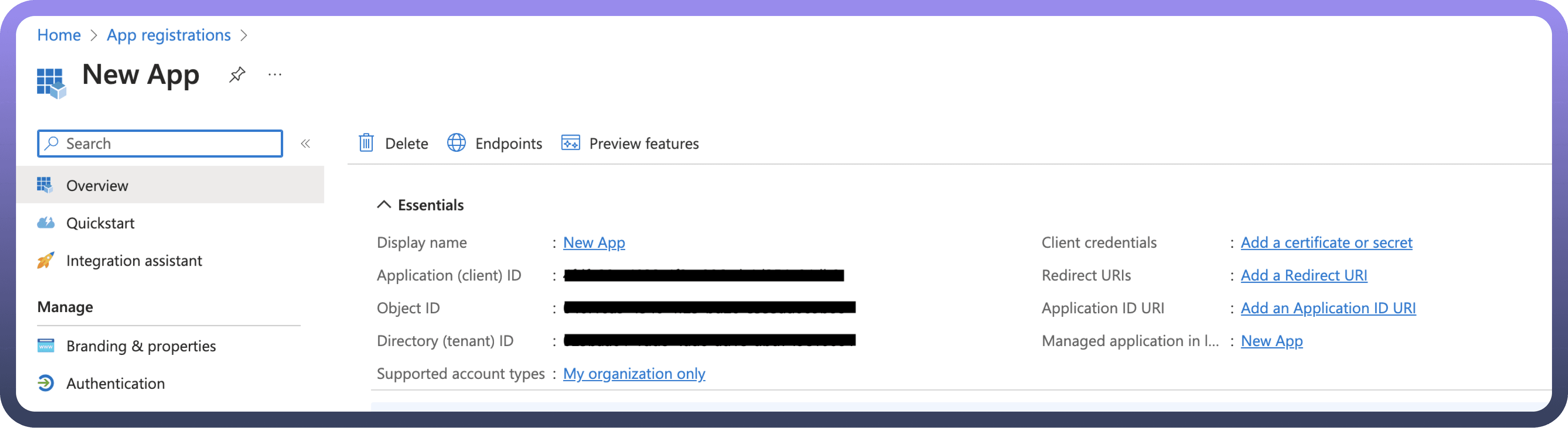
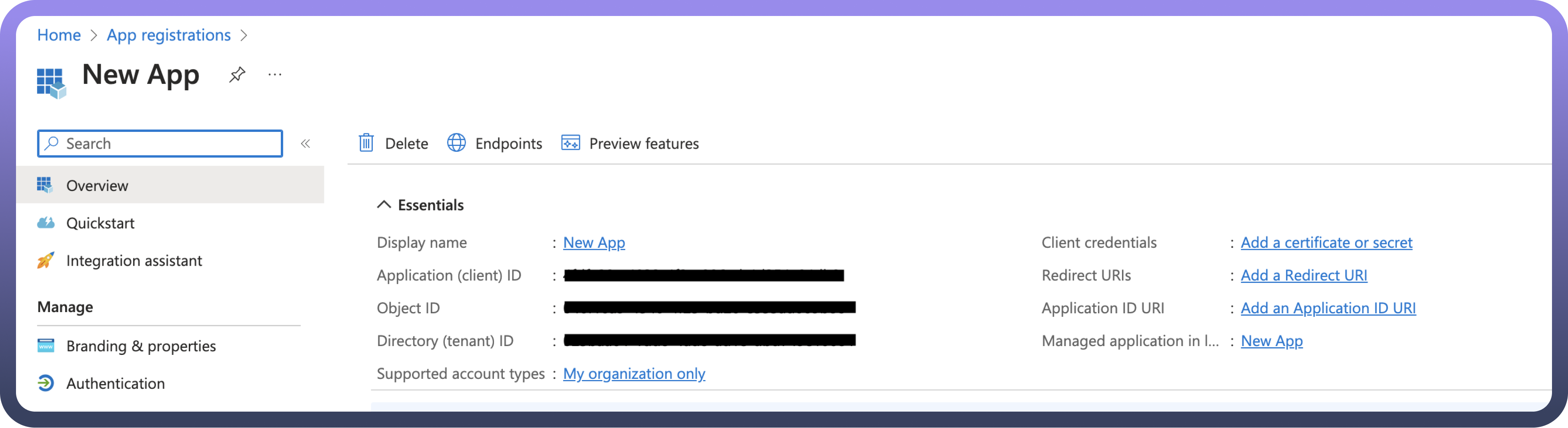
Permissions
Scope Code | Description |
| Allows the app to access user data even when the user is not actively using the application by maintaining refresh tokens. |
| Grants read-only access to files in the user's OneDrive and SharePoint sites that the user can access. |
| Provides read access to all files that the user can access, including files shared with them across the organization. |
| Allows reading and writing files in the user's OneDrive and SharePoint sites that the user has access to. |
| Grants full read and write access to all files the user can access, including organization-wide shared files. |
| Provides read-only access to all SharePoint sites and lists that the user can access within the organization. |
| Allows full read and write access to all SharePoint sites, lists, and content that the user can access. |
| Grants read access to basic information about all Microsoft Teams that the user is a member of, including team names and descriptions. |
Triggers
Trigger | Description |
| Triggers when a new file is created in the selected folder in Microsoft OneDrive |
| Triggers when a new folder is created in the selected folder in Microsoft OneDrive |
| Triggers when a file is uploaded or updated in the selected folder in Microsoft OneDrive |
Actions
Actions | Description |
| Adds permission to a file or folder in Microsoft OneDrive |
| Creates a folder in Microsoft OneDrive |
| Deletes a file or folder in Microsoft OneDrive |
| Downloads the contents of a file in Microsoft OneDrive |
| Fetches permissions for files and folders in Microsoft OneDrive |
| Fetches teams for a user by user ID |
| Retrieves a file in Microsoft OneDrive |
| Retrieves file metadata in Microsoft OneDrive |
| Fetches details of a user by their email |
| Lists files and folders in Microsoft OneDrive |
| Removes permission for a file or folder in Microsoft OneDrive |
| Searches files in Microsoft OneDrive |
| Searches items in Microsoft OneDrive |
| Uploads a file from a URL to Microsoft OneDrive |
| Uploads a file via file content to Microsoft OneDrive |