Tableau is a powerful data visualisation and business intelligence platform that helps users analyse and understand their data. It enables the creation of interactive, shareable dashboards from various data sources with drag-and-drop ease. Widely used for data storytelling, Tableau supports real-time insights and informed decision-making across organisations.
Tableau stands out with its intuitive drag-and-drop interface, allowing even non-technical users to create complex visualisations easily.
Authentication
Before you begin, make sure you have the following information:
Connection Name: Select a descriptive name for your connection, like "MyTabeauSetup". This helps in easily identifying the connection within your application or integration settings.Authentication Type: Select the type of authentication for connecting to your Tableau account. Tableau supports personal access tokens and Basic Authentication for authentication.
Personal Access Token
Sign In to Tableau Cloud
Click on the profile icon in the top right corner and navigate to “
My Account Settings”In the left nav, click on “
Settings” and open the “General” tab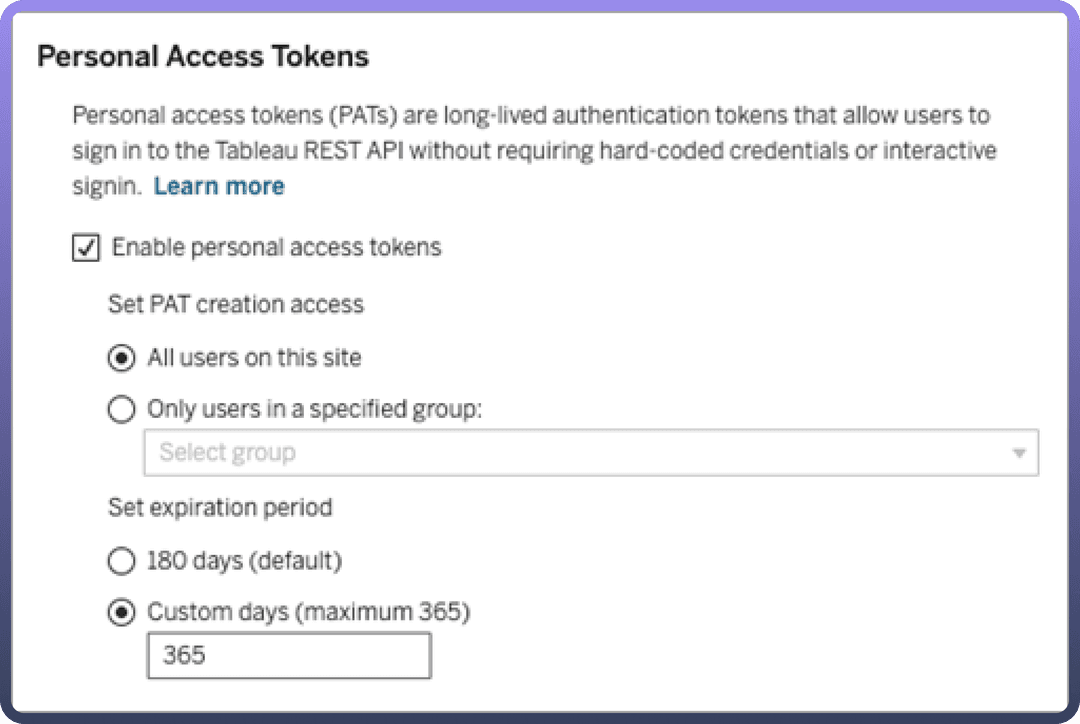
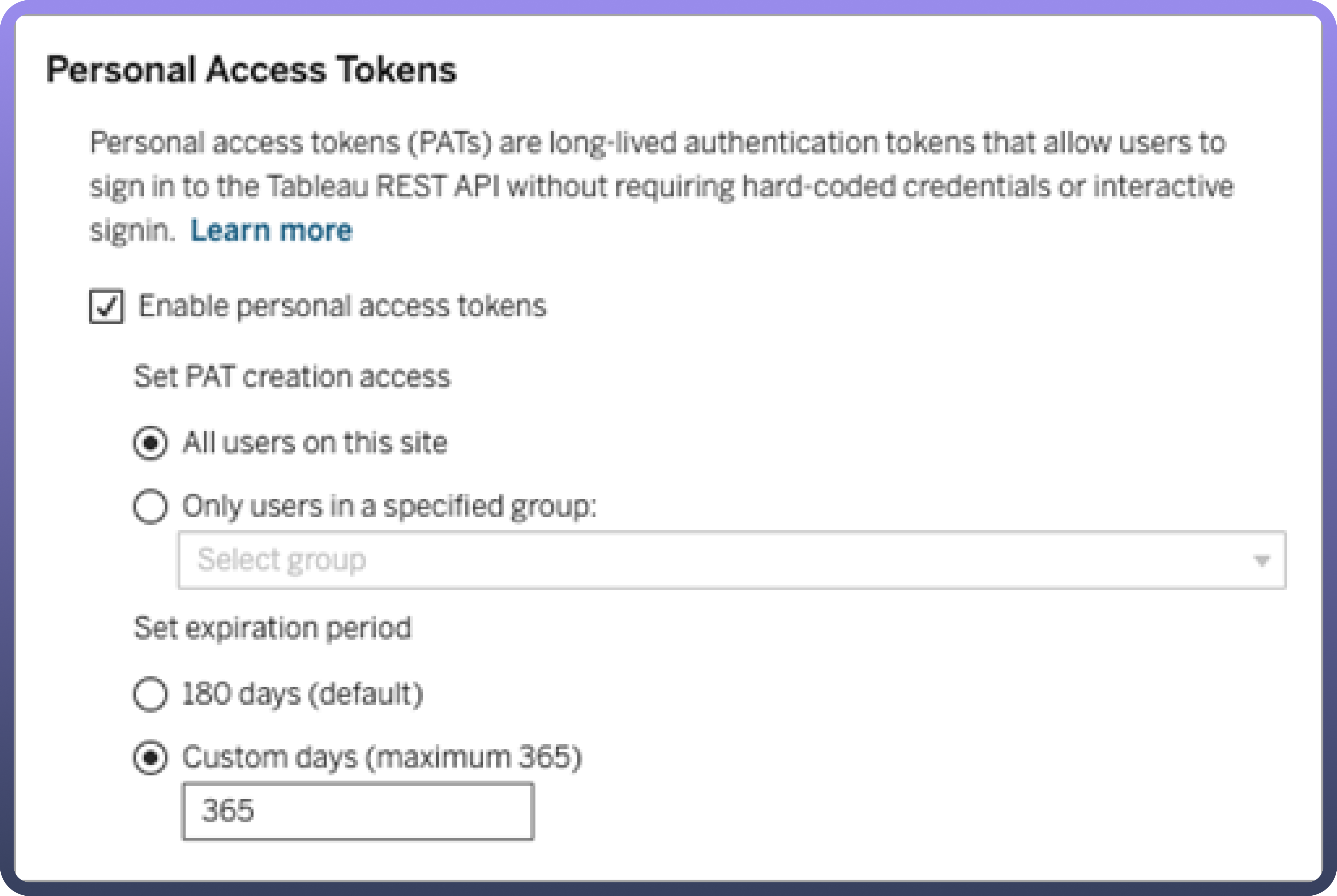
Navigate to “
Personal Access token” and enable it.In the left nav, click on the “
Users” and then open the “Settings” tabFill in a name for the token and click on “
Personal Access Token”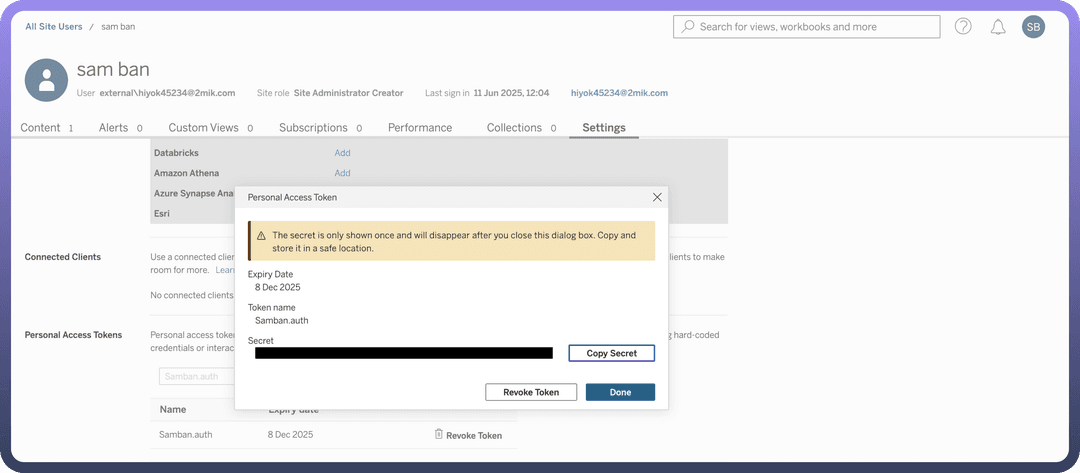
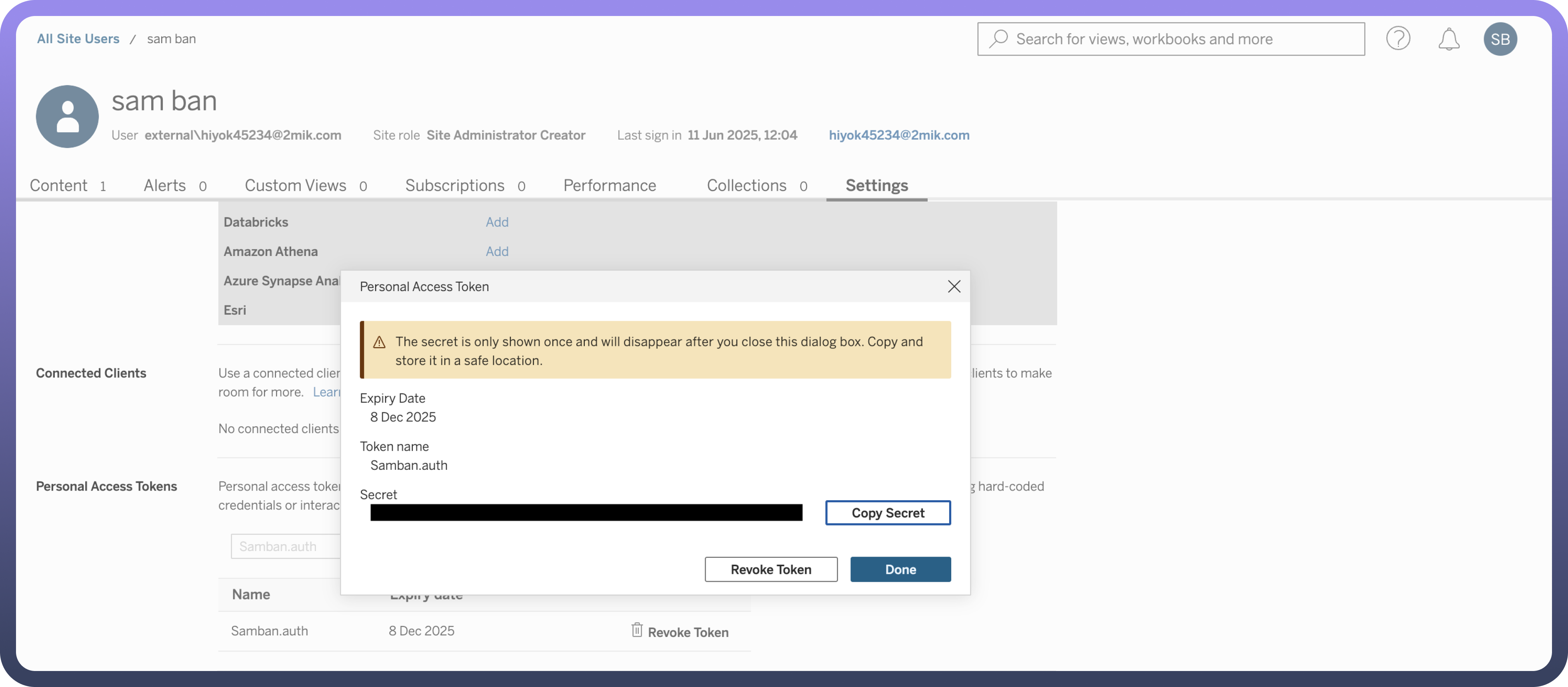
Copy and securely store this to prevent unauthorised access.
Identify and note the server name and site name from your Tableau site URL. For example, if your URL is: https://company.online.tableau.com/#/site/unifyapps/,
The server name is company.online.tableau.com
The site name is unifyapps
Basic Authentication
Sign in to Tableau Cloud and securely note your username and password, as these credentials will be required for basic authentication.
Use the same method outlined in the Personal Access Token section to identify the server name and site name from your Tableau Cloud URL.
Actions
| Actions | Description |
Add user to site | Adds a user to site in Tableau |
Download datasource | Download a datasource from Tableau |
Download view | Download a view from Tableau |
Fetch datasource permission | Fetches a permission details for datasource in Tableau |
Fetch datasources | Fetch all datasources from Tableau |
Fetch user details | Fetches a user details in Tableau |
Fetch user details from group | Fetches user details from group in Tableau |
Fetch view permission | Fetches a permission details for view in Tableau |
Fetch workbook by ID | Fetches a workbook by ID in Tableau |
List extract refresh tasks | Lists extract refresh tasks in Tableau |
Refresh workbook | Refreshes workbook in Tableau |
Run extract refresh task | Runs extract refresh task in Tableau |
Search views | Searches site views in Tableau |
Search workbooks | Searches site workbooks in Tableau |
Update user | Updates a user in Tableau |