CloudConvert is a versatile file conversion platform that enables businesses and individuals to convert files across a wide range of formats effortlessly. It supports audio, video, document, image, spreadsheet, and eBook conversions, ensuring compatibility and efficiency.
Integrating CloudConvert simplifies file management, enhances productivity, and reduces manual effort by providing seamless tools for automated file conversions, format compatibility, and efficient processing
Authentication
Before you begin, make sure you have the following information:
Connection Name: Select a descriptive name for your connection, like "MyAppCloudConvertIntegration". This helps in easily identifying the connection within your application or integration settings.Authentication Type: Select the type of authentication for connecting to your confluence account:API token
OAuth
API Token Authentication
Sign in or Register for Your CloudConvert Account
Navigate to the API Dashboard. Click on your profile or account menu and select
API.In the API Dashboard, click on
Create API Keyor a similar option. Provide a name for your API key to identify its purpose.Configure the API key by assigning permissions based on your app's requirements (e.g., file conversion, storage, webhook setup).
Once created, save your API key securely. Use it in your integration to authenticate and access CloudConvert services.
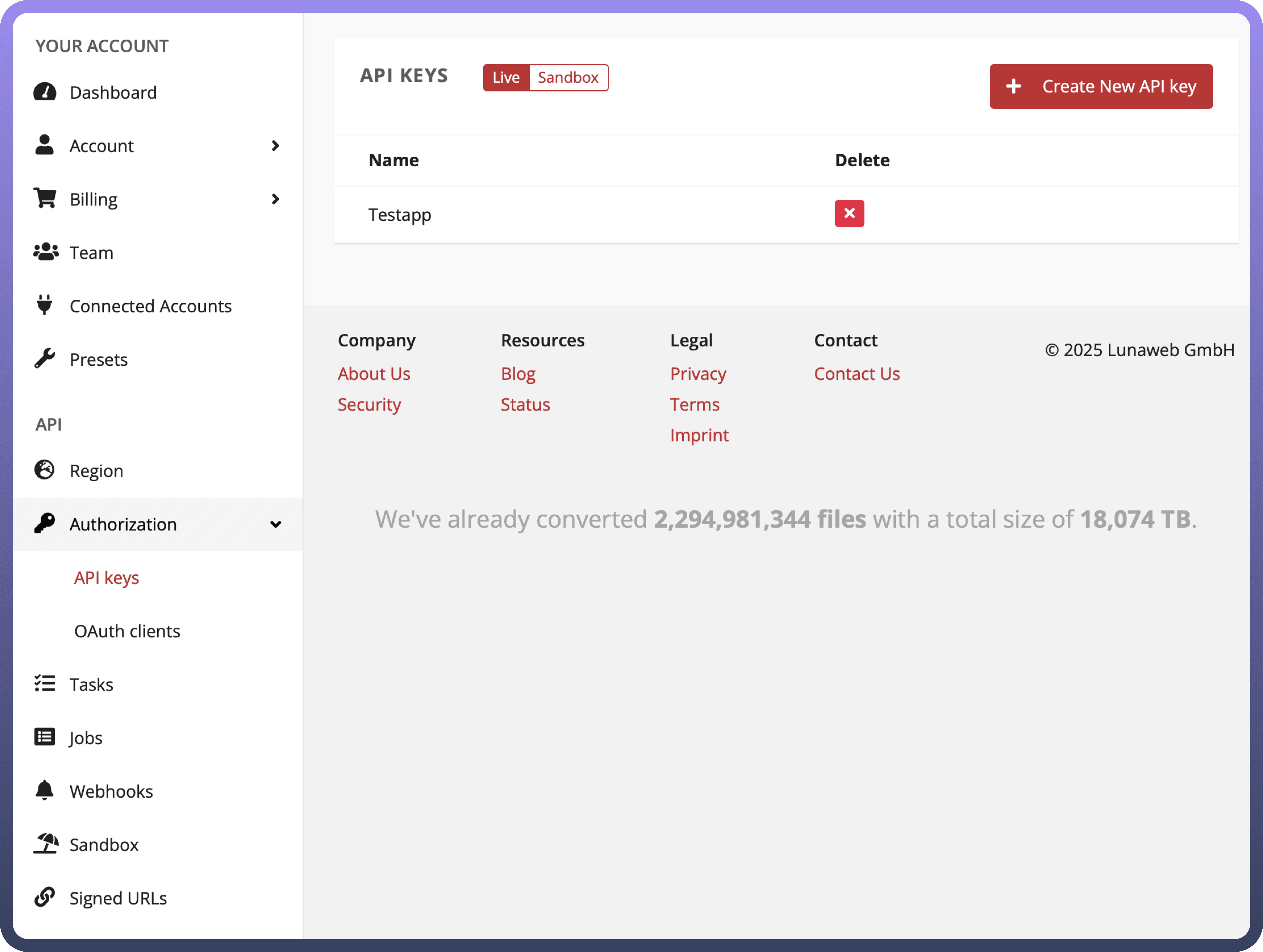

OAUTH 2.0 Authentication
Navigate to the API Dashboard. Go to your
API Dashboardby clicking on your profile or account settings.In the API section, locate the option to
Create a New ClientorRegister an Application. Provide a name for your app.Add the
Redirect URIswhere the OAuth server will redirect users after authorization. These should match the URLs in your app where you will handle the OAuth flow.Specify the
scopesfor your application (e.g., access to file conversions, webhook setups, etc.) to define what your app can do with CloudConvert.Once your app is registered, you will receive a
Client IDandClient Secret. Keep these credentials secure, as they are used to authenticate your app.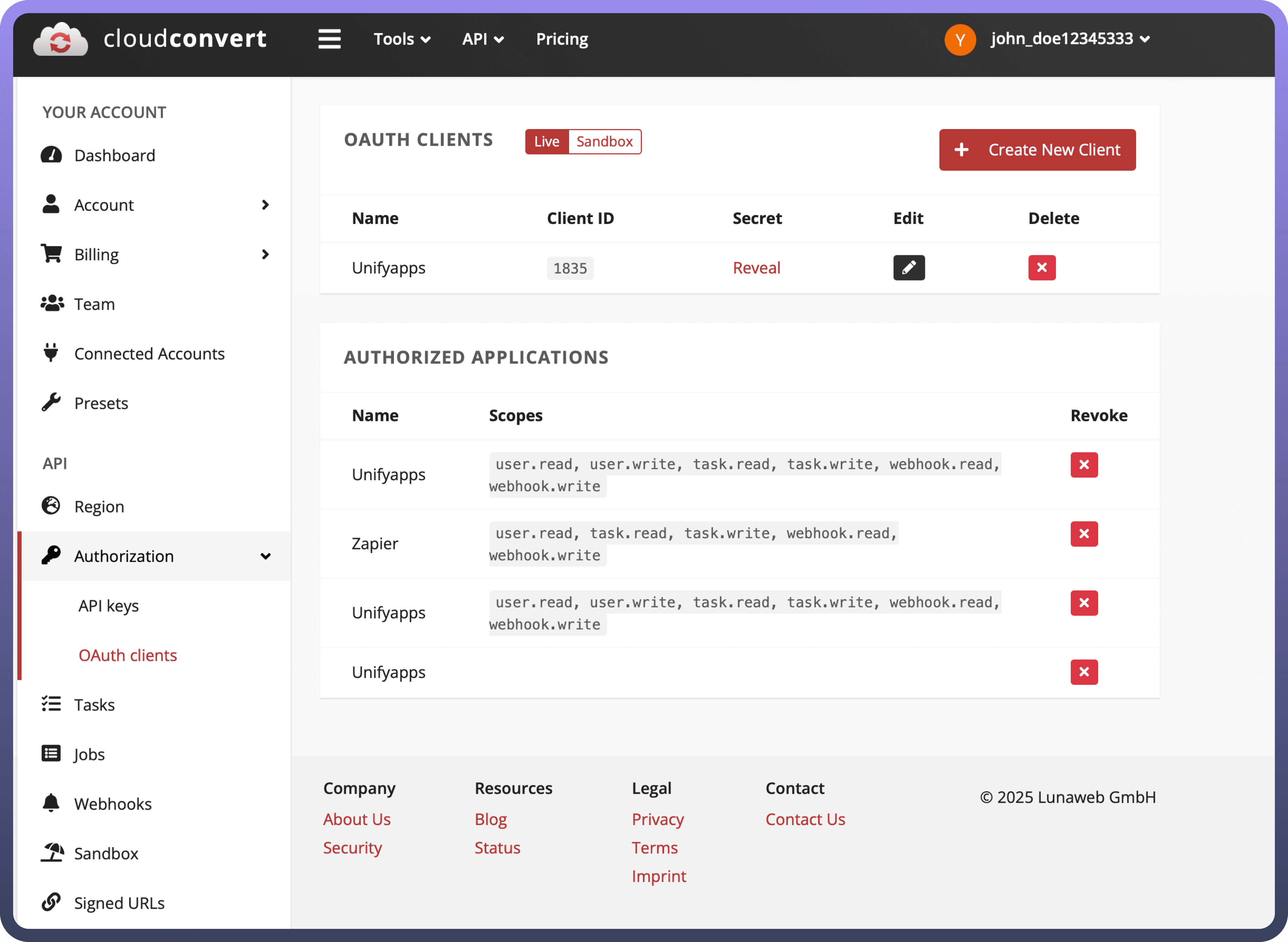

Actions
Actions | Description |
| Cancel task in Cloud Convert |
| Create archive in Cloud Convert |
| Create capture website tasks in Cloud Convert |
| Create convert task in Cloud Convert |
| Create job in Cloud Convert |
| Create merge PDF in Cloud Convert |
| Create optimize tasks in Cloud Convert |
| Create thumbnail tasks in Cloud Convert |
| Create watermark tasks in Cloud Convert |
| Delete job in Cloud Convert |
| Execute commands in Cloud Convert |
| List jobs in Cloud Convert |
| List possible operations in Cloud Convert |
| List supported formats in Cloud Convert |
| List tasks in Cloud Convert |
| Show job in Cloud Convert |
| Show task in Cloud Convert |
Triggers
Triggers | Description |
| Triggers when a new Job is created in Cloud convert |
| Triggers when a new job is finished in Cloud convert |
| Triggers when a Job is failed in Cloud convert |